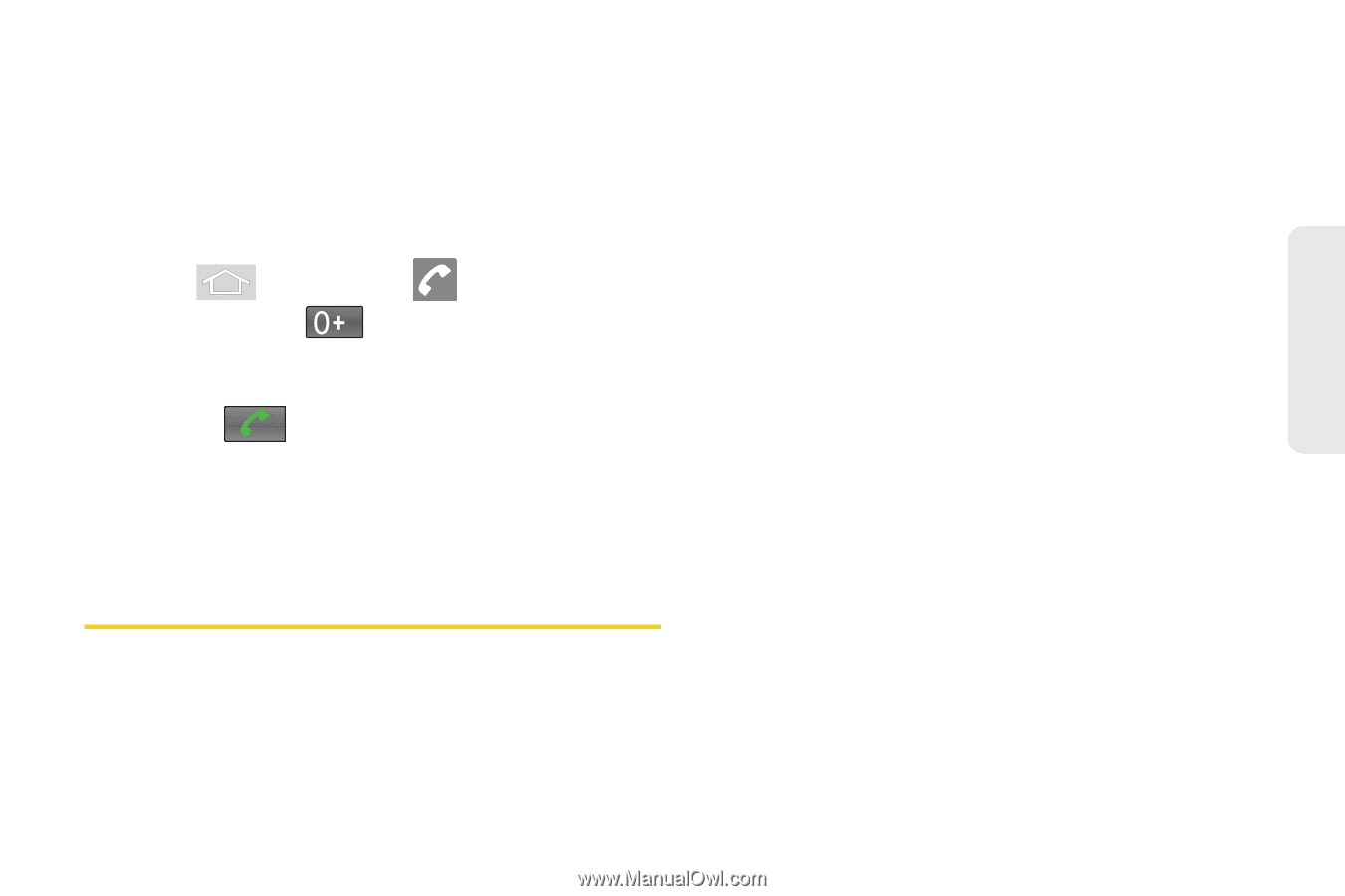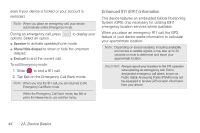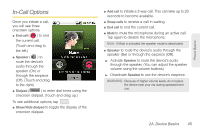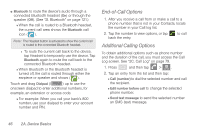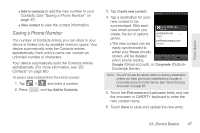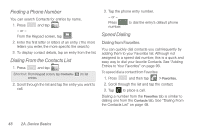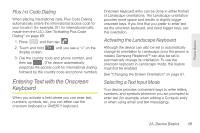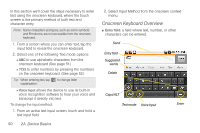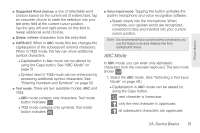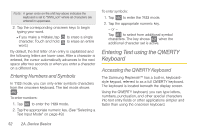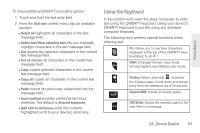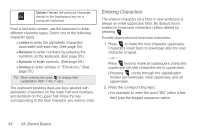Samsung SPH-M580 User Manual (user Manual) (ver.f12) (English) - Page 63
Plus (+) Code Dialing, Entering Text with the Onscreen Keyboard, Activating the Landscape Keyboard - text messaging symbols
 |
View all Samsung SPH-M580 manuals
Add to My Manuals
Save this manual to your list of manuals |
Page 63 highlights
Phone Basics Plus (+) Code Dialing When placing international calls, Plus Code Dialing automatically enters the international access code for your location (for example, 011 for international calls made from the U.S.). See "Activating Plus Code Dialing" on page 69. 1. Press and then tap . 2. Touch and hold display screen. until you see a "+" on the 3. Dial the country code and phone number, and then tap . (The device automatically prepends the access code for international dialing, followed by the country code and phone number.) Entering Text with the Onscreen Keyboard When you activate a field where you can enter text, numbers, symbols, etc., you can either use the onscreen keyboard or QWERTY keyboard. Onscreen keyboard entry can be done in either Portrait or Landscape orientations. The Landscape orientation provides more space and results in slightly bigger onscreen keys. If you find that you prefer to enter text via the onscreen keyboard, and need bigger keys, use this orientation. Activating the Landscape Keyboard Although the device can also be set to automatically change its orientation to Landscape once the phone is rotated, Samsung Replenish™ can also be set to automatically change its orientation. To use the onscreen keyboard in Landscape mode, this feature must first be enabled. See "Changing the Screen Orientation" on page 61. Selecting a Text Input Mode Your device provides convenient ways to enter letters, numbers, and symbols whenever you are prompted to enter text (for example, when adding a Contacts entry or when using email and text messaging). 2A. Device Basics 49