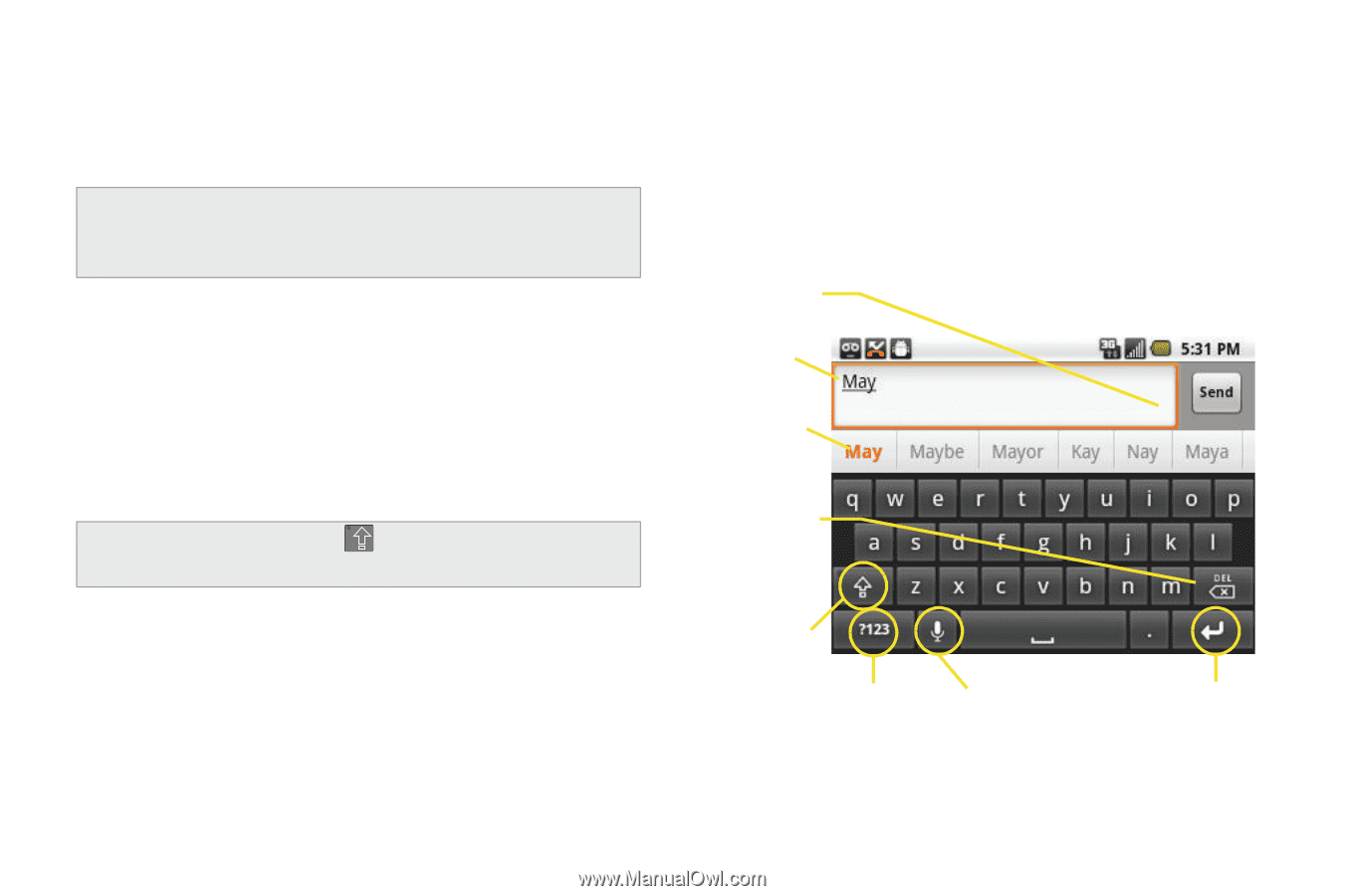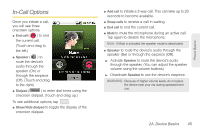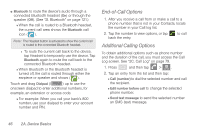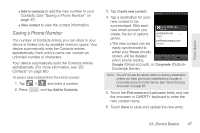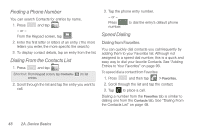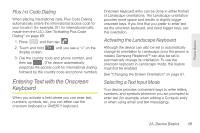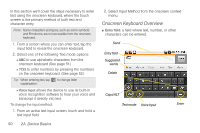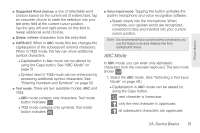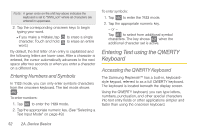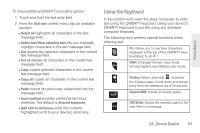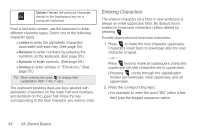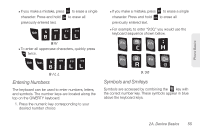Samsung SPH-M580 User Manual (user Manual) (ver.f12) (English) - Page 64
Onscreen Keyboard Overview, transcript it directly into text. - abc
 |
View all Samsung SPH-M580 manuals
Add to My Manuals
Save this manual to your list of manuals |
Page 64 highlights
In this section we'll cover the steps necessary to enter text using the onscreen keyboard, where the touch screen is the primary method of both text and character entry. Note: Some characters and types, such as some symbols and Emoticons, are not accessible from the onscreen keyboard. 1. From a screen where you can enter text, tap the input field to reveal the onscreen keyboard. 2. Select one of the following Text mode options: Ⅲ ABC to use alphabetic characters from the onscreen keyboard (See page 51.) Ⅲ ?123 to enter numbers by pressing the numbers on the onscreen keyboard. (See page 52.) Tip: When entering text, tap capitalization. to change letter Ⅲ Voice Input allows the device to use its built-in voice recognition software to hear your voice and transcript it directly into text. To change the input method: 1. From an active text input screen, touch and hold a text input field. 2. Select Input Method from the onscreen context menu. Onscreen Keyboard Overview ⅷ Entry field: a field where text, number, or other characters can be entered. Send Entry field Suggested words Delete Caps/ALT Text mode Voice Input Enter 50 2A. Device Basics