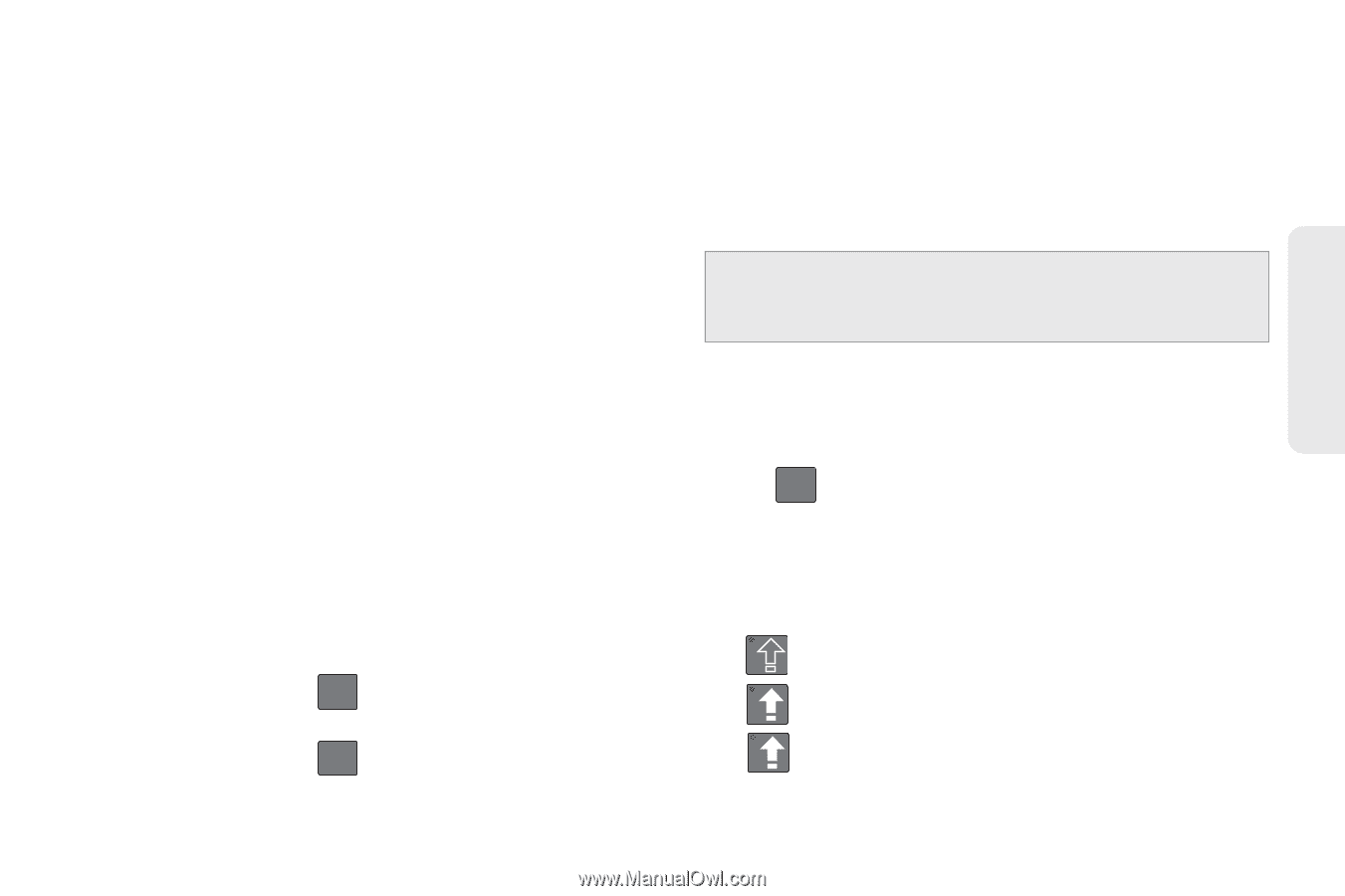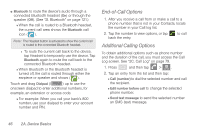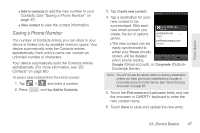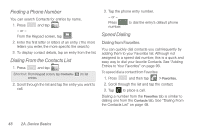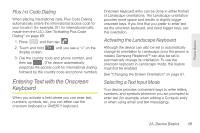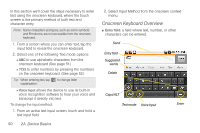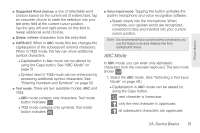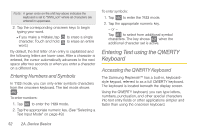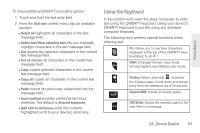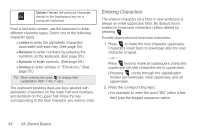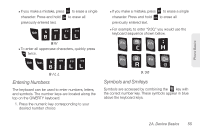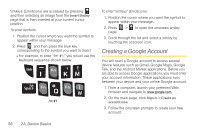Samsung SPH-M580 User Manual (user Manual) (ver.f12) (English) - Page 65
ABC Mode, mode. See Selecting a Text Input
 |
View all Samsung SPH-M580 manuals
Add to My Manuals
Save this manual to your list of manuals |
Page 65 highlights
Phone Basics ⅷ Suggested Word choices: a row of selectable word choices based on the current set of entered text. Tap an onscreen choice to insert the selection into your text entry field at the current cursor position. Tap the grey left and right arrows on this field to reveal additional word choices. ⅷ Delete: deletes characters from the entry field. ⅷ CAPS/ALT: When in ABC mode, this key changes the capitalization of the subsequent entered characters. When in ?123 mode, this key can show additional symbol characters. Ⅲ Capitalization in Abc mode can be altered by using the Caps button. See "ABC Mode" on page 51. Ⅲ Symbol used in ?123 mode can be enhanced by accessing additional symbol characters. See "Entering Numbers and Symbols" on page 52. ⅷ Text mode: There are two available modes; ABC and ?123. Ⅲ ABC mode contains only characters. Text mode button indicates ?123 . Ⅲ ?123 mode contains only symbols. Text mode button indicates ABC . ⅷ Voice Input mode: Tapping this button activates the built-in microphone and voice recognition software. Ⅲ Speak clearly into the microphone. When complete, your spoken words are recognized, converted to text, and inserted into your current cursor position. Note: It is recommend that to avoid incorrect conversions, you use this feature in an area relatively free from background noises. ABC Mode In ABC mode, you can enter only alphabetic characters from the onscreen keyboard. The text mode shows ?123 . 1. Select the ABC mode. (See "Selecting a Text Input Mode" on page 49.) Ⅲ Capitalization in ABC mode can be altered by using the Caps button. next character is lowercase. only the next character is uppercase. all subsequent characters are uppercase. 2A. Device Basics 51