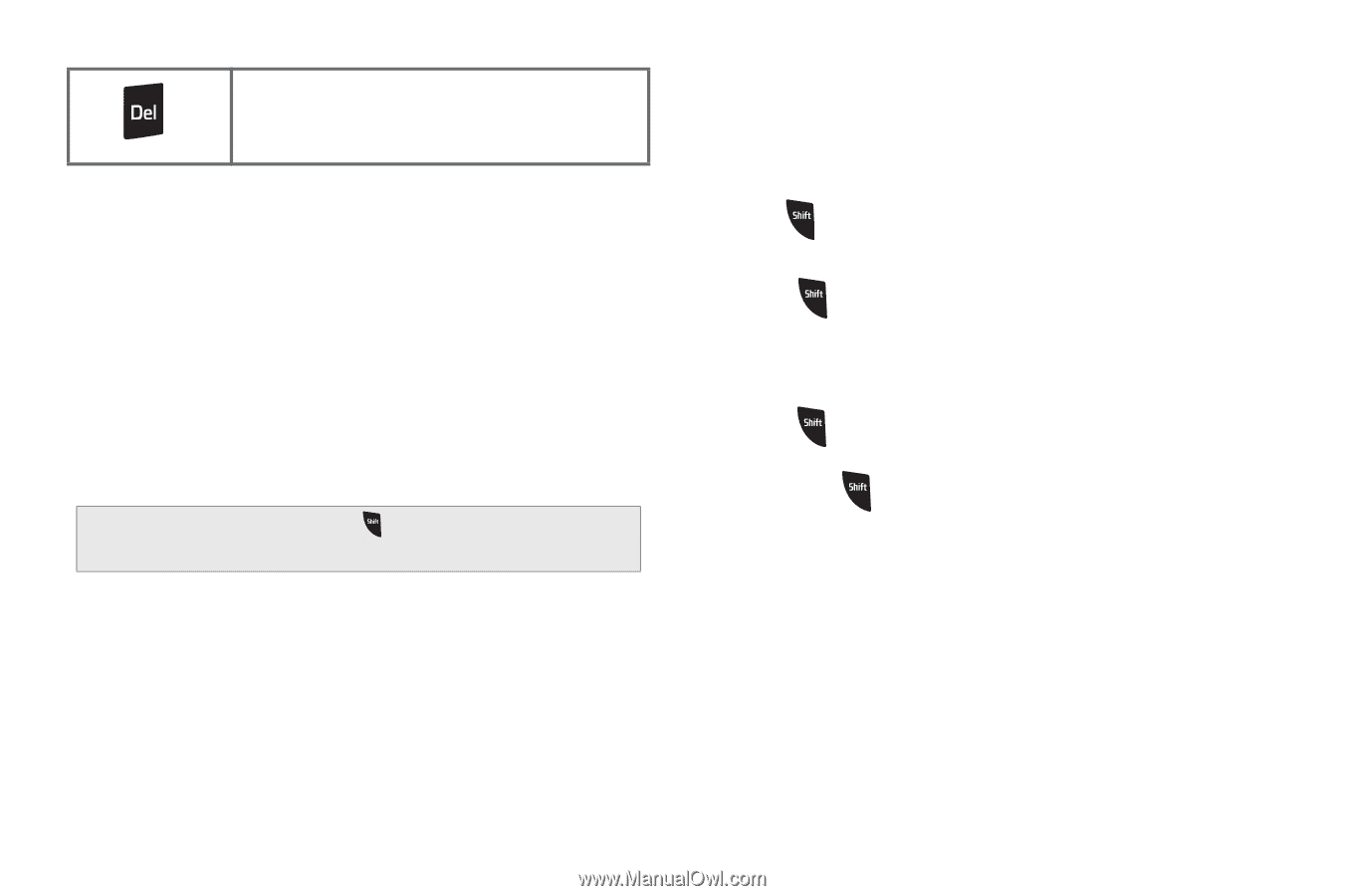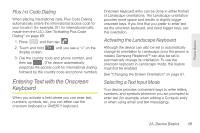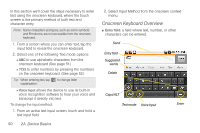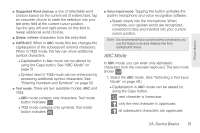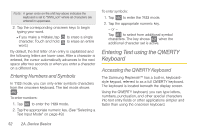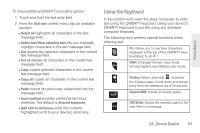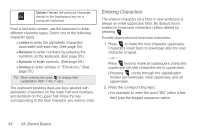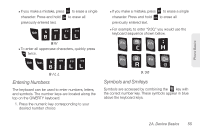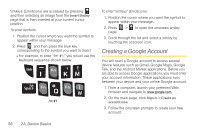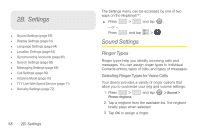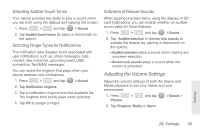Samsung SPH-M580 User Manual (user Manual) (ver.f12) (English) - Page 68
Entering Characters, to make the next character uppercase.
 |
View all Samsung SPH-M580 manuals
Add to My Manuals
Save this manual to your list of manuals |
Page 68 highlights
Delete: Deletes the previous character, similar to the backspace key on a computer keyboard. From a text entry screen, use the keyboard to enter different character types. Select one of the following character types: Ⅲ Letters to enter the alphabetic characters associated with each key. (See page 54.) Ⅲ Numbers to enter numbers by pressing the numbers on the keyboard. (See page 55.) Ⅲ Symbols to enter symbols. (See page 55.) Ⅲ Smileys to enter smileys or "Emoticons." (See page 55.) Tip: When entering text, press to change letter capitalization (ABC > Abc > abc). The keyboard provides dual-use keys labeled with alphabetic characters on the lower half and numbers and symbols on the upper half. Press the key corresponding to the blue character you want to enter. Entering Characters The entered character (of a field or new sentence) is always an initial uppercase letter. By default, text is entered in lowercase characters unless altered by pressing . To enter uppercase and lowercase characters: 1. Press to make the next character uppercase. Characters revert back to lowercase after the next character is typed. - or - Press twice to make all subsequent characters uppercase (all new characters are in uppercase). Ⅲ Pressing cycles through the capitalization modes (all lowercase, initial uppercase, and all uppercase). 2. Press the corresponding keys: Ⅲ For example, to enter the word "Bill" within a text field, type the keypad sequence below. 54 2A. Device Basics