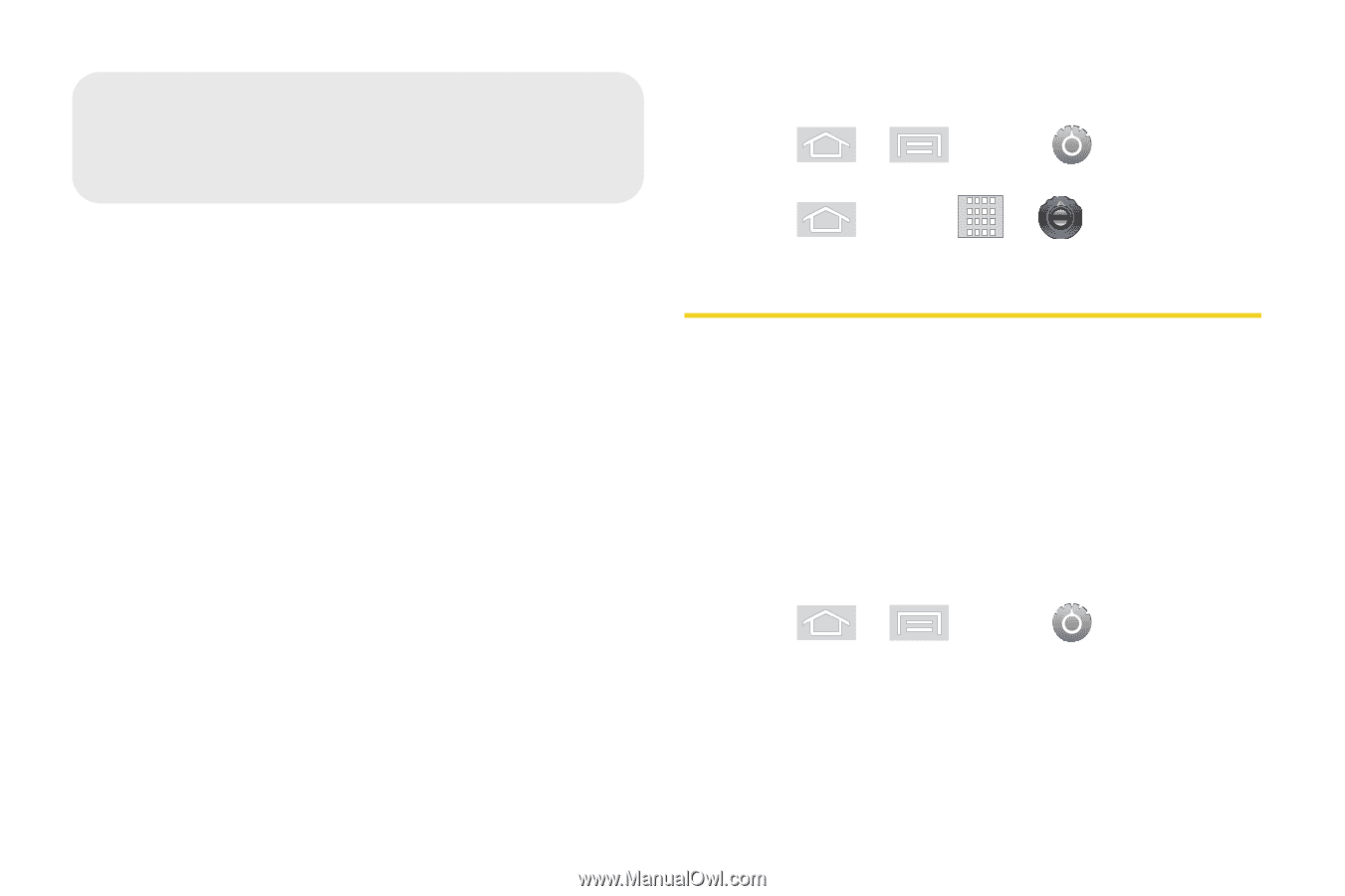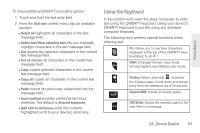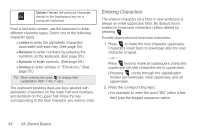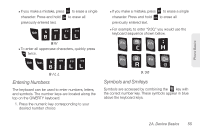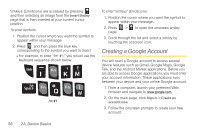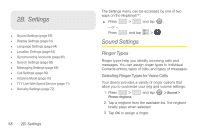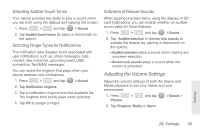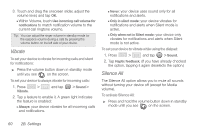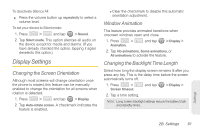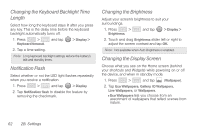Samsung SPH-M580 User Manual (user Manual) (ver.f12) (English) - Page 72
B. Settings, Sound Settings, Ringer Types
 |
View all Samsung SPH-M580 manuals
Add to My Manuals
Save this manual to your list of manuals |
Page 72 highlights
2B. Settings ࡗ Sound Settings (page 58) ࡗ Display Settings (page 61) ࡗ Language Settings (page 64) ࡗ Location Settings (page 64) ࡗ Synchronizing Accounts (page 65) ࡗ Search Settings (page 68) ࡗ Messaging Settings (page 68) ࡗ Call Settings (page 69) ࡗ Airplane Mode (page 70) ࡗ TTY Use With Sprint Service (page 71) ࡗ Security Settings (page 72) 58 2B. Settings The Settings menu can be accessed by one of two ways on the Replenish™: ᮣ Press > and tap . - or - Press and tap > . Sound Settings Ringer Types Ringer types help you identify incoming calls and messages. You can assign ringer types to individual Contacts entries, types of calls, and types of messages. Selecting Ringer Types for Voice Calls Your device provides a variety of ringer options that allow you to customize your ring and volume settings. 1. Press > Phone ringtone. and tap > Sound > 2. Tap a ringtone from the available list. The ringtone briefly plays when selected. 3. Tap OK to assign a ringer.