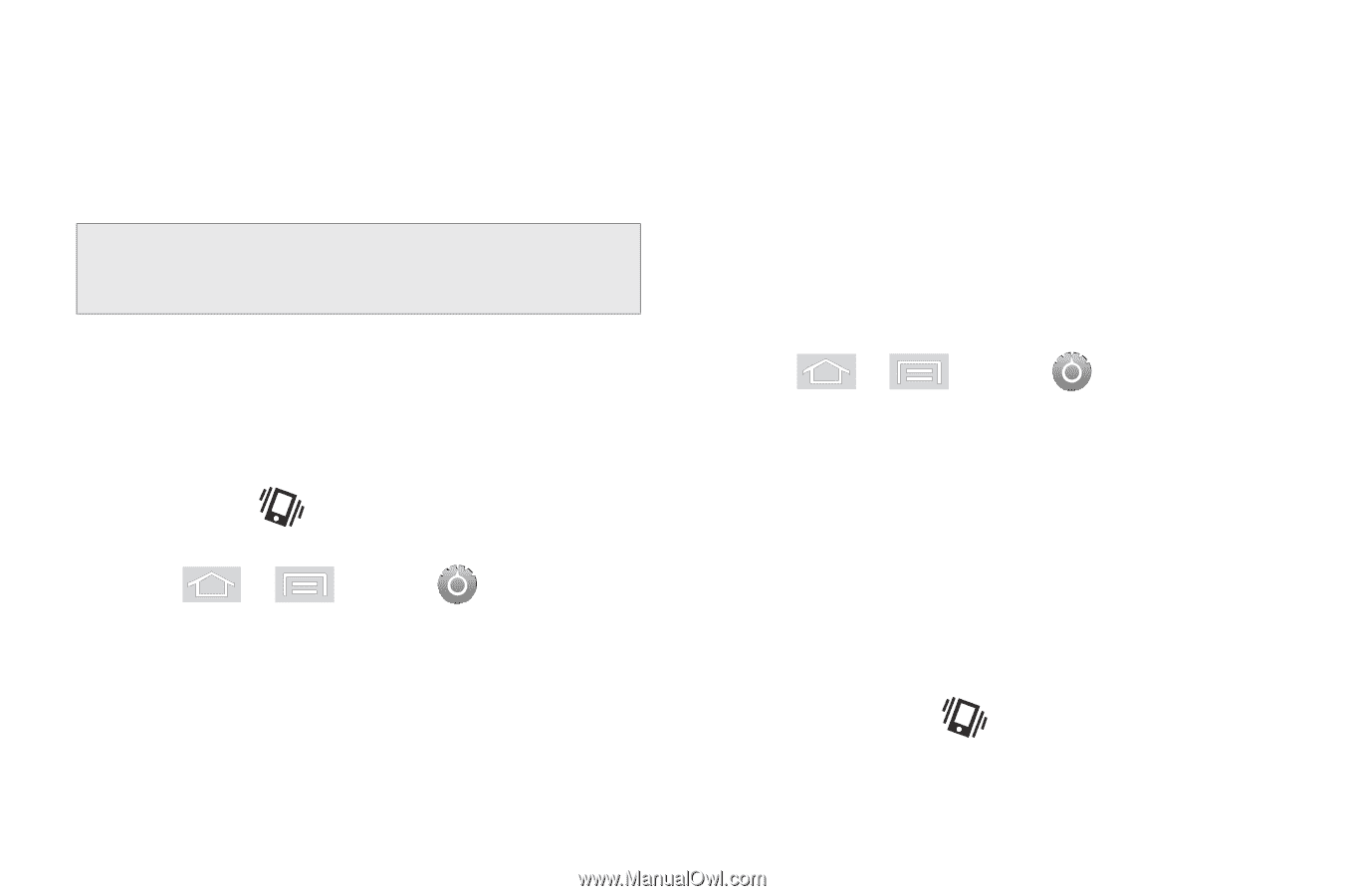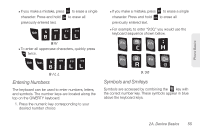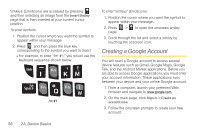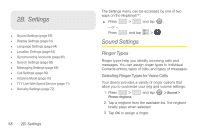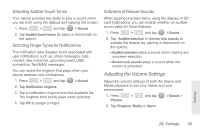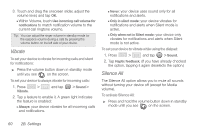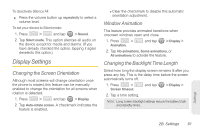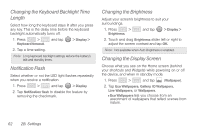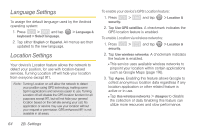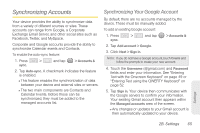Samsung SPH-M580 User Manual (user Manual) (ver.f12) (English) - Page 74
Vibrate, Silence All, Within Volume, touch
 |
View all Samsung SPH-M580 manuals
Add to My Manuals
Save this manual to your list of manuals |
Page 74 highlights
3. Touch and drag the onscreen slider, adjust the volume level, and tap OK. Ⅲ Within Volume, touch Use incoming call volume for notifications to match notification volume to the current call ringtone volume. Tip: You can adjust the ringer volume in standby mode (or the earpiece volume during a call) by pressing the volume button on the left side of your device. Vibrate To set your device to vibrate for incoming calls and silent for notifications: ᮣ Press the volume button down in standby mode until you see on the screen. To set your device to always vibrate for incoming calls: 1. Press > Vibrate. and tap > Sound > 2. Tap a feature to enable it. A green light indicates the feature is enabled: Ⅲ Always: your device vibrates for all incoming calls and notifications. Ⅲ Never: your device uses sound only for all notifications and alerts. Ⅲ Only in silent mode: your device vibrates for notifications and alerts when Silent mode is active. Ⅲ Only when not in Silent mode: your device only vibrates for notifications and alerts when Silent mode is not active. To set your device to vibrate while using the dialpad: 1. Press > and tap > Sound. 2. Tap Haptic feedback. (If you have already checked the option, tapping it again deselects the option.) Silence All The Silence All option allows you to mute all sounds without turning your device off (except for Media volume). To activate Silence All: ᮣ Press and hold the volume button down in standby mode until you see on the screen. 60 2B. Settings