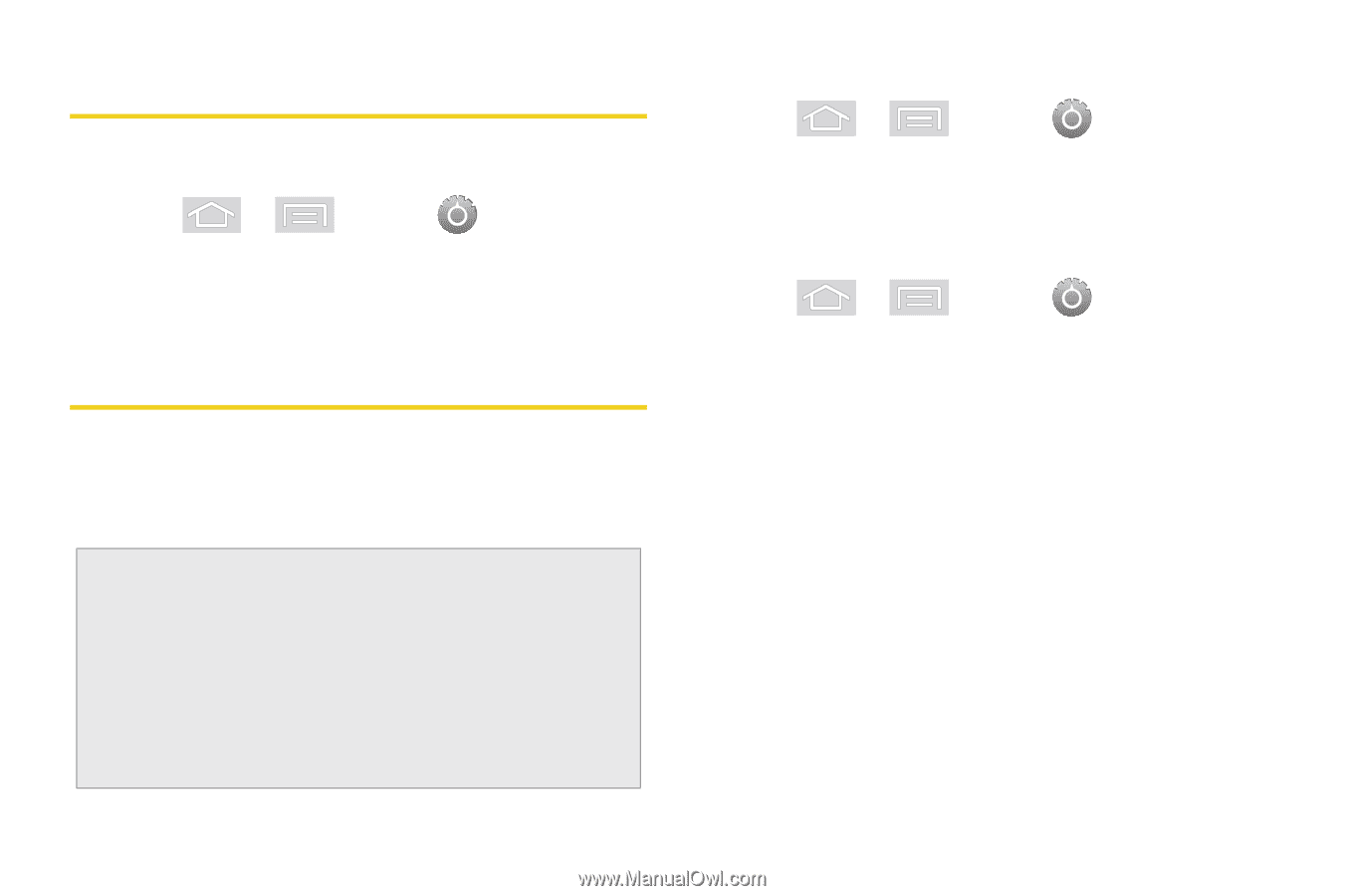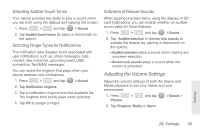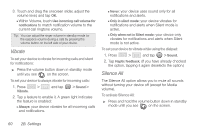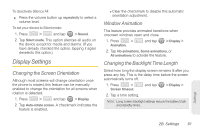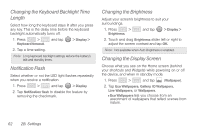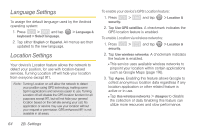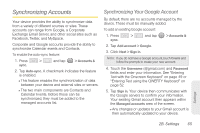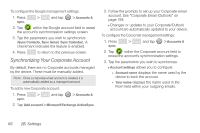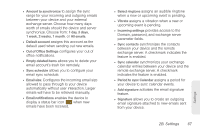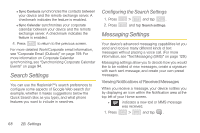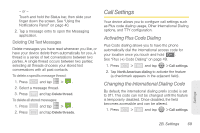Samsung SPH-M580 User Manual (user Manual) (ver.f12) (English) - Page 78
Language Settings, Location Settings
 |
View all Samsung SPH-M580 manuals
Add to My Manuals
Save this manual to your list of manuals |
Page 78 highlights
Language Settings To assign the default language used by the Android operating system: 1. Press > and tap keyboard > Select language. > Language & 2. Tap either English or Español. All menus are then updated to the new language. Location Settings Your device's Location feature allows the network to detect your position, for use with location-based services. Turning Location off will hide your location from everyone except 911. Note: Turning Location on will allow the network to detect your position using GPS technology, making some Sprint applications and services easier to use. Turning Location off will disable the GPS location function for all purposes except 911, but will not hide your general location based on the cell site serving your call. No application or service may use your location without your request or permission. GPS-enhanced 911 is not available in all areas. To enable your device's GPS Location feature: 1. Press > security. and tap > Location & 2. Tap Use GPS satellites. A checkmark indicates the GPS location feature is enabled. To enable Location via wireless networks: 1. Press > security. and tap > Location & 2. Tap Use wireless networks. A checkmark indicates the feature is enabled. Ⅲ This service uses available wireless networks to pinpoint your location within certain applications such as Google Maps (page 176). 3. Tap Agree. Enabling this feature allows Google to collect anonymous location data regardless if any location application or other related feature is active or in use. Ⅲ Tap Use wireless networks > disagree to disable the collection of data. Enabling this feature can utilize more resources and slow performance. 64 2B. Settings