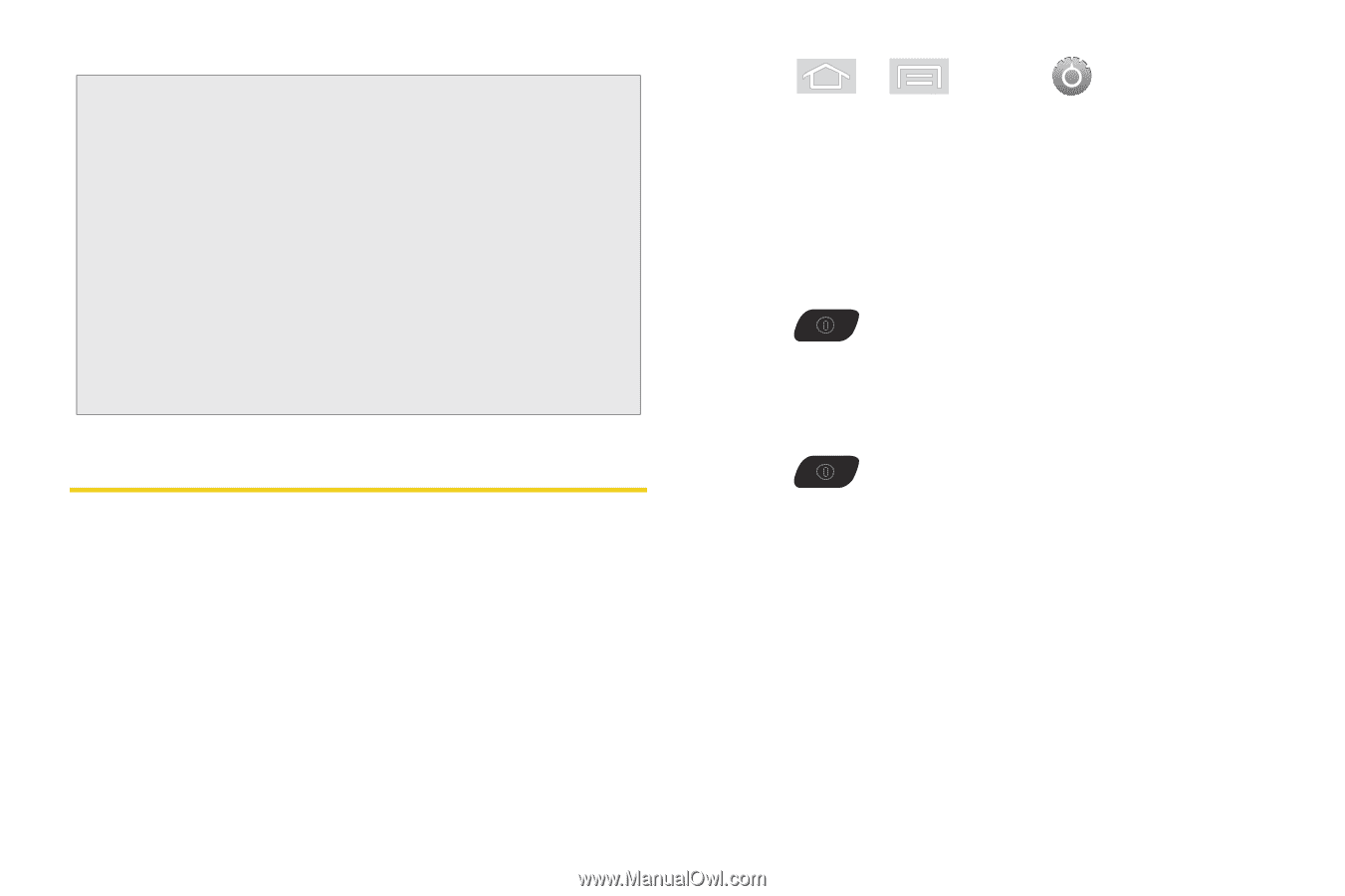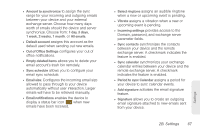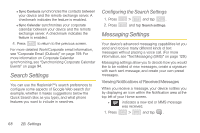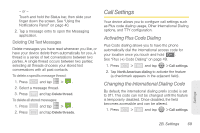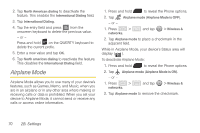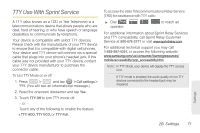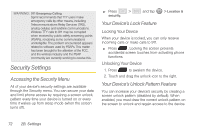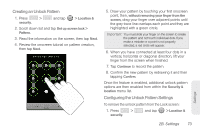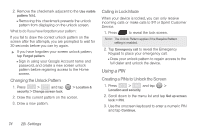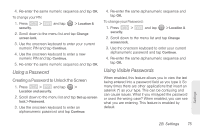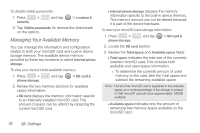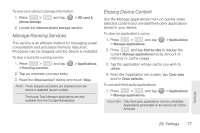Samsung SPH-M580 User Manual (user Manual) (ver.f12) (English) - Page 86
Security Settings, Accessing the Security Menu, Your Device’s Lock Feature - problems
 |
View all Samsung SPH-M580 manuals
Add to My Manuals
Save this manual to your list of manuals |
Page 86 highlights
WARNING: 911 Emergency Calling Sprint recommends that TTY users make emergency calls by other means, including Telecommunications Relay Services (TRS), analog cellular, and landline communications. Wireless TTY calls to 911 may be corrupted when received by public safety answering points (PSAPs), rendering some communications unintelligible. The problem encountered appears related to software used by PSAPs. This matter has been brought to the attention of the FCC, and the wireless industry and the PSAP community are currently working to resolve this. Security Settings Accessing the Security Menu All of your device's security settings are available through the Security menu. You can secure your data and limit phone access by requiring a screen unlock pattern every time your device is turned on or every time it wakes up from sleep mode (when the screen turns off). ᮣ Press > security. and tap > Location & Your Device's Lock Feature Locking Your Device When your device is locked, you can only receive incoming calls or make calls to 911. ᮣ Press . Locking the screen prevents accidental screen touches from activating phone functions. Unlocking Your Device 1. Press to awaken the device. 2. Touch and drag the unlock icon to the right. Your Device's Unlock Pattern Feature You can increase your device's security by creating a screen unlock pattern (disabled by default). When enabled, you must draw the correct unlock pattern on the screen to unlock and regain access to the device. 72 2B. Settings