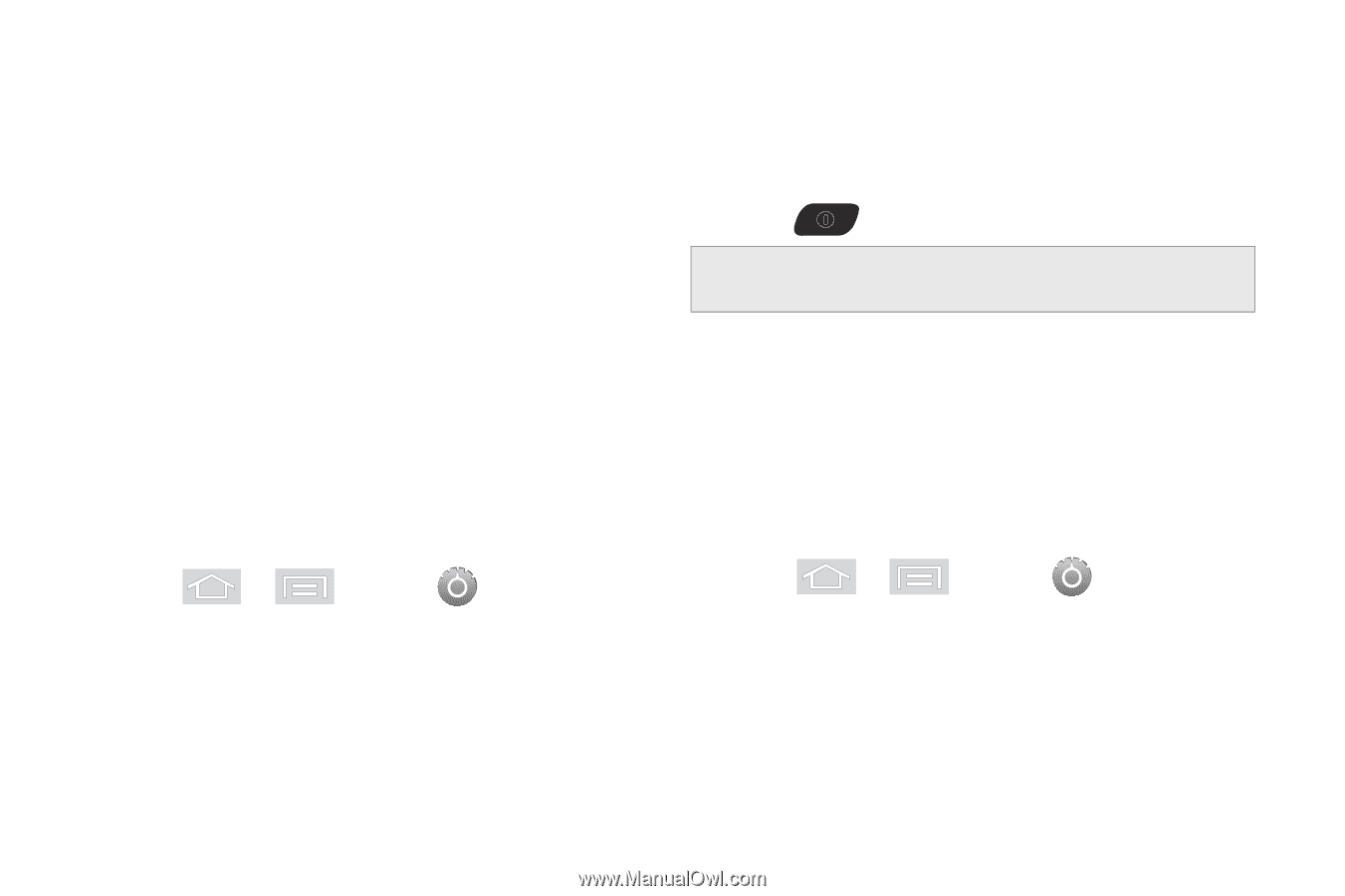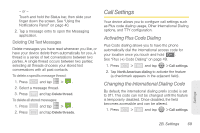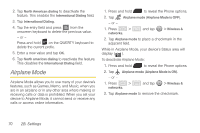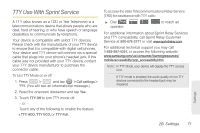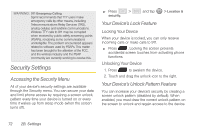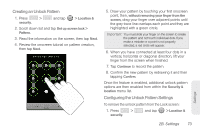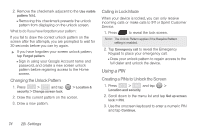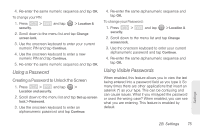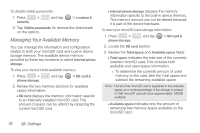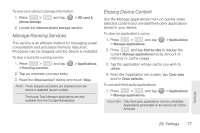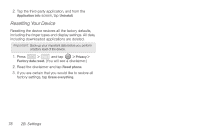Samsung SPH-M580 User Manual (user Manual) (ver.f12) (English) - Page 88
Using a PIN, Changing the Unlock Pattern, Calling in Lock Mode, Creating a PINs to Unlock the Screen - forgot password
 |
View all Samsung SPH-M580 manuals
Add to My Manuals
Save this manual to your list of manuals |
Page 88 highlights
2. Remove the checkmark adjacent to the Use visible pattern field. Ⅲ Removing this checkmark prevents the unlock pattern from displaying on the unlock screen. What to do if you have forgotten your pattern: If you fail to draw the correct unlock pattern on the screen after five attempts, you are prompted to wait for 30 seconds before you can try again. ᮣ If you have forgotten your screen unlock pattern, tap Forgot pattern. Ⅲ Sign in using your Google Account name and password, and create a new screen unlock pattern before regaining access to the Home screen. Changing the Unlock Pattern 1. Press > and tap security > Change screen lock. > Location & 2. Draw the current pattern on the screen. 3. Draw a new pattern. Calling in Lock Mode When your device is locked, you can only receive incoming calls or make calls to 911or Sprint Customer Service. 1. Press to reveal the lock screen. Note: The Unlock Pattern applies if the Require Pattern setting is enabled. 2. Tap Emergency call to reveal the Emergency Keypad to place your emergency call. Ⅲ Draw your unlock pattern to regain access to the full dialer and unlock the device. Using a PIN Creating a PINs to Unlock the Screen 1. Press > and tap > Location and security. 2. Scroll down to the menu list and tap Set up screen lock > PIN. 3. Use the onscreen keyboard to enter a numeric PIN and tap Continue. 74 2B. Settings