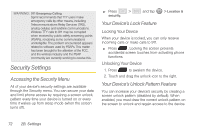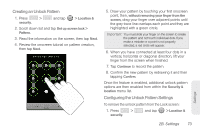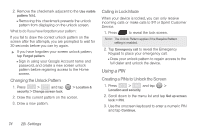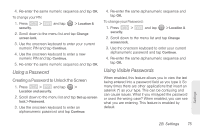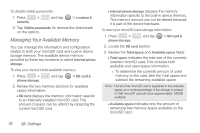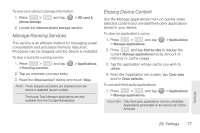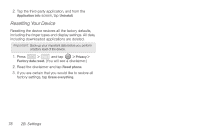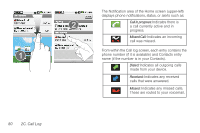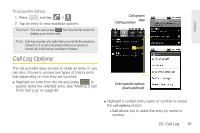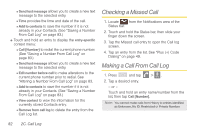Samsung SPH-M580 User Manual (user Manual) (ver.f12) (English) - Page 91
Manage Running Services, Erasing Device Content, To view your device's storage information
 |
View all Samsung SPH-M580 manuals
Add to My Manuals
Save this manual to your list of manuals |
Page 91 highlights
To view your device's storage information: 1. Press > phone storage. and tap > SD card & 2. Locate the Internal phone storage section. Manage Running Services This service is an efficient method for managing power consumption and processor/memory resources. Processes can be stopped until the device is restarted. To stop a currently running service: 1. Press > and tap > Running services. > Applications 2. Tap an onscreen process entry. 3. Read the Stop service? dialog and touch Stop. Note: These stopped processes are restarted once the device is restarted (power cycled). Third-party Task Manager applications are also available from the Google Marketplace. Erasing Device Content Use the Manage applications menu to quickly erase selected content and uninstall third-party applications stored in your device. To clear an application's cache: 1. Press > and tap > Manage applications. > Applications 2. Press and tap Sort by size to display the current Manage applications list by amount of memory or cache usage. 3. Tap the application whose cache you wish to delete. 4. From the Application info screen, tap Clear data and/or Clear defaults. To uninstall third-party applications: 1. Press > and tap > Manage applications. > Applications Important: Only third-party applications can be uninstalled. Applications preinstalled on the device can not be removed. Settings 2B. Settings 77