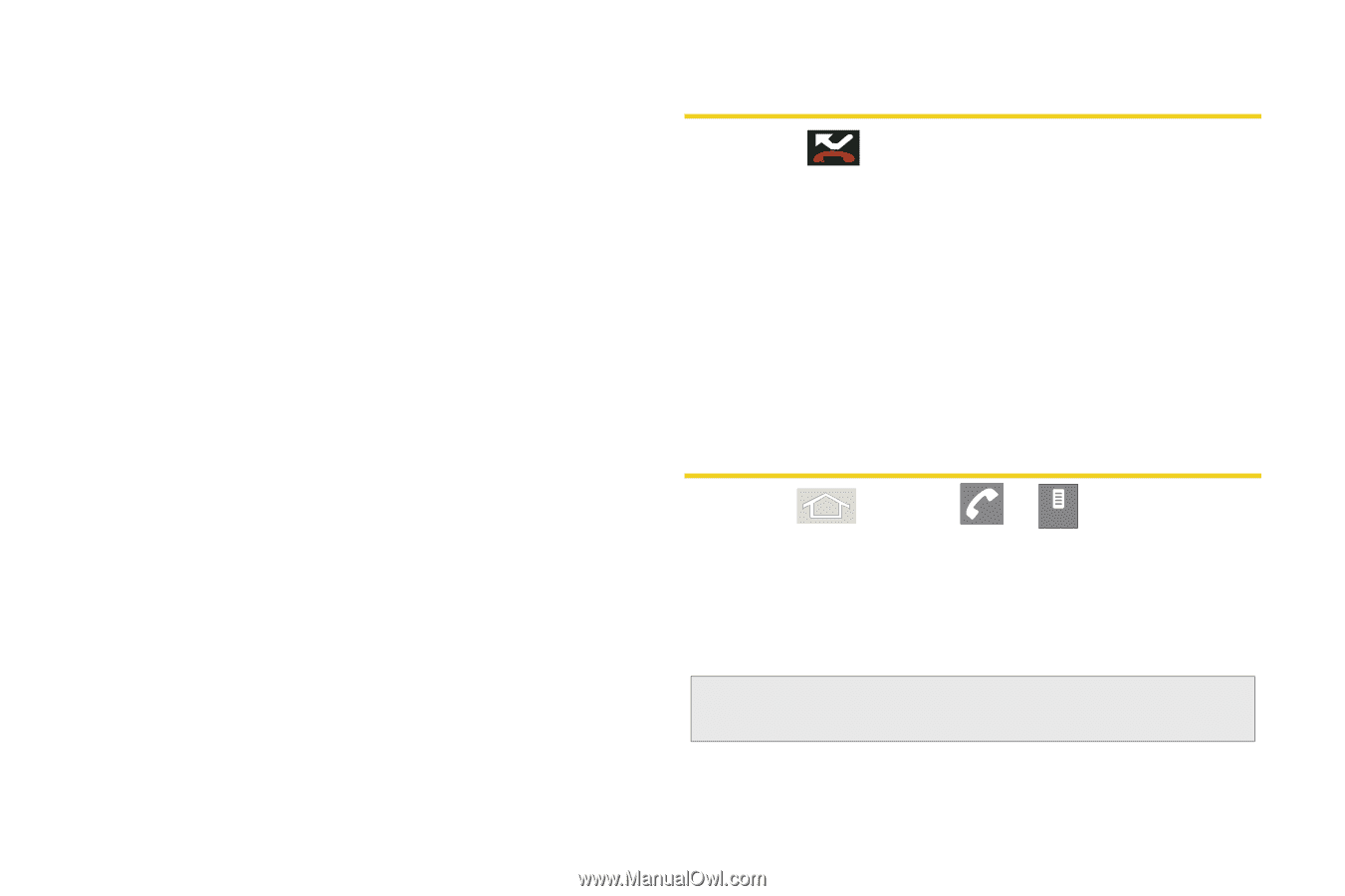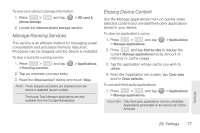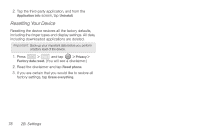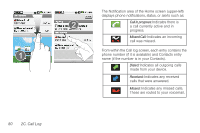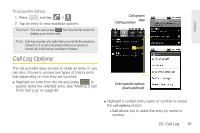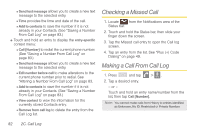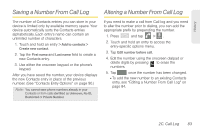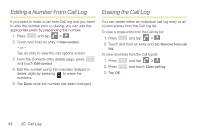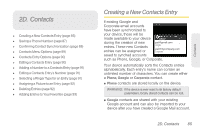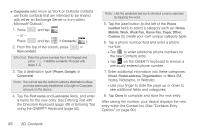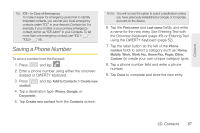Samsung SPH-M580 User Manual (user Manual) (ver.f12) (English) - Page 96
Checking a Missed Call, Making a Call From Call Log
 |
View all Samsung SPH-M580 manuals
Add to My Manuals
Save this manual to your list of manuals |
Page 96 highlights
Ⅲ Send text message allows you to create a new text message to the selected entry. Ⅲ Time provides the time and date of the call. Ⅲ Add to contacts to save the number if it is not already in your Contacts. (See "Saving a Number From Call Log" on page 83.) ⅷ Touch and hold an entry to display the entry-specific context menu: Ⅲ Call [Number] to redial the current phone number. (See "Saving a Number From Call Log" on page 83.) Ⅲ Send text message allows you to create a new text message to the selected entry. Ⅲ Edit number before call to make alterations to the current phone number prior to redial. See "Altering a Number From Call Log" on page 83. Ⅲ Add to contacts to save the number if it is not already in your Contacts. (See "Saving a Number From Call Log" on page 83.) Ⅲ View contact to view the information for the currently stored Contacts entry. Ⅲ Remove from call log to delete the entry from the Call Log list. Checking a Missed Call 1. Locate from the Notifications area of the Status bar. 2. Touch and hold the Status bar, then slide your finger down the screen. 3. Tap the Missed call entry to open the Call log screen. 4. Tap an entry from the list. See "Plus (+) Code Dialing" on page 49. Making a Call From Call Log 1. Press and tap > . Call log 2. Tap a desired entry. - or - Touch and hold an entry name/number from the list, then tap Call [Number]. Note: You cannot make calls from History to entries identified as Unknown, No ID, Restricted or Private Number. 82 2C. Call Log