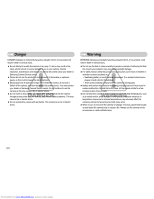Samsung SRC-A3 User Manual
Samsung SRC-A3 - Genuine Digital Camera NV11 Manual
 |
UPC - 065044105807
View all Samsung SRC-A3 manuals
Add to My Manuals
Save this manual to your list of manuals |
Samsung SRC-A3 manual content summary:
- Samsung SRC-A3 | User Manual - Page 1
Manual Thank you for buying a Samsung camera. This manual will guide you through using the camera, including capturing images, downloading images and using the application software. Please read this manual carefully before using your new camera. ENGLISH Downloaded from www.Manualslib.com manuals - Samsung SRC-A3 | User Manual - Page 2
Instructions ƈ Use this camera in the following order. Before connecting the camera know your camera Thank you for buying a Samsung Digital Camera. ƃ Prior to using this camera, please read the user manual thoroughly. ƃ When you require After Sales service, please bring the camera and the cause of - Samsung SRC-A3 | User Manual - Page 3
it. Switch off the camera, and then disconnect the power source. You must contact your dealer or Samsung Camera Service centre. Do not continue to use the camera as this may cause a fire or electric shock. ƈ in a well-ventilated area. ŝ2Ş Downloaded from www.Manualslib.com manuals search engine - Samsung SRC-A3 | User Manual - Page 4
the rechargeable battery (SLB-1137D) ōōōōō12 ƃInserting the memory card ōōō13 ƃInstructions on using the memory cardō13 RECORDING ƃWhen Using the Camera for the ƈHow to use the SHUTTER PRIORITY mode 19 ƈHow to use the MANUAL modeō19 ƈHow to use the ASR (Advanced Shake Reduction) mode ōōōō - Samsung SRC-A3 | User Manual - Page 5
33 ƈEffect 33 ƈQuality / Frame rateōōōōōō34 ƈSelf-timer / Remote control ōōō34 ƈVoice recording / Voice memo ō35 ƈExposure compensation ōōōō36 Important notes 66 ƃWarning indicator 67 ƃBefore contacting a service centreō68 ƃSpecifications 70 SOFTWARE ƃSoftware Notes 72 manuals search engine - Samsung SRC-A3 | User Manual - Page 6
, contact your nearest Samsung dealer or Samsung service centre. < Included items > Camera case User manual, Product warranty Camera strap DPOF compatible printer (see p.50) Remote control AV cable External monitor (see p.65) ŝ5Ş Downloaded from www.Manualslib.com manuals search engine - Samsung SRC-A3 | User Manual - Page 7
Identification of features Front & Top Mode dial Self-timer lamp Remote control sensor ſ Instructions for the Built-in flash - The flash opens automatically when you press the shutter button down half way. - Do not open the flash by force. - Samsung SRC-A3 | User Manual - Page 8
(Thumbnail) Zoom T button (Digital zoom) Eyelet for camera strap BACK button / FR button Play mode button USB / AV connection terminal ŝ7Ş Downloaded from www.Manualslib.com manuals search engine - Samsung SRC-A3 | User Manual - Page 9
taken after about 10 seconds and 2 seconds later a second picture will be taken. Pressing the remote control shutter button will allow an Blinking interval of 2 seconds before the image is taken. ƈ Camera blinks (The subject is not in focus) Downloaded from www.Manualslib.com manuals search engine - Samsung SRC-A3 | User Manual - Page 10
Selecting the program mode will configure the camera with optimal settings. You can still manually configure all functions except the aperture value and shutter speed. ƃ ASM mode You can manually configure all functions including the aperture value and shutter speed. ƃ ASR mode Advanced Shake - Samsung SRC-A3 | User Manual - Page 11
shooting conditions 640X480 image size 30fps frame rate Using the camera for 5 minutes and then Powering it off for 1 minute. ſ These figures are measured under Samsung's standard conditions and shooting conditions and may vary depending on the user's methods. Downloaded from www.Manualslib.com - Samsung SRC-A3 | User Manual - Page 12
USB port of the PC doesn't meet the Power output standard (5V, 500mA), the camera may not be charged. ŝ11Ş Downloaded from www.Manualslib.com manuals search engine - Samsung SRC-A3 | User Manual - Page 13
use the flash frequently or take a movie clip with a fully discharged battery that has only been charged for a short time. Downloaded from www.Manualslib.com manuals search engine - Samsung SRC-A3 | User Manual - Page 14
will need to purchase a new memory card. Wear and tear on the memory card is not covered by the Samsung warranty. ƃ The memory card is an electronic precision device. Do not bend, drop or subject it to any camera or memory card reader. ŝ13Ş Downloaded from www.Manualslib.com manuals search engine - Samsung SRC-A3 | User Manual - Page 15
is removed while recording, deleting (formatting) or reading. ƃ Samsung cannot be held responsible for lost data. ƃ It is advisable MMC (Multi Media Cards). When using MMC cards, please consult the instructions supplied with the cards. Card pins Write protect switch Label [SD manuals search engine - Samsung SRC-A3 | User Manual - Page 16
when some menus are selected. After selecting the menu, the LCD monitor returns to the brightness set as before. ŝ15Ş Downloaded from www.Manualslib.com manuals search engine - Samsung SRC-A3 | User Manual - Page 17
/ INDONESIAN), Arabic, Polish, Hungarian, Czech and Turkish. ƃ Even if the camera is restarted, the language setting will be maintained. ŝ16Ş Downloaded from www.Manualslib.com manuals search engine - Samsung SRC-A3 | User Manual - Page 18
p.31 p.32 p.32 p.33 p.33 p.34 p.34~35 p.35~36/p.21 p.58~59 p.15 p.36 p.36 p.37 p.25~26 ŝ17Ş Downloaded from www.Manualslib.com manuals search engine - Samsung SRC-A3 | User Manual - Page 19
clearly. ŝ18Ş ƈ How to use the PROGRAM mode ( ) Selecting the program mode will configure the camera with optimal settings. You can still manually configure all functions except the aperture value and shutter speed. 1. Select the Program mode by rotating the mode dial. 2. Press the horizontal - Samsung SRC-A3 | User Manual - Page 20
if it was not moving. Low Shutter speeds can capture a moving object with a blurred or 'active' effect. [SHUTTER PRIORITY mode] ƃ How to use the MANUAL mode ( ) The user can manually set both the aperture value and the shutter speed. 1. Select the ASM mode by rotating the mode dial. 2. Select the - Samsung SRC-A3 | User Manual - Page 21
Scene mode by rotating the mode dial. ſ Refer to page 38 for more information about the menus. [SCENE mode] ŝ20Ş Downloaded from www.Manualslib.com manuals search engine - Samsung SRC-A3 | User Manual - Page 22
resume the recording. 3. If you wish to stop recording, press the shutter button again. [Successive recording of a movie clip] ŝ21Ş Downloaded from www.Manualslib.com manuals search engine - Samsung SRC-A3 | User Manual - Page 23
the camera shake warning indicator ( ) may appear on the LCD monitor. In this case, use a tripod, support the camera on a solid surface or change to flash shot mode. ƈ Shooting against the light : Please do compensation (see page 36). ŝ22Ş Downloaded from www.Manualslib.com manuals search engine - Samsung SRC-A3 | User Manual - Page 24
. If you select voice memo recording, the recording will start after the camera has finished storing the image data. ŝ23Ş Downloaded from www.Manualslib.com manuals search engine - Samsung SRC-A3 | User Manual - Page 25
minimum setting is reached. Pressing the ZOOM W button Pressing the ZOOM W button [Digital zoom 5X] [TELE zoom] [WIDE zoom] ŝ24Ş Downloaded from www.Manualslib.com manuals search engine - Samsung SRC-A3 | User Manual - Page 26
image to be dim and unclear. ƃ You can operate the Wide and Tele zoom by using the remote control. Face recognition(FR) button ƈ Face recognition This mode detects the face position of the subject automatically fully to take a picture. ŝ25Ş Downloaded from www.Manualslib.com manuals search engine - Samsung SRC-A3 | User Manual - Page 27
O X X X X SHOOTING HIGH SPEED X O O X X X X p.32 MOTION CAPTURE X O O X X X X AEB XOX X XX X QUALITY O O O O O O O p.34 OFF O OOO OO O 10SEC TIMER 2SEC O O O O OO OO OO OO O p.34~ X 35 Double O O O O X O X REMOTE O O O O O O O Downloaded from www.Manualslib.com manuals search engine - Samsung SRC-A3 | User Manual - Page 28
ſ Menus are subject to change without prior notice. ſ The selectable menus may vary in each scene modes. ſ *1 It is not selectable in the MANUAL mode. Colour tone ƈ You can add colour tone on the captured image. Warm menu will increase red colour of the image. COLOR Cool menu will - Samsung SRC-A3 | User Manual - Page 29
type BRIGHT ƈ You can select the focus type in accordance with the subject distance. The distance ranges are show below. SUPRE MACRO MACRO NORMAL(AF) MANUAL ƃ Changing the brightness To select the brightness, touch the button and slide your finger to the left or right - Samsung SRC-A3 | User Manual - Page 30
Selecting focus type ƃ Types of focus modes and focus ranges (W : Wide, T : Tele) Focus Type Normal Macro Auto Macro Super Macro Manual Focus Wide(W) Tele(T) 80cm-Infinity 1.5m~Infinity 10cm~80cm 50cm~80cm 10cm-Infinity 50cm-Infinity 1~10cm (Wide only) 1cm-Infinity 50-Infinity - Samsung SRC-A3 | User Manual - Page 31
not camera malfuction. ƃ Do not open the Built-in flash by force. It may cause damage to the flash. ŝ30Ş Downloaded from www.Manualslib.com manuals search engine - Samsung SRC-A3 | User Manual - Page 32
flash fires regardless of the available light. The intensity of the flash will be automatically controlled to suit the prevailing conditions. Size ƈ You can select the image size appropriate for your images require more memory. ŝ31Ş Downloaded from www.Manualslib.com manuals search engine - Samsung SRC-A3 | User Manual - Page 33
metering as this may result in an exposure error. In this circumstance, it is better to use exposure compensation. ŝ32Ş Downloaded from www.Manualslib.com manuals search engine - Samsung SRC-A3 | User Manual - Page 34
tone of the R (Red), G (Green) and B (Blue) value. These menus can be selected in the Special Effect mode only. ŝ33Ş Downloaded from www.Manualslib.com manuals search engine - Samsung SRC-A3 | User Manual - Page 35
before the image is taken. Double A picture will be taken after about 10 seconds and 2 seconds later a second picture will be taken. Remote You can take a picture by remote control instead of using the shutter button of the camera. ŝ34Ş Downloaded from www.Manualslib.com manuals search engine - Samsung SRC-A3 | User Manual - Page 36
- (negative) polarity is toward the bottom while installing battery for the remote control. Replace battery for the remote control in the local service centre. Use the CR 2025 3V battery. INFORMATION ƃ When taking a stop the voice memo. ŝ35Ş Downloaded from www.Manualslib.com manuals search engine - Samsung SRC-A3 | User Manual - Page 37
the image appear coarse. ſ When the [M.CAPTURE] menu is selected, you only can select ISO AUTO, 400, 800, 1600. ŝ36Ş Downloaded from www.Manualslib.com manuals search engine - Samsung SRC-A3 | User Manual - Page 38
White balance ƈ The white balance control allows you to adjust the colours to appear more natural. When a menu except the AWB (Auto White Balance) is - The user configured white balance will be remain effective until it is overwritten. ŝ37Ş Downloaded from www.Manualslib.com manuals search engine - Samsung SRC-A3 | User Manual - Page 39
will not be printed on the stored image taken with Photo Frame menu. : The photo frame is not inserted. ŝ38Ş Downloaded from www.Manualslib.com manuals search engine - Samsung SRC-A3 | User Manual - Page 40
Motion GIF with captured images. Motion GIF : Taking images continuously and save them in a file. This file supports animation. ƃ How to make the Motion GIF 1. Select the Special Effect mode by rotating the mode dial memo will start. ŝ39Ş Downloaded from www.Manualslib.com manuals search engine - Samsung SRC-A3 | User Manual - Page 41
:OK deleted. 4. Press the Shutter button to take an image again. 5. Press the OK button and the image is saved. Del:BACK [SHUTTER PRIORITY mode] [MANUAL mode] ƃ Setting up the shutter speed To select the shutter speed, touch the button and slide your finger to the left or right. You can - Samsung SRC-A3 | User Manual - Page 42
the Photo Gallery mode by rotating the mode dial. [APERTURE PRIORITY mode] [MANUAL mode] ƃ Setting up the Aperture value To select the Aperture Value, You can set up the Aperture value in the APERTURE PRIORITY mode and the MANUAL mode. A A CLOSE F4.4 OPEN CLOSE F3.6 OPEN 2. Press the Play - Samsung SRC-A3 | User Manual - Page 43
images in the Friends album. : Adding images in the Events album. - Moving to previous menu : BACK button View:BACK ŝ42Ş Downloaded from www.Manualslib.com manuals search engine - Samsung SRC-A3 | User Manual - Page 44
. ſ Usage of the menu of the date mode is same as album mode. Refer to p.42 for more information. ŝ43Ş Downloaded from www.Manualslib.com manuals search engine - Samsung SRC-A3 | User Manual - Page 45
playback of the movie clip, press the ְ button. 4. Press the BACK button and the menu move to Play mode. ŝ44Ş ڹ ں Downloaded from www.Manualslib.com manuals search engine - Samsung SRC-A3 | User Manual - Page 46
the ȜȜ button. To fast forward the voice, press the ȞȞ button. - To stop playback of the voice, press the ְ button. ŝ45Ş Downloaded from www.Manualslib.com manuals search engine - Samsung SRC-A3 | User Manual - Page 47
and Stored 11 image number ڽڼ Icon Edit / Play 100-0001 Page p.13 p.58~59 p.50 p.50 p.49 p.48~49 - p.60 Downloaded from www.Manualslib.com manuals search engine - Samsung SRC-A3 | User Manual - Page 48
2007.02.01 [Normal display mode] Pressing the thumbnail button ( ) Pressing the enlargement button ( ) Select: Full:T [Thumbnail display mode] ŝ47Ş Downloaded from www.Manualslib.com manuals search engine - Samsung SRC-A3 | User Manual - Page 49
left. Effect 2 : Image is displayed slowly from the center Effect 1 outwards. Off : The next image overspreads the previous image. ŝ48Ş Downloaded from www.Manualslib.com manuals search engine - Samsung SRC-A3 | User Manual - Page 50
protected from the format function. ISO : 80 Av : F3.5 Tv : 1/50 FLASH : OFF 3648X2736 2007.02.01 ONE ALL ŝ49Ş Downloaded from www.Manualslib.com manuals search engine - Samsung SRC-A3 | User Manual - Page 51
card is not inserted, the menus are still displayed in the LCD, but Delete? YES NO are not selectable. ŝ50Ş Downloaded from www.Manualslib.com manuals search engine - Samsung SRC-A3 | User Manual - Page 52
[CANCEL] : Cancel the print setup. 3. Press the OK button to confirm the setting. If an image carries DPOF instructions, the DPOF indicator ( ) will show. ISO : 80 Av : F3.5 Tv : 1/50 FLASH : OFF 3648X2736 2007 the printer to process. ŝ51Ş Downloaded from www.Manualslib.com manuals search engine - Samsung SRC-A3 | User Manual - Page 53
the rotated image on the LCD monitor, empty spaces may appear to the left and right of the image. ŝ52Ş Downloaded from www.Manualslib.com manuals search engine - Samsung SRC-A3 | User Manual - Page 54
START IMAGE 10M O O O O O 7M X O O O O 5M X X O O O 3M X X X O O 1M X X X X O Size 9M(3:2) 3264X2176 O 2752X1832 O 2176X1456 O 1280X856 O Size 7M(16:9) 2688X1512 O 1920X1080 O 1344X760 O ŝ53Ş Downloaded from www.Manualslib.com manuals search engine - Samsung SRC-A3 | User Manual - Page 55
be stored in a red tone. : Captured images will be stored in a green tone. : Save the image in negative mode. ŝ54Ş Downloaded from www.Manualslib.com manuals search engine - Samsung SRC-A3 | User Manual - Page 56
make Motion GIF with captured images. Motion GIF : Taking images continuously and save them in a file. This file supports animation. ƃ How to make the Motion GIF 1. Press the [Edit] button. 2. Press the Motion GIF menu OK Exit:BACK ŝ55Ş Downloaded from www.Manualslib.com manuals search engine - Samsung SRC-A3 | User Manual - Page 57
PictBridge ƈ You can use the USB cable to connect this camera to a printer that supports PictBridge (sold separately) and print the stored images directly. Movie clips and voice files printing mode. : Custom Printing mode : Easy Printing mode Downloaded from www.Manualslib.com manuals search engine - Samsung SRC-A3 | User Manual - Page 58
menus for printed pictures. 100-0001 ſ Some menu options are not supported on all printers. If not supported, the menus are not displayed in the LCD. ſ If the setting values are not changed in the automatic / manual setting, the setting values are automatically kept. No. Icon Description - Samsung SRC-A3 | User Manual - Page 59
- Dark LCD Bright Normal p.61 - AF Lamp Off On p.62 Power Off 1, 3, 5, 10 min - p.62 Quick View Off 0.5, 1, 3 sec p.62 Downloaded from www.Manualslib.com manuals search engine - Samsung SRC-A3 | User Manual - Page 60
the F1-4 ( ) menu button. Full Ȝ Basic Hide LCD Save OSD Set OSD Set File Language Date&Time Exit:BACK ŝ59Ş Downloaded from www.Manualslib.com manuals search engine - Samsung SRC-A3 | User Manual - Page 61
DCF (Design rule for Camera File systems) format. - File names assigned in the Biz mode, will be set SB1ZXXXX ŝ60Ş Downloaded from www.Manualslib.com manuals search engine - Samsung SRC-A3 | User Manual - Page 62
. ƃ [LCD] sub menu : Dark, Normal, Bright Dark Normal Ȝ Bright Imprint LCD AF Lamp Power Off Quick View Exit:BACK ŝ61Ş Downloaded from www.Manualslib.com manuals search engine - Samsung SRC-A3 | User Manual - Page 63
by [Reset] menu. Off Ȝ LOGO User image Start Image Sound Volume BEEP Sound Start Sound Shutter Sound Exit:BACK ŝ62Ş Downloaded from www.Manualslib.com manuals search engine - Samsung SRC-A3 | User Manual - Page 64
card that has been formatted using other cameras, memory card readers, or PCs, you will get a [Card Error!] message. ŝ63Ş Downloaded from www.Manualslib.com manuals search engine - Samsung SRC-A3 | User Manual - Page 65
. After completing [Copy To Card], the last stored image of the last copied folder is displayed on the LCD monitor. Downloaded from www.Manualslib.com manuals search engine - Samsung SRC-A3 | User Manual - Page 66
or TV, etc.) to which the camera is connected. PAL mode can support only BDGHI. ƈ Connecting to an external monitor In RECORDING/ PLAY mode If the image is not in the centre of the screen, use the TV controls to centre it. - When the camera is connected to an external monitor, manuals search engine - Samsung SRC-A3 | User Manual - Page 67
so may result in failure or may permanently damage the unit. ŝ66Ş ƈ Extremes in temperature may cause problems. - If the camera is transferred from a cold to a warm and humid environment, condensation can form off to protect the memory card. Downloaded from www.Manualslib.com manuals search engine - Samsung SRC-A3 | User Manual - Page 68
camera is working correctly and ensure you have a fully charged spare battery. - Samsung cannot be held responsible for camera malfunctions. Warning indicator ƈ There are several . ϛMemory card error ƍ Contact a camera service centre ŝ67Ş Downloaded from www.Manualslib.com manuals search engine - Samsung SRC-A3 | User Manual - Page 69
ϛViolation of DCF format ƍ Copy the images to a PC and format the memory. Before contacting a service centre ƈ Please check the following The camera doesn't switch on ϛThere is low battery capacity ƍ Insert battery and switch the camera on Downloaded from www.Manualslib.com manuals search engine - Samsung SRC-A3 | User Manual - Page 70
service mode ϛThe camera mode can't use flash ƍ Refer to the FLASH instruction (p.30) Incorrect date and time is displayed ϛThe date and time .4. Alternatively the PC does not support USB ƍ Install Windows 98SE, 2000, ME, XP, Vista/ Mac OS 9.0 ~ 10.4 to PC that supports USB ϛThe camera driver is - Samsung SRC-A3 | User Manual - Page 71
, S Mode : 15 ~ 1/2,000 sec. Night : 15 ~ 1/2,000 sec. Fireworks : 4 sec. ŝ70Ş ƈ Exposure - Control : Program AE, Shutter Priority AE, Aperture Priority AE or Manual Exposure - Metering : Multi, Center weighted, Spot - Compensation : ±2EV (1/3EV steps) - ISO Equivalent : Auto, 80, 100, 200, 400 - Samsung SRC-A3 | User Manual - Page 72
124 122 163 221 617 Normal 136 151 177 174 228 303 733 * These figures are measured under Samsung's standard conditions and may vary depending on shooting conditions and camera settings. ƈ Image Play - Type their respective owners. ŝ71Ş Downloaded from www.Manualslib.com manuals search engine - Samsung SRC-A3 | User Manual - Page 73
instruction manual carefully before use. ҮThe attached software is a camera driver and image editing software tool for Windows. ҮUnder no circumstances should all or part of either the software or the user manual is not covered by the Samsung warranty. ҮBefore using this manual, you should have a - Samsung SRC-A3 | User Manual - Page 74
[Installer.exe] in the CD-ROM Drive. ƃ PDF documents of user manual are included in the Software CD-ROM supplied with this camera. Search the can be edited by an image editing program. ƈ You can visit the Samsung web-site through the internet. http://www.samsungcamera.com : English http://www. - Samsung SRC-A3 | User Manual - Page 75
modification thereof. For more information see the GNU General Publice License documents (http://www.gnu.org/copyleft/gpl.html). ŝ74Ş Downloaded from www.Manualslib.com manuals search engine - Samsung SRC-A3 | User Manual - Page 76
a window asking you to select a driver file may appear. In this case, specify "USB Driver" in the CD supplied. ŝ75Ş Downloaded from www.Manualslib.com manuals search engine - Samsung SRC-A3 | User Manual - Page 77
[Copy] menu. - [Cut] : cuts selected files. - [Copy] : copies selected files. ŝ76Ş 5. Click a folder where you want to paste the file. Downloaded from www.Manualslib.com manuals search engine - Samsung SRC-A3 | User Manual - Page 78
Mass Storage Device] and click the [OK] button. 5. A [Safe to Remove Hardware] window will open. Click the [OK] button. ŝ77Ş Downloaded from www.Manualslib.com manuals search engine - Samsung SRC-A3 | User Manual - Page 79
Removable Disk is on the [My Computer]. 3. Remove the [Samsung Digital Camera] on the Device manager. Setting up the USB MAC is not included with the software CD as MAC OS supports the camera driver. 2. Check the MAC OS version during USB cable. 5. Remove the [Samsung USB Driver] on the Add / - Samsung SRC-A3 | User Manual - Page 80
software is only compatible with Windows. ƈ To start the program, click [Start ƍ Programs ƍ Samsung ƍ Digimax Master ƍ Digimax Master]. ƃ Downloading images 1. Connect the camera to your PC. 2. 7. Downloaded images will be displayed. ŝ79Ş Downloaded from www.Manualslib.com manuals search engine - Samsung SRC-A3 | User Manual - Page 81
Digimax Master can't be played back on the camera. ſ Refer to the [Help] menu in Digimax Master for further information. Downloaded from www.Manualslib.com manuals search engine - Samsung SRC-A3 | User Manual - Page 82
connected with computer(BizChecker) After installing , if you connect the SAMSUNG digital camera with your computer, namecard images are recognized automatically. new namecard images are recognized automatically. ŝ81Ş Downloaded from www.Manualslib.com manuals search engine - Samsung SRC-A3 | User Manual - Page 83
. (To select several image files, use key or key with your mouse.) 4. Namecard images are recognized automatically. ŝ82Ş Downloaded from www.Manualslib.com manuals search engine - Samsung SRC-A3 | User Manual - Page 84
avoid the palce where too bright or too dark. ƃ Take a namecard image with full size shot in guide line without any margin. ƃ Adjust the focus by half-pressing camera shutter before taking a picture. ƃ Biz Reader for further information. ŝ83Ş Downloaded from www.Manualslib.com manuals search engine - Samsung SRC-A3 | User Manual - Page 85
using a USB hub. ƍ There may be a problem in connecting the camera to the PC through a (by clicking Start ƍ (Settings) ƍ Control Panel ƍ (Performance and Maintenance) ƍ System computer. Refer to the security program instructions about how to temporarily disable the program manuals search engine - Samsung SRC-A3 | User Manual - Page 86
the problem happens repeatedly, set the Legacy USB Support to disable and re-start the PC. The Legacy USB Support is and some BIOS menus don't have Legacy USB Support) If you can't change the menu by yourself install only the Digimax Master, the problems mentioned above occasionally happen. - Close - Samsung SRC-A3 | User Manual - Page 87
not be mixed with other commercial wastes for disposal. ŝ86Ş Samsung Techwin cares for the environment at all product manufacturing stages to if not installed and used in accordance with the instructions, may cause harmful interference to radio communications. However, .com manuals search engine - Samsung SRC-A3 | User Manual - Page 88
MEMO MEMO Downloaded from www.Manualslib.com manuals search engine ŝ87Ş - Samsung SRC-A3 | User Manual - Page 89
MEMO MEMO ŝ88Ş Downloaded from www.Manualslib.com manuals search engine - Samsung SRC-A3 | User Manual - Page 90
OPS U.K. TEL : 00800 12263727 (free for calls from UK only) UK Service Hotline : 01932455320 www.samsungcamera.co.uk SAMSUNG OPTO-ELECTRONICS GMBH AM KRONBERGER HANG 6 D-65824 SCHWALBACH/TS., GERMANY TEL the European Community (EC) 6806-3755 Downloaded from www.Manualslib.com manuals search engine

Thank you for buying a Samsung camera.
This manual will guide you through using the camera, including
capturing images, downloading images and using the application software.
Please read this manual carefully before using your new camera.
User Manual
ENGLISH
Downloaded from
www.Manualslib.com
manuals search engine