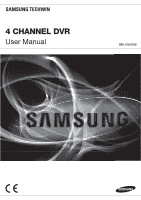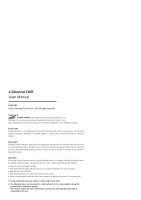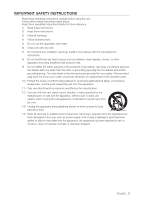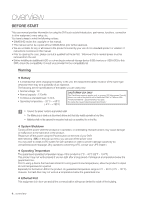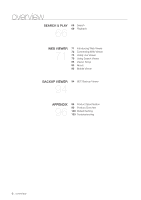Samsung SRD-470D User Manual
Samsung SRD-470D Manual
 |
View all Samsung SRD-470D manuals
Add to My Manuals
Save this manual to your list of manuals |
Samsung SRD-470D manual content summary:
- Samsung SRD-470D | User Manual - Page 1
4 CHANNEL DVR User Manual SRD-470/470D - Samsung SRD-470D | User Manual - Page 2
4 Channel DVR User Manual Copyright ©2011 Samsung Techwin Co., Ltd. All rights reserved. Trademark is the registered logo of Samsung Techwin Co., Ltd. The name of this product is the registered trademark of Samsung Techwin Co., Ltd. Other trademarks mentioned in this manual are the registered - Samsung SRD-470D | User Manual - Page 3
block any ventilation openings, Install in accordance with the manufacturer's instructions. 8) Do not install near any heat sources such as unused for long periods of time. 14) Refer all servicing to qualified service personnel. Servicing is required when the apparatus has been damaged in any - Samsung SRD-470D | User Manual - Page 4
user manual provides Information for using the DVR such as brief introduction, part names, functions, connection to other equipment, menu setup, etc. You have to keep in mind the following notices : • SAMSUNG retains the copyright on this manual. • This manual Ethernet Port This equipment is - Samsung SRD-470D | User Manual - Page 5
Getting Started 23 Live Screen Configuration 27 Live Mode 29 Spot Out 29 Zoom 30 Audio ON/OFF 30 Freeze 30 Event Monitoring USING THE DVR 32 32 System Setup 42 Setting the Device 50 Setting the Recording 53 Setting the Event 56 Backup 57 Network Configuration 64 Controlling a PTZ device - Samsung SRD-470D | User Manual - Page 6
Playback WEB VIEWER 71 71 Introducing Web Viewer 72 Connecting Web Viewer 73 Using Live Viewer 79 Using Search Viewer 83 Viewer Setup 93 About 93 Mobile Viewer BACKUP VIEWER 94 94 SEC Backup Viewer APPENDIX 96 96 Product Specification 99 Product Overview 100 Default Setting 103 Troubleshooting - Samsung SRD-470D | User Manual - Page 7
at 4CIF Size 120(NTSC)/100(PAL)IPS • 4 CH Loop Through video port • HDD Overwrite • Massive HDD backup via USB 2.0 • Backup using USB 2.0 memory and/or external CD/DVD writer (DVD writer not supported in SRD-470) • Record and play 4 CH video data simultaneously • Various search modes (time, event - Samsung SRD-470D | User Manual - Page 8
if not installed and used in accordance with the instruction manual, may cause harmful interference to radio communications. Viewer Software / User Manual CD User Manual Remote Control Battery (AAA) HDD Fixing Screw (Only applicable for SRD-470 : 4EA) SATA Cable (Only applicable for SRD-470 - Samsung SRD-470D | User Manual - Page 9
G : Alarm input ports. 1, 2, COM : Alarm output ports. Used to establish RS485 communications. (TX+, TX-) USB connection port. BNC type of output port for the Spot signal. Port to transfer the video signal to other video devices. Input port for the composite video signal. Supports both NTSC and PAL - Samsung SRD-470D | User Manual - Page 10
overview PART NAMES AND FUNCTIONS (FRONT) SRD-470 1 2 3 5 SRD-470 9 8 7 6 SRD-470D 1 2 34 5 SRD-470D 9 8 7 6 10_ overview - Samsung SRD-470D | User Manual - Page 11
USB Port Functions Power LED : Displays the power ON/OFF status. Power Button : Used to turn the DVR ON/OFF Forward () : Used for quick forward playback. Step Forward ( ) : Used for forward frame-by-frame search while in PAUSE. Used to open and close the DVR-RW disc tray. (available for SRD-470D - Samsung SRD-470D | User Manual - Page 12
Backward (by unit time), Slow Rewind, Slow Forward, Skip Forward (by unit time) T/W Zooms in or out /CLOSE (available for SRD-470D only) Opens or closes the CD tray. DVR Activates the DVR function. ID Sets check the ID displayed on the DVR screen. The factory default ID of the remote control is 00 - Samsung SRD-470D | User Manual - Page 13
followings are the recommendations when Samsung DVR is installed on a SRD-470D FREEZE WIDE SEARCH VIEW MENU MODE AUDIO 1 ALARM 2 3 4 REC ALARM HDD NETWORK BACKUP REC ZOOM TELE FREEZE WIDE SEARCH VIEW MENU Rack Mount Instructions - The following or similar rack-mount instructions - Samsung SRD-470D | User Manual - Page 14
further information on HDD installation since improper installation or settings may damage the product. Number of HDDs supported : SRD-470 : Default 1 HDD + Up to 1 HDD added SRD-470D : Default 1 HDD Make sure to unplug the power cord from the wall outlet before proceeding with the installation - Samsung SRD-470D | User Manual - Page 15
INSTALLATION 1. First, loosen the screws on both sides and remove the cover. 2. Loosen the left and right screws on the lower hard disk bracket to remove it. 3. Insert the additional hard disk into the bracket and fix it using the provided screws. Hard disk bracket Master hard disk English - Samsung SRD-470D | User Manual - Page 16
the signal cable (SATA cable) to the connector for the main board. SATA2 SATA1 6. Check if the connectors are properly connected and there is no problem with wiring, and close the cover and fix it with screws. 16_ installation - Samsung SRD-470D | User Manual - Page 17
, AUDIO, AND MONITOR VIDEO IN VIDEO OUT(VGA) VIDEO OUT AUDIO OUT AUDIO IN CONNECTING WITH OTHER DEVICE MONITOR SPOT OUT CONNECTING THE USB 1. By factory default, a USB port is provided for external connection. 2. You can connect a USB HDD, USB CD/DVD player, USB memory or mouse to the USB - Samsung SRD-470D | User Manual - Page 18
signal line (two strands) to the alarm output port and connect the other to the [COM] port. CONNECTING THE RS485 DEVICE Connect the rear [RS485 +, -] ports to the external device. M You can connect and control the PTZ camera which supports the RS485 communication. Check if the RS485 device - Samsung SRD-470D | User Manual - Page 19
to Internet through Ethernet (10/100/1000BaseT) NETWORK Back Bone RJ-45 Ethernet Cable (Direct Cable) Hub/Switcher Hub/Switcher Windows Network Viewer Connecting to the Internet using the router Router xDSL or Cable Modem NETWORK xDSL or Cable Modem External Remote PC DDNS Server (Data - Samsung SRD-470D | User Manual - Page 20
connecting with other device Connecting to Internet through ADSL INTERNET Hub/Switcher Phone(ADSL) Line RJ-45 Ethernet Cable (Direct Cable) ADSL MODEM Windows Network Viewer 20_ connecting with other device - Samsung SRD-470D | User Manual - Page 21
GETTING STARTED Starting the system 1. Connect the power cable of the DVR to the wall outlet. 2. Press the Power button on the front the system only if you have logged into the DVR. You require permission to shut down the system if you are not logged in as admin. 1. Press the [POWER] button on the - Samsung SRD-470D | User Manual - Page 22
button on the remote control or the front panel of the DVR when the corresponding menu requires logging in. After logged in, press [RETURN] on the remote control to display the logout dialog. By default, initial ID and password are set to "admin", and "4321". 2011-01-01 01:10:25 Login ID - Samsung SRD-470D | User Manual - Page 23
specific time interval. Displayed if the recording is in process. M To cancel the recording, enter the password. Displayed if there is a problem with the cooling fan. Displayed if the HDD is full and the DVR has an insufficient space to record. Displayed if no HDD is installed or the existing HDD - Samsung SRD-470D | User Manual - Page 24
if there occurs a problem, you will see the "HDD FAIL"( ) message in the top left corner. In this case, make sure you contact the service center for assistance as Record, Backup, Shutdown and PTZ can be deactivated, depending on the user permission. 2011-01-01 01:10:2S5cene Mode ZOOM Audio Off - Samsung SRD-470D | User Manual - Page 25
the Backup". (Page 56) Main Menu Accesses the main menu. Refer to the Using the DVR section. (Page 32) Shutdown Turns down the DVR. Show/Hide Launcher Shows or hides the launcher. Refer to "View the Launcher Menu". (Page 26) Login/Logout You can log in or out. Single - Samsung SRD-470D | User Manual - Page 26
live View the Launcher Menu The Launcher menu appears on the bottom of the live screen. 1. In Live mode, right-click to display the context menu and select . 2. Move the cursor to the bottom and click a desired item in the Launcher menu. M If no input is entered for 10 seconds, the - Samsung SRD-470D | User Manual - Page 27
the sequence of the launcher menu items. CH1 CH2 CH3 CH4 4-split mode CH2 CH1 PIP CH1 Auto Sequence Switching the screen automatically With SRD-470/470D, you can display 4 live single screens in sequence. CH1 4 CH1 CH1 CH1 Single mode 1 M In Single mode, If you have set - Samsung SRD-470D | User Manual - Page 28
live Channel Setting You can display the channel in a desired area of a split screen. 1. Click a camera name to display a channel list where you can select a different channel. 2. Select a desired channel and click it. The current channel will be switched to the selected one. Use the cursor to - Samsung SRD-470D | User Manual - Page 29
-click any area on the screen. The Live menu appears. 2. Click Spot Out. Supports the Spot output in Single screen with Auto Sequence mode. The Spot output is supported only for a designated channel. For the Spot Out port of a model, refer to "Part Names and Functions (Rear)". (Page 9) Scene Mode - Samsung SRD-470D | User Manual - Page 30
live AUDIO ON/OFF You can turn the sound on/off corresponding to the channel in Live mode. AUDIO ON/OFF in Single mode Click the audio icon ( ) on the screen, or press the [AUDIO] button on the front panel or the remote control to turn it on/off. M Only the channel where is set to in - Samsung SRD-470D | User Manual - Page 31
within the set time after the first event occurred in CH 1. Event occurrence 4 seconds 9 seconds Stop alarm CH1 CH2 CH1 M Press the [ALARM] button to reset the alarm settings and to release the event mode. If an alarm activates in the condition you have set the event record, and pre/post - Samsung SRD-470D | User Manual - Page 32
(Greenwich Mean Time) is standard World Time and the basis Language English of world time zone. OK Cancel • Time Sync. : You can set the DVR's current time synchronized to a selected regularly if you select to use . In this case, setup does - Samsung SRD-470D | User Manual - Page 33
Time : Displays the most recent synchronization time from the selected time server. - Activate as Server : Set to to allow the DVR to act as a Time Server for other DVRs. • DST : Set up Daylight Saving Time with its period to make the time earlier than the GMT of its time zone by - Samsung SRD-470D | User Manual - Page 34
Admin>. A dialog for Admin ID and Password input appears. Permission Management Admin Group User ID Password Confirm P/W admin Setup 3. Use direction buttons to move to a desired item, and set the ID and password. M By default, initial ID and password between them forward and - Samsung SRD-470D | User Manual - Page 35
. OK Cancel - Add : When you first run the DVR with the admin account, only the admin account exists. Add has already been deactivated. Select to display group permission is assigned will be displayed in the Live menu when a group user logs in. • Live View : You can set the permission to access - Samsung SRD-470D | User Manual - Page 36
using the DVR To restrict the user permissions If the admin restricts all permissions of an added group, the users belonging to that group can access only the default minimum menus and can change the user's own password only. 1. Start the DVR. If all permissions are restricted, only the Login - Samsung SRD-470D | User Manual - Page 37
Web Viewer". (Page 72) For more information about use of Network Viewer, refer to the Network Viewer's user guide. (Page 8) Previous/Next Page OK Cancel Permission Management Admin Group User Group AdAdll GUrsouepr Group Name Name ID Viewer Select Group Password , Manual Input - Samsung SRD-470D | User Manual - Page 38
by a user. System Management System Information Settings System Information Software Version Broadcast Format MAC Address V1.00h_100315180929 NTSC 00:00:F0:54:FF:FF S/W Upgrade Device Version Network No S/W Data Upgrade • S/W Upgrade : Updates the DVR's software. Previous Ex - Samsung SRD-470D | User Manual - Page 39
failure, consult the service center for assistance. System Management System Information Settings System Information Software Version V1.00h_100315180929 BroadcastSFo/WrmaUt pgraNdTeSC MAC Address 00:00:F0:54:FF:FF Software upgradiSngo.f.t.ware upgrading... S/W Upgrade Device Do - Samsung SRD-470D | User Manual - Page 40
and applies to the DVR. If is checked, the network settings will be imported too. • Load Factory Default : If is selected, a confirmation dialog for "Load Factory Default" prompts. Press to initialize the system to the factory default. 4. To move to the - Samsung SRD-470D | User Manual - Page 41
USING THE DVR Event Log Event log shows recorded events on alarms, Select . Log Information System Log Event Log Search Day First Page 2011-01-01 Last Page No. User Backup Log ~ 2011-01-02 Search Previous/Next Page Date/Time 3. Use the four direction buttons to move - Samsung SRD-470D | User Manual - Page 42
using the DVR SETTING THE DEVICE You can setup Camera, Storage Device, Remote Device, POS Device and Monitor. Camera Setting the Camera You can set Video, Audio, Channel for the Live screen and Spot Out. If set to , the channel is not listed in the Auto Sequence mode. 42_ using the DVR - Samsung SRD-470D | User Manual - Page 43
of the selected channel. • Press the to initialize settings back to the default 50. 6. When the camera setup is done, press . Screen Setup CH1 To use Camera's PTZ functions, ID and protocols of each camera and DVR should be matched. For other settings, refer to the "Remote Devices" - Samsung SRD-470D | User Manual - Page 44
using the DVR Storage Device You can check information on storage devices. Confirming according to assigned numbers. Refer to this for servicing or additional HDD installation. HDD Map 3. To move to the previous menu, press . OK HDD Map 44_ using the DVR OK - Samsung SRD-470D | User Manual - Page 45
USING THE DVR Formatting You can format a storage device. Using the mouse may help make Internal Backup HDD Alarm You can set alarm settings for HDD defects such as Check Alarm Output Port, Replace Alarm Output Port, and its duration. Using the mouse may help make setup easier. 1. Use the up/ - Samsung SRD-470D | User Manual - Page 46
the DVR • Duration : Sets the alarm duration for the alarm signal and beep sound. - If was selected, a beep will sound. - If was selected, both beep sound and alarm signal through rear side ports will output. M status means that the HDD is operating but it has problems that - Samsung SRD-470D | User Manual - Page 47
should be unique. Use button to display "Add Preset" window, and set its name, start string, and end string. • Port/Ethernet : Sets the port number for the DVR and POS device connection. COM1 : For RS-232C connections 7001~7016 : For Ethernet connections 3. When the POS Device setup is - Samsung SRD-470D | User Manual - Page 48
When the monitor setup is done, press . Setting Display position Some monitors many not display information (camera name, icon, time information, etc.) about the DVR, depending on the condition. Then, you can change the display position of the data. 1. In the window, press the up/down - Samsung SRD-470D | User Manual - Page 49
Setting the Spot Out You can set the DVR to output information / video apart from the monitor out. Using the Select split modes for the Live screen. 4-split screens are included by default. • Play Screen : Select split modes for the playback screen. Single screen and 4-split screen are provided - Samsung SRD-470D | User Manual - Page 50
using the DVR SETTING THE RECORDING You can setup scheduled recording, event recording and other recording related settings. Recording Schedule Make your reservation on a Fri Sat OK Cancel Hol No Recording Continuous Event Both(Cont&Evnt) Apply to All CH OK Cancel 50_ using the DVR - Samsung SRD-470D | User Manual - Page 51
USING THE DVR Recording Color Tags Color White Orange Blue Green Function No Recording Continuous Event Both(Cont&Evnt) Description No schedule / event recording Scheduled recording only Event - Samsung SRD-470D | User Manual - Page 52
using the DVR Setting Event Recording Properties You can set each channel's recording quality. If you select level 9 for model SRD-470/470D, the model may not support the maximum frame rate for 4CIF. (This is because SRD-470/470D calculates the remaining rate as double of the specified frame - Samsung SRD-470D | User Manual - Page 53
USING THE DVR SETTING THE EVENT You can set recording options for sec OK Cancel Sensor Detection SensorCaSmensPorr eOspeerattisonetup Cam 1 CH OFF 2 1 OFF 3 2 OFF 4 OFF Preset 1 None 2 None 3 4 Alarm CH None N3one N4one None Duration Prese1t0 sec - Samsung SRD-470D | User Manual - Page 54
using the DVR Motion Detection You can set target detection region and motion, as well as the alarm signal output. When the motion detection region is motion area is applied to all channels. Select Unselect Inverse Menu When the motion detection setup is done, press . 54_ using the DVR - Samsung SRD-470D | User Manual - Page 55
USING THE DVR Video Loss Detection You can set the alarm to be generated on a camera disconnection, which causes a video loss. Using the mouse may help make setup - Samsung SRD-470D | User Manual - Page 56
format of recording between AVI and SEC. Since SRD-470 model does not have built-in internal DVD Writer viewers (such as Windows Media Player) on a PC. - DVR : Saved data can be played back only by the DVR. - SEC : Saves data in the Samsung's proprietary format with built-in viewer, which supports - Samsung SRD-470D | User Manual - Page 57
THE DVR 5. When from a remote place, and supports mail forwarding function with events. You can ] button. Logout Exit Connection Mode DDNS Live Transfer Mailing Service Network 4. Select . A window of connection mode 1 255.255.255. 0 Manual 168.126. 63. 1 OK Cancel English _57 - Samsung SRD-470D | User Manual - Page 58
in UDP) without putting additional traffic load to the network. • Multicast IP : User can directly input. • TTL : Select from 0 ~ 255. Initial value for the TTL is set to . • Webviewer Port : Enter the port number for the Web Viewer. Initially, it is set to . 4. When the protocol setup is - Samsung SRD-470D | User Manual - Page 59
Name User Name User Password If selected or , input fields are deactivated. If you select , DVR to . ADSL and should be the same to the ADSL user information. If you don't know the ID and password, consult your ADSL service - Samsung SRD-470D | User Manual - Page 60
Mask : 255.255.255.0 Gateway : 192.168.1.1 - Once connected to the Broadband Router, it prompts with password. While entering nothing to the User Name field, enter "admin" into the password field and press to access the router configurations. - Access the router's DHCP configuration menu and - Samsung SRD-470D | User Manual - Page 61
is changed in a dynamic IP system. • Setting DDNS in the DVR Set in the menu of the connected DVR to the following : Ex) Protocol Type : TCP Port (TCP) : 0554, 0555, 0556, 0557, 0558 DDNS Site : Samsung DDNS • DDNS Settings of the Router Select the corresponding menu for - Samsung SRD-470D | User Manual - Page 62
. • Server : Enter a server to connect to. Mailing Service SMTP Event ServerType Server Port SMTP mail Server 25 Use Authentication User Password Secure Transfer Sender TEST Never. OK • Port : Sets the communication port. • Use Authentication : Check this if the SMTP server - Samsung SRD-470D | User Manual - Page 63
the menu item. The recipient is set separately from the DVR user group. Using the mouse may help make setup easier. 1. In the < value. Mailing Service SMTP Event Group Group Recipient Permission Sensor Add Motion Change P/W Power On/Off HDD Info Manual Record Recipient - Samsung SRD-470D | User Manual - Page 64
using the DVR CONTROLLING A PTZ DEVICE The DVR enables you to adjust the settings of a PTZ camera as well as an ordinary one to your preference. PTZ Device The : You can use the Zoom function of the PTZ camera. • IRIS : Adjusts the intensity of radiation incoming to the iris. 64_ using the DVR - Samsung SRD-470D | User Manual - Page 65
DVR • Focus : Enables you to adjust the focus manually that stores the preset list with a new one, you should reset the preset accordingly. 3. Press . The preset will be saved configure the settings of only those cameras that support the protocols of Samsung, Pelco D/P, AD and Panasonic. If - Samsung SRD-470D | User Manual - Page 66
the Recording > Record Option". (Page 52) M Overlapped data : It only appears if there exists overlapped data on a certain time, produced due to the change of DVR's time setup. The latest data comes first, from . It does not appear in . 2011-01-01 01:10:25 Return Time Search - Samsung SRD-470D | User Manual - Page 67
Motion Motion Motion Play Return Previous/Next Page Backup Search Searches for backup data in the connected backup device. Only data in the format of DVR is included in the search. Refer to in "Backup > Setting the Backup". (Page 56) Using the mouse may help make setup easier. 1. Select - Samsung SRD-470D | User Manual - Page 68
search for data in the POS device that is connected to the DVR. You can use the mouse to select the related items. 1. the search criteria and press the [ENTER] button. If you set the motion area to , the button will be activated. • Motion Region : Select an area to perform - Samsung SRD-470D | User Manual - Page 69
triangle). Click < > again to set the current time to the end time of the backup and the "Backup Range" window appears. - Type : Supports formats of DVR, AVI and SEC. Refer to a list of formats in "Setting the Backup". (Page 56) - Device : Select a backup device. - Check Capacity : Enables you - Samsung SRD-470D | User Manual - Page 70
and number of channels. And some frame rates may be supported. Used for quick forward playback. Moves forward by unit time. Return to the previous. Audio Sets Audio switch the screen mode in sequence. The default channel of the Live mode is CH1, which can be changed later. 70_ search & play - Samsung SRD-470D | User Manual - Page 71
WEB VIEWER web viewer INTRODUCING WEB VIEWER What is Web Viewer? Web Viewer allows remote access to your DVRs. You have access to live video, archived video, PTZ control (if configured), etc. PRODUCT FEATURES • Remote access from a standard browser • Supports PTZ camera controls • Supports 1, - Samsung SRD-470D | User Manual - Page 72
of the Admin user. Initial password of the Admin user is set to "4321". Password of the Admin and general users can be changed in menu of the DVR. Normal users should have set under to "Use" before connecting to the Web Viewer. (Page 37 - Samsung SRD-470D | User Manual - Page 73
to start Web Viewer. 6. Installation is complete. Now you can see the main screen of Live Viewer. USING LIVE VIEWER The Live Viewer screen consists of and model name of the connected DVR. Select the format of OSD information that will be displayed on Live Viewer. These buttons are used for sequence - Samsung SRD-470D | User Manual - Page 74
web viewer OSD INFORMATION DISPLAY The channel number, video size, and IP address of the connected DVR are displayed. This icon will appear if the audio signal is currently being output. The current date and time will be displayed according to the selected time information display setting - Samsung SRD-470D | User Manual - Page 75
: Based on the time of the connected DVR • PC Time : Based on the time of the PC currently running the Web Viewer. • Audio : Sound On/Off • OSD : Turn on/off the OSD icon CHANGING THE LIVE SCREEN MODE 4-split mode does not support "SEQUENCE", "PREVIOUS" and "NEXT". • SEQUENCE : When this button - Samsung SRD-470D | User Manual - Page 76
( )> button and then select the path you want. For Windows Vista or 7, the saving path is "C:\users\ (user ID)\AppData\LocalLow\Samsung\DVR Web Viewer\ SnapShot\" by default. The file is automatically named as following : "IP address_Port number_YYYYMMDD_HHMMSS_camera number_ index" Ex) 192.168 - Samsung SRD-470D | User Manual - Page 77
WEB VIEWER CHANGING THE LIVE SCREEN CHANNEL • Blue numbers : The channel connected to the current live screen • Gray numbers : The channel not connected to the current live - Samsung SRD-470D | User Manual - Page 78
to the pattern. M While the DVR controls a PTZ camera, Web Viewer cannot control the camera. Camera menu setup is only available for camera supporting the function. Each function of PTZ Tilt functions are only available for camera supporting the functions. Ex : Samsung SCC-C6475 78_ web viewer - Samsung SRD-470D | User Manual - Page 79
WEB VIEWER USING SEARCH VIEWER The Search Viewer screen consists of following : This displays the IP address and the model name of the connected DVR. There are 4 tabs available: , , , . Switch to a split mode. Shows the IP address and model name of the connected DVR. - Samsung SRD-470D | User Manual - Page 80
/off the sound and change the OSD information format to your preference. M Connection failure message No Response : Appears when the DVR does not respond. Access Denied : Appears when the maximum number of users is exceeded. The number of simultaneous connection is limited to 3. 80_ web viewer - Samsung SRD-470D | User Manual - Page 81
The default saving path is "C:\Program Files\Samsung\Dvr Web Viewer\SnapShot\Search". To change the saving path, click button and then select the path you want. For Windows Vista or 7, the saving path is "C:\ users\(user ID)\AppData\LocalLow\Samsung\DVR Web Viewer\SnapShot\". The - Samsung SRD-470D | User Manual - Page 82
current PC. SEARCHING THE RECORDED VIDEO IN THE TIMELINE It displays the recorded video data status on the DVR after a date is selected. The normal mode displays the time ranging from 0 to 24 Hours while time line represents 5 minutes. M The channels are ranging from CH01 to CH04. 82_ web viewer - Samsung SRD-470D | User Manual - Page 83
WEB VIEWER CONTROLLING PLAYBACK Fast Backward : Reverse-plays faster(2x). Reverse Play : Performs Reverse Play. Play : Performs playback. Fast Forward : Plays faster(2x). Go to First : Moves the beginning time of recorded video in the time line. Step Backward : Performs one step reverseplay by - Samsung SRD-470D | User Manual - Page 84
the standard time of the time zone. • Language Select a preferred language for the DVR. Holiday You can set specific dates to Holidays according to your preferences. For more information > in the menu. (Page 34) • Admin You can change the admin ID or the password. 84_ web viewer - Samsung SRD-470D | User Manual - Page 85
WEB VIEWER • Group Users are classified into groups and the permission can be set according to the group. First of all, add a group. • User You can add, change or remove a user or users. • Setup You can set the user permission. System Management For more information, refer to - Samsung SRD-470D | User Manual - Page 86
that is connected to the DVR. Set the ID and protocol. Storage Device You can check and change the settings of the storage device. • Device You will see a list of storage devices that are connected to the DVR. You can check the type, used/total, usage and status of the device. 86_ web viewer - Samsung SRD-470D | User Manual - Page 87
WEB VIEWER • HDD Alarm You can set the alarm output channel and the alarm duration for an error. Remote Device You can see a list of remote devices including PTZ cameras and system keyboards that are connected to the RS-485 port of the DVR and configure the necessary settings. POS Device You can - Samsung SRD-470D | User Manual - Page 88
web viewer • Spot Out With the monitor connected via the SPOT port, if there occurs an event such as Sensor, Motion, or Alarm, you can select a video output mode for external monitoring that specific time. - Apply to All CH : Click to display the confirmation window. 88_ web viewer - Samsung SRD-470D | User Manual - Page 89
WEB VIEWER Event Record Duration You can set the start and end times of recording that will be activated if an event occurs. REC Quality & Resolution • Standard/ - Samsung SRD-470D | User Manual - Page 90
web viewer Motion Detection You can set the motion detection mode and the sensitivity as well as the alarm Schedule You can schedule the alarm output according to the day of the week and the time. The default setting is Event Sync, which activates the alarm only if an event occurs. 90_ web viewer - Samsung SRD-470D | User Manual - Page 91
WEB VIEWER Network For more information, refer to . (Page 57) Connection A remote user can access the DVR via the network to check the current mode and the IP address. • Connection You can set the network connection route. • Protocol You can configure the - Samsung SRD-470D | User Manual - Page 92
web viewer Mailing Service You can specify the SMTP server that sends a mail if an event occurs and set the recipient group and users. • SMTP You can set the server that sends mails and specify if you use the authentication process. • Event You can set the event interval and - Samsung SRD-470D | User Manual - Page 93
ABOUT Click . Displays the model name of connected DVR and the version of Web Viewer. MOBILE VIEWER What is Mobile Viewer? Mobile Viewer is management software that enables you to connect to DVR (Digital Video Recorder) remotely and control the video playback and PTZ operations (if confi - Samsung SRD-470D | User Manual - Page 94
for the backup data and one for the viewer. If you run the backup file viewer, the backup data file will be automatically played. Recommended System Requirements PCs with a lower specification than the recommended below may not fully support forward/backward and high-speed playback. • OS : Windows - Samsung SRD-470D | User Manual - Page 95
BACKUP VIEWER Name / 0 to 100. Saves the current screen as an image file. Supported file formats include BMP and JPEG. Prints out the current screen. restore to x1. You can adjust the play speed up to x16 forward and backward respectively, which varies according to the frame rate per second of - Samsung SRD-470D | User Manual - Page 96
Item SRD-470 SRD-470D Video NTSC : - Manual - Schedule (Continuous/Event) - Event (Pre/Post) - Time lapse (0.9/1.9/3.8/7.5/15/30 ips) PAL : - Manual - Schedule (Continuous (œAll Search Included Preview Function) Fast Forward / Backward Slow Forward / Backward Step Forward / Backward 96_ appendix - Samsung SRD-470D | User Manual - Page 97
USB (Back-up) 2 USB Ports File Format (Back-up) AVI, BU (DVR Play back), EXE (Include Player) Password Protection 1Admin, 10 Group, 10 User per 1 Group, User can be assigned authority for function Data Authentication Watermark Smart Phone Android, i-Phone Protocol support RTSP/RTP(UDP), CGI - Samsung SRD-470D | User Manual - Page 98
Mechanical Lauguage Details Item SRD-470 SRD-470D Inputs / Output 4 line in (Built in 4CH, RCA) / 1 line out (RCA) Compression ADPCM Sampling rate Inputs / Outputs Remote notification 16KHz Terminal 4 inputs (NO/NC), Terminal 1 inputs (Alarm Reset), Terminal 2 relay outputs (NO - Samsung SRD-470D | User Manual - Page 99
PRODUCT OVERVIEW • SRD-470/470D unit : mm (inches) APPENDIX (0.44") 11.1 351.7(13.85") SRD-470D 215 (8.46") 1 0 (0.39") 88 (3.46") SRD-470 215 (8.46") English _99 1 0 (0.39") 88 (3.46") - Samsung SRD-470D | User Manual - Page 100
settings. The settings are made as follows; • Use System/Load Factory Default in MENU The default settings are based on SRD-470D. The default password can be exposed to a hacking thread so it is recommended to change the password after installing the product. Note that the security and other - Samsung SRD-470D | User Manual - Page 101
VGA Sharpness Display Position Setup Spot Out 1 Live Mode Play Mode Resolution Frame Rate Record Quality Resolution Frame Rate Record Quality Setup Disk End Beep Factory Default 9600 None 8 1 Half Duplex OFF ON(00) OFF OFF All 800x600 Level1(Low) 30 CH1 ~ CH4 ALL ALL Event OFF 1 min CIF(S) NTSC - Samsung SRD-470D | User Manual - Page 102
Mailing Service Protocol DDNS Site Resolution Quality SMTP Event Group Connection Mode Bandwidth IP Gateway Subnet Mask DNS Protocol Type Port (TCP) Webviewer Port Server Port Use Authentication Secure Transfer Event Interval Use Event Transfer Group Recipient Permission Factory Default OFF - Samsung SRD-470D | User Manual - Page 103
input the video source of the camera directly into the DVR. This may find the cause and solve the problem. If I press the [REC] button on the front This may occur from a problem with the main board, or the related software is corrupt. Contact the nearest service center for more information. The - Samsung SRD-470D | User Manual - Page 104
settings if using the default search, backup and router settings. For more information, refer to the user manual. If you want to check the basics of the product for a quick start, refer to the quick start guide (backup, search). I forgot the password. Contact the DVR administrator for help - Samsung SRD-470D | User Manual - Page 105
you see an image on the screen. Recording does not work if the recording settings are not properly configured. 1) Manual Record: Press the [REC] button on the front panel of the DVR or on the remote control to start recording. 2) Scheduled Record: Specify a desired time in Menu - Record Recording - Samsung SRD-470D | User Manual - Page 106
Public License is intended to guarantee your freedom to share and change free software to make sure the software is free for all its users. This General Public License applies to most of the Free Software Foundation's software and to any other program whose authors commit to using it. (Some other - Samsung SRD-470D | User Manual - Page 107
that you provide a warranty) and that users may redistribute the program under these conditions, and telling the user how to view a copy of this License the terms of Sections 1 and 2 above on a medium customarily used for software interchange; or, b) Accompany it with a written offer, valid for at - Samsung SRD-470D | User Manual - Page 108
differ in detail to address new problems or concerns. Each version is software which is copyrighted by the Free Software Foundation, write to the Free Software Foundation; we sometimes make exceptions for this. Our decision will be guided THE COST OF ALL NECESSARY SERVICING, REPAIR OR CORRECTION. 12. - Samsung SRD-470D | User Manual - Page 109
software, we are referring to freedom, not price. Our General Public Licenses are designed to make sure that you have the freedom to distribute copies of free software software. For both users' and authors' sake, the GPL requires that modified versions be marked as changed, so that their problems - Samsung SRD-470D | User Manual - Page 110
for those products. If such problems arise substantially in other domains, we stand ready to extend this provision to those domains in future versions of the GPL, as needed to protect the freedom of users. Finally, every program is threatened constantly by software patents. States should not allow - Samsung SRD-470D | User Manual - Page 111
may charge any price or no price for each copy that you convey, and you may offer support or warranty protection limit the access or legal rights of the compilation's users beyond what the individual works permit. Inclusion of a physical medium customarily used for software interchange. b) Convey the - Samsung SRD-470D | User Manual - Page 112
continue to provide support service, warranty, or updates for a work that has been modified or installed by the recipient, or for the User Product in to the public in source code form), and must require no special password or key for unpacking, reading or copying. 7. Additional Terms. "Additional - Samsung SRD-470D | User Manual - Page 113
names of licensors or authors of the material; or e) Declining to grant rights under trademark law for use of some trade names, trademarks, or service marks; or f) Requiring indemnification of licensors and authors of that material by anyone who conveys the material (or modified versions of it) with - Samsung SRD-470D | User Manual - Page 114
an arrangement with a third party that is in the business of distributing software, under which you make payment to the third party based on the extent to the present version, but may differ in detail to address new problems or concerns. Each version is given a distinguishing version number. If the - Samsung SRD-470D | User Manual - Page 115
legal effect according to their terms, reviewing courts shall apply local law that most change free software to make sure the software is free for all its users. This license, When we speak of free software, we are referring to freedom of use, not price. Our General Public Licenses are - Samsung SRD-470D | User Manual - Page 116
author's reputation will not be affected by problems that might be introduced by others. Finally, software patents pose a constant threat to the existence Lesser General Public License is Less protective of the users' freedom, it does ensure that the user of a program that is linked with the Library - Samsung SRD-470D | User Manual - Page 117
modifications or work under the terms of Section 1 above, provided that you also meet all of these conditions: a) The modified work must itself be a software library. b) You must cause the files modified to carry prominent notices stating that you changed the files and the date of any change. c) You - Samsung SRD-470D | User Manual - Page 118
with the version that the work was made with. c) Accompany the work with a written offer, valid for at least three years, to give the same user the materials specified in Subsection 6a, above, for a charge no more than the cost of performing this distribution. d) If distribution of the work is made - Samsung SRD-470D | User Manual - Page 119
differ in detail to address new problems or concerns. Each version is software which is copyrighted by the Free Software Foundation, write to the Free Software Foundation; we sometimes make exceptions for this. Our decision will be guided THE COST OF ALL NECESSARY SERVICING, REPAIR OR CORRECTION. 16. - Samsung SRD-470D | User Manual - Page 120
(INCLUDING, BUT NOT LIMITED TO, PROCUREMENT OF SUBSTITUTE GOODS OR SERVICES; LOSS OF USE, DATA, OR PROFITS; OR BUSINESS INTERRUPTION) the apps directory (application code) you must include an acknowledgement: "This product includes software written by Tim Hudson (tjh@ cryptsoft.com)" THIS SOFTWARE - Samsung SRD-470D | User Manual - Page 121
OF LIABILITY, WHETHER IN CONTRACT, STRICT LIABILITY, OR TORT (INCLUDING NEGLIGENCE OR OTHERWISE) ARISING IN ANY WAY OUT OF THE USE OF THIS SOFTWARE, EVEN IF ADVISED OF THE POSSIBILITY OF SUCH DAMAGE.The licence and distribution terms for any publically available version or derivative of this code - Samsung SRD-470D | User Manual - Page 122
they can take these items for environmentally safe recycling. Business users should contact their supplier and check the terms and conditions of with separate battery return systems.) This marking on the battery, manual or packaging indicates that the batteries in this product should not be - Samsung SRD-470D | User Manual - Page 123
R&D Center, 701, Sampyeong-dong, Bundang-gu, Seongnam-si, Gyeonggi-do, Korea, 463-400 TEL : +82-70-7147-8740~60 FAX : +82-31-8018-3745 SAMSUNG TECHWIN AMERICA Inc. 100 Challenger Rd. Suite 700 Ridgefield Park, NJ 07660 Toll Free : +1-877-213-1222 Direct : +1-201-325-6920 Fax : +1-201-373-0124 www

4 CHANNEL DVR
User Manual
SRD-470/470D