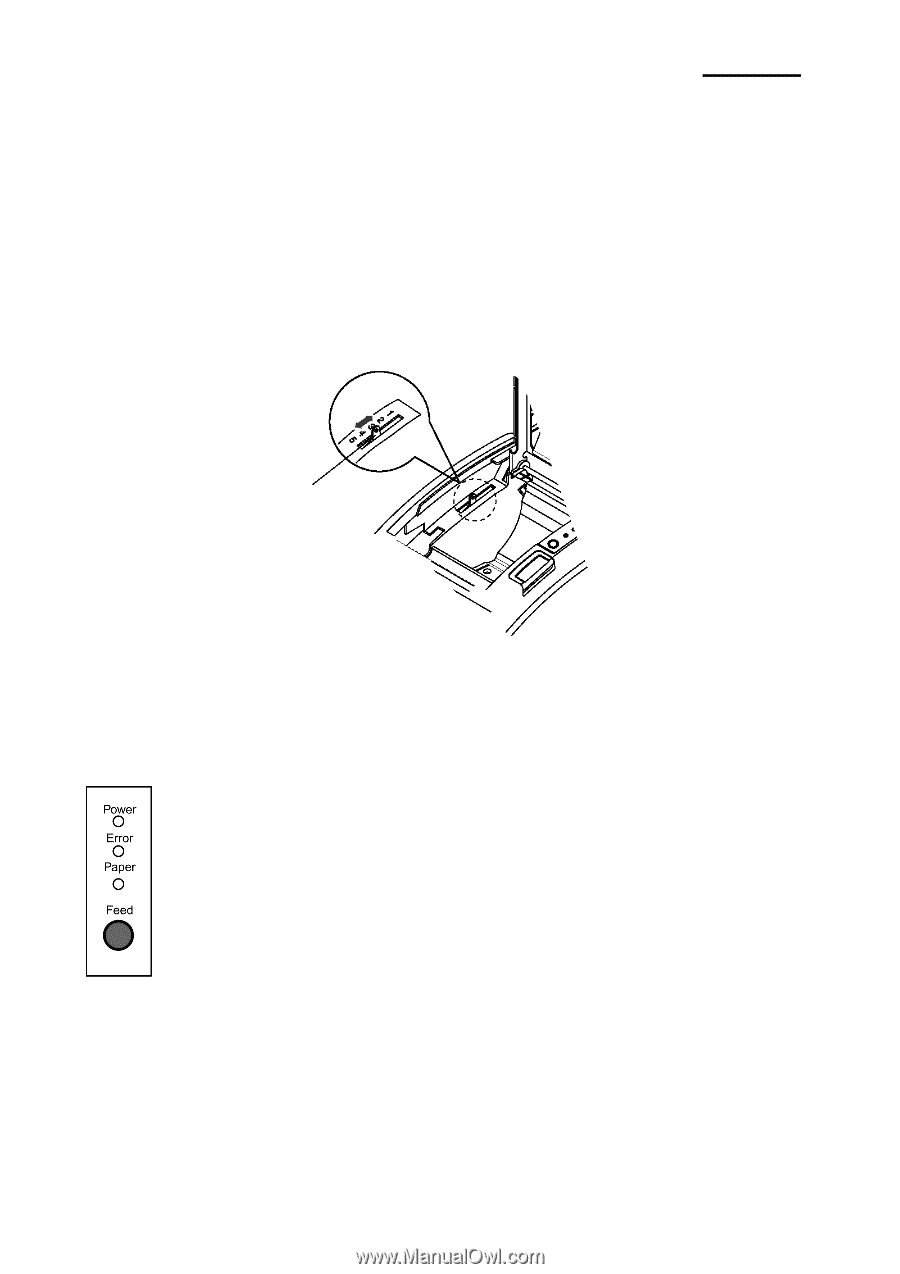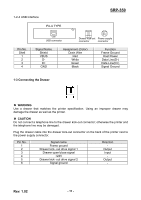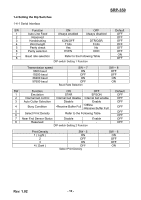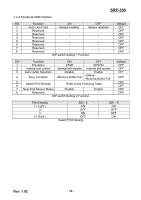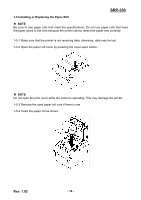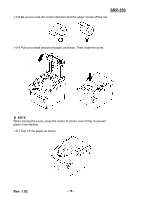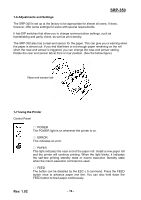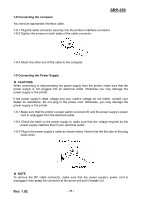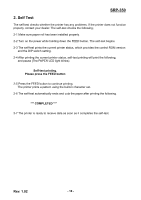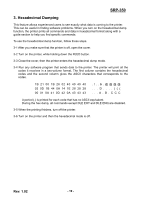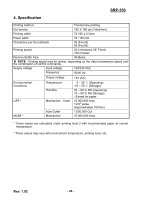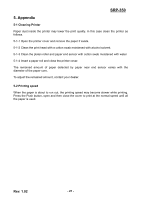Samsung SRP-350PG User Manual - Page 16
Adjustments and Settings, 7 Using the Printer - paper
 |
View all Samsung SRP-350PG manuals
Add to My Manuals
Save this manual to your list of manuals |
Page 16 highlights
SRP-350 1-6 Adjustments and Settings The SRP-350 is set up at the factory to be appropriate for almost all users. It does, however, offer some settings for users with special requirements. It has DIP switches that allow you to change communication settings, such as handshaking and parity check, as well as print density. The SRP-350 also has a near-end sensor for the paper. This can give you a warning when the paper is almost out. If you find that there is not enough paper remaining on the roll when the near-end sensor is triggered, you can change the near-end sensor setting. Rotate the near end sensor tab at front or rear position. (See the below figure) Near end sensor tab 1-7 Using the Printer Control Panel ○ POWER The POWER light is on whenever the printer is on. ○ ERROR This indicates an error. ○ PAPER This light indicates the near end of the paper roll. Install a new paper roll and the printer will continue printing. When the light blinks, it indicates the self-test printing standby state or macro execution Standby state when the macro execution command is used. ○ FEED The button can be disabled by the ESC c 5 command. Press the FEED button once to advance paper one line. You can also hold down the FEED button to feed paper continuously. Rev. 1.02 - 16 -