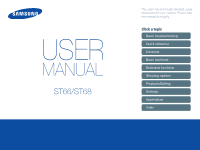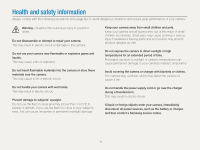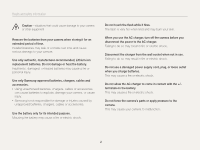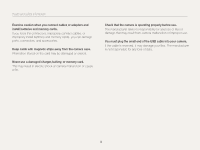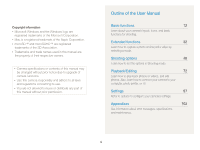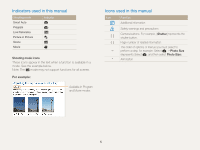Samsung ST66 User Manual Ver.1.1 (English)
Samsung ST66 Manual
 |
View all Samsung ST66 manuals
Add to My Manuals
Save this manual to your list of manuals |
Samsung ST66 manual content summary:
- Samsung ST66 | User Manual Ver.1.1 (English) - Page 1
ST66/ST68 This user manual includes detailed usage instructions for your camera. Please read this manual thoroughly. Click a topic Basic troubleshooting Quick reference Contents Basic functions Extended functions Shooting options Playback/Editing Settings Appendixes Index - Samsung ST66 | User Manual Ver.1.1 (English) - Page 2
the camera or cause a fire. Do not handle the power supply cord or go near the charger during a thunderstorm. This may result in electric shock. If liquid or foreign objects enter your camera, immediately disconnect all power sources, such as the battery or charger, and then contact a Samsung service - Samsung ST66 | User Manual Ver.1.1 (English) - Page 3
may cause a fire or personal injury. Use only Samsung-approved batteries, chargers, cables and accessories. • Using unauthorized batteries, chargers, cables or accessories can cause batteries to explode, damage your camera, or cause injury. • Samsung is not responsible for damage or injuries caused - Samsung ST66 | User Manual Ver.1.1 (English) - Page 4
you connect cables or adapters and install batteries and memory cards. If you force the connectors, improperly connect cables, or improperly install batteries and memory cards, you can damage ports, connectors, and accessories. Keep cards with magnetic strips away from the camera case. Information - Samsung ST66 | User Manual Ver.1.1 (English) - Page 5
without prior permission. Outline of the User Manual Basic functions 12 Learn about your camera's layout, icons, and basic functions for shooting. Extended functions 32 Learn how to capture a photo and record a video by selecting a mode. Shooting options 48 Learn how to set the options - Samsung ST66 | User Manual Ver.1.1 (English) - Page 6
Indicators used in this manual Shooting mode Smart Auto Program Live Panorama Picture in Picture Scene Movie Indicator S p N d s v Shooting mode icons These icons appear in the text when a function is available in a mode. See the example below. Note: The s mode may not support functions for all - Samsung ST66 | User Manual Ver.1.1 (English) - Page 7
Expressions used in this manual Pressing the shutter • Half-press [Shutter]: press the shutter halfway down • Press [Shutter]: press the shutter all the way down Exposure (Brightness) The amount of light that enters your camera determines the exposure. You can alter the exposure by changing the - Samsung ST66 | User Manual Ver.1.1 (English) - Page 8
troubleshooting Learn to solve common problems by setting shooting options. The subject's eyes appear red. Red eye occurs when the subject's eyes reflect light from the camera flash. • Set the flash option to Red-eye or Red-eye Fix. (p. 52) • If the photo has already been captured, select Red-eye Fix - Samsung ST66 | User Manual Ver.1.1 (English) - Page 9
41 • s mode > Intelligent Portrait f 42 • Red-eye/Red-eye Fix (to prevent or correct red-eye) f 52 • Face Detection f 58 • camera shake • Digital Image Stabilization (DIS) f 29 • Viewing files by category in Smart Album f 75 • Viewing files as thumbnails f 76 • Deleting all files on the memory card - Samsung ST66 | User Manual Ver.1.1 (English) - Page 10
Contents Basic functions 12 Unpacking 13 Camera layout 14 Inserting the battery and memory card 17 Charging the battery and turning on your camera ...... 18 Charging the battery 18 Turning on your camera 18 Performing the initial setup 19 Learning icons 21 Selecting options or menus 22 - Samsung ST66 | User Manual Ver.1.1 (English) - Page 11
quality 50 Using the timer 51 Shooting in the dark 52 Preventing red-eye 52 Using the flash 52 Adjusting the ISO sensitivity 54 Changing the camera's focus 55 Using macro 55 Using auto focus 55 Using tracking auto focus 56 Adjusting the focus area 57 Using Face Detection 58 Detecting - Samsung ST66 | User Manual Ver.1.1 (English) - Page 12
99 Display 99 Settings 100 Appendixes 103 Error messages 104 Camera maintenance 105 Cleaning your camera 105 Using or storing the camera 106 About memory cards 107 About the battery 110 Before contacting a service center 114 Camera specifications 117 Glossary 121 FCC notice 126 Index - Samsung ST66 | User Manual Ver.1.1 (English) - Page 13
Basic functions Learn about your camera's layout, icons, and basic functions for shooting. Unpacking 13 Camera layout 14 Inserting the battery and memory card ... 17 Charging the battery and turning on your camera 18 Charging the battery 18 Turning on your camera 18 Performing the initial - Samsung ST66 | User Manual Ver.1.1 (English) - Page 14
Optional accessories Camera case A/V cable Rechargeable battery Strap Quick Start Guide Battery charger Memory card/ Memory card adapter • The illustrations may differ slightly from the items shipped with your product. • You can purchase optional accessories at a retailer or a Samsung service - Samsung ST66 | User Manual Ver.1.1 (English) - Page 15
, familiarize yourself with your camera's parts and their functions. Shutter button Microphone Flash Lens POWER button Speaker AF-assist light/Timer lamp Tripod mount Battery chamber cover Insert a memory card and battery Basic functions 14 USB and A/V port Accepts USB cable and A/V cable - Samsung ST66 | User Manual Ver.1.1 (English) - Page 16
saving a photo or video, being read by a computer or printer, when the image is out of focus, or there is a problem charging the battery • Steady: When the camera is connected to a computer, charging the battery, or when the image is in focus Display Zoom button • In Shooting mode: Zoom in or out - Samsung ST66 | User Manual Ver.1.1 (English) - Page 17
a shooting mode. Mode S p N d s v Description Smart Auto: Capture a photo with a scene mode selected automatically by the camera. Program: Capture a photo with settings you have set manually. Live Panorama: Capture and combine a series of photos to create a panoramic image. Picture in Picture - Samsung ST66 | User Manual Ver.1.1 (English) - Page 18
the battery and memory card Push the card gently until it disengages from the camera, and then pull it out of the slot. Memory card Rechargeable battery Insert a memory card with the gold-colored contacts facing up. Insert the battery with the Samsung logo facing up. Memory card Battery lock - Samsung ST66 | User Manual Ver.1.1 (English) - Page 19
on your camera Charging the battery Before you use the camera for the first time, you must charge the battery. Plug the small end of the USB cable into your camera, and then plug the other end of the USB cable into the AC adapter. Turning on your camera Press [POWER] to turn your camera on or - Samsung ST66 | User Manual Ver.1.1 (English) - Page 20
appears. Follow the steps below to configure the camera's basic settings. 1 Press [t] to select Language, and then press [t] or [o]. 4 Press [F/t] to select a time zone, and then press [o]. • To set daylight-savings time, press [D]. Time Zone 2 Press [D/c] to select a language, and then press - Samsung ST66 | User Manual Ver.1.1 (English) - Page 21
Date/Time Set, and then press [t] or [o]. Time Zone English London Date/Time Set an item. 7 Press [D/c] to set the date and time, and then press [o]. 8 Press [D/c] to select Date Type, to select a date type, and then press [o]. Time Zone Date/Time Set Date Type English London YYYY/MM/DD MM/ - Samsung ST66 | User Manual Ver.1.1 (English) - Page 22
(Internal memory) Memory card inserted • : Fully charged • : Partially charged • : Empty (Recharge) Available recording time Auto focus frame Camera shake Icon Description Photo resolution when Intelli zoom is on Zoom indicator Zoom ratio Current time and date 2 Shooting options - Samsung ST66 | User Manual Ver.1.1 (English) - Page 23
options or menus To select an option or a menu, press [m] or [f]. Using [MENU] To select options, press [m], and then press [D/c/F/t] or [o]. 1 In Shooting mode, press [m]. 2 Select an option or a menu. • To move up or down, press [D] or [c]. • To move left or right, press [F] or [t]. Going - Samsung ST66 | User Manual Ver.1.1 (English) - Page 24
Selecting options or menus For example, to select a White Balance option in Program mode: 1 In Shooting mode, press [M]. 2 Select p. 3 Press [m]. Shooting Sound Display Settings Exit Photo Size Quality EV ISO White Balance Smart Filter Face Detection Change 4 Press [D/c] to select a, and then - Samsung ST66 | User Manual Ver.1.1 (English) - Page 25
options by pressing [f], but some options are not available. For example, to select a White Balance option in Program mode: 1 In Shooting mode, press [M]. 2 Select p. 3 Press [f]. Photo Size Exit Move 4 Press [D/c] to scroll to . White Balance Exit Move 5 Press [F/t] to select a White - Samsung ST66 | User Manual Ver.1.1 (English) - Page 26
Setting the sound Turn the sound your camera emits when you perform functions. 1 In Shooting or Playback mode, press [m]. 2 Select O “ Beep Sound. 3 Select an option. Option Description Off The camera does not emit any sounds. 1/2/3 The camera emits sounds. Press [D] repeatedly to change - Samsung ST66 | User Manual Ver.1.1 (English) - Page 27
. • A green frame means the subject is in focus. • A red frame means the subject is out of focus. 5 Press [Shutter] to capture a photo. 6 Press [P] to view the captured photo. • To delete the photo, press [f], and then select Yes. 7 Press [P] to return to Shooting mode. See page 30 for tips to get - Samsung ST66 | User Manual Ver.1.1 (English) - Page 28
. Digital zoom p s The Digital zoom is supported by default in Shooting mode. If you zoom in on a subject in Shooting mode and the zoom indicator is in the digital range, your camera is using the Digital zoom. By using both the 5X Optical zoom and 5X Digital zoom, you can zoom in up to 25 times - Samsung ST66 | User Manual Ver.1.1 (English) - Page 29
Intelli range, your camera is using the Intelli zoom. Photo resolution varies according to the zoom rate if you use the Intelli zoom. By using both the Optical zoom and Intelli zoom, you can zoom in up to 10 times. Photo resolution when the Intelli zoom is on Zoom indicator Optical range Intelli - Samsung ST66 | User Manual Ver.1.1 (English) - Page 30
is activated. • DIS may not function properly when: - you move your camera to follow a moving subject - you use the Digital zoom - there is too much camera shake - the shutter speed is slow (for example, when you capture night scenes) - the battery is low - you capture a close-up shot • If you use - Samsung ST66 | User Manual Ver.1.1 (English) - Page 31
the composition and half-press [Shutter] again if the focus frame appears in red. When you shoot in the dark, avoid setting the flash option to Slow Sync or Off. The aperture remains open longer and it may be harder to hold the camera steady long enough to capture a clear photo. • Use a tripod - Samsung ST66 | User Manual Ver.1.1 (English) - Page 32
includes horizontal patterns, such as blinds - the subject is not positioned in the center of the frame Using the focus lock Half-press [Shutter] to focus. When the subject is in focus, you can reposition the frame to change the composition. When you are ready, press [Shutter] to capture your photo - Samsung ST66 | User Manual Ver.1.1 (English) - Page 33
Extended functions Learn how to capture a photo and record a video by selecting a mode. Using the Smart Auto mode 33 Using the Program mode 35 Using the Live Panorama mode 36 Using the Picture-in-Picture mode 38 Using the Scene mode 39 Using the Magic Frame mode 40 Using the Beauty Shot mode - Samsung ST66 | User Manual Ver.1.1 (English) - Page 34
of text Sunsets Blue skies Forested areas Close-up photos of colorful subjects Camera is stabilized or on a tripod (when shooting in the dark) Actively moving subjects Fireworks (when using a tripod) 4 Half-press [Shutter] to focus. 5 Press [Shutter] to capture the photo. Extended functions 33 - Samsung ST66 | User Manual Ver.1.1 (English) - Page 35
select the correct scene depending on the shooting conditions, such as camera shake, lighting, or distance to the subject. • Even if you use a tripod, the camera may not detect the mode if the subject is moving. • In S mode, the camera consumes more battery power, because it changes settings often - Samsung ST66 | User Manual Ver.1.1 (English) - Page 36
and aperture value, which the camera sets automatically. 1 In Shooting mode, press [M]. 2 Select p. 3 Set the desired options. • For a list of options, refer to "Shooting options". (p. 48) 4 Align your subject in the frame, and then half-press [Shutter] to focus. 5 Press [Shutter] to capture the - Samsung ST66 | User Manual Ver.1.1 (English) - Page 37
the camera in the direction that will let it capture the rest of the panorama. • When the viewfinder is aligned with the next scene, the camera captures the next photo automatically. 1 In Shooting mode, press [M]. 2 Select N. 3 Align your subject in the frame, and then half-press [Shutter] to focus - Samsung ST66 | User Manual Ver.1.1 (English) - Page 38
- shaking the camera - changing the camera direction while capturing a photo - shooting in dark places - capturing moving subjects nearby - shooting conditions where the brightness or color of light is changing • Selecting Live Panorama mode will disable the Digital and Optical zoom functions. If - Samsung ST66 | User Manual Ver.1.1 (English) - Page 39
Using the Picture-in-Picture mode In the Picture-in-Picture mode, you can capture or select a full-sized background photo, and then insert a smaller photo into the foreground. 1 In Shooting mode, press [M]. 2 Select d. 3 Half-press [Shutter] to focus, and then press [Shutter] to capture the photo. - Samsung ST66 | User Manual Ver.1.1 (English) - Page 40
specific scene. 1 In Shooting mode, press [M]. 2 Select s. 3 Select a scene. Magic Frame Beauty Shot Intelligent Portrait Funny Face Night Landscape Text Option Magic Frame Beauty in the frame, and then half-press [Shutter] to focus. 5 Press [Shutter] to capture the photo. Extended functions 39 - Samsung ST66 | User Manual Ver.1.1 (English) - Page 41
the feel of the photos will change according to the frame you select. 1 In Shooting mode, press [M]. 2 Select s “ Magic Frame. 3 Press [m]. 4 Select a 6 Align your subject in the frame, and then half-press [Shutter] to focus. 7 Press [Shutter] to capture the photo. In Magic Frame mode, the - Samsung ST66 | User Manual Ver.1.1 (English) - Page 42
In Beauty Shot mode, you can capture a portrait with options to hide facial imperfections. 1 In Shooting mode, press [M]. 2 Select s “ Beauty Shot. 3 Press [m]. 4 Select a “ Face then half-press [Shutter] to focus. 10 Press [Shutter] to capture the photo. When you use the Beauty Shot mode, the - Samsung ST66 | User Manual Ver.1.1 (English) - Page 43
image around the face. The camera then saves the full scene and two close-up portraits as three separate files. 1 In Shooting mode, press [M]. 2 Select aspect ratio (16:9) as the original or the inverse aspect ratio (9:16). • When you use the Intelligent Portrait mode, the focus distance will be - Samsung ST66 | User Manual Ver.1.1 (English) - Page 44
subject's face with funny effects. 1 In Shooting mode, press [M]. 2 Select s “ Funny Face. 3 Aim the camera at the subject's face. • The camera detects faces with the face detection function. 4 Press [m]. 5 Select a “ Funny Effect “ a funny effect. • You can review the face with the effect applied - Samsung ST66 | User Manual Ver.1.1 (English) - Page 45
Shooting mode, press [M]. 2 Select s “ Night. 3 Press [m]. 4 Select a “ Long Time Shutter. 5 Select the aperture value or shutter speed. Long Time ] to focus. 8 Press [Shutter] to capture the photo. • Use a tripod to prevent blurry photos. • When using the Night mode, the focus distance options - Samsung ST66 | User Manual Ver.1.1 (English) - Page 46
can record HD videos of up to 20 minutes in length. The camera saves recorded videos as MJPEG files. • Some memory cards may not support high definition recording. If your card does not, set a lower resolution. • Memory cards with slow writing speeds will not support high-resolution videos. To record - Samsung ST66 | User Manual Ver.1.1 (English) - Page 47
9 Set desired options. • For a list of options, refer to "Shooting options". (p. 48) 10 Press [Shutter] to start recording. 11 Press [Shutter] again to stop recording. Pause recording The camera allows you to temporarily pause a video while recording. With this function, you can record separate - Samsung ST66 | User Manual Ver.1.1 (English) - Page 48
has detected. 1 In Shooting mode, press [M]. 2 Select v. 3 Press [m]. 4 Select v “ Smart Scene Detection “ On. 5 Align your subject in the frame. • The camera automatically selects a scene. An appropriate scene icon will appear at the top left of the screen. Icon Description Landscapes Sunsets Blue - Samsung ST66 | User Manual Ver.1.1 (English) - Page 49
quality 50 Using the timer 51 Shooting in the dark 52 Preventing red-eye 52 Using the flash 52 Adjusting the ISO sensitivity 54 Changing the camera's focus 55 Using macro 55 Using auto focus 55 Using tracking auto focus 56 Adjusting the focus area 57 Using Face Detection 58 Detecting - Samsung ST66 | User Manual Ver.1.1 (English) - Page 50
1984 X 1488: Print on A5 paper. 1920 X 1080: Print on A5 paper in panorama ratio (16:9) or play back on an HDTV. 1024 X 768: Attach to an email. Setting the video resolution v 1 In Video Shooting mode, press [m]. 2 Select v “ Movie Size. 3 Select an option. Icon Description 1280 X 720 HQ: High - Samsung ST66 | User Manual Ver.1.1 (English) - Page 51
. Fine: Capture photos in high quality. Normal: Capture photos in normal quality. Setting the video quality v The camera compresses and saves the videos you record in MJPEG format. 1 In Video Shooting mode, press [m]. 2 Select v “ Frame Rate. 3 Select an option. Icon Description 30 FPS: Record 30 - Samsung ST66 | User Manual Ver.1.1 (English) - Page 52
Shooting mode, press [t]. Off 3 Press [Shutter] to start the timer. • The AF-assist light/timer lamp blinks. The camera will automatically capture a photo after the specified time has elapsed. • Press [Shutter] or [t] to cancel the timer. • Depending on the Face Detection options or the Focus Area - Samsung ST66 | User Manual Ver.1.1 (English) - Page 53
the person's eyes. To prevent this, select Red-eye or Red-eye Fix. Refer to flash options in "Using the flash". Using the flash S p d s Use the flash when you capture photos in the dark or when you need more light in your photos. 1 In Shooting mode, press [F]. S Before correction S After correction - Samsung ST66 | User Manual Ver.1.1 (English) - Page 54
Shooting in the dark Icon Description Red-eye Fix: • The flash fires twice when the subject or background is dark. The camera corrects red-eyes through its advanced software analysis. • There is an interval between the 2 bursts of the flash. Do not move until the flash fires a second time. Slow Sync: • - Samsung ST66 | User Manual Ver.1.1 (English) - Page 55
ISO). The higher ISO sensitivity you select, the more sensitive to light your camera becomes. Use a higher ISO sensitivity to capture better photos and reduce camera shake when not using the flash. 1 In Shooting mode, press [m]. 2 Select a “ ISO. 3 Select an option. • Select to use an appropriate ISO - Samsung ST66 | User Manual Ver.1.1 (English) - Page 56
photos of subjects, such as flowers or insects. Using auto focus S p s v To capture sharp photos, select the appropriate focus option according to your distance from the subject. 1 In Shooting mode, press [c]. Normal (AF) • Try to hold the camera firmly to prevent blurry photos. • Turn off the flash - Samsung ST66 | User Manual Ver.1.1 (English) - Page 57
250 cm when you use the zoom. Macro: Focus on a subject that is 5-80 cm from the camera. 100-250 cm when you use the zoom. Auto Macro: • Focus on a subject farther than 5 cm away. Farther than 100 cm away when you use the zoom. • It is set automatically in some shooting modes. Available options may - Samsung ST66 | User Manual Ver.1.1 (English) - Page 58
the subject to track. • If the camera fails to focus, the focus frame will change to a red single-line frame ( ). • If you use this function, you cannot set Face Detection options, Timer options, Intelli zoom, and Smart Filter effects. Adjusting the focus area p s You can get clearer photos - Samsung ST66 | User Manual Ver.1.1 (English) - Page 59
detects up to 10 human faces in one scene. 1 In Shooting mode, press [m]. 2 Select a “ Face Detection “ Normal. The face nearest the camera or nearest the center of the scene appears in a white focus frame and the rest of the faces appear in gray focus frames. The closer you are to the subjects, the - Samsung ST66 | User Manual Ver.1.1 (English) - Page 60
Capturing a self portrait shot Capture photos of yourself. The camera sets the focus distance to close-up, and then emits a beep when ready. 1 In Shooting mode, press [m]. 2 Select a “ Face Detection “ Self-Portrait. 3 Compose your shot with the lens facing you. 4 When you hear a quick beep, press - Samsung ST66 | User Manual Ver.1.1 (English) - Page 61
Recognition The camera automatically registers faces that you frequently photograph. The Smart Face Recognition feature will automatically prioritize the focus on those faces and on favorite faces. The Smart Face Recognition feature is available only when you use a memory card. 1 In Shooting mode - Samsung ST66 | User Manual Ver.1.1 (English) - Page 62
the subject is wearing glasses. • The camera can automatically register up to 12 faces. If the camera recognizes a new face when 12 faces favorite faces to prioritize the focus and exposure on those faces. This feature is available only when you use a memory card. 1 In Shooting mode, press [m]. 2 - Samsung ST66 | User Manual Ver.1.1 (English) - Page 63
time when registering faces. • Capture 5 photos of the subject's face for best results: one each from the front, left, right, above, and below. • When capturing photos from the left, right, above, and below, instruct delete one of the faces in the face list. Viewing your favorite faces 1 In Shooting - Samsung ST66 | User Manual Ver.1.1 (English) - Page 64
the brightness and color for better image quality. Adjusting the exposure manually (EV) pv Depending on the intensity of the ambient light, Bracket). The camera will capture 3 consecutive photos, each with a different exposure: normal, underexposed, and overexposed. (p. 68) Shooting options 63 - Samsung ST66 | User Manual Ver.1.1 (English) - Page 65
this case, set the Auto Contrast Balance (ACB) option. 3 Select an option. Icon Description Off: ACB is off. On: ACB is on. • The ACB feature is always on in Smart Auto mode. • The ACB feature is not available when you set Burst options or Smart Filter options. S Without ACB S With ACB 1 In - Samsung ST66 | User Manual Ver.1.1 (English) - Page 66
and lighting of your photos will vary depending on the metering mode you select. 1 In Shooting mode, press [m]. 2 Select a or v “ Metering. 3 Select an option. Icon Description Multi: • Your camera divides the frame into several areas, and then measures the light intensity of each area. • Suitable - Samsung ST66 | User Manual Ver.1.1 (English) - Page 67
that is appropriate for the lighting conditions, such as Auto WB, Daylight, Cloudy, or Tungsten. Auto WB Daylight Cloudy Tungsten 1 In Shooting mode, press [m]. 2 Select a or v “ White Balance. 3 Select an option. Icon Description Auto WB: Automatically set the White Balance based on the - Samsung ST66 | User Manual Ver.1.1 (English) - Page 68
in which you intend to capture a photo. The White Balance feature will help you to match the colors in your photo with the actual scene. 1 In Shooting mode, press [m]. 2 Select a or v “ White Balance. 3 Scroll to Measure: Shutter. 4 Aim the lens at a piece of white paper, and then press [Shutter - Samsung ST66 | User Manual Ver.1.1 (English) - Page 69
Capture, your camera will set the resolution to and set the ISO sensitivity to Auto. • Depending on the Face Detection option you selected, some Burst options may not be available. • It may take longer to save the photos depending on the memory card capacity and performance. Shooting options 68 - Samsung ST66 | User Manual Ver.1.1 (English) - Page 70
videos to create unique images. Miniature Vignetting Fish-eye Sketch 1 In Shooting and strong vignette effect of Lomo cameras. Half Tone Dot: Apply a halftone to imitate the visual effect of a fisheye lens. Defog: Make image clearer. Classic: Apply a zoom, or Tracking AF. Shooting options 69 - Samsung ST66 | User Manual Ver.1.1 (English) - Page 71
with the Miniature icon and is shorter than the real recording time. • If you select Miniature, you cannot record the video sound. • Depending on the option you select, the recording speed may change to and the recording resolution may change to or smaller automatically. Shooting options 70 - Samsung ST66 | User Manual Ver.1.1 (English) - Page 72
Applying effects/Adjusting images Adjusting images p Adjust the sharpness, saturation, or contrast of your photos. 1 In Shooting mode, press [m]. 2 Select a “ Image Adjust. 3 Select an option. • Contrast • Sharpness • Saturation Image Adjust Contrast Sharpness Saturation -2 -1 0 +1 +2 -2 -1 0 +1 - Samsung ST66 | User Manual Ver.1.1 (English) - Page 73
/Editing Learn how to play back photos or videos, and edit photos. Also, learn how to connect your camera to your computer, photo printer, or TV. Viewing photos or videos in Playback mode 73 Starting Playback mode 73 Viewing photos 79 Playing a video 81 Editing a photo 83 Resizing photos 83 - Samsung ST66 | User Manual Ver.1.1 (English) - Page 74
[F/t] to scroll through files quickly. • If you want to view files stored in the internal memory, remove your memory card. • You may not be able to edit or play back files that were captured with other cameras, due to unsupported sizes (image size, etc) or codecs. Use a computer or another device to - Samsung ST66 | User Manual Ver.1.1 (English) - Page 75
length Ranking your favorite faces You can rank your favorite faces. The favorite face feature is available only when you insert a memory card into the camera. 1 In Playback mode, press [m]. 2 Select u “ Face List Edit “ Edit Ranking. 3 Select a face from the list, and then press [o]. Face List - Samsung ST66 | User Manual Ver.1.1 (English) - Page 76
Viewing photos or videos in Playback mode Deleting favorite faces You can delete your favorite faces. The favorite face feature is available only when you insert a memory card into the camera. 1 In Playback mode, press [m]. 2 Select u “ Face List Edit “ Delete. 3 Select a face, and then press [o]. 4 - Samsung ST66 | User Manual Ver.1.1 (English) - Page 77
] to the left to view thumbnails (3 at a time). Rotate [Zoom] to the left once or twice more to display more thumbnails (9 or 20 at a time). Rotate [Zoom] to the right to return to the previous view. Filter To Scroll through files Delete files Description Press [D/c/F/t]. Press [f], and then select - Samsung ST66 | User Manual Ver.1.1 (English) - Page 78
Viewing photos or videos in Playback mode Protecting files Protect your files from accidental deletion. 1 In Playback mode, press [m]. 2 Select u “ Protect “ Select. • To protect all files, select All “ Lock. 3 Scroll to the file you want to protect, and then press [o]. • - Samsung ST66 | User Manual Ver.1.1 (English) - Page 79
“ All. 3 When the pop-up message appears, select Yes. • All unprotected files are deleted. Copying files to a memory card Copy files from the internal memory to a memory card. 1 In Playback mode, press [m]. 2 Select u “ Copy to Card. 3 When the pop-up message appears, select Yes. Playback/Editing 78 - Samsung ST66 | User Manual Ver.1.1 (English) - Page 80
videos in Playback mode Viewing photos Enlarge part of a photo or view photos as a slide show. Enlarging a photo In Playback mode, rotate [Zoom] to the right to enlarge a portion of the photo. Rotate [Zoom] to the left to zoom by another camera, the zoom ratio may differ. Trim Playback/Editing 79 - Samsung ST66 | User Manual Ver.1.1 (English) - Page 81
on the direction you moved when capturing the photo. 3 Press [m] to return to Playback mode. The camera automatically scrolls times longer than the shortest side. Playing a slide show Apply effects and audio to a slide show of your photos. The slide show function does not work for videos. - Samsung ST66 | User Manual Ver.1.1 (English) - Page 82
press [F/t] to stop the slide show and return to Playback mode. • Rotate [Zoom] to the left or right to adjust the volume level. Playing a video In Playback mode, you can view a video, and then capture parts of the playing video. You can save the captured segments as new files. 1 In Playback mode - Samsung ST66 | User Manual Ver.1.1 (English) - Page 83
Viewing photos or videos in Playback mode Capturing an image from video 1 While viewing a video, press [o] at the point where you want to capture an image. 2 Press [c]. • The resolution of the captured image will be the same as the original video. • The captured image is saved as a new file. Playback - Samsung ST66 | User Manual Ver.1.1 (English) - Page 84
will save edited photos as new files. • When you edit photos, the camera will automatically convert them to a lower resolution. Photos that you rotate or resize manually are not automatically converted to a lower resolution. • You cannot edit the panoramic photos. Resizing photos Change the size - Samsung ST66 | User Manual Ver.1.1 (English) - Page 85
photos. 1 In Playback mode, select a photo, and then press [m]. 2 Select e “ Smart Filter. 3 Select an effect. Save Back Move The Intelligent Portrait feature will not function if: - no face is detected - more than 2 faces are detected - the detected facial area is larger than a certain ratio - Samsung ST66 | User Manual Ver.1.1 (English) - Page 86
and strong vignette effect of Lomo cameras. Soft Focus: Hide facial imperfections or apply dreamy to imitate the visual effect of a fisheye lens. Defog: Make image clearer. Classic: Apply a film effect. Adjusting your photos Learn how to correct red-eye, adjust the skin tone, and adjust the brightness - Samsung ST66 | User Manual Ver.1.1 (English) - Page 87
1 In Playback mode, select a photo, and then press [m]. 2 Select e “ Image Adjust “ Red-eye Fix. 3 Press [o] to save your settings. Retouching faces 1 In Playback mode, select a photo, and then press [m]. 2 Select e “ Image Adjust “ Face Retouch. 3 Press [o]. 4 Press [F/t] to adjust the - Samsung ST66 | User Manual Ver.1.1 (English) - Page 88
options in the Digital Print Order Format (DPOF). This information is saved in the MISC folder on your memory card for convenient printing the print size for all photos. 6 Scroll to a photo you want to print, rotate [Zoom] to the left or right to select the print size, and then press [f]. • If you - Samsung ST66 | User Manual Ver.1.1 (English) - Page 89
2 Select u “ DPOF “ Index. 3 When the pop-up message appears, select Yes. • You can take the memory card to a print shop that supports DPOF (Digital Print Order Format) or you can print photos directly through a DPOF-compatible printer at home. • Photos with dimensions that are wider than the paper - Samsung ST66 | User Manual Ver.1.1 (English) - Page 90
on a TV Play back photos or videos by connecting your camera to a TV with the A/V cable. 1 In Shooting or Playback mode, press [m]. 2 Select n “ Video Out. 3 Select the video signal output for your country or region. (p. 102) 4 Turn off your camera and TV. 5 Connect your camera to your TV with the - Samsung ST66 | User Manual Ver.1.1 (English) - Page 91
X 768 pixels, 16-bit color display compatible monitor (1280 X 1024 pixels, 32-bit color display recommended) • USB 2.0 port • videos. • Install DirectX 9.0c or later before you use Intelli-studio. • Your computer must be running Windows XP, Windows Vista, or Windows 7 for you to connect the camera - Samsung ST66 | User Manual Ver.1.1 (English) - Page 92
battery will charge while the camera is connected to a computer with the USB cable. 1 In Shooting or Playback mode, press [m]. 2 Select n “ PC Software “ On. 3 Turn off the camera. 4 Connect the camera to your computer with the USB cable. You must plug the small end of the USB cable into your camera - Samsung ST66 | User Manual Ver.1.1 (English) - Page 93
can update the firmware of your camera by selecting Web Support “ Upgrade firmware for the connected device from the program toolbar. • You cannot edit files directly on the camera. Transfer files to a folder on your computer before editing. • Intelli-studio supports the following formats: - Videos: MP4 - Samsung ST66 | User Manual Ver.1.1 (English) - Page 94
the Photo edit mode. Switch to the Video edit mode. Switch to the Sharing Shooting or Playback mode, press [m]. 2 Select n “ PC Software “ Off. 3 Turn off the camera. 4 Connect the camera to your computer with the USB cable. You must plug the small end of the USB cable into your camera. If the cable - Samsung ST66 | User Manual Ver.1.1 (English) - Page 95
Transferring files to your Windows computer 5 Turn on the camera. • The computer recognizes the camera automatically. If you set the USB option to Select Mode, select Computer in the pop-up window. 6 On your computer, select My Computer “ Removable Disk “ DCIM “ - Samsung ST66 | User Manual Ver.1.1 (English) - Page 96
computer without installing any programs. Mac OS 10.4 or later is supported. 1 Turn off the camera. 2 Connect your camera to a Macintosh computer with the USB cable. You must plug the small end of the USB cable into your camera. If the cable is reversed, it may damage your files. The manufacturer is - Samsung ST66 | User Manual Ver.1.1 (English) - Page 97
camera directly to the printer. 1 In Shooting or Playback mode, press [m]. 2 Select n “ USB “ Printer. 3 Turn on the printer, and then connect your camera to the printer with the USB cable. settings to their default values. Some options may not be supported by some printers. Playback/Editing 96 - Samsung ST66 | User Manual Ver.1.1 (English) - Page 98
Settings Refer to options to configure your camera's settings. Settings menu 98 Accessing the settings menu 98 Sound 99 Display 99 Settings 100 - Samsung ST66 | User Manual Ver.1.1 (English) - Page 99
to configure your camera's settings. Accessing the settings menu 1 In Shooting or Playback mode, press [m]. 2 Select a menu. Shooting Sound Display Settings Volume Start Sound Shutter Sound Beep Sound AF Sound Exit Change Option O i n Description Sound: Set various camera sounds and the volume - Samsung ST66 | User Manual Ver.1.1 (English) - Page 100
stored in the internal memory. • User Image: Select User Image from the photos you captured in the memory. (p. 83) • The camera will save only one User Image in the internal memory at a time. • If you select a new photo as a User Image or reset your camera, the camera will delete the current image - Samsung ST66 | User Manual Ver.1.1 (English) - Page 101
delete all files, including protected files. (Yes, No) Errors can occur if you use a memory card formatted by another brand of camera, a memory card reader, or a computer. Please format memory cards in the camera before using them to capture photos. Reset menus and shooting options. Date and times - Samsung ST66 | User Manual Ver.1.1 (English) - Page 102
when you insert a new memory card, format a memory card, or delete all files. • The default name of the first folder is 100PHOTO and the default name of the first file is SAM_0001. • The file number increases by one, from SAM_0001 to SAM_9999, each time you take a picture. • The folder number increases - Samsung ST66 | User Manual Ver.1.1 (English) - Page 103
you focus. (Off, On*) Select the mode to use when you connect the camera to a computer or printer with a USB cable. • Computer*: Connect your camera to a computer for transferring files. • Printer: Connect your camera to a printer for printing files. • Select Mode: Manually select the USB mode when - Samsung ST66 | User Manual Ver.1.1 (English) - Page 104
error messages, specifications, and maintenance. Error messages 104 Camera maintenance 105 Cleaning your camera 105 Using or storing the camera 106 About memory cards 107 About the battery 110 Before contacting a service center 114 Camera specifications 117 Glossary 121 FCC notice 126 Index - Samsung ST66 | User Manual Ver.1.1 (English) - Page 105
contact a service center. Your camera does not support the FAT file structure of the inserted memory card. Format the memory card on the camera. Insert a charged battery or recharge the battery. Delete unnecessary files or insert a new memory card. Capture photos or insert a memory card that contains - Samsung ST66 | User Manual Ver.1.1 (English) - Page 106
and display Use a blower brush to remove dust and wipe the lens gently with a soft cloth. If any dust remains, apply lens cleaning liquid to a piece of lens cleaning paper and wipe gently. Camera body Wipe gently with a soft, dry cloth. • Never use benzene, thinners, or alcohol to clean the device - Samsung ST66 | User Manual Ver.1.1 (English) - Page 107
it on beaches or in other similar areas. • Your camera is not waterproof. Do not handle the battery, adapter, or memory card with wet hands. Operating the camera with wet hands may cause damage to your camera. Other cautions • Do not swing your camera by the strap. This may cause injury to yourself - Samsung ST66 | User Manual Ver.1.1 (English) - Page 108
to a Samsung service center to have it repaired. • Never place cameras, batteries, chargers, or accessories near, on, or in heating devices, such as microwave ovens, stoves, or radiators. These devices may be deformed and can overheat and cause a fire or explosion. • Do not expose the lens to direct - Samsung ST66 | User Manual Ver.1.1 (English) - Page 109
Camera maintenance Memory card capacity The memory capacity may differ depending on shooting scenes or shooting conditions. These capacities are based on a 1 GB microSD card without using the zoom function. Available recording time may vary if you use the zoom. Several videos were recorded in - Samsung ST66 | User Manual Ver.1.1 (English) - Page 110
can cause memory cards to malfunction. • Insert a memory card in the correct direction. Inserting a memory card in the wrong direction may damage your camera and memory card. • Do not use memory cards that have been formatted by other cameras or by a computer. Reformat the memory card with your - Samsung ST66 | User Manual Ver.1.1 (English) - Page 111
(when the camera is switched off) Description BP70A Lithium-ion battery 700 mAh 3.7 V Approximately 160 min * Charging the battery by connecting it to a computer may take longer. Battery life Average shooting time/ Number of photos Photos Approximately 140 min/ Approximately 280 photos Videos - Samsung ST66 | User Manual Ver.1.1 (English) - Page 112
, chargers, and memory cards from damage Prevent batteries from making contact with metal objects, as this can create a connection between the + and - terminals of your battery and lead to temporary or permanent battery damage and may cause a fire or electric shock. Notes about charging the battery - Samsung ST66 | User Manual Ver.1.1 (English) - Page 113
• Use only the provided USB cable. • The battery may not charge when: - you use a USB hub - other USB devices are connected to your computer - you connect the cable to the port on the front side of your computer - the USB port of your computer does not support the power output standard (5 V, 500 - Samsung ST66 | User Manual Ver.1.1 (English) - Page 114
abnormalities in the battery, immediately discontinue use of the battery and contact a service center. • Use only authentic, manufacturer-recommend battery chargers and adapters and charge the battery only by the methods described in this user manual. • Do not place the battery near heating devices - Samsung ST66 | User Manual Ver.1.1 (English) - Page 115
on the memory card. Delete unnecessary files or insert a new card. • Format the memory card. • The memory card is defective. Get a new memory card. • Make sure that the camera is switched on. • Charge the battery. • Make sure that the battery is inserted correctly. The camera freezes Remove the - Samsung ST66 | User Manual Ver.1.1 (English) - Page 116
buttons do not work The camera display responds poorly The memory card has an error Cannot play back files Suggested remedies The flash may fire due to static electricity. The camera is not malfunctioning. Set the date and time in the display settings. (p. 100) Remove the battery, and then insert it - Samsung ST66 | User Manual Ver.1.1 (English) - Page 117
connected to the TV with the A/V cable. • Make sure that your memory card contains photos. • Make sure that the USB cable is connected correctly. • Make sure that your camera is switched on. • Make sure that you are using a supported operating system. The file transmission may be interrupted - Samsung ST66 | User Manual Ver.1.1 (English) - Page 118
Focal length F-stop range Zoom Display Type Feature 1/2.3" (Approximately 7.76 mm) CCD Approximately 16.1 mega-pixels Approximately 16.4 mega-pixels Samsung Lens f = 4.5-22.5 mm (35 mm film equivalent: 25-125 mm) F2.5 (W)-F6.3 (T) Still image mode: 1.0-5.0X (Optical zoom X Digital zoom: 25.0X) TFT - Samsung ST66 | User Manual Ver.1.1 (English) - Page 119
Camera specifications Flash Mode Off, Red-eye Fix, Slow Sync, Fill in, Red-eye, Auto Range • Wide: 0.3-4.2 m (ISO Auto) • Tele: 0.5-1.6 m (ISO Auto) Recharging time Approximately 5 sec. Shake reduction Digital Image Stabilization (DIS) Effect Photo Shooting mode • Smart Filter: Normal, - Samsung ST66 | User Manual Ver.1.1 (English) - Page 120
Red-eye Fix, Face Retouch, Brightness, Contrast, Saturation, Add Noise • Smart Filter: Normal, Miniature, Vignetting, Soft Focus, Old Film 1, Old Film 2, Half Tone Dot, Sketch, Fish-eye, Defog, Classic, Retro, Negative • Internal memory: Approximately 70 MB • External memory (Optional): microSD card - Samsung ST66 | User Manual Ver.1.1 (English) - Page 121
) Connector type Micro USB (5 pin) The power source may differ depending on your region. Dimensions (W X H X D) 90.9 X 53.9 X 16.9 mm (without protrusions) Weight 101 g (without battery and memory card) Operating Temperature 0-40 °C Operating Humidity 5-85 % Software Intelli-studio Specifications - Samsung ST66 | User Manual Ver.1.1 (English) - Page 122
points that can be acceptably focused in a photograph. Depth of field varies with lens aperture, focal length, and distance from the camera to the subject. Selecting a smaller aperture, for example, will increase the depth of field and blur the background of a composition. Digital zoom A feature - Samsung ST66 | User Manual Ver.1.1 (English) - Page 123
a memory card. DPOF-compatible printers, sometimes available at photo shops, can read the information from the card for convenient printing. EV (Exposure Value) All the combinations of the camera's shutter speed and lens aperture that result in the same exposure. EV Compensation This feature allows - Samsung ST66 | User Manual Ver.1.1 (English) - Page 124
objects. When using the macro feature, the camera can maintain a sharp focus on small objects at a near life-size ratio (1:1). Metering The metering refers to the way in which the camera measures the quantity of light to set the exposure. MJPEG (Motion JPEG) A video format which is compressed as - Samsung ST66 | User Manual Ver.1.1 (English) - Page 125
before it reaches the image sensor. A fast shutter speed allows less time to let light in and the photo becomes darker and more easily freezes (color balance) An adjustment of the intensities of colors (typically the primary colors red, green, and blue), in an image. The goal of adjusting the white - Samsung ST66 | User Manual Ver.1.1 (English) - Page 126
Union and other European countries with separate collection systems) This marking on the product, accessories or literature indicates that the product and its electronic accessories (e.g. charger, headset, USB cable) should not be disposed of with other household waste at the end of their working - Samsung ST66 | User Manual Ver.1.1 (English) - Page 127
the limits for a Class B digital device, pursuant to part 15 in accordance with the instructions, may cause harmful user's authority to operate the equipment. • Declaration of Conformity Trade Name : Samsung Electronics America, Inc. Model No. : Samsung ST66/ST68 Responsible Party : Samsung - Samsung ST66 | User Manual Ver.1.1 (English) - Page 128
an image from video 82 Charging 18 Cleaning Camera body 105 Display 105 Lens 105 Connecting to a computer Mac 95 Windows 90 Contrast Playback mode 86 Shooting mode 71 D Date/Time Set 20, 100 Deleting files 77 Digital Image Stabilization (DIS) 29 Digital Print Order Format (DPOF) 87 Digital zoom 27 - Samsung ST66 | User Manual Ver.1.1 (English) - Page 129
58 Flash Auto 53 Fill in 53 Off 52 Red-eye 53 Red-eye Fix 53 Slow Sync 53 Focus Area Center AF 57 Multi AF 57 Tracking AF 57 Formatting 100 Function button 16 Funny Face mode 43 H Half-press shutter 30 I Icons Playback mode 73 Shooting mode 21 Image Adjustment ACB 64 Add Noise - Samsung ST66 | User Manual Ver.1.1 (English) - Page 130
P PictBridge 96 Picture-in-Picture mode 38 Playback button 16 Playback mode 73 Power button 14 Power Save mode 100 Printing photos 96 Program mode 35 Protecting files 77 Q Quick View 100 R Red-eye Playback mode 86 Shooting mode 52 Reset 100 Resolution Playback mode 83 Shooting mode 49 Retouching - Samsung ST66 | User Manual Ver.1.1 (English) - Page 131
Index U Unpacking 13 USB port 14 V Video Playback mode 81 Shooting mode 45 Video out 102 Viewing files Panoramic photos 80 Slide Show 80 Smart Album 75 Thumbnails 76 TV 89 W White Balance 66 Z Zoom Using the zoom 27 Zoom button 15 Zoom sound settings 45 Appendixes 130 - Samsung ST66 | User Manual Ver.1.1 (English) - Page 132
Please refer to the warranty that came with your product or visit our website, www.samsung.com, for after-sales service or inquiries.
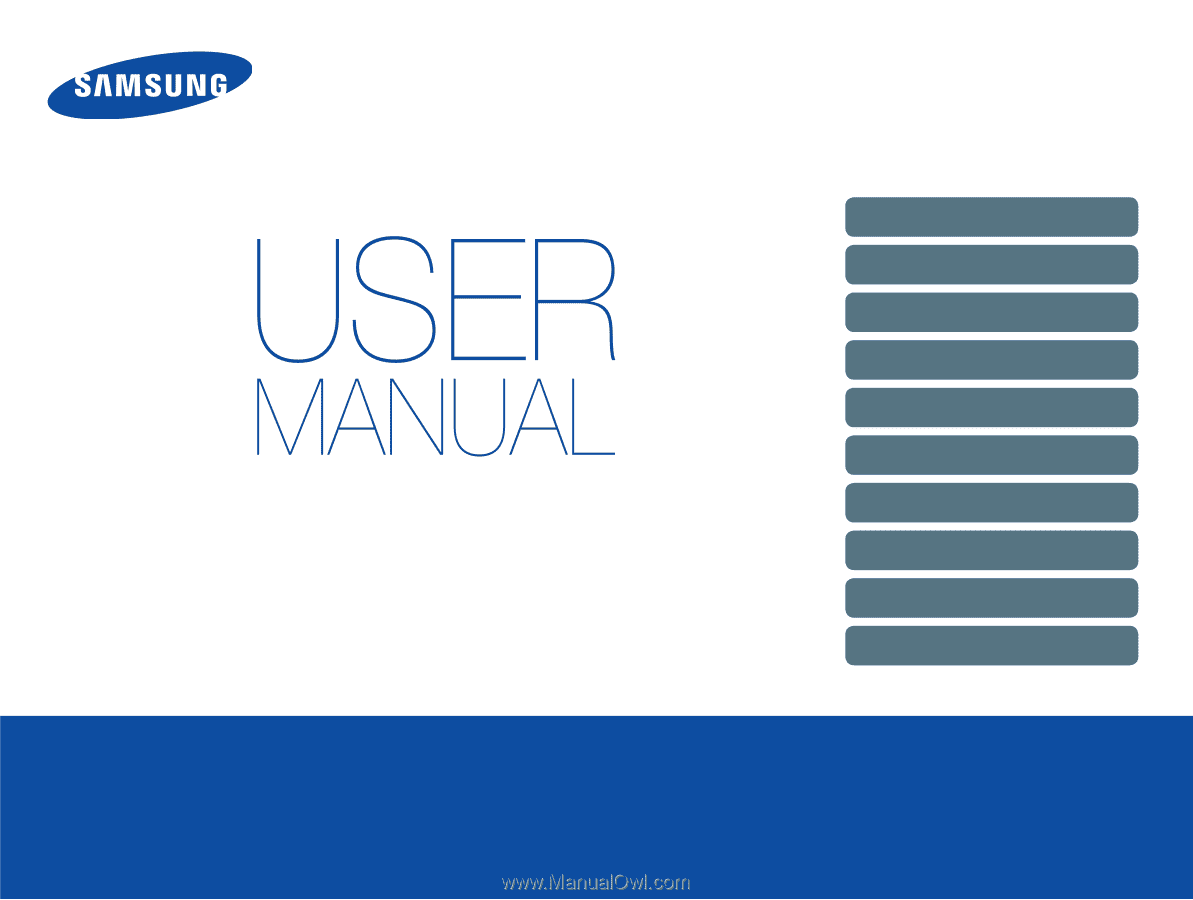
This user manual includes detailed usage
instructions for your camera. Please read
this manual thoroughly.
Basic troubleshooting
Quick reference
Contents
Basic functions
Extended functions
Shooting options
Playback/Editing
Settings
Appendixes
Index
Click a topic
ST66/ST68