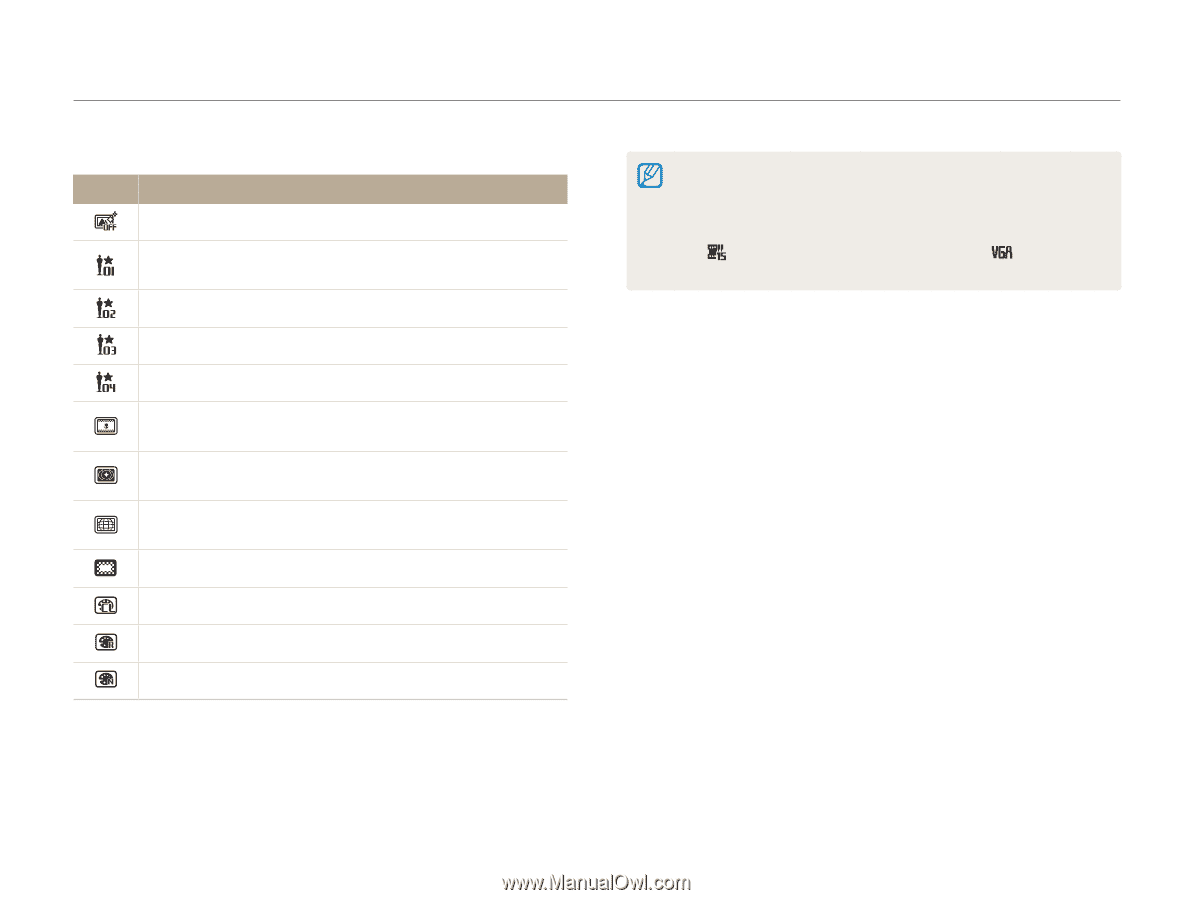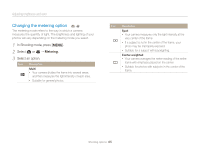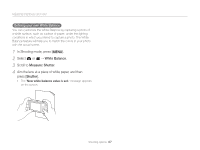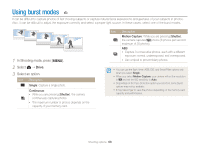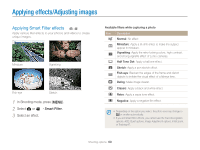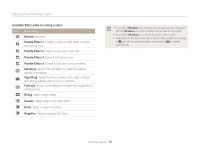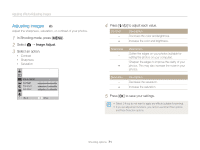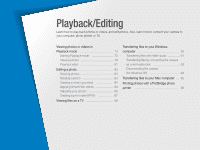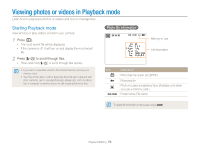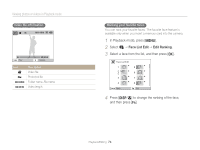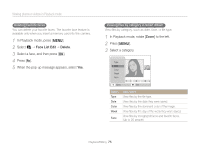Samsung ST66 User Manual Ver.1.1 (English) - Page 71
Palette Effect 3
 |
View all Samsung ST66 manuals
Add to My Manuals
Save this manual to your list of manuals |
Page 71 highlights
Applying effects/Adjusting images Available filters while recording a video Icon Description Normal: No effect Palette Effect 1: Create a vivid look with sharp contrast and strong color. Palette Effect 2: Make scenes clean and clear. Palette Effect 3: Apply a soft brown tone. Palette Effect 4: Create a cold and monotone effect. Miniature: Apply a tilt-shift effect to make the subject appear in miniature. Vignetting: Apply the retro-looking colors, high contrast, and strong vignette effect of Lomo cameras. Fish-eye: Distort close objects to imitate the visual effect of a fisheye lens. Defog: Make image clearer. Classic: Apply a black and white effect. Retro: Apply a sepia tone effect. Negative: Apply a negative film effect. • If you select Miniature, the miniature recording time is also displayed with the Miniature icon and is shorter than the real recording time. • If you select Miniature, you cannot record the video sound. • Depending on the option you select, the recording speed may change to and the recording resolution may change to or smaller automatically. Shooting options 70