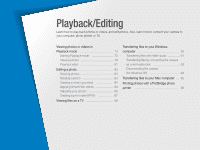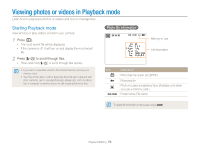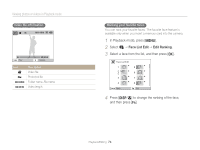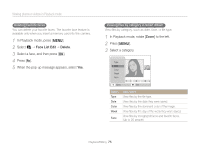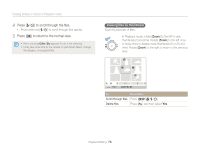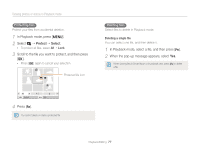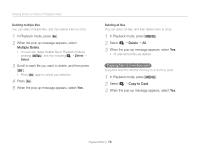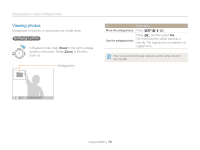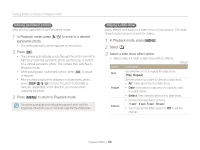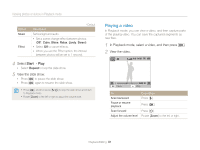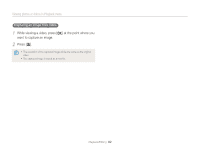Samsung ST66 User Manual Ver.1.1 (English) - Page 78
Protect, Select, In Playback mode, select a file, and then press
 |
View all Samsung ST66 manuals
Add to My Manuals
Save this manual to your list of manuals |
Page 78 highlights
Viewing photos or videos in Playback mode Protecting files Protect your files from accidental deletion. 1 In Playback mode, press [m]. 2 Select u “ Protect “ Select. • To protect all files, select All “ Lock. 3 Scroll to the file you want to protect, and then press [o]. • Press [o] again to cancel your selection. Protected file icon Deleting files Select files to delete in Playback mode. Deleting a single file You can select one file, and then delete it. 1 In Playback mode, select a file, and then press [f]. 2 When the pop-up message appears, select Yes. When viewing files in Smart Album or thumbnails view, press [f] to delete a file. Select Set 4 Press [f]. You cannot delete or rotate a protected file. Playback/Editing 77
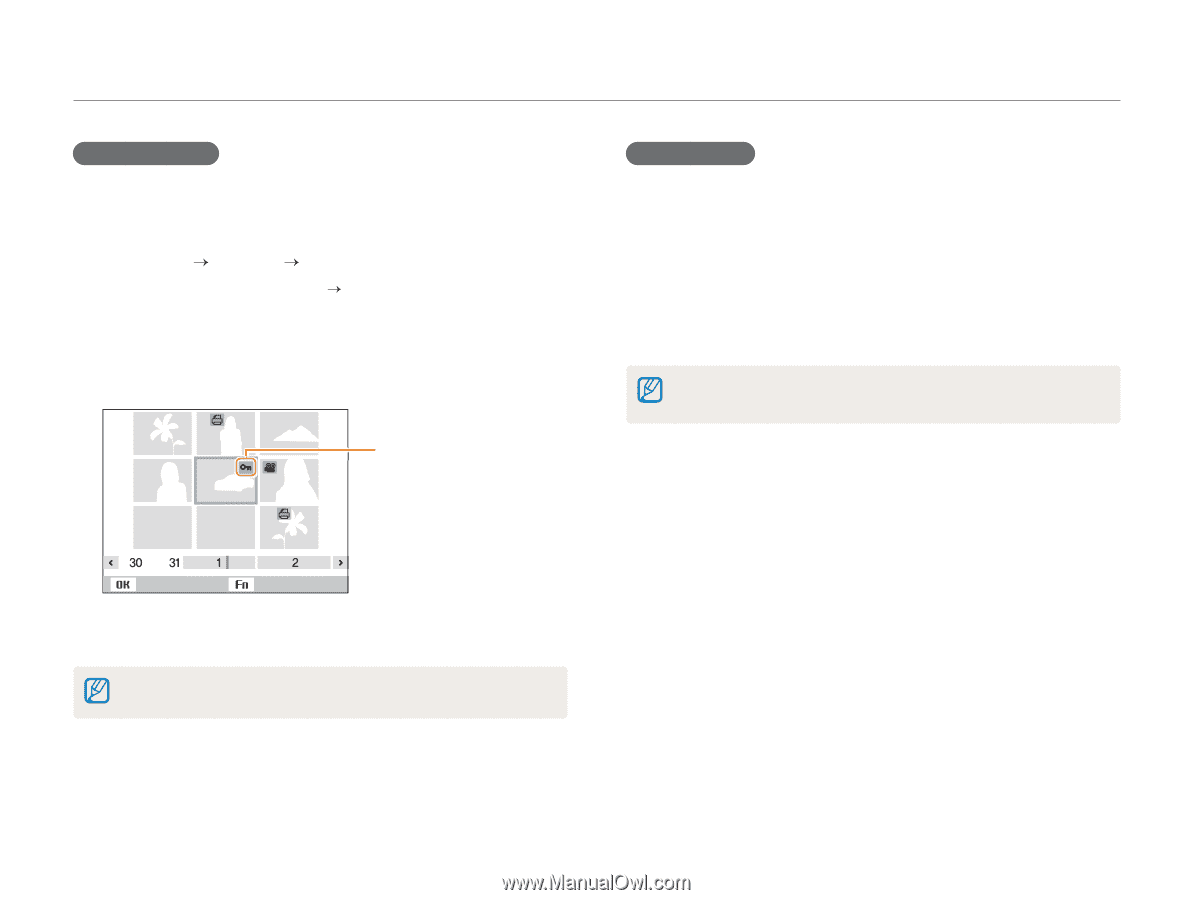
Playback/Editing
77
Viewing photos or videos in Playback mode
Protecting files
Protect your files from accidental deletion.
1
In Playback mode, press [
m
].
2
Select
u
Protect
Select
.
•
To protect all files, select
All
Lock
.
3
Scroll to the file you want to protect, and then press
[
o
].
•
Press [
o
] again to cancel your selection.
Select
Set
Protected file icon
4
Press [
f
].
You cannot delete or rotate a protected file.
Deleting files
Select files to delete in Playback mode.
Deleting a single file
You can select one file, and then delete it.
1
In Playback mode, select a file, and then press [
f
].
2
When the pop-up message appears, select
Yes
.
When viewing files in Smart Album or thumbnails view, press [
f
] to delete
a file.