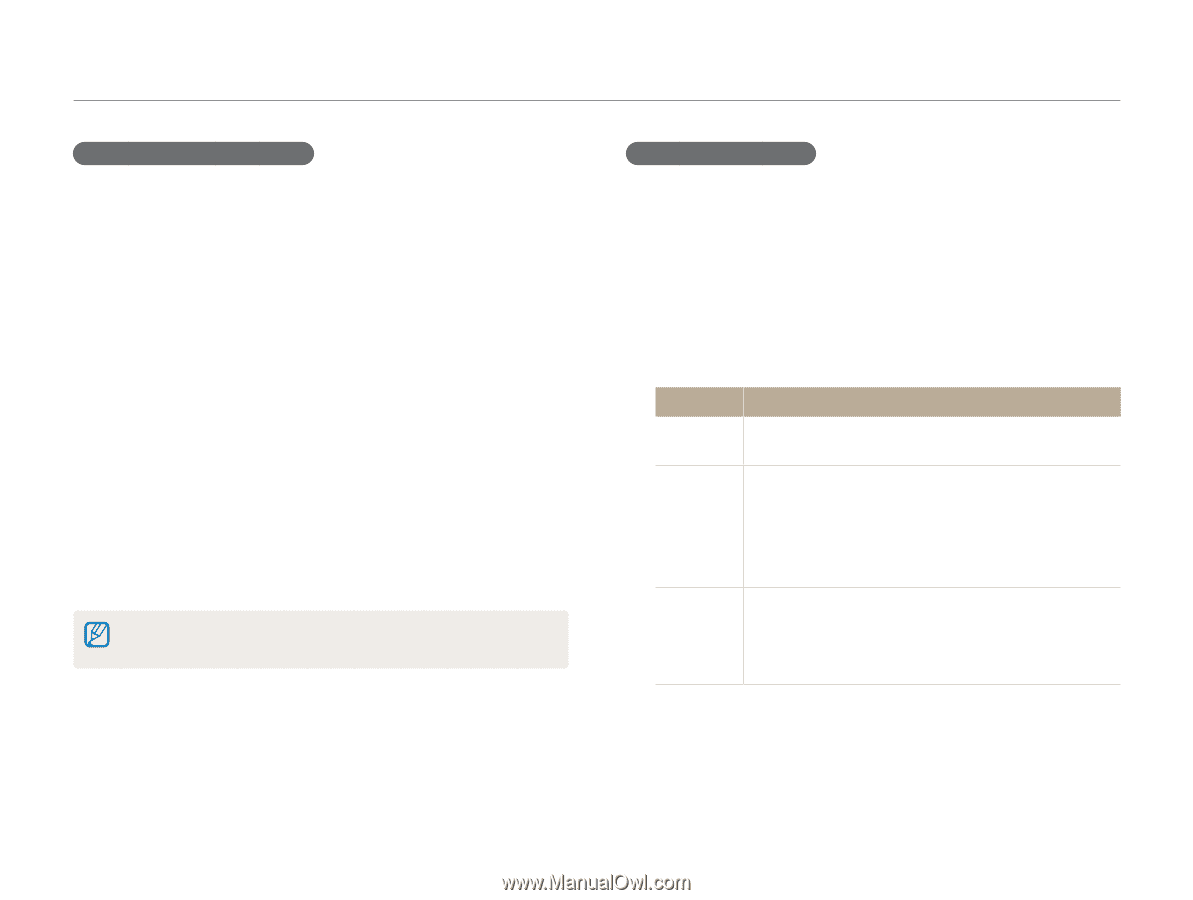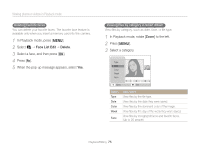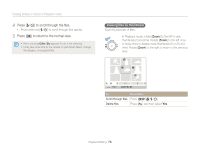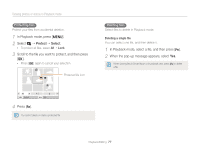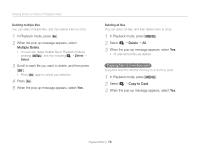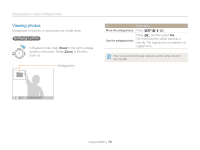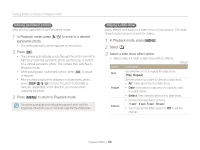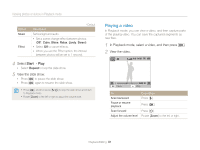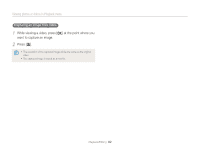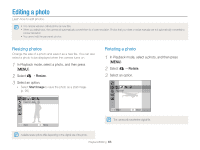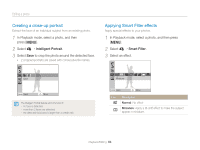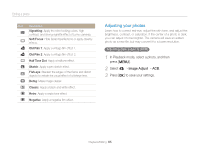Samsung ST66 User Manual Ver.1.1 (English) - Page 81
In Playback mode, press, Select, Select a slide show effect option., to scroll to a desired
 |
View all Samsung ST66 manuals
Add to My Manuals
Save this manual to your list of manuals |
Page 81 highlights
Viewing photos or videos in Playback mode Viewing panoramic photos View photos captured in Live Panorama mode. 1 In Playback mode, press [F/t] to scroll to a desired panoramic photo. • The entire panoramic photo appears on the screen. 2 Press [o]. • The camera automatically scrolls through the photo from left to right for a horizontal panoramic photo and from top to bottom for a vertical panoramic photo. The camera then switches to Playback mode. • While playing back a panoramic photo, press [o] to pause or resume. • After you have paused the playback of a panoramic photo, press [D/c/F/t] to move the photo horizontally or vertically, depending on the direction you moved when capturing the photo. 3 Press [m] to return to Playback mode. The camera automatically scrolls through the panoramic photo only if the longest side of the photo is two or more times longer than the shortest side. Playing a slide show Apply effects and audio to a slide show of your photos. The slide show function does not work for videos. 1 In Playback mode, press [m]. 2 Select C. 3 Select a slide show effect option. • Skip to step 4 to start a slide show with no effects. * Default Option Description Start Set whether or not to repeat the slide show. (Play, Repeat) Images Set the photos you want to view as a slide show. • All*: View all photos in a slide show. • Date: View photos captured on a specific date in a slide show. • Select: View selected photos in a slide show. Interval • Set the interval between photos. (1 sec*, 3 sec, 5 sec, 10 sec) • You must set the Effect option to Off to set the interval. Playback/Editing 80