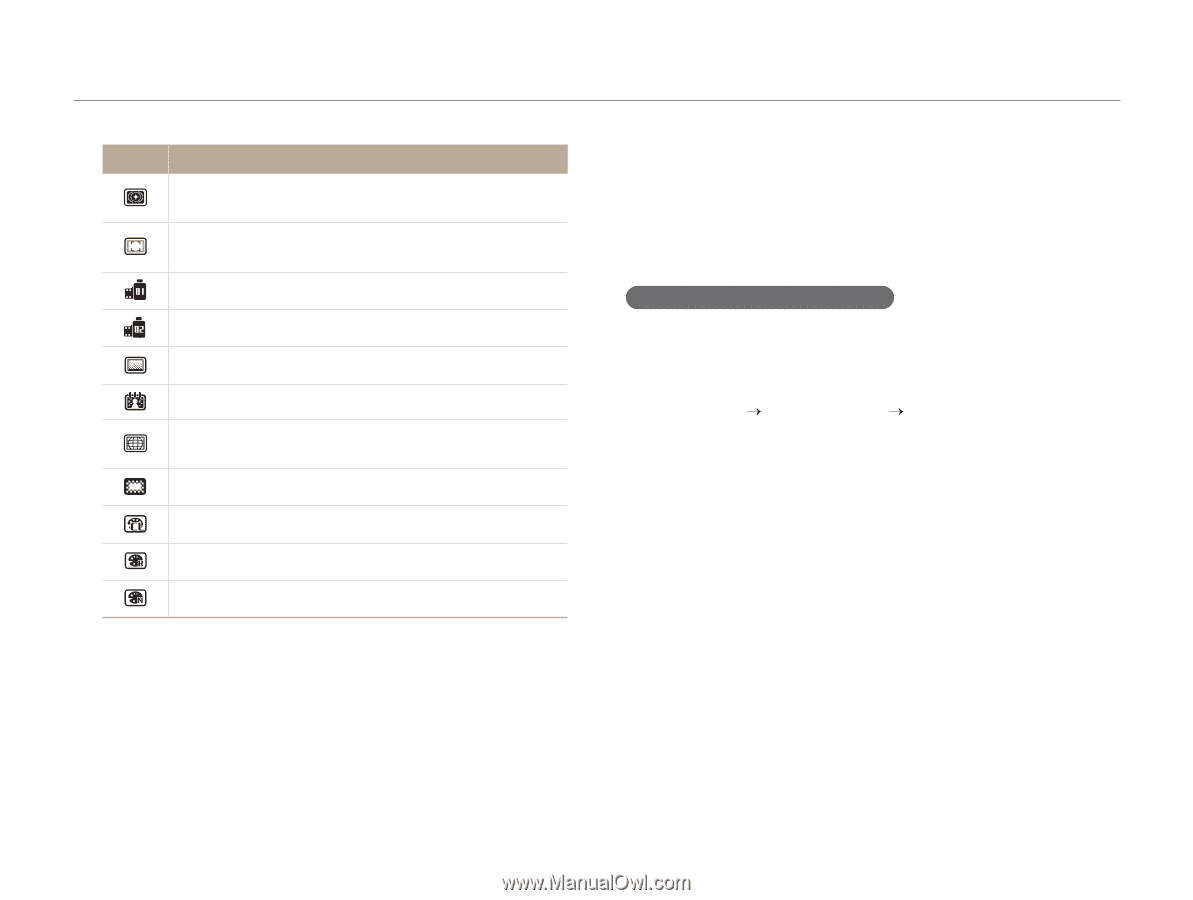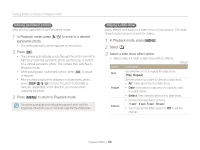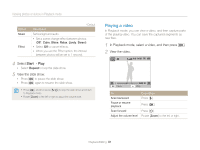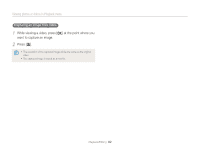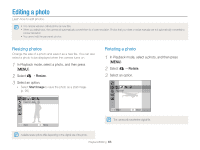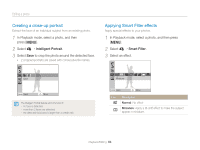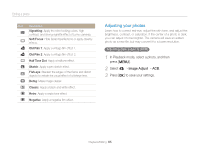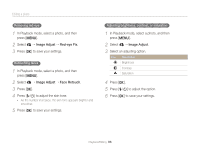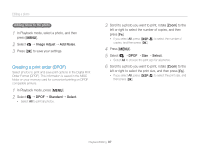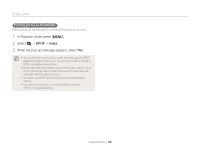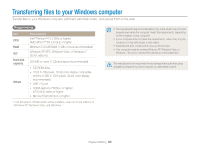Samsung ST66 User Manual Ver.1.1 (English) - Page 86
Adjusting your photos, Image Adjust
 |
View all Samsung ST66 manuals
Add to My Manuals
Save this manual to your list of manuals |
Page 86 highlights
Editing a photo Icon Description Vignetting: Apply the retro-looking colors, high contrast, and strong vignette effect of Lomo cameras. Soft Focus: Hide facial imperfections or apply dreamy effects. Old Film 1: Apply a vintage film effect 1. Old Film 2: Apply a vintage film effect 2. Half Tone Dot: Apply a halftone effect. Sketch: Apply a pen sketch effect. Fish-eye: Blacken the edges of the frame and distort objects to imitate the visual effect of a fisheye lens. Defog: Make image clearer. Classic: Apply a black and white effect. Retro: Apply a sepia tone effect. Negative: Apply a negative film effect. Adjusting your photos Learn how to correct red-eye, adjust the skin tone, and adjust the brightness, contrast, or saturation. If the center of a photo is dark, you can adjust it to be brighter. The camera will save an edited photo as a new file, but may convert it to a lower resolution. Adjusting dark subjects (ACB) 1 In Playback mode, select a photo, and then press [m]. 2 Select e “ Image Adjust “ ACB. 3 Press [o] to save your settings. Playback/Editing 85