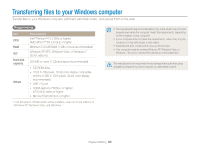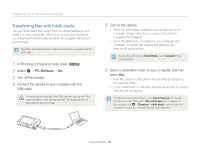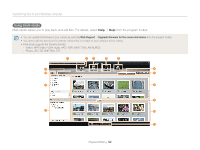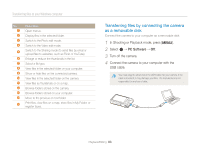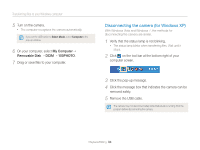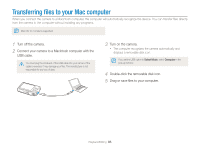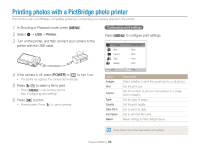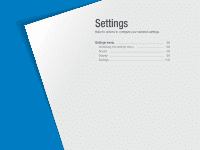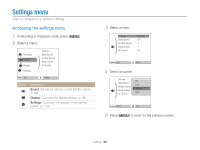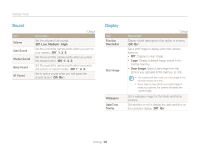Samsung ST66 User Manual Ver.1.1 (English) - Page 95
Disconnecting the camera (for Windows XP), My Computer, Removable Disk, 100PHOTO
 |
View all Samsung ST66 manuals
Add to My Manuals
Save this manual to your list of manuals |
Page 95 highlights
Transferring files to your Windows computer 5 Turn on the camera. • The computer recognizes the camera automatically. If you set the USB option to Select Mode, select Computer in the pop-up window. 6 On your computer, select My Computer “ Removable Disk “ DCIM “100PHOTO. 7 Drag or save files to your computer. Disconnecting the camera (for Windows XP) With Windows Vista and Windows 7, the methods for disconnecting the camera are similar. 1 Verify that the status lamp is not blinking. • The status lamp blinks when transferring files. Wait until it stops. 2 Click on the tool bar at the bottom right of your computer screen. 3 Click the pop-up message. 4 Click the message box that indicates the camera can be removed safely. 5 Remove the USB cable. The camera may not disconnect safely while Intelli-studio is running. End the program before disconnecting the camera. Playback/Editing 94