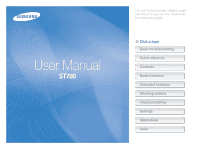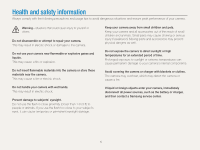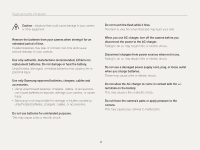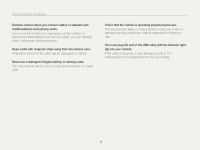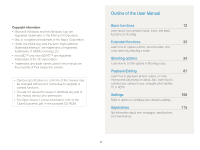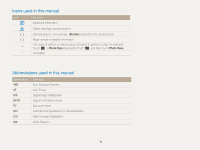Samsung ST700 User Manual (user Manual) (ver.1.0) (English)
Samsung ST700 Manual
 |
UPC - 044701015536
View all Samsung ST700 manuals
Add to My Manuals
Save this manual to your list of manuals |
Samsung ST700 manual content summary:
- Samsung ST700 | User Manual (user Manual) (ver.1.0) (English) - Page 1
User Manual ST700 This user manual includes detailed usage instructions for your camera. Please read this manual thoroughly. Ä Click a topic Basic troubleshooting Quick reference Contents Basic functions Extended functions Shooting options Playback/Editing Settings Appendixes Index - Samsung ST700 | User Manual (user Manual) (ver.1.0) (English) - Page 2
Avoid covering the camera or charger with blankets or clothes. The camera may overheat, which may distort the camera or cause a fire. If liquid or foreign objects enter your camera, immediately disconnect all power sources, such as the battery or charger, and then contact a Samsung service center. 1 - Samsung ST700 | User Manual (user Manual) (ver.1.0) (English) - Page 3
can cause batteries to explode, damage your camera, or cause injury. • Samsung is not responsible for damage or injuries caused by unauthorized batteries, chargers, cables, or accessories. Do not use batteries for unintended purposes. This may cause a fire or electric shock. Do not touch the flash - Samsung ST700 | User Manual (user Manual) (ver.1.0) (English) - Page 4
connect cables, or improperly install batteries and memory cards, you can damage ports, connectors, and accessories. Keep cards with magnetic strips away from the camera case. Information stored on the card may be damaged or erased. Never use a damaged charger, battery, or memory card. This - Samsung ST700 | User Manual (user Manual) (ver.1.0) (English) - Page 5
are not allowed to reuse or distribute any part of this manual without prior permission. • For Open Source License information, refer to the 'OpenSourceInfo.pdf' in the provided CD-ROM. Outline of the User Manual Basic functions 12 Learn about your camera's layout, icons, and basic functions for - Samsung ST700 | User Manual (user Manual) (ver.1.0) (English) - Page 6
to perform a step; for example: Touch m “ Photo Size (represents Touch m, and then touch Photo Size). Annotation Abbreviations used in this manual Abbreviation AEB AF DIS DPOF EV ISO OIS WB Definition Auto Exposure Bracket Auto Focus Digital Image Stabilization Digital Print Order Format Exposure - Samsung ST700 | User Manual (user Manual) (ver.1.0) (English) - Page 7
Expressions used in this manual Pressing the shutter • Half-press [Shutter]: press the shutter halfway down • Press [Shutter]: press the shutter all the way down Exposure (Brightness) The amount of light that enters your camera determines the exposure. You can alter the exposure with shutter speed, - Samsung ST700 | User Manual (user Manual) (ver.1.0) (English) - Page 8
troubleshooting Learn to solve common problems by setting shooting options. The subject's eyes appear red. Red eye is caused by the reflection of light from the camera make it difficult to hold the camera steady enough to take a clear picture and may result in camera shake. • Select Night Shot mode. - Samsung ST700 | User Manual (user Manual) (ver.1.0) (English) - Page 9
Beauty Shot mode f 37 • Pose Guide mode f 40 • Self-Shot camera shake • Optical Image Stabilization (OIS) f 30 • DUAL IS mode f 39 • Viewing files by category in Smart album f 85 • Viewing files as thumbnails f 86 • Deleting files on the memory card f 88 • Viewing files as a slide show f 90 • Viewing - Samsung ST700 | User Manual (user Manual) (ver.1.0) (English) - Page 10
12 Unpacking 13 Camera layout 14 Inserting the battery and memory card 16 Charging the battery and turning on your camera ...... 17 Charging the battery 17 Turning on your camera 17 Performing the initial setup 18 Learning icons 20 Using the touch screen 21 Setting the touch screen and sound - Samsung ST700 | User Manual (user Manual) (ver.1.0) (English) - Page 11
one touch shooting 64 Adjusting the focus area 64 Using face detection 65 Detecting faces 65 Capturing a smile shot 66 Detecting eye blinking 66 Using Smart Face Recognition 67 Registering faces as your favorites (My Star 68 Adjusting brightness and color 69 Adjusting the exposure manually - Samsung ST700 | User Manual (user Manual) (ver.1.0) (English) - Page 12
Connectivity 111 General 112 Appendixes 115 Error messages 116 Camera maintenance 117 Cleaning your camera 117 Using or storing the camera 118 About memory cards 119 About the battery 121 Before contacting a service center 125 Camera specifications 128 Glossary 132 FCC notice 137 Index - Samsung ST700 | User Manual (user Manual) (ver.1.0) (English) - Page 13
. Unpacking 13 Camera layout 14 Inserting the battery and memory card ... 16 Charging the battery and turning on your camera 17 Charging the battery 17 Turning on your camera 17 Performing the initial setup 18 Learning icons 20 Using the touch screen 21 Setting the touch screen and sound - Samsung ST700 | User Manual (user Manual) (ver.1.0) (English) - Page 14
included in your product box. Camera AC adapter/USB cable Optional accessories Camera case HDMI cable Rechargeable battery Touch pen User Manual CD-ROM Strap A/V cable Battery charger Cleaner Memory card/ Memory card adapter Quick Start Manual The illustrations may differ slightly from - Samsung ST700 | User Manual (user Manual) (ver.1.0) (English) - Page 15
your camera's parts and their functions. Shutter button Flash Front display Lens POWER button Front LCD button AF-assist light/Timer lamp USB and A/V port Accepts USB cable and A/V cable HDMI port Accepts HDMI cable Basic functions 14 Tripod mount Battery chamber cover Insert a memory card and - Samsung ST700 | User Manual (user Manual) (ver.1.0) (English) - Page 16
in on part of a photo or view files as thumbnails Status lamp • Blinking: When the camera is saving a photo or video, being read by a computer or printer, or out of focus • Steady: When the camera is connecting to a computer or in focus Main display* *Referred to as "Touch screen" in this manual - Samsung ST700 | User Manual (user Manual) (ver.1.0) (English) - Page 17
battery and memory card Memory card Push the card gently until it disengages from the camera, and then pull it out of the slot. Insert a memory card with the gold-colored contacts facing up. Memory card Battery lock Slide the lock up to release the battery. Insert the battery with the Samsung - Samsung ST700 | User Manual (user Manual) (ver.1.0) (English) - Page 18
time, you must charge the battery. Attach the USB cable to the AC adapter, and then plug the end of cable with the indicator light into your camera. Turning on your camera Press [POWER] to turn your camera on or off. • The initial setup screen appears when you turn on the camera for the first time - Samsung ST700 | User Manual (user Manual) (ver.1.0) (English) - Page 19
Performing the initial setup When the initial setup screen appears, follow the steps below to configure the camera's basic settings. 1 Touch Language. 4 Touch Home, and then touch z or x to select a time zone. • When you travel to another country, touch Visit, and then select a new time zone. Time - Samsung ST700 | User Manual (user Manual) (ver.1.0) (English) - Page 20
set the date. Date/Time Set Year Month Day 10 Touch Touch Calibration. 11 Touch the target on the screen with your touch pen. Touch Calibration 8 Touch , and then touch the up or down arrows to set the time. Date/Time Set Hr Min Touch directly in the center of the target for optimal performance - Samsung ST700 | User Manual (user Manual) (ver.1.0) (English) - Page 21
icons the camera displays on the screen change according to the mode you select or the options you set. 1 2 3 1 Option icons (touch) Icon time Available number of photos Memory card not inserted (Internal memory) Basic functions 20 Icon Description Memory card inserted • : Fully charged - Samsung ST700 | User Manual (user Manual) (ver.1.0) (English) - Page 22
to select a menu or option. Flicking Gently flick the touch pen across the screen. Smart Auto Program Smart Movie Self-Shot Children Pose Guide Album Settings Dragging Touch and hold a part of the screen, and then drag the touch pen. White Balance Auto WB Daylight Cloudy Fluorescent_H Basic - Samsung ST700 | User Manual (user Manual) (ver.1.0) (English) - Page 23
minimize the effect. • The touch screen may not work properly if you use the camera in extremely humid environments. • The touch screen may not work properly if you apply screen protection film or other accessories to the screen. • Depending on the viewing angle, the screen may appear dim. Adjust the - Samsung ST700 | User Manual (user Manual) (ver.1.0) (English) - Page 24
. Setting the display type for the touch screen You can select a display type to show icons and options. 1 On the Home screen, touch . 2 Touch . 3 Select an option, and then touch o. Display Set Full Hide Guide Line Setting the sound Set whether your camera emits a sound when you perform functions - Samsung ST700 | User Manual (user Manual) (ver.1.0) (English) - Page 25
or flicking the touch pen on the screen. The number of the current page. ( ) Icons on the Home screen Icon Description Smart Auto: Capture a photo with a scene mode selected automatically by the camera. (p. 34) Program: Capture a photo with settings you have adjusted manually. (p. 38) Smart Movie - Samsung ST700 | User Manual (user Manual) (ver.1.0) (English) - Page 26
Using the Home screen Icon Description Scene: Capture a photo with options that are preset for a specific simple adjustments to brightness and color. (p. 35) DUAL IS: Reduce camera shake both optically and digitally to prevent blurred photos. (p. 39) Slide Show: View photos as a slide show with - Samsung ST700 | User Manual (user Manual) (ver.1.0) (English) - Page 27
the icons on the Home screen in any order. 1 Touch and hold an icon. Smart Auto Program Smart Movie Self-Shot Children Pose Guide Album Settings 2 Drag it to a new location. • To move an icon to another page, drag it to the left or right edge of the screen. When you drop the icon - Samsung ST700 | User Manual (user Manual) (ver.1.0) (English) - Page 28
Capturing photos Learn how to capture photos easily and quickly in Smart Auto mode. 1 On the Home screen, touch . Smart Auto Program Smart Movie Self-Shot 3 Half-press [Shutter] to focus. • A green frame means the subject is in focus. • A red frame means the subject - Samsung ST700 | User Manual (user Manual) (ver.1.0) (English) - Page 29
the front LCD button to turn it off. Zooming You can capture close-up photos by adjusting the zoom. Your camera has a 5X Optical zoom, 4X Intelli zoom, and 4X Digital zoom. The Intelli zoom and Digital zoom cannot be used at the same time. • When the front display turns on, the touch screen will - Samsung ST700 | User Manual (user Manual) (ver.1.0) (English) - Page 30
only in Program and Scene (except Text) modes. • The Digital zoom is not available with a Smart Filter effect or Smart Touch AF option, Face Detection option, and burst option. • If you capture a photo with the Digital zoom, the photo quality may deteriorate. Intelli zoom If the zoom indicator is - Samsung ST700 | User Manual (user Manual) (ver.1.0) (English) - Page 31
Adjust OIS • OIS may not function properly when: - you move your camera to follow a moving subject - you use the Digital zoom - there is too much camera shake - the shutter speed is slow (for example, when you capture night scenes) - the battery is low - you capture a close-up shot • If you use the - Samsung ST700 | User Manual (user Manual) (ver.1.0) (English) - Page 32
camera shake • Set the Optical Image Stabilization option to reduce camera shake. (p. 30) • Select the DUAL IS mode to reduce camera shake both optically and digitally open longer and it may be harder to hold the camera steady enough to take a clear picture. • Use a tripod or set the flash option to - Samsung ST700 | User Manual (user Manual) (ver.1.0) (English) - Page 33
in focus when: - there is little contrast between the subject and background (for example, when your subject is wearing clothing that is similar in color to the background) - the light source behind the subject is too bright - the subject is shiny or reflective - the subject includes horizontal - Samsung ST700 | User Manual (user Manual) (ver.1.0) (English) - Page 34
Shot mode 36 Using the Night Shot mode 37 Using the Beauty Shot mode 37 Using the Program mode 38 Using the DUAL IS mode 39 Using the Pose Guide mode 40 Using the Movie mode 41 Using the Smart Movie mode 42 Capturing photos with the front display ... 43 Using the - Samsung ST700 | User Manual (user Manual) (ver.1.0) (English) - Page 35
of scene it detects. The Smart Auto mode is helpful if you are not familiar with the camera settings for various scenes. 1 On the Home screen, touch . 2 Align your subject in the frame. • The camera automatically selects a scene and adjusts its settings. An appropriate scene icon appears at the top - Samsung ST700 | User Manual (user Manual) (ver.1.0) (English) - Page 36
. • In Smart Auto mode, the camera consumes more battery power, because it changes settings often to select appropriate scenes. Using the Simple Shot mode In Simple Shot mode, you can capture photos with simple adjustments to brightness and color. 1 On the Home screen, touch . 2 Drag the sliders or - Samsung ST700 | User Manual (user Manual) (ver.1.0) (English) - Page 37
the Scene mode In Scene mode, you can capture a photo with options that are preset for a specific scene. 1 On the Home screen, touch . 2 Touch a scene. Scene Description Landscape: Capture still-life scenes and landscapes. Sunset: Capture scenes at sunset, with natural-looking reds and yellows. Dawn - Samsung ST700 | User Manual (user Manual) (ver.1.0) (English) - Page 38
a slow shutter speed to extend the time the shutter stays open. Increase the aperture value to prevent overexposure. 1 On the Home screen, touch . 2 Drag the dials on the screen to the arrow directions below to adjust shutter speed and aperture value. Using the Beauty Shot mode In Beauty Shot mode - Samsung ST700 | User Manual (user Manual) (ver.1.0) (English) - Page 39
shutter speed and aperture value, which the camera sets automatically. 1 On the Home screen, touch . 2 Touch m, and then set desired options. (For left side of the screen. 1 In Shooting mode, touch m “ My screen “ o. 2 Touch and hold one of the icons on the right. EV My screen 3 Align your subject - Samsung ST700 | User Manual (user Manual) (ver.1.0) (English) - Page 40
box on the left. • To remove shortcuts, drag an icon to the right. EV My screen OK Cancel Reset 4 Touch o to save. Using the DUAL IS mode Reduce camera shake and prevent blurred photos with Optical and Digital Image Stabilization functions. Before correction After correction 1 On the Home - Samsung ST700 | User Manual (user Manual) (ver.1.0) (English) - Page 41
. Using the Pose Guide mode In Pose Guide mode, the camera displays a guide for the posture that you have selected. Align the subject with the guide before capturing the photo. 1 On the Home screen, touch . 2 Select a pose guide, and then touch . Icon Description View information about the pose - Samsung ST700 | User Manual (user Manual) (ver.1.0) (English) - Page 42
-speed videos. To record high-resolution or highspeed videos, use memory cards with faster write speeds. • If you activate the OIS function, the camera may record the operating sound of the OIS function. 1 On the Home screen, touch . 2 Touch m, and then set desired options. (For a list of options - Samsung ST700 | User Manual (user Manual) (ver.1.0) (English) - Page 43
settings. An appropriate scene icon will appear at the top left of the screen. The icons are listed below. 3 Press [Shutter] or touch to start recording. 4 Press [Shutter] again or touch to stop recording. • If the camera does not recognize an appropriate scene mode, it uses the default settings - Samsung ST700 | User Manual (user Manual) (ver.1.0) (English) - Page 44
front display turns on in Easy Self Shot mode. Because the touch screen is off, the camera consumes less battery power and you can prevent others from viewing the touch screen. • The camera will turn off when you press the front LCD button again or press [POWER]. • The front display will turn off - Samsung ST700 | User Manual (user Manual) (ver.1.0) (English) - Page 45
catching Magnifier Using the Children mode The Children mode attracts children by showing a short animation on the front display. 1 On the Home screen, touch . • The front display will activate and play the most recently used animation. Icon Description Off: No icon will appear on the front - Samsung ST700 | User Manual (user Manual) (ver.1.0) (English) - Page 46
1 On the Home screen, touch . 2 Touch m “ Select Front Animation “ Movie Recording “ o. 3 Press [Shutter] or touch to start recording. 4 Press [Shutter] again or touch , and then touch Yes to play back the movie on the front display. • You can download animations from the Samsung website or transfer - Samsung ST700 | User Manual (user Manual) (ver.1.0) (English) - Page 47
to tell your subjects when to jump. 3 Jump when the jump icon appears on the front display. • The camera will capture 3 photos in succession. 1 On the Home screen, touch . 2 Press [Shutter]. • The front display will start a countdown a few seconds before shooting. • If you are capturing photos - Samsung ST700 | User Manual (user Manual) (ver.1.0) (English) - Page 48
photos will change according to the frame you select. 1 On the Home screen, touch . 2 Select a desired frame. Using the Photo Filter mode In Photo Sketch 1 On the Home screen, touch . 2 Touch a desired filter. • To view the original photo, touch Before. • To view the photo with the filter effect - Samsung ST700 | User Manual (user Manual) (ver.1.0) (English) - Page 49
subject appear in miniature. Apply the retro-looking colors, high contrast, and strong vignette effect of Lomo cameras. Hide facial imperfections or apply dreamy effects. filter effects to saved photos, touch . • When you select Sketch, the resolution will change to and below. Extended functions 48 - Samsung ST700 | User Manual (user Manual) (ver.1.0) (English) - Page 50
. 1 On the Home screen, touch . 2 Touch a desired filter. Option Description Miniature Apply a tilt-shift effect to make the subject appear in miniature. Vignetting Apply the retro-looking colors, high contrast, and strong vignette effect of Lomo cameras - Samsung ST700 | User Manual (user Manual) (ver.1.0) (English) - Page 51
effect. 1 On the Home screen, touch . 2 Select (photo) or (movie). 3 Drag the sliders or touch the sample photos to adjust Level, Brightness, and Contrast. • To view the original photo, touch Before. • To view the photo with the vignetting effect, touch After. Level Brightness Contrast Before - Samsung ST700 | User Manual (user Manual) (ver.1.0) (English) - Page 52
Effect mode, you can record a video with effects to make specific colors stand out. 1 On the Home screen, touch . 2 Touch a desired palette. 3 Press [Shutter] or touch to start recording. 4 Press [Shutter] again or touch to stop recording. Option Palette Effect 1 Palette Effect 2 Palette Effect - Samsung ST700 | User Manual (user Manual) (ver.1.0) (English) - Page 53
speak 16 in (40 cm) from the camera. Recording a voice memo 1 On the Home screen, touch . 2 Press [Shutter] or touch to start recording. • Touch to pause and to resume. • Each memo can be up to 10 hours long if memory is available. 3 Press [Shutter] again or touch to stop recording. To view the - Samsung ST700 | User Manual (user Manual) (ver.1.0) (English) - Page 54
mode, you can add a voice memo to a captured photo. 1 On the Home screen, touch . 2 Touch m, and then touch the setting button next to Memo. 3 Align your subject in the frame, and then capture a photo. • The camera begins to record a voice memo right after you capture the photo. 4 Record a short - Samsung ST700 | User Manual (user Manual) (ver.1.0) (English) - Page 55
one touch shooting 64 Adjusting the focus area 64 Using face detection 65 Detecting faces 65 Capturing a smile shot 66 Detecting eye blinking 66 Using Smart Face Recognition 67 Registering faces as your favorites (My Star 68 Adjusting brightness and color 69 Adjusting the exposure manually - Samsung ST700 | User Manual (user Manual) (ver.1.0) (English) - Page 56
screen. When you use a high resolution, the file size will also increase. Setting a photo resolution 1 In Shooting mode, touch m “ Photo Size. 2 Select an option, and then touch on A1 paper in panorama ratio (16:9) or play back on an HDTV. 3648 X 2736: Print on A2 paper (16.5 X 23.4 inches). 2592 X - Samsung ST700 | User Manual (user Manual) (ver.1.0) (English) - Page 57
settings will result in larger file sizes. Setting the photo quality The camera compresses and saves the photos you capture in the JPEG format. 1 In Shooting mode, touch m “ Quality. 2 Select an option, and then touch o. Quality Super Fine Fine Normal Icon Description Super Fine: Capture photos in - Samsung ST700 | User Manual (user Manual) (ver.1.0) (English) - Page 58
Selecting a resolution and quality Setting the video quality The camera compresses and saves the videos you record in the MP4 (H.264) format. 1 In Shooting mode, touch m “ Frame Rate. 2 Select an option, and then touch o. • As the frame rate increases, action appears more natural, but the file size - Samsung ST700 | User Manual (user Manual) (ver.1.0) (English) - Page 59
how to set the timer to delay shooting. 1 In Shooting mode, touch m “ Timer. 2 Select an option, and then touch o. Timer Off 10 Sec 2 Sec 3 Press [Shutter] to start the timer. • The AF-assist light/timer lamp blinks. The camera will automatically capture a photo at the specified time. • The front - Samsung ST700 | User Manual (user Manual) (ver.1.0) (English) - Page 60
This option is available in Program, Beauty Shot, Self-Shot, Children, Pose Guide and Night Shot modes. Using the flash Use the flash when you mode, touch m “ Flash. 2 Select an option, and then touch o. Flash Off Auto Red-eye Fill in Icon Description Off: • The flash will not fire. • The camera will - Samsung ST700 | User Manual (user Manual) (ver.1.0) (English) - Page 61
you are shooting in low light. Red-eye Fix: • The flash fires twice when the subject or background is dark, and the camera corrects red-eyes through its advanced software analysis. • There is an interval between 2 bursts of the flash. Do not move until the flash fires a second time. Available options may - Samsung ST700 | User Manual (user Manual) (ver.1.0) (English) - Page 62
With a higher ISO sensitivity, you can get a better photo without using the flash. 1 In Shooting mode, touch m “ ISO. 2 Select an option, and then touch o. • Select Auto to have the camera select an appropriate ISO sensitivity automatically based on the brightness of the subject and lighting. ISO ISO - Samsung ST700 | User Manual (user Manual) (ver.1.0) (English) - Page 63
Macro, and then touch o. Focus Normal (AF) Macro • Try to hold the camera firmly to prevent blurry photos. • Turn off the flash if the distance to the subject is less than 16 in (40 cm). Icon Description Normal (AF): Focus on a subject farther than 32 in (80 cm). Macro: Manually focus on a subject - Samsung ST700 | User Manual (user Manual) (ver.1.0) (English) - Page 64
Select Smart Touch AF, and then touch o. 3 Touch the subject you want to track in the touch area. • The white frame means that your camera is tracking the subject. • The green frame means that your subject is in focus when you half-press [Shutter]. • If you do not touch any area on the screen, the - Samsung ST700 | User Manual (user Manual) (ver.1.0) (English) - Page 65
Changing the camera's focus Using one touch shooting You can focus on a subject and capture a photo with the touch of your finger. 1 In Shooting mode, touch m “ Focus Area. 2 Select One Touch Shooting, and then touch o. 3 Touch a subject to capture the photo. Adjusting the focus area You can get - Samsung ST700 | User Manual (user Manual) (ver.1.0) (English) - Page 66
faces, they will be registered in the face list. • You can view registered faces in order of priority in Playback mode. (p. 84) Even though the quicker your camera will detect faces. • To focus on a subject in a gray focus frame, touch the face in the frame. • The camera may not register detected - Samsung ST700 | User Manual (user Manual) (ver.1.0) (English) - Page 67
Detection. 2 Select Blink Detection, and then touch o. When your subject smiles broadly, your camera can detect the smile more easily. • Hold your camera still while "Capturing" is displayed on the screen. • If Blink Detection fails, the "Picture taken with eyes closed." message appears. Capture - Samsung ST700 | User Manual (user Manual) (ver.1.0) (English) - Page 68
faces. The Smart Face Recognition feature is available only when you use a memory card. 1 In Shooting mode, touch m “ Face Detection. 2 Select Smart Face Recognition, and then touch o. • The camera may recognize and register faces incorrectly depending on lighting conditions, drastic changes in - Samsung ST700 | User Manual (user Manual) (ver.1.0) (English) - Page 69
available only when you use a memory card. 1 In Shooting mode, touch m “ Smart FR Edit. 2 face list. Viewing your favorite faces 1 In Shooting mode, touch m “ Smart FR Edit. 2 Select Face photos from the left, right, above, and below, instruct the subject not to turn his or her face more - Samsung ST700 | User Manual (user Manual) (ver.1.0) (English) - Page 70
color for better image quality. Adjusting the exposure manually (EV) Depending on the intensity of the ambient light, your photos may be too bright or dark. In these cases (0) Brighter (+) 1 In Shooting mode, touch m “ EV. 2 Select a desired value, and then touch o. • The photo will be brighter as - Samsung ST700 | User Manual (user Manual) (ver.1.0) (English) - Page 71
Adjusting brightness and color Changing the metering option The metering mode refers to the way in which a camera measures the quantity of light. The brightness and lighting of your photos will vary depending on the metering mode you select. 1 In Shooting mode, touch m “ Metering. 2 Select an option - Samsung ST700 | User Manual (user Manual) (ver.1.0) (English) - Page 72
source. If you want the color of your photo to be realistic, select a white balance setting that adjusts the camera appropriately to the lighting conditions. For example, if you are shooting indoors under incandescent bulbs, select Tungsten. 1 In Shooting mode, touch m “ White Balance. 2 Select an - Samsung ST700 | User Manual (user Manual) (ver.1.0) (English) - Page 73
you intend to capture a photo. The White Balance feature will help you reproduce the colors you see in the scene accurately in your photo. 1 In Shooting mode, touch m “ White Balance. 2 Select Custom Set, and then touch o. 3 Aim the lens at a piece of white paper, and then press [Shutter]. Shooting - Samsung ST700 | User Manual (user Manual) (ver.1.0) (English) - Page 74
option, and then touch o. Drive Single Continuous Motion Capture AEB Icon Description Single: Capture a single photo. Continuous: • While you are pressing [Shutter], the camera continuously captures photos. • The maximum number of photos depends on the capacity of your memory card. Motion Capture - Samsung ST700 | User Manual (user Manual) (ver.1.0) (English) - Page 75
a filter, and then touch o. Available filters in Program mode Icon Description Off: No effect Miniature: Apply a tilt-shift effect to make the subject appear in miniature. Vignetting: Apply the retro-looking colors, high contrast, and strong vignette effect of Lomo cameras. Soft-Focus: Hide facial - Samsung ST700 | User Manual (user Manual) (ver.1.0) (English) - Page 76
No effect Miniature: Apply a tilt-shift effect to make the subject appear in miniature. Vignetting: Apply the retro-looking colors, high contrast, and strong vignette effect of Lomo cameras. Half Tone Dot: Apply a halftone effect. Sketch: Apply a pen sketch effect. Fish-eye: Distort close objects to - Samsung ST700 | User Manual (user Manual) (ver.1.0) (English) - Page 77
Applying effects/Adjusting images Defining your own RGB tone 1 In Shooting mode, touch m → Smart Filter. 2 Select Custom RGB, and then touch o. 3 Drag up or down to adjust the values of each color. • The higher the value, the brighter the photo. • The lower the value, the darker the photo. Custom - Samsung ST700 | User Manual (user Manual) (ver.1.0) (English) - Page 78
images Adjusting your photos Adjust the sharpness, color saturation, or contrast of your photos. 1 In Shooting mode, touch m “ Image Adjust. 2 Drag up or down to adjust each value. • : Sharpness • : Contrast • : Saturation Image Adjust 3 Touch o to save your changes. Sharpness - + Description - Samsung ST700 | User Manual (user Manual) (ver.1.0) (English) - Page 79
a video When you use the zoom while recording videos, the camera can record the sound of the zoom motor in the videos. Use the Sound Alive function to reduce the zoom noise. 1 In Shooting mode, touch m “ Voice. 2 Select an option, and then touch o. Voice Sound Alive On Sound Alive Off Mute Icon - Samsung ST700 | User Manual (user Manual) (ver.1.0) (English) - Page 80
Resolution Quality Timer Digital zoom - - U - - - O Intelli zoom - - U - - - O OIS U U U U U U O Voice memo - - - - - - O U In these modes, some options are limited or a certain option is set by default. O The option is available in this mode. DUAL IS Pose Guide - Samsung ST700 | User Manual (user Manual) (ver.1.0) (English) - Page 81
Magic Frame shot Photo Filter Movie Filter O - O U Vignetting (photo) O Quality Timer Flash O O O O O O O O U O - - O - Image adjust - O - - - - - - Sound Alive O - - - - - O - Digital zoom - - - - - - - - Intelli zoom OIS - - - - - U O O - Samsung ST700 | User Manual (user Manual) (ver.1.0) (English) - Page 82
or voice memos and edit photos or videos. Also, learn how to connect your camera to your computer, photo printer, TV or HDTV. Viewing photos or videos in Playback mode 82 Starting Playback mode 82 Viewing photos 89 Playing a video 91 Playing a voice memo 92 Editing a photo 94 Resizing photos - Samsung ST700 | User Manual (user Manual) (ver.1.0) (English) - Page 83
the most recent file. • Press the front LCD button to play back photos on the front display. To view files by category, touch on the Home screen. (p. 85) • To skip files quickly, tilt the camera in the direction you want to flip files. (p. 83) • You can also touch and hold the left end or right end - Samsung ST700 | User Manual (user Manual) (ver.1.0) (English) - Page 84
memory card. • The camera will not properly play back files of unsupported sizes or files that were captured with other cameras. Viewing files with motion recognition You can view files by tilting the camera in Playback mode. • Motion recognition may not work well if you hold the camera with the screen - Samsung ST700 | User Manual (user Manual) (ver.1.0) (English) - Page 85
Viewing photos or videos in Playback mode Display in Playback mode File Information File you insert a memory card into the camera. 1 In Playback mode, touch m “ Face List. • In Thumbnail view or Smart album, touch m “ Face List. Face List To display file information on the screen, touch m “ File - Samsung ST700 | User Manual (user Manual) (ver.1.0) (English) - Page 86
file type. 1 On the Home screen, touch . 2 Touch “ a category option. 3 Touch o to save your changes. • To delete a face from the list, touch , touch the face, and then touch o. Touch to view only your favorite faces in the face list. Icon Description View all files. View files by the date they were - Samsung ST700 | User Manual (user Manual) (ver.1.0) (English) - Page 87
or right to move to the previous or next file. Icon Description Play a slide show. • Touch the screen to pause the slide show and adjust the volume or mute the sound. • Touch to stop the slide show. Return to the theme selection screen. You can view only photos when you use the page flip effect - Samsung ST700 | User Manual (user Manual) (ver.1.0) (English) - Page 88
photos or videos in Playback mode Touch a file to display it in full screen view. Icon Description Delete files Photo includes a voice memo Video file Voice memo file Drag the screen up or down to move to the previous or next page of thumbnails. Protecting files Protect your files to prevent - Samsung ST700 | User Manual (user Manual) (ver.1.0) (English) - Page 89
the pop-up message appears, touch Yes. Copying files to a memory card Copy files from the internal memory to a memory card. 1 In Playback mode, touch m → Copy to Card. • In Thumbnail view or Smart album, touch m → Copy to Card. 2 When the pop-up message appears, touch Yes. Playback/Editing 88 - Samsung ST700 | User Manual (user Manual) (ver.1.0) (English) - Page 90
of the photo. Rotate [Zoom] to the left to zoom out. Drag the screen to see another part of the photo. Icon Description Delete the file. Crop the photo (the camera will save it as a new file). Return to the original view. Zoom ratio (The maximum zoom ratio differs depending on the photo resolution - Samsung ST700 | User Manual (user Manual) (ver.1.0) (English) - Page 91
Viewing photos or videos in Playback mode Playing a slide show Apply effects and audio to a slide show of your photos. The slide show function does not work for videos or voice memos. 1 On the Home screen, touch . 2 Touch , and then select photos that you want to include in the slide show. • Touch - Samsung ST700 | User Manual (user Manual) (ver.1.0) (English) - Page 92
In Playback mode, you can view a video, and then capture or trim parts of the playing video. You can save the captured or trimmed segments as new files. 1 In Playback mode, locate a video, and then touch . 2 View the video. Trimming a video 1 While viewing a video, touch at the point where you want - Samsung ST700 | User Manual (user Manual) (ver.1.0) (English) - Page 93
video 1 While viewing a video, touch at the point where you want to capture an image. 2 Touch . 3 When the pop-up message appears, touch Yes. • to a voice memo 1 In Playback mode, locate a voice memo file, and then touch . 2 Listen to the voice memo. Icon Description Scan backward. / Pause or resume - Samsung ST700 | User Manual (user Manual) (ver.1.0) (English) - Page 94
Viewing photos or videos in Playback mode Playing voice memos that are attached to photos 1 In Playback mode, locate a photo that includes a voice memo, and then touch . 2 Listen to a voice memo. Icon Description / Pause or resume playback. Adjust the volume or mute the sound. Return to - Samsung ST700 | User Manual (user Manual) (ver.1.0) (English) - Page 95
manually are not automatically converted to a lower resolution. Rotated photos overwrite the original files. Resizing photos Change the size of a photo and save it as a new file. You can also select a photo to be displayed when the camera turns on. 1 In Playback mode, locate a photo, and then touch - Samsung ST700 | User Manual (user Manual) (ver.1.0) (English) - Page 96
effects to your photos. 1 On the Home screen, touch . • The most recent file will be displayed. 2 Touch “ a photo. 3 Touch m “ Smart Filter. 4 Select a filter. • To see available filter options, refer to page 74. • To view the original photo, touch Before. • To view the photo with the filter effect - Samsung ST700 | User Manual (user Manual) (ver.1.0) (English) - Page 97
to correct the red-eye effect. The camera will save an edited photo as a view the original photo, touch Before. • To view the adjusted photo, touch After. 5 Touch V to save your changes. Retouching faces 1 On the Home screen, touch . • The most recent file will be displayed. 2 Touch “ a photo. 3 Touch - Samsung ST700 | User Manual (user Manual) (ver.1.0) (English) - Page 98
To view the original photo, touch Before. • To view the adjusted photo, touch After. 4 Touch V to save your changes. Creating a print order (DPOF) Select photos to print and save print options in the Digital Print Order Format (DPOF). This information is saved in the MISC folder on your memory card - Samsung ST700 | User Manual (user Manual) (ver.1.0) (English) - Page 99
to your TV with the A/V cable. Audio Video 7 Turn on your camera. • The camera automatically enters into Playback mode when you connect it to a TV. 8 View photos or play videos using the touch screen on your camera. • Depending on the TV model, you may see some digital noise or part of an image may - Samsung ST700 | User Manual (user Manual) (ver.1.0) (English) - Page 100
on an HDTV You can view high-quality and uncompressed photos or videos on an HDTV using the optional HDMI cable. HDMI (High Definition Multimedia Interface) is supported by most HDTVs. For details, see the HDMI Kit manual. 1 On the Home screen, touch . 2 Touch Connectivity “ HDMI Size. 3 Select an - Samsung ST700 | User Manual (user Manual) (ver.1.0) (English) - Page 101
the web. Requirements Item CPU RAM OS Hard disk capacity Others Requirements Intel Pentium 4, 3.2 , 16-bit color display compatible monitor (1280 X 1024 pixels, 32-bit color display recommended) • USB 2.0 port • for you to connect the camera as a removable disk. Samsung is not responsible for any - Samsung ST700 | User Manual (user Manual) (ver.1.0) (English) - Page 102
the USB cable. The battery will charge while the camera is connected to a computer with the USB cable. 1 On the Home screen, touch . 2 Touch Connectivity, and then turn on PC Software by touching the setting button. 3 Turn off the camera. 4 Connect the camera to your computer with the USB cable. You - Samsung ST700 | User Manual (user Manual) (ver.1.0) (English) - Page 103
toolbar. • You can update the firmware of your camera by selecting Web Support “ Upgrade firmware for the connected device from the program toolbar. • When you launch Intelli-studio with your camera connected to your computer, you can download short animations for use in Children mode. Also, you - Samsung ST700 | User Manual (user Manual) (ver.1.0) (English) - Page 104
computer as a removable disk. 1 On the Home screen, touch . 2 Touch Connectivity, and then turn off PC Software by touching the setting button. 3 Turn off the camera. 4 Connect the camera to your computer with the USB cable. You must plug the end of the cable with the indicator light (S) into your - Samsung ST700 | User Manual (user Manual) (ver.1.0) (English) - Page 105
Transferring files to your Windows computer 5 Turn on the camera. • The computer recognizes the camera automatically. If you set the USB option to Select Mode, select Computer in the pop-up window. 6 On your computer, select My Computer “ Removable Disk “ DCIM “ - Samsung ST700 | User Manual (user Manual) (ver.1.0) (English) - Page 106
computer without installing any programs. Mac OS 10.4 or later is supported. 1 Connect your camera to a Macintosh computer with the USB cable. You must plug the end of the cable with the indicator light (S) into your camera. If the cable is reversed, it may damage your files. The manufacturer is not - Samsung ST700 | User Manual (user Manual) (ver.1.0) (English) - Page 107
directly to the printer. 1 On the Home screen, touch . 2 Touch Connectivity “ USB “ Printer. 3 Turn on the printer, and then connect your camera to the printer with the USB cable. 7 Touch to print. • Touch to print all photos. 4 If the camera is off, press [POWER] or [Playback] to turn it on - Samsung ST700 | User Manual (user Manual) (ver.1.0) (English) - Page 108
to be printed on a single sheet of paper. Type: Set the type of paper. Quality: Set the print quality. Date: Set to print the date. File Name: Set to print the file name. Reset: Reset settings to their default values. Some options may not be supported by some printers. Playback/Editing 107 - Samsung ST700 | User Manual (user Manual) (ver.1.0) (English) - Page 109
Settings Refer to options to configure your camera's settings. Settings menu 109 Accessing the settings menu 109 Sound 110 Display 110 Connectivity 111 General 112 - Samsung ST700 | User Manual (user Manual) (ver.1.0) (English) - Page 110
camera's settings. Accessing the settings menu 1 On the Home screen, touch . 2 Touch a menu. Settings Sound Display Connectivity General Icon Description Sound: Set various camera the settings for the camera system such as memory format and default file name. (p. 112) 3 Touch an item. General - Samsung ST700 | User Manual (user Manual) (ver.1.0) (English) - Page 111
: Display a default image stored in the internal memory. • User Image: Display a custom image. (p. 94) • The camera will save only one User Image in the internal memory at a time. • If you select a new photo as a User Image or reset your camera, the camera will delete the current image. Set a grid - Samsung ST700 | User Manual (user Manual) (ver.1.0) (English) - Page 112
it to an HDTV that supports the Anynet+(CEC) profile. • Off: View files without using an HDTV remote control. • On*: Control the camera with an HDTV remote control. HDMI Size Set the resolution of photos when the camera plays back files on an HDTV via the HDMI cable. (NTSC: 1080i*, 720p, 480p/PAL - Samsung ST700 | User Manual (user Manual) (ver.1.0) (English) - Page 113
to use when you connect the camera to a computer or printer with a USB cable. • Computer*: Connect your camera to a computer for transferring files. • Printer: Connect your camera to a printer for printing files. • Select Mode: Manually select the USB mode when you connect your camera to a device. Set - Samsung ST700 | User Manual (user Manual) (ver.1.0) (English) - Page 114
how to name files. • Reset: Set the file number to start from 0001 when you insert a new memory card, format a memory card, or delete all files. • Series*: Set the file number to resume from the previous file number when you insert a new memory card, format a memory card, or delete all files. • The - Samsung ST700 | User Manual (user Manual) (ver.1.0) (English) - Page 115
a memory card formatted by another brand of camera, a memory card reader, or a computer. Please format memory cards in the camera before using them to capture photos. Reset menus and shooting options except date and time, language, and video output settings. (Yes, No) Calibrate the touch screen so - Samsung ST700 | User Manual (user Manual) (ver.1.0) (English) - Page 116
error messages, specifications, and maintenance. Error messages 116 Camera maintenance 117 Cleaning your camera 117 Using or storing the camera 118 About memory cards 119 About the battery 121 Before contacting a service center 125 Camera specifications 128 Glossary 132 FCC notice 137 Index - Samsung ST700 | User Manual (user Manual) (ver.1.0) (English) - Page 117
contact a service center. Your camera does not support the FAT file structure of the inserted memory card. Format the memory card on the camera. Insert a charged battery or recharge the battery. Delete unnecessary files or insert a new memory card. Capture photos or insert a memory card that contains - Samsung ST700 | User Manual (user Manual) (ver.1.0) (English) - Page 118
maintenance Cleaning your camera Camera lens and touch screen Use a blower brush to remove dust and wipe the lens gently with a soft cloth. If any dust remains, apply lens cleaning liquid to a piece of lens cleaning paper and wipe gently. Camera body Wipe gently with the cleaner. • Never use - Samsung ST700 | User Manual (user Manual) (ver.1.0) (English) - Page 119
as the camera or its accessories. • Do not store the camera where there are mothballs. Using on beaches or shores • Protect your camera from sand and dirt when you use it on beaches or in other similar areas. • Your camera is not waterproof. Do not handle the battery, adapter, or memory card with - Samsung ST700 | User Manual (user Manual) (ver.1.0) (English) - Page 120
fied service is not covered by your warranty. About memory cards Supported memory cards Your camera supports microSD (Secure Digital) or microSDHC (Secure Digital High Capacity) memory cards. To read data with a PC or memory card reader, insert the memory card into a memory card adapter. Appendixes - Samsung ST700 | User Manual (user Manual) (ver.1.0) (English) - Page 121
memory cards • Insert a memory card in the correct direction. Inserting a memory card in the wrong direction may damage your camera and memory card. • Do not use memory cards that have been formatted by other cameras or by a computer. Reformat the memory card with your camera. • Turn off the camera - Samsung ST700 | User Manual (user Manual) (ver.1.0) (English) - Page 122
as a hard disk, CD, or DVD. • When you use the camera for an extended period, the memory card may become warm. This is normal and does not indicate a malfunction. The manufacturer is not responsible for any loss of data. About the battery Use only Samsung-approved batteries. Battery specifications - Samsung ST700 | User Manual (user Manual) (ver.1.0) (English) - Page 123
may decrease in low temperatures but will return to normal in milder temperatures. Cautions about using the battery Protect batteries, chargers, and memory cards from damage Prevent batteries from making contact with metal objects. This can create a connection between the + and - terminals of your - Samsung ST700 | User Manual (user Manual) (ver.1.0) (English) - Page 124
• Use only the provided USB cable. • The battery may not charge when: - you use a USB hub - other USB devices are connected to your computer - you connect the cable to the port on the front side of your computer - the USB port of your computer does not support the power output standard (5 V, 500 - Samsung ST700 | User Manual (user Manual) (ver.1.0) (English) - Page 125
abnormalities in the battery, immediately discontinue use of the battery and contact a service center. • Use only authentic, manufacturer-recommend battery chargers and adapters and charge the battery only by the methods described in this user manual. • Do not place the battery near heating devices - Samsung ST700 | User Manual (user Manual) (ver.1.0) (English) - Page 126
remedy and are still having problems with your device, contact your local dealer or service center. When you leave your camera at a service center, be sure to also leave the other components that may have contributed to the malfunction, such as the memory card and battery. Situation Cannot turn on - Samsung ST700 | User Manual (user Manual) (ver.1.0) (English) - Page 127
contacting a service center Situation The flash fires unexpectedly The date and time are incorrect The touch screen or buttons do not work The camera screen responds poorly The memory card has an error Cannot play back files Suggested remedies The flash may fire due to static electricity. The camera is - Samsung ST700 | User Manual (user Manual) (ver.1.0) (English) - Page 128
• Make sure that the camera is correctly connected to the TV with the A/V cable. • Make sure that your memory card contains photos. • Make sure that the USB cable is connected correctly. • Make sure that your camera is switched on. • Make sure that you are using a supported operating system. The file - Samsung ST700 | User Manual (user Manual) (ver.1.0) (English) - Page 129
pixels Approximately 16.4 mega-pixels Schneider-KREUZNACH f = 4.7 mm-23.5 mm (35 mm film equivalent: 26 mm-130 mm) F3.3 (W)-F5.9 (T) • Still image mode: 1.0X-4.0X (Optical zoom x Digital zoom: 20.0X) • Playback mode: 1.0X-10.2X TFT LCD • Main display: 3.0" (7.62 cm) Wide 230 K/ Full Touch LCD • Front - Samsung ST700 | User Manual (user Manual) (ver.1.0) (English) - Page 130
Camera specifications Flash Mode Auto, Red-eye, Fill in, Slow Sync, Off, Red-eye Fix Range • Wide: 0.2 m-3.2 m (ISO Auto) • Tele: 1.0 m-1.8 m (ISO Auto) Recharging time Approximately 4 sec. Shake reduction DUAL IS [Optical Image Stabilization (OIS) + Digital Image Stabilization (DIS)] Effect - Samsung ST700 | User Manual (user Manual) (ver.1.0) (English) - Page 131
Camera specifications Videos with music and effect, Movie clip, Smart Album*, Magazine View * Smart Album category: Type, Date, Face Resize, Rotate memory: Approximately 9.7 MB • External memory (Optional): microSD card (up to 4 GB guaranteed), microSDHC card (up to 8 GB guaranteed) Internal memory - Samsung ST700 | User Manual (user Manual) (ver.1.0) (English) - Page 132
Digital output connector These figures are measured under Samsung's standard conditions and may vary depending on the shooting conditions and camera settings. USB .0 g (without battery and memory card) Operating Temperature 0-40 °C Operating Humidity 5-85 % Software Intelli-studio Specifi - Samsung ST700 | User Manual (user Manual) (ver.1.0) (English) - Page 133
(Optical zoom). When using the Digital zoom, the image quality will deteriorate as the magnification increases. DPOF (Digital Print Order Format) A format for writing printing information, such as selected images and number of prints, on a memory card. DPOF-compatible printers, sometimes available - Samsung ST700 | User Manual (user Manual) (ver.1.0) (English) - Page 134
result in narrower angles of view and the subject is magnified. Shorter focal lengths result in wider angles of view. Histogram A graphical representation good video quality at low bit rates developed by the Joint Video Team (JVT). Image sensor The physical part of a digital camera that contains - Samsung ST700 | User Manual (user Manual) (ver.1.0) (English) - Page 135
LCD (Liquid Crystal Display) A visual display commonly used in consumer electronics. This display needs a separate backlight, such as CCFL or LED, to reproduce colors deteriorate quality of images. Quality An expression of the rate of compression used in a digital image. Higher quality images have - Samsung ST700 | User Manual (user Manual) (ver.1.0) (English) - Page 136
) compared to the center of the image. Vignetting can draw interest to subjects positioned in the center of an image. White balance (color balance) An adjustment of the intensities of colors (typically the primary colors red, green, and blue), in an image. The goal of adjusting the white balance, or - Samsung ST700 | User Manual (user Manual) (ver.1.0) (English) - Page 137
Union and other European countries with separate collection systems) This marking on the product, accessories or literature indicates that the product and its electronic accessories (e.g. charger, headset, USB cable) should not be disposed of with other household waste at the end of their working - Samsung ST700 | User Manual (user Manual) (ver.1.0) (English) - Page 138
to comply with the limits for a Class B digital device, pursuant to part 15 of the FCC Rules. These limits are designed user's authority to operate the equipment. • Declaration of Conformity Trade Name : Samsung Electronics America, Inc. Model No. : Samsung ST700 Responsible Party : Samsung - Samsung ST700 | User Manual (user Manual) (ver.1.0) (English) - Page 139
mode 44 Cleaning camera body 117 lens 117 touch screen 117 Close up shot Close-up Shot mode 36 macro 62 Connecting to a computer Mac 105 Windows 100 Contrast Playback mode 96 Shooting mode 77 D Date/Time set 112 Deleting files 88 DIgital Print Order Format (DPOF) 97 Digital zoom 29 Disconnecting - Samsung ST700 | User Manual (user Manual) (ver.1.0) (English) - Page 140
47 Memory card caution 120 inserting 16 Metering Center-weighted 70 Multi 70 Spot 70 Motion capture 73 Motion recognition 83 Movie Filter mode 49 Movie mode 41 My star ranking 84 registering 68 N Night Shot mode 37 O One touch shooting 64 Optical Image Stabilization(OIS) 30 Optional accessories 13 - Samsung ST700 | User Manual (user Manual) (ver.1.0) (English) - Page 141
Index Pose Guide mode 40 Power button 14 Power save mode 111 Printing photos 106 Program mode 38 Protecting files 87 Q Quick view 111 R Red-eye Playback mode 97 Shooting mode 59 Reducing camera shake DUAL IS mode 39 Optical Image Stabilization(OIS) 30 Reset 114 Resolution Playback mode 94 Shooting - Samsung ST700 | User Manual (user Manual) (ver.1.0) (English) - Page 142
Index U Unpacking 13 USB port 14 User buttons 38 Using the touch screen flicking 21 scrolling 21 touching 21 V Video playing 91 shooting 41 Viewing files page flip effect 86 slide show 90 Smart Album 85 thumbnails 86 TV 98 Vignetting mode 50 Voice memo playing 92 recording 52 W White - Samsung ST700 | User Manual (user Manual) (ver.1.0) (English) - Page 143
Please refer to the warranty that came with your product or visit our website http://www.samsung.com/ for after-sales service or inquiries.
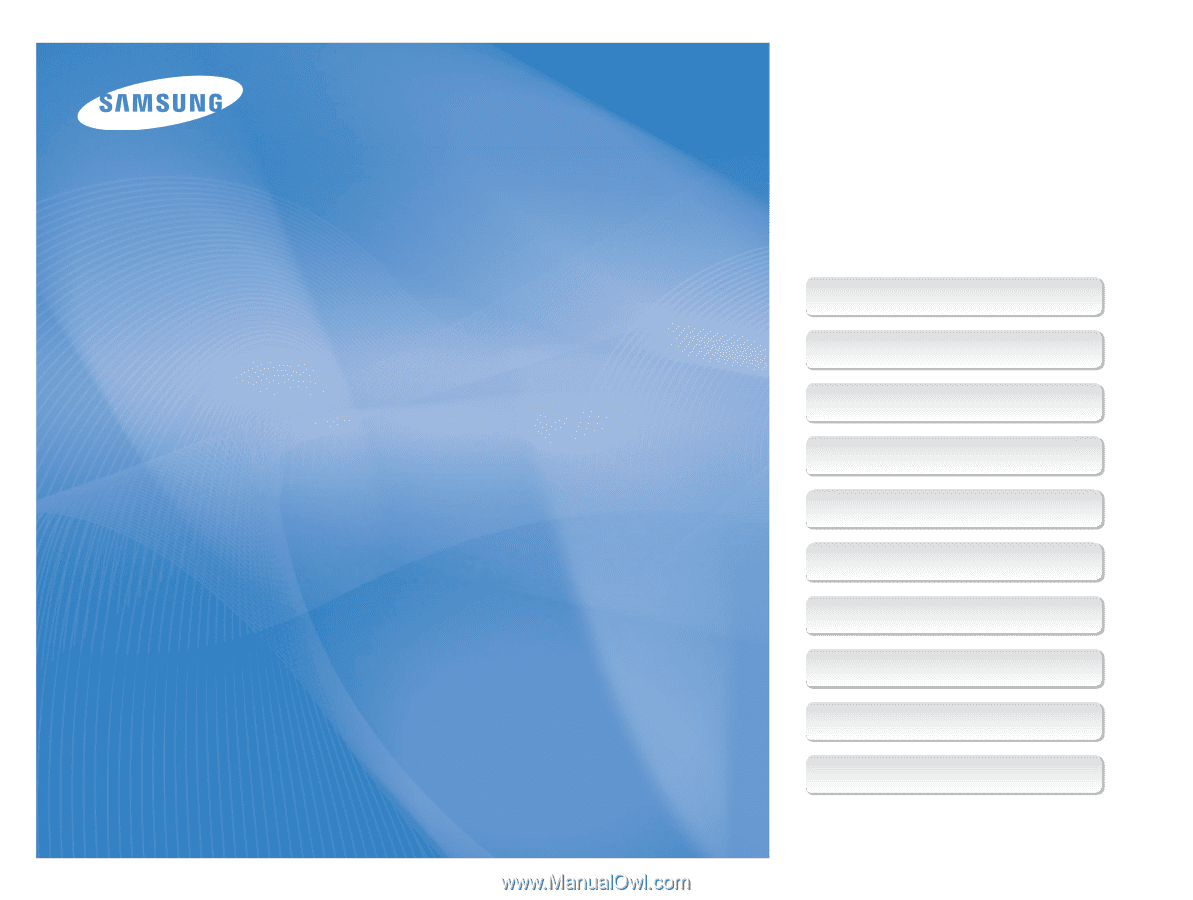
This user manual includes detailed usage
instructions for your camera. Please read
this manual thoroughly.
Basic troubleshooting
Quick reference
Contents
Basic functions
Extended functions
Shooting options
Playback/Editing
Settings
Appendixes
Index
User Manual
ST700
Ä
Click a topic