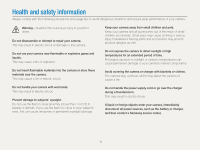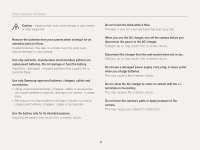Samsung ST76 User Manual
Samsung ST76 Manual
 |
View all Samsung ST76 manuals
Add to My Manuals
Save this manual to your list of manuals |
Samsung ST76 manual content summary:
- Samsung ST76 | User Manual - Page 1
ST75/ST76/ST77/ST78/ST79 This user manual includes detailed usage instructions for your camera. Please read this manual thoroughly. Click a topic Basic troubleshooting Quick reference Contents Basic functions Extended functions Shooting options Playback/Editing Settings Appendixes Index - Samsung ST76 | User Manual - Page 2
the camera or cause a fire. Do not handle the power supply cord or go near the charger during a thunderstorm. This may result in electric shock. If liquid or foreign objects enter your camera, immediately disconnect all power sources, such as the battery or charger, and then contact a Samsung service - Samsung ST76 | User Manual - Page 3
may cause a fire or personal injury. Use only Samsung-approved batteries, chargers, cables and accessories. • Using unauthorized batteries, chargers, cables or accessories can cause batteries to explode, damage your camera, or cause injury. • Samsung is not responsible for damage or injuries caused - Samsung ST76 | User Manual - Page 4
accessories. Keep cards with magnetic strips away from the camera case. Information stored on the card may be damaged or erased. Never use a damaged charger, battery, or memory card. This may result in electric shock or camera malfunction or cause a fire. Check that the camera is operating properly - Samsung ST76 | User Manual - Page 5
without prior permission. Outline of the User Manual Basic functions 12 Learn about your camera's layout, icons, and basic functions for shooting. Extended functions 32 Learn how to capture a photo and record a video by selecting a mode. Shooting options 48 Learn how to set the options - Samsung ST76 | User Manual - Page 6
the example below. Note: The s mode may not support functions for all scenes. For example: Available in Program and Movie modes Icons used in this manual Icon [] () “ * Function Additional information Safety warnings and precautions Camera buttons. For example, [Shutter] represents the shutter - Samsung ST76 | User Manual - Page 7
Expressions used in this manual Pressing the shutter • Half-press [Shutter]: press the shutter halfway down • Press [Shutter]: press the shutter all the way down Exposure (Brightness) The amount of light that enters your camera determines the exposure. You can alter the exposure by changing the - Samsung ST76 | User Manual - Page 8
Basic troubleshooting Learn to solve common problems by setting shooting options. The subject's eyes appear red. Red eye occurs when the subject's eyes reflect light from the camera flash. • Set the flash option to Red-eye or Red-eye Fix. (p. 52) • If the photo has already been captured, select Red- - Samsung ST76 | User Manual - Page 9
Contrast, Sharpness, or Saturation) f 71 Reducing camera shake • Optical Image Stabilization (OIS) f 29 • Digital Image Stabilization (DIS) f 29 • Viewing files by category in Smart Album f 75 • Viewing files as thumbnails f 76 • Deleting all files on the memory card f 78 • Viewing files as a slide - Samsung ST76 | User Manual - Page 10
Contents Basic functions 12 Unpacking 13 Camera layout 14 Inserting the battery and memory card 17 Charging the battery and turning on your camera ...... 18 Charging the battery 18 Turning on your camera 18 Performing the initial setup 19 Learning icons 21 Selecting options or menus 22 - Samsung ST76 | User Manual - Page 11
eye 52 Using the flash 52 Adjusting the ISO sensitivity 54 Changing the camera's focus 55 Using macro 55 Using auto focus 55 Using tracking auto focus My Star 61 Adjusting brightness and color 63 Adjusting the exposure manually (EV 63 Compensating for backlighting (ACB 64 Changing the - Samsung ST76 | User Manual - Page 12
Playback mode 73 Viewing photos 79 Playing a video 81 Editing a photo 83 Resizing photos 83 Error messages 104 Camera maintenance 105 Cleaning your camera 105 Using or storing the camera 106 About memory cards 107 About the battery 110 Before contacting a service center 114 Camera - Samsung ST76 | User Manual - Page 13
's layout, icons, and basic functions for shooting. Unpacking 13 Camera layout 14 Inserting the battery and memory card ... 17 Charging the battery and turning on your camera 18 Charging the battery 18 Turning on your camera 18 Performing the initial setup 19 Learning icons 21 Selecting - Samsung ST76 | User Manual - Page 14
Camera case A/V cable Rechargeable battery Strap Quick Start Guide Battery charger Memory card/ Memory card adapter • The illustrations may differ slightly from the items shipped with your product. • You can purchase optional accessories at a retailer or a Samsung service center. Samsung - Samsung ST76 | User Manual - Page 15
layout Before you start, familiarize yourself with your camera's parts and their functions. Shutter button Microphone Flash Lens POWER button Speaker AF-assist light/Timer lamp Tripod mount Battery chamber cover Insert a memory card and battery Basic functions 14 USB and A/V port Accepts USB - Samsung ST76 | User Manual - Page 16
is saving a photo or video, being read by a computer or printer, when the image is out of focus, or there is a problem charging the battery • Steady: When the camera is connected to a computer, charging the battery, or when the image is in focus Zoom button • In Shooting mode: Zoom in or out • In - Samsung ST76 | User Manual - Page 17
a scene mode selected automatically by the camera. Program: Capture a photo with settings you have set manually. Live Panorama: Capture and combine a with options preset for a specific scene. v Movie: Record a video. Button Description D c F t Basic functions Change the display option 16 - Samsung ST76 | User Manual - Page 18
the battery and memory card Push the card gently until it disengages from the camera, and then pull it out of the slot. Memory card Rechargeable battery Insert a memory card with the gold-colored contacts facing up. Insert the battery with the Samsung logo facing up. Memory card Battery lock - Samsung ST76 | User Manual - Page 19
charged • Red light blinking: Error Turning on your camera in Playback mode Press [P]. The camera turns on and immediately accesses Playback mode. Use only the AC adapter and USB cable supplied with your camera. If you use another AC adapter (such as SAC-48), the camera battery may not charge or - Samsung ST76 | User Manual - Page 20
for the first time, the initial setup screen appears. Follow the steps below to configure the camera's basic settings. 1 Press [t] to select Language, and then press [t] or [o]. 4 Press [F/t] to select a time zone, and then press [o]. • To set daylight-savings time, press [D]. Time - Samsung ST76 | User Manual - Page 21
Performing the initial setup 5 Press [D/c] to select Date/Time Set, and then press [t] or [o]. Time Zone English London Date/Time Set Date Type YYYY MM DD Back Set • The screen may differ depending on the language selected. 6 Press [F/t] to select an item. 7 Press [D/c] to set the date and - Samsung ST76 | User Manual - Page 22
of photos Memory card not inserted (Internal memory) Memory card inserted • : Fully charged • : Partially charged • : Empty (Recharge) Available recording time Auto focus frame Camera shake Icon Description Photo resolution when Intelli zoom is on Zoom indicator Zoom ratio Current - Samsung ST76 | User Manual - Page 23
Selecting options or menus To select an option or a menu, press [m] or [f]. Using [MENU] To select options, press [m], and then press [D/c/F/t] or [o]. 1 In Shooting mode, press [m]. 2 Select an option or a menu. • To move up or down, press [D] or [c]. • To move left or right, press [F] or [t]. - Samsung ST76 | User Manual - Page 24
Selecting options or menus For example, to select a White Balance option in Program mode: 1 In Shooting mode, press [M]. 2 Select p. 3 Press [m]. Shooting Sound Display Settings Exit Photo Size Quality EV ISO White Balance Smart Filter Face Detection Change 4 Press [D/c] to select a, and then - Samsung ST76 | User Manual - Page 25
Selecting options or menus Using [Fn] You can access shooting options by pressing [f], but some options are not available. For example, to select a White Balance option in Program mode: 1 In Shooting mode, press [M]. 2 Select p. 3 Press [f]. Photo Size Exit Move 4 Press [D/c] to scroll to . - Samsung ST76 | User Manual - Page 26
different shooting or playback information. See the table below. Show all photographic information. Setting the sound Turn the sound your camera emits when you perform functions. 1 In Shooting or Playback mode, press [m]. 2 Select O “ Beep Sound. 3 Select an option. Option Description Off - Samsung ST76 | User Manual - Page 27
Capturing photos Learn how to capture photos easily and quickly in Smart Auto mode. 1 In Shooting mode, press [M]. 2 Select S. 3 Align your subject in the frame. 4 Half-press [Shutter] to focus. • A green frame means the subject is in focus. • A red frame means the subject is out of focus. 5 Press - Samsung ST76 | User Manual - Page 28
photos by adjusting the zoom. Zoom out Zoom ratio Zoom in • The farther you rotate the zoom button, the faster the camera zooms in or out. • When you rotate the zoom button, the zoom ratio shown on the screen may change inconsistently. Digital zoom p s The Digital zoom is supported by default in - Samsung ST76 | User Manual - Page 29
the Smart Filter effect or Tracking AF option. • The Intelli zoom helps you capture a photo with less quality deterioration than the Digital zoom. However, the photo quality may be lower than when you use the Optical zoom. • The Intelli zoom is available only when you set a 4:3 resolution ratio. If - Samsung ST76 | User Manual - Page 30
. • OIS or DIS may not function properly when: - you move your camera to follow a moving subject - you use the Digital zoom - there is too much camera shake - the shutter speed is slow (for example, when you capture night scenes) - the battery is low - you capture a close-up shot • If you use the - Samsung ST76 | User Manual - Page 31
correctly Ensure nothing is blocking the lens, flash, or microphone. Reducing camera shake Set the Optical Image Stabilization option or Digital Image Stabilization option to reduce camera shake optically or digitally. (p. 29) Half-pressing the shutter button Half-press [Shutter] and adjust the - Samsung ST76 | User Manual - Page 32
Preventing your subject from being out of focus It may be difficult to get your subject in focus when: - there is little contrast between the subject and background (for example, when your subject is wearing clothing that is similar in color to the background) - the light source behind the subject is - Samsung ST76 | User Manual - Page 33
Extended functions Learn how to capture a photo and record a video by selecting a mode. Using the Smart Auto mode 33 Using the Program mode 35 Using the Live Panorama mode 36 Using the Picture-in-Picture - Samsung ST76 | User Manual - Page 34
backlighting Portraits Close-up photos of objects Close-up photos of text Sunsets Blue skies Forested areas Close-up photos of colorful subjects Camera is stabilized or on a tripod (when shooting in the dark) Actively moving subjects Fireworks (when using a tripod) 4 Half-press [Shutter] to focus - Samsung ST76 | User Manual - Page 35
correct scene depending on the shooting conditions, such as camera shake, lighting, or distance to the subject. • Even if you use a tripod, the camera may not detect the mode if the subject is moving. • In S mode, the camera consumes more battery power, because it changes settings often to select - Samsung ST76 | User Manual - Page 36
Using the Program mode In Program mode, you can set most options, except the shutter speed and aperture value, which the camera sets automatically. 1 In Shooting mode, press [M]. 2 Select p. 3 Set the desired options. • For a list of options, refer to "Shooting options". (p. 48) 4 Align your subject - Samsung ST76 | User Manual - Page 37
captures the next photo automatically. 1 In Shooting mode, press [M]. 2 Select N. 3 Align your subject in the frame, and then half-press [Shutter] to focus. • Align the camera with the far left or the far right, or very top or bottom, of the scene you want to capture. 4 Press and hold [Shutter] to - Samsung ST76 | User Manual - Page 38
brightness or color of light is changing • Selecting Live Panorama mode will disable the Digital and Optical zoom functions. If you select Live Panorama mode while the lens is zoomed in, the camera automatically zooms out to the default position. • In Live Panorama mode, some shooting options are - Samsung ST76 | User Manual - Page 39
the photo. • To select a background photo from your saved photos, press [m], and then select a “ Background “ Album “ a desired photo. You cannot select a video file or a photo captured in Live Panorama mode. 4 Press [o] to set the photo as a background image. • To recapture a background photo, press - Samsung ST76 | User Manual - Page 40
Using the Scene mode In Scene mode, you can capture a photo with options that are preset for a specific scene. 1 In Shooting mode, press [M]. 2 Select s. 3 Select a scene. Magic Frame Beauty Shot Intelligent Portrait Funny Face Night Landscape Text Option Magic Frame Beauty Shot Intelligent - Samsung ST76 | User Manual - Page 41
Using the Scene mode Using the Magic Frame mode In Magic Frame mode, you can apply various frame effects to your photos. The shape and the feel of the photos will change according to the frame you select. 1 In Shooting mode, press [M]. 2 Select s “ Magic Frame. 3 Press [m]. 4 Select a “ Frame. 5 - Samsung ST76 | User Manual - Page 42
Using the Scene mode Using the Beauty Shot mode In Beauty Shot mode, you can capture a portrait with options to hide facial imperfections. 1 In Shooting mode, press [M]. 2 Select s “ Beauty Shot. 3 Press [m]. 4 Select a “ Face Tone. 5 Select an option. • For example, increase the face tone setting - Samsung ST76 | User Manual - Page 43
a scene. Once the camera detects a face from the scene, it automatically enlarges it and crops the image around the face. The camera then saves the full will be saved with the same aspect ratio (16:9) as the original or the inverse aspect ratio (9:16). • When you use the Intelligent Portrait mode, - Samsung ST76 | User Manual - Page 44
effects. 1 In Shooting mode, press [M]. 2 Select s “ Funny Face. 3 Aim the camera at the subject's face. • The camera detects faces with the face detection function. 4 Press [m]. 5 Select a “ Funny Effect “ a funny effect. • You can review the face with the effect applied on the display. 6 Press - Samsung ST76 | User Manual - Page 45
Using the Scene mode Using the Night mode In Night mode, you can use a slow shutter speed to extend the time the shutter stays open. Increase the aperture value to prevent overexposure. 1 In Shooting mode, press [M]. 2 Select s “ Night. 3 Press [m]. 4 Select a “ Long Time Shutter. 5 Select the - Samsung ST76 | User Manual - Page 46
with slow writing speeds will not support high-resolution videos. To record high-resolution videos, use memory cards with faster write speeds. • If you use the zoom function when recording a video, the camera may record the noise of the zoom operating. To decrease zoom noise, use the Sound Alive - Samsung ST76 | User Manual - Page 47
recording. 11 Press [Shutter] again to stop recording. Pause recording The camera allows you to temporarily pause a video while recording. With this function, you can record separate scenes as a single video. Stop Record • Press [o] to pause while recording. • Press [o] to resume. Extended - Samsung ST76 | User Manual - Page 48
has detected. 1 In Shooting mode, press [M]. 2 Select v. 3 Press [m]. 4 Select v “ Smart Scene Detection “ On. 5 Align your subject in the frame. • The camera automatically selects a scene. An appropriate scene icon will appear at the top left of the screen. Icon Description Landscapes Sunsets Blue - Samsung ST76 | User Manual - Page 49
-eye 52 Using the flash 52 Adjusting the ISO sensitivity 54 Changing the camera's focus 55 Using macro 55 Using auto focus 55 Using tracking auto focus (My Star 61 Adjusting brightness and color 63 Adjusting the exposure manually (EV) ...... 63 Compensating for backlighting (ACB) ...... 64 - Samsung ST76 | User Manual - Page 50
Selecting a resolution As you increase the resolution, your photo or video will include more pixels, so it can be printed on larger on A5 paper in panorama ratio (16:9) or play back on an HDTV. 1024 X 768: Attach to an email. Setting the video resolution v 1 In Video Shooting mode, press [m]. 2 - Samsung ST76 | User Manual - Page 51
. Fine: Capture photos in high quality. Normal: Capture photos in normal quality. Setting the video quality v The camera compresses and saves the videos you record in MJPEG format. 1 In Video Shooting mode, press [m]. 2 Select v “ Frame Rate. 3 Select an option. Icon Description 30 FPS: Record - Samsung ST76 | User Manual - Page 52
to delay shooting. 1 In Shooting mode, press [t]. Off 3 Press [Shutter] to start the timer. • The AF-assist light/timer lamp blinks. The camera will automatically capture a photo after the specified time has elapsed. • Press [Shutter] or [t] to cancel the timer. • Depending on the Face Detection - Samsung ST76 | User Manual - Page 53
light in your photos. 1 In Shooting mode, press [F]. S Before correction S After correction Auto 2 Select an option. Icon Description Off: • The flash will not fire. • The camera will display the shake warning you are shooting in low light. when Shooting options 52 - Samsung ST76 | User Manual - Page 54
Shooting in the dark Icon Description Red-eye Fix: • The flash fires twice when the subject or background is dark. The camera corrects red-eyes through its advanced software analysis. • There is an interval between the 2 bursts of the flash. Do not move until the flash fires a second time. Slow Sync: • - Samsung ST76 | User Manual - Page 55
Organization for Standardization (ISO). The higher ISO sensitivity you select, the more sensitive to light your camera becomes. Use a higher ISO sensitivity to capture better photos and reduce camera shake when not using the flash. 1 In Shooting mode, press [m]. 2 Select a “ ISO. 3 Select an option - Samsung ST76 | User Manual - Page 56
capture sharp photos, select the appropriate focus option according to your distance from the subject. 1 In Shooting mode, press [c]. Normal (AF) • Try to hold the camera firmly to prevent blurry photos. • Turn off the flash if the distance to the subject is less than 40 cm. Shooting options 55 - Samsung ST76 | User Manual - Page 57
Description Normal (AF): Focus on a subject farther than 80 cm away. 250 cm when you use the zoom. Macro: Focus on a subject that is 5-80 cm from the camera. 100-250 cm when you use the zoom. Auto Macro: • Focus on a subject farther than 5 cm away. Farther than 100 cm away when you - Samsung ST76 | User Manual - Page 58
subject, you must reselect the subject to track. • If the camera fails to focus, the focus frame will change to a red single-line frame ( ). • If you use this function, you cannot set Face Detection options, Timer options, Intelli zoom, and Smart Filter effects. Adjusting the focus area p s You can - Samsung ST76 | User Manual - Page 59
fied in Playback mode. • A face detected with Smart Face Recognition option may not appear in the face list or Smart Album. Detecting faces Your camera automatically detects up to 10 human faces in one scene. 1 In Shooting mode, press [m]. 2 Select a “ Face Detection “ Normal. The face nearest the - Samsung ST76 | User Manual - Page 60
“ Self-Portrait. 3 Compose your shot with the lens facing you. 4 When you hear a quick beep, press [Shutter]. Capturing a smile shot The camera automatically releases the shutter when it detects a smiling face. 1 In Shooting mode, press [m]. 2 Select a “ Face Detection “ Smile Shot. 3 Compose your - Samsung ST76 | User Manual - Page 61
only when you use a memory card. 1 In Shooting mode, press [m]. 2 Select a “ Face Detection “ Smart Face Recognition. • : Faces that you have registered as favorites. (To register faces as favorites, refer to page 61.) • : Faces that the camera has automatically registered. Shooting options - Samsung ST76 | User Manual - Page 62
the subject is wearing glasses. • The camera can automatically register up to 12 faces. If the camera recognizes a new face when 12 faces have focus and exposure on those faces. This feature is available only when you use a memory card. 1 In Shooting mode, press [m]. 2 Select a “ Smart FR Edit “ My - Samsung ST76 | User Manual - Page 63
one person at a time when registering faces. • Capture 5 photos of the subject's face for best results: one each from the front, left, right, above, and below. • When capturing photos from the left, right, above, and below, instruct the subject not to turn his or her face more than 30 degrees. • You - Samsung ST76 | User Manual - Page 64
. Adjusting the exposure manually (EV) pv Depending on the intensity of the ambient light, your photos may be too bright or dark. In these cases, you can adjust an appropriate exposure, select AEB (Auto Exposure Bracket). The camera will capture 3 consecutive photos, each with a different exposure: - Samsung ST76 | User Manual - Page 65
your subject or there is high contrast between your subject and the background, your subject is likely to appear dark in the photo. In this case, set the Auto Contrast Balance (ACB) option. 3 Select an option. Icon Description Off: ACB is off. On: ACB is on. • The ACB feature is always - Samsung ST76 | User Manual - Page 66
If a subject is not in the center of the frame, your photo may be improperly exposed. • Suitable for a subject with backlighting. Center-weighted: • Your camera averages the meter reading of the entire frame with emphasis placed on the center. • Suitable for photos with subjects in the center of the - Samsung ST76 | User Manual - Page 67
Adjusting brightness and color Selecting a White Balance setting p v The color of your photo depends on the type and quality of the light source. If you want the color of your photo to be realistic, select a White Balance setting that is appropriate for the lighting conditions, such as Auto WB, - Samsung ST76 | User Manual - Page 68
of a white surface, such as a piece of paper, under the lighting conditions in which you intend to capture a photo. The White Balance feature will help you to match the colors in your photo with the actual scene. 1 In Shooting mode, press [m]. 2 Select a or v “ White Balance. 3 Scroll to Measure - Samsung ST76 | User Manual - Page 69
difficult to adjust the exposure correctly and select a proper light source. In these cases, select one of the burst modes. 1 In Shooting mode, press [m]. 2 the capacity of your memory card. Icon Description Motion Capture: While you are pressing [Shutter], the camera captures photos (6 photos per - Samsung ST76 | User Manual - Page 70
lter effects to your photos and videos to create unique images. Miniature contrast, and strong vignette effect of Lomo cameras. Half Tone Dot: Apply a halftone . Defog: Make image clearer. Classic: Apply a black and white effect. Retro: Apply a sepia tone zoom, or Tracking AF. Shooting options 69 - Samsung ST76 | User Manual - Page 71
high contrast, and strong vignette effect of Lomo cameras. Fish-eye: Distort close objects to imitate lens. Defog: Make image clearer. Classic: Apply a black and white effect. Retro: Apply a sepia tone effect If you select Miniature, you cannot record the video sound. • Depending on the option you - Samsung ST76 | User Manual - Page 72
Applying effects/Adjusting images Adjusting images p Adjust the sharpness, saturation, or contrast of your photos. 1 In Shooting mode, press [m]. 2 Select a “ Image Adjust. 3 Select an option. • Contrast • Sharpness • Saturation Image Adjust Contrast Sharpness Saturation -2 -1 0 +1 +2 -2 -1 0 +1 - Samsung ST76 | User Manual - Page 73
/Editing Learn how to play back photos or videos, and edit photos. Also, learn how to connect your camera to your computer, photo printer, or TV. Viewing photos or videos in Playback mode 73 Starting Playback mode 73 Viewing photos 79 Playing a video 81 Editing a photo 83 Resizing photos 83 - Samsung ST76 | User Manual - Page 74
videos and how to manage files. Starting Playback mode View photos or play videos stored in your camera. 1 Press [P]. • The most recent file will be displayed. • If the camera memory, remove your memory card. • You may not be able to edit or play back files that were captured with other cameras, - Samsung ST76 | User Manual - Page 75
information Play Capture Icon v Description Video file Protected file Folder name-File name Video length Ranking your favorite faces You can rank your favorite faces. The favorite face feature is available only when you insert a memory card into the camera. 1 In Playback mode, press [m]. 2 Select - Samsung ST76 | User Manual - Page 76
videos in Playback mode Deleting favorite faces You can delete your favorite faces. The favorite face feature is available only when you insert a memory card into the camera as date, face, or file type. 1 In Playback mode, rotate [Zoom] to the left. 2 Press [m]. 3 Select a category. Type Date Color - Samsung ST76 | User Manual - Page 77
extracted. • It may take some time for the camera to open Smart Album, change the category, or reorganize files. Viewing files as thumbnails Scan thumbnails of files. In Playback mode, rotate [Zoom] to the left to view thumbnails (3 at a time). Rotate [Zoom] to the left once or twice more to display - Samsung ST76 | User Manual - Page 78
Viewing photos or videos in Playback mode Protecting files Protect your files from accidental deletion. 1 In Playback mode, press [m]. 2 Select u “ Protect “ Select. • To protect all files, select All “ Lock. 3 - Samsung ST76 | User Manual - Page 79
Viewing photos or videos in Playback mode Deleting multiple files You can select multiple files are deleted. Copying files to a memory card Copy files from the internal memory to a memory card. 1 In Playback mode, press [m]. 2 Select u “ Copy to Card. 3 When the pop-up message appears, select - Samsung ST76 | User Manual - Page 80
videos in Playback mode Viewing photos Enlarge part of a photo or view photos as a slide show. Enlarging a photo In Playback mode, rotate [Zoom] to the right to enlarge a portion of the photo. Rotate [Zoom] to the left to zoom by another camera, the zoom ratio may differ. Trim Playback/Editing 79 - Samsung ST76 | User Manual - Page 81
Viewing photos or videos in Playback mode Viewing panoramic photos View photos captured in Live Panorama mode. 1 In Playback mode, press [F/t] to scroll to a desired panoramic photo. • The entire panoramic photo appears on the screen. 2 Press [o]. • The camera automatically scrolls through the photo - Samsung ST76 | User Manual - Page 82
press [F/t] to stop the slide show and return to Playback mode. • Rotate [Zoom] to the left or right to adjust the volume level. Playing a video In Playback mode, you can view a video, and then capture parts of the playing video. You can save the captured segments as new files. 1 In Playback mode - Samsung ST76 | User Manual - Page 83
Viewing photos or videos in Playback mode Capturing an image from video 1 While viewing a video, press [o] at the point where you want to capture an image. 2 Press [c]. • The resolution of the captured image will be the same as the original video. • The captured image is saved as a new file. Playback - Samsung ST76 | User Manual - Page 84
will save edited photos as new files. • When you edit photos, the camera will automatically convert them to a lower resolution. Photos that you rotate or resize manually are not automatically converted to a lower resolution. • You cannot edit the panoramic photos. Resizing photos Change the size - Samsung ST76 | User Manual - Page 85
Editing a photo Creating a close-up portrait Extract the face of an individual subject from an existing photo. 1 In Playback mode, select a photo, and then press [m]. 2 Select e “ Intelligent Portrait. 3 Select Save to crop the photo around the detected face. • 2 cropped portraits are saved with - Samsung ST76 | User Manual - Page 86
effect of a fisheye lens. Defog: Make image clearer. Classic: Apply a black and white effect. Retro: Apply a sepia tone effect. Negative: Apply a If the center of a photo is dark, you can adjust it to be brighter. The camera will save an edited photo as a new file, but may convert it to a lower - Samsung ST76 | User Manual - Page 87
Editing a photo Removing red-eye 1 In Playback mode, select a photo, and then press [m]. 2 Select e “ Image Adjust “ Red-eye Fix. 3 Press [o] to save your settings. Retouching faces 1 In Playback mode, select a photo, and then press [m]. 2 Select e “ Image Adjust “ Face Retouch. 3 Press [o]. 4 Press - Samsung ST76 | User Manual - Page 88
options in the Digital Print Order Format (DPOF). This information is saved in the MISC folder on your memory card for convenient printing the print size for all photos. 6 Scroll to a photo you want to print, rotate [Zoom] to the left or right to select the print size, and then press [f]. • If you - Samsung ST76 | User Manual - Page 89
Playback mode, press [m]. 2 Select u “ DPOF “ Index. 3 When the pop-up message appears, select Yes. • You can take the memory card to a print shop that supports DPOF (Digital Print Order Format) or you can print photos directly through a DPOF-compatible printer at home. • Photos with dimensions that - Samsung ST76 | User Manual - Page 90
automatically enters into Playback mode when you connect it to a TV. 8 View photos or play videos using the camera buttons. • Depending on the TV model, you may see some digital noise or part of an image may not appear. • Images may not be centered on the TV screen depending on your TV settings - Samsung ST76 | User Manual - Page 91
and above recommended) • CD-ROM drive • 1024 X 768 pixels, 16-bit color display compatible monitor (1280 X 1024 pixels, 32-bit videos. • Install DirectX 9.0c or later before you use Intelli-studio. • Your computer must be running Windows XP, Windows Vista, or Windows 7 for you to connect the camera - Samsung ST76 | User Manual - Page 92
installed, the program will launch automatically. The battery will charge while the camera is connected to a computer with the USB cable. 1 In Shooting or Playback mode, press [m]. 2 Select n “ PC Software “ On. 3 Turn off the camera. 4 Connect the camera to your computer with the USB cable. You - Samsung ST76 | User Manual - Page 93
can update the firmware of your camera by selecting Web Support “ Upgrade firmware for the connected device from the program toolbar. • You cannot edit files directly on the camera. Transfer files to a folder on your computer before editing. • Intelli-studio supports the following formats: - Videos: MP4 - Samsung ST76 | User Manual - Page 94
les in the selected folder. Switch to the Photo edit mode. Switch to the Video edit mode. Switch to the Sharing mode (to send files by email or Software “ Off. 3 Turn off the camera. 4 Connect the camera to your computer with the USB cable. You must plug the small end of the USB cable into your camera - Samsung ST76 | User Manual - Page 95
Transferring files to your Windows computer 5 Turn on the camera. • The computer recognizes the camera automatically. If you set the USB option to Select Mode, select Computer in the pop-up window. 6 On your computer, select My Computer “ Removable Disk “ DCIM “ - Samsung ST76 | User Manual - Page 96
computer will automatically recognize the device. You can transfer files directly from the camera to the computer without installing any programs. Mac OS 10.4 or later is supported. 1 Turn off the camera. 2 Connect your camera to a Macintosh computer with the USB cable. You must plug the small end - Samsung ST76 | User Manual - Page 97
, press [m]. 2 Select n “ USB “ Printer. 3 Turn on the printer, and then connect your camera to the printer with the USB cable. Configuring print settings Press [m] to configure print settings. Images to their default values. Some options may not be supported by some printers. Playback/Editing 96 - Samsung ST76 | User Manual - Page 98
Settings Refer to options to configure your camera's settings. Settings menu 98 Accessing the settings menu 98 Sound 99 Display 99 Settings 100 - Samsung ST76 | User Manual - Page 99
[m]. 2 Select a menu. Shooting Sound Display Settings Volume Start Sound Shutter Sound Beep Sound AF Sound Exit Change Option O i n Description Sound: Set various camera sounds and the volume. (p. 99) Display: Customize the display settings. (p. 99) Settings: Customize the settings for the - Samsung ST76 | User Manual - Page 100
image stored in the internal memory. • User Image: Select User Image from the photos you captured in the memory. (p. 83) • The camera will save only one User Image in the internal memory at a time. • If you select a new photo as a User Image or reset your camera, the camera will delete the current - Samsung ST76 | User Manual - Page 101
les. (Yes, No) Errors can occur if you use a memory card formatted by another brand of camera, a memory card reader, or a computer. Please format memory cards in the camera before using them to capture photos. Reset menus and shooting options. Date and times, language, and video output settings will - Samsung ST76 | User Manual - Page 102
new memory card, format a memory card, or camera to automatically turn off when you perform no operations for a specified period. (Off, 1 min, 3 min*, 5 min, 10 min) • Your settings will not change when you replace the battery. • The camera will not automatically turn off when the camera - Samsung ST76 | User Manual - Page 103
Out AF Lamp USB PC Software Open source licenses * Default Description Set the video signal output for your region. • NTSC: USA, Canada, Japan, Korea, Taiwan, Mexico • PAL (supports only BDGHI): Australia, Austria, Belgium, China, Denmark, England, Finland, France, Germany, Italy, Kuwait, Malaysia - Samsung ST76 | User Manual - Page 104
Appendixes Get information about error messages, specifications, and maintenance. Error messages 104 Camera maintenance 105 Cleaning your camera 105 Using or storing the camera 106 About memory cards 107 About the battery 110 Before contacting a service center 114 Camera specifications 117 - Samsung ST76 | User Manual - Page 105
. (p. 101) Error message File Error File system not supported. Low Battery Memory Full No Image File Suggested remedies Delete the damaged file or contact a service center. Your camera does not support the FAT file structure of the inserted memory card. Format the memory card on the camera. Insert - Samsung ST76 | User Manual - Page 106
and wipe the lens gently with a soft cloth. If any dust remains, apply lens cleaning liquid to a piece of lens cleaning paper and wipe gently. Camera body Wipe gently with a soft, dry cloth. • Never use benzene, thinners, or alcohol to clean the device. These solutions can damage the - Samsung ST76 | User Manual - Page 107
it on beaches or in other similar areas. • Your camera is not waterproof. Do not handle the battery, adapter, or memory card with wet hands. Operating the camera with wet hands may cause damage to your camera. Other cautions • Do not swing your camera by the strap. This may cause injury to yourself - Samsung ST76 | User Manual - Page 108
fied service is not covered by your warranty. About memory cards Supported memory cards Your camera supports microSD (Secure Digital) or microSDHC (Secure Digital High Capacity) memory cards. To read data with a PC or memory card reader, insert the memory card into a memory card adapter. Appendixes - Samsung ST76 | User Manual - Page 109
Camera maintenance Memory card capacity The memory capacity may differ depending on shooting scenes or shooting conditions. These capacities are based on a 1 GB microSD card without using the zoom function. Available recording time may vary if you use the zoom. Several videos were recorded in - Samsung ST76 | User Manual - Page 110
liquids, dirt, or foreign substances to come in contact with memory cards or the memory card slot. Doing so may cause memory cards or the camera to malfunction. • When you carry a memory card, use a case to protect the card from electrostatic discharges. • Transfer important data to other media - Samsung ST76 | User Manual - Page 111
single shot, and zoom in or out. 3. Perform steps 1 and 2, waiting 30 seconds between each step. Repeat the process for 5 minutes, and then turn off the camera for 1 minute. 4. Repeat steps 1 to 3. Record videos at resolution and 30 FPS. • The figures above are measured by Samsung's standards. Your - Samsung ST76 | User Manual - Page 112
the battery Protect batteries, chargers, and memory cards from damage Prevent batteries battery is inserted correctly. • If the camera is on while charging, the battery may not fully charge. Turn off the camera before charging the battery. • Do not use your camera when you are charging the battery - Samsung ST76 | User Manual - Page 113
cable. Doing so may damage the cable. Handling and disposing of batteries and chargers with care • Never dispose of batteries in a fire. Follow all local regulations when you dispose of used batteries. • Never place batteries or cameras on or in heating devices, such as microwave ovens, stoves, or - Samsung ST76 | User Manual - Page 114
abnormalities in the battery, immediately discontinue use of the battery and contact a service center. • Use only authentic, manufacturer-recommend battery chargers and adapters and charge the battery only by the methods described in this user manual. • Do not place the battery near heating devices - Samsung ST76 | User Manual - Page 115
remedy and are still having problems with your device, contact your local dealer or service center. When you leave your camera at a service center, be sure to also leave the other components that may have contributed to the malfunction, such as the memory card and battery. Situation Cannot turn on - Samsung ST76 | User Manual - Page 116
buttons do not work The camera display responds poorly The memory card has an error Cannot play back files Suggested remedies The flash may fire due to static electricity. The camera is not malfunctioning. Set the date and time in the display settings. (p. 100) Remove the battery, and then insert it - Samsung ST76 | User Manual - Page 117
the TV with the A/V cable. • Make sure that your memory card contains photos. • Make sure that the USB cable is connected correctly. • Make sure that your camera is switched on. • Make sure that you are using a supported operating system. The file transmission may be interrupted by static electricity - Samsung ST76 | User Manual - Page 118
Display Type Feature 1/2.3" (Approximately 7.76 mm) CCD Approximately 16.1 mega-pixels Approximately 16.4 mega-pixels Samsung Lens f = 4.5-22.5 mm (35 mm film equivalent: 25-125 mm) F2.5 (W)-F6.3 (T) Still image mode: 1.0-5.0X (Optical zoom X Digital zoom: 25.0X) TFT LCD 2.7" (6.9 cm) QVGA (230K - Samsung ST76 | User Manual - Page 119
Camera specifications Flash Mode Off, Red-eye Fix, Slow Sync, Fill in, Red-eye, Auto Range • Wide: 0.3-4.2 m (ISO Auto) • Tele: 0.5-1.6 m (ISO Auto) Recharging time Approximately 5 sec. Shake reduction ST75/ST76/ST78 Digital 10 Sec, 2 Sec, Double Videos • Modes: Smart Scene Detection ( - Samsung ST76 | User Manual - Page 120
Camera specifi Internal memory: Approximately 70 MB • External memory (Optional): microSD card (1-2 GB guaranteed), microSDHC card (up to 8 GB guaranteed) Internal memory capacity may are measured under Samsung's standard conditions. Your results may vary depending on the shooting conditions and - Samsung ST76 | User Manual - Page 121
The power source may differ depending on your region. Dimensions (W X H X D) 90.7 X 53.5 X 16.9 mm (without protrusions) Weight 100 g (without battery and memory card) Operating Temperature 0-40 °C Operating Humidity 5-85 % Software Intelli-studio Specifications may change without notice to improve - Samsung ST76 | User Manual - Page 122
from the camera to the subject. Selecting a smaller aperture, for example, will increase the depth of field and blur the background of a composition. Digital zoom A feature that artificially increases the amount of zoom available with a zoom lens (Optical zoom). When using the Digital zoom, the image - Samsung ST76 | User Manual - Page 123
memory card. DPOF-compatible printers, sometimes available at photo shops, can read the information from the card for convenient printing. EV (Exposure Value) All the combinations of the camera of view. Image sensor The physical part of a digital camera that contains a photosite for each pixel in the - Samsung ST76 | User Manual - Page 124
camera measures the quantity of light to set the exposure. MJPEG (Motion JPEG) A video format which is compressed as a JPEG image. Noise Misinterpreted pixels in a digital image degradation compared to Digital Image Stabilization feature. Optical zoom This is a general zoom which can enlarge images - Samsung ST76 | User Manual - Page 125
Glossary Shutter speed Shutter speed refers to the amount of time it takes to open and close the shutter, and it is an important factor in the brightness of a photo, as it controls the amount of light which passes through the aperture before it reaches the image sensor. A fast shutter speed allows - Samsung ST76 | User Manual - Page 126
and recycle them through your local, free battery return system. This Class [B] digital apparatus complies with Canadian ICES-003. Dispose unwanted electronics through an approved recycler. To find the nearest recycling location, go to our website: www.samsung.com/recyclingdirect Or call, (877) 278 - Samsung ST76 | User Manual - Page 127
for a Class B digital device, pursuant to part with the instructions, may cause help. • CAUTION: Changes or modifications not expressly approved by the manufacturer responsible for compliance could void the user's authority to operate the equipment. • Declaration of Conformity Trade Name : Samsung - Samsung ST76 | User Manual - Page 128
14 B Battery Caution 111 video 82 Charging 18 Cleaning Camera body 105 Display 105 Lens 105 Connecting to a computer Mac 95 Windows 90 Contrast Playback mode 86 Shooting mode 71 D Date/Time Set 20, 100 Deleting files 77 Digital Print Order Format (DPOF) 87 Digital zoom 27 Disconnecting the camera - Samsung ST76 | User Manual - Page 129
Playback mode 84 Shooting mode 42 Intelli-studio 92 Intelli zoom 28 ISO sensitivity 54 L Language settings 100 Live Panorama mode 36 M Macro Auto Macro 56 Macro 56 Normal (AF) 56 Magic Frame mode 40 Memory card Caution 109 Insert 17 Menu button 16 Metering Center-weighted 65 Multi 65 Spot 65 Motion - Samsung ST76 | User Manual - Page 130
96 Picture in Picture mode 38 Playback button 16 Playback mode 73 Power button 14 Power Save mode 100 Printing photos 96 Program mode 35 Protecting files 77 Q Quick View 100 R Red-eye Playback mode 86 Shooting mode 52 Reducing camera shake Digital Image Stabilization (DIS) 29 Optical Image - Samsung ST76 | User Manual - Page 131
Mac 95 Windows 90 Tripod mount 14 U Unpacking 13 USB port 14 V Video Playback mode 81 Shooting mode 45 Video Out 102 Viewing files Panoramic photos 80 Slide show 80 Smart Album 75 Thumbnails 76 TV 89 W White Balance 66 Z Zoom Using the zoom 27 Zoom button 15 Zoom sound settings 45 Appendixes 130 - Samsung ST76 | User Manual - Page 132
Please refer to the warranty that came with your product or visit our website, www.samsung.com, for after-sales service or inquiries.
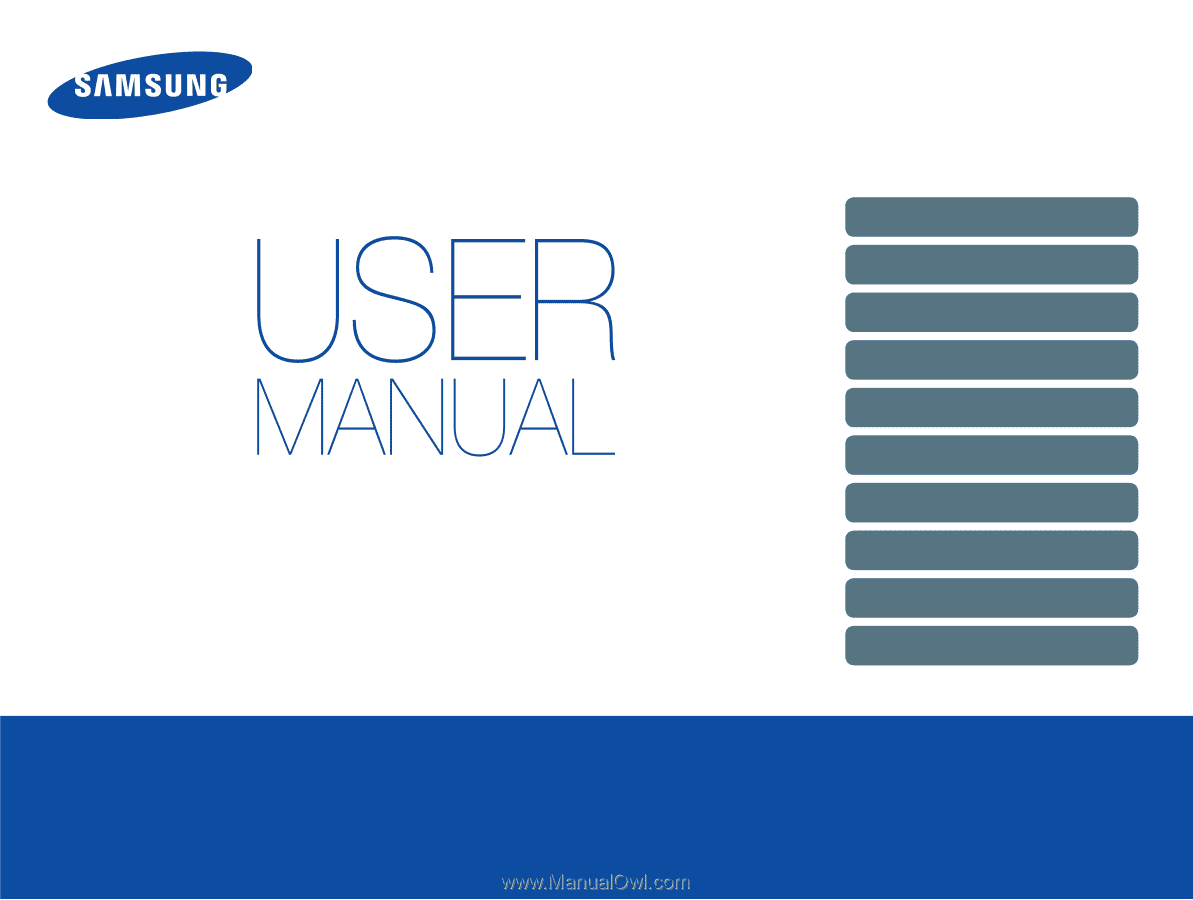
ST75/ST76/ST77/ST78/ST79
This user manual includes detailed usage
instructions for your camera. Please read
this manual thoroughly.
Basic troubleshooting
Quick reference
Contents
Basic functions
Extended functions
Shooting options
Playback/Editing
Settings
Appendixes
Index
Click a topic