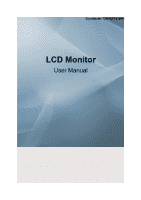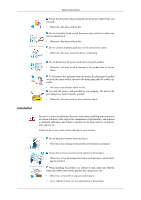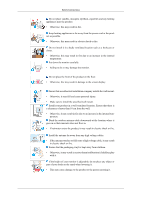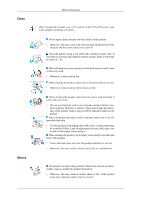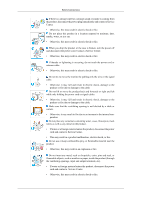Samsung T200HD User Manual (ENGLISH)
Samsung T200HD - SyncMaster - 20" LCD Monitor Manual
 |
UPC - 729507803999
View all Samsung T200HD manuals
Add to My Manuals
Save this manual to your list of manuals |
Samsung T200HD manual content summary:
- Samsung T200HD | User Manual (ENGLISH) - Page 1
SyncMaster T200HD/T220HD LCD Monitor User Manual - Samsung T200HD | User Manual (ENGLISH) - Page 2
screen mode. The images here are for reference only, and are not applicable in all cases (or countries). Shortcut to Anti-Afterimage Instructions Do not use a damaged power cord or plug or a damaged or loose power outlet. • Otherwise, this may result in electric shock or fire. Do not touch the power - Samsung T200HD | User Manual (ENGLISH) - Page 3
provided by our company. Do not use the provided power cord of another product. • Otherwise, this may result in fire or electric shock. Installation Be sure to contact an authorized Service Center when installing your monitor in a location with heavy dust, high or low temperatures, high humidity - Samsung T200HD | User Manual (ENGLISH) - Page 4
carefully. • Failing to do so may damage the monitor. Do not place the front of the product on the floor. • Otherwise, this may result in damage to the screen display. Ensure that an authorized installation company installs the wall mount. • Otherwise, it may fall and cause personal injury. • Make - Samsung T200HD | User Manual (ENGLISH) - Page 5
Clean Others Safety Instructions When cleaning the monitor case or the surface of the TFT-LCD screen, wipe with a slightly moistened, soft fabric. Do not spray cleaner directly onto the surface of the product. • Otherwise, this may result in the discoloration and - Samsung T200HD | User Manual (ENGLISH) - Page 6
. When you drop the product or the case is broken, turn the power off and disconnect the power cord. Contact a Service Center. • Otherwise, this may result in electric shock or fire. If thunder or lightening is occurring, do not touch the power cord or antenna cable. • Otherwise, this may result in - Samsung T200HD | User Manual (ENGLISH) - Page 7
long period of time, put it into sleep mode or use a moving screen saver. Set a resolution and frequency appropriate to the product. • Otherwise, your eyesight may be damaged. When using headphones or earphones, do not turn the volume too high. • Having the sound too loud may damage your hearing. If - Samsung T200HD | User Manual (ENGLISH) - Page 8
Safety Instructions Be careful that children do not place the battery in their mouths when removed from the remote control. Place the battery in a location that children or infants cannot reach. • If children have had the battery in their mouths, consult your doctor immediately. When replacing the - Samsung T200HD | User Manual (ENGLISH) - Page 9
Instructions fall and result in personal injury. • Since the front part of the product is heavy, install the product on a to the product. Good Postures When Using the Monitor When using the product, use it in the correct that light is not reflected on the screen. • Place your arms perpendicular to - Samsung T200HD | User Manual (ENGLISH) - Page 10
your dealer. Contact a local dealer to buy optional items. Unpacking Without stand With stand Manuals Monitor Monitor Quick Setup Guide Cables Warranty Card (Not available in all locations) User's Guide D-Sub Cable Sold separately DVI Cable Power Cord HDMI Cable Stereo Cable Headphones - Samsung T200HD | User Manual (ENGLISH) - Page 11
Y) Cable Audio cable Others Digital audio optic output cable Remote Control BN59-00624A Batteries (AAA X 2) (Not available in all locations) Cleaning Cloth Cable holding ring Stand Body Stand Base Note Cleaning Cloth is only provided for highly polished black products as a product feature. - Samsung T200HD | User Manual (ENGLISH) - Page 12
from one menu item to another horizontally or adjusts selected menu values. Adjusts the audio volume. - CH + Moves from one menu item to another vertically or adjusts selected menu values. In TV/DTV mode, selects TV/DTV channels. Power button [ ] Use this button for turning the product on and - Samsung T200HD | User Manual (ENGLISH) - Page 13
. Touch a button lightly with your finger. Power indicator This light is lit when operating normally, and blinks once when your adjustments are saved. Note See PowerSaver described in the manual for further information regarding power saving functions. For energy conservation, turn your monitor OFF - Samsung T200HD | User Manual (ENGLISH) - Page 14
sound output terminal of the DVD home theater (or amplifier) using a digital audio optical output cable. EXT(RGB) EX-LINK This is a reserved terminal used for servicing. Connect the EXT(RGB) port of the monitor to the DVD Player using a SCART jack. As for EXT(RGB) port of the monitor, it makes TV - Samsung T200HD | User Manual (ENGLISH) - Page 15
and turn it in the locking direction ( ). 2. Connect the Kensington Lock cable. 3. Fix the Kensington Lock to a desk or a heavy stationary object. HDMI IN 1 Connect the [HDMI IN 1] terminal at the back of your monitor to the HDMI terminal of your digital output device using a HDMI cable. COMPONENT - Samsung T200HD | User Manual (ENGLISH) - Page 16
is about the CI CARD. You can install the CAM anytime whether the TV is ON or OFF. HDMI IN 2 Connect the [HDMI IN 2] terminal at the back of your product to the HDMI terminal of your digital output device using a HDMI cable. Connect your headphones to the Headphone connection terminal. Note See - Samsung T200HD | User Manual (ENGLISH) - Page 17
Remote Control 1. POWER 2. Number button 3. -/-- Introduction POWER Number Button -/-TV/DTV CH LIST MUTE MENU Up-Down Left-Right buttons ENTER RETURN SOURCE PRE-CH GUIDE D.MENU P EXIT INFO TTX/MIX COLOR BUTTON P.MODE, M/B (MagicBright) S.MODE AUTO P.SIZE DUAL SUBTITLE SOURCE PIP Turns the product - Samsung T200HD | User Manual (ENGLISH) - Page 18
Program Guide (EPG) display. DTV menu display In TV mode, selects TV channels. Exits from the menu screen. Current picture information is displayed on the upper left corner of the screen. TV channels provide written information services via teletext. - Teletext Buttons 20. COLOR BUTTON 21. P.MODE - Samsung T200HD | User Manual (ENGLISH) - Page 19
/ 4:3 Component mode: Wide / 16:9 / Wide Zoom / Zoom / 4:3 HDMI mode: Wide / 16:9 / Wide Zoom / Zoom / 4:3 / Just Scan STEREO/MONO, DUAL l / DUAL ll and MONO/NICAM MONO/NICAM STEREO can be operated depending on broadcasting type by using DUAL button on the remote control while watching TV. Dgital - Samsung T200HD | User Manual (ENGLISH) - Page 20
the [HDMI / PC / DVI-D AUDIO IN] port on the rear side of the monitor to the sound card of the PC. Note • You may enjoy clear and quality sound from the computer sound card using the monitor speakers. (You don't need to install any separate speakers for your computer.) • You may get a blank screen - Samsung T200HD | User Manual (ENGLISH) - Page 21
blank or fuzzy screen, check to see if the monitor status is set to analogue. Press 'SOURCE [ ]' button to have the monitor double-check the a DTV or TV without disconnecting the PC. • The configuration at the back of the monitor may vary from product to product. • The DVI to HDMI cable, digital - Samsung T200HD | User Manual (ENGLISH) - Page 22
or software on your computer. 1. Connect the CATV cable or TV antenna cable to the "ANT IN" port on the rear side of the monitor. Make sure to use a TV antenna cable (sold separately) as the antenna cable. • When using an interior antenna terminal: Check the antenna terminal on the wall first - Samsung T200HD | User Manual (ENGLISH) - Page 23
Component with the monitor as long as the power is on. Connect screen will be displayed in red or blue. For single-family houses, install an UHF antenna to receive digital broadcasting. Connecting HDMI Note You can connect digital output devices to your monitor. You can enjoy better screen and sound - Samsung T200HD | User Manual (ENGLISH) - Page 24
, connect the power cords for the monitor and DVD (or the device connected to the digital output terminal). 4. Select "HDMI" using the 'SOURCE [ ]' button. Note If you just connect using the DVI to HDMI cable without connecting to the sound source, you cannot hear sound. Connecting the audio - Samsung T200HD | User Manual (ENGLISH) - Page 25
the Volume button of your amplifier 4. If the connections are set up, power up your monitor and amplifier. Note • Because no sound is emitted from the monitor, you need to use an amplifier. • For information on how to connect a speaker and amplifier, refer to the respective user manuals provided by - Samsung T200HD | User Manual (ENGLISH) - Page 26
Connections Connecting Headphone Note You may connect your headphones to the monitor. 1. Connect your headphones to the Headphone connection terminal. Using the Stand Monitor Assembly Tilt angle Monitor and Bottom You can adjust the tilt angle within a range of 5° forward to 25° backward for the - Samsung T200HD | User Manual (ENGLISH) - Page 27
download the driver program file at the Internet web site shown here. Internet web site : http://www.samsung.com/ (Worldwide) Installing the Monitor Driver (Automatic) 1. Insert CD into the CD-ROM drive. 2. Click "Windows". 3. Choose your monitor model in the model list, then click the "OK" button - Samsung T200HD | User Manual (ENGLISH) - Page 28
damage your system. The certified driver will be posted on Samsung Monitor homepage. http://www.samsung.com/ Installing the Monitor Driver (Manual) Microsoft® Windows Vista™, Operating System 1. Insert your Manual CD into your CD-ROM drive. 2. Click (Start) and "Control Panel". Then, double-click on - Samsung T200HD | User Manual (ENGLISH) - Page 29
is under certifying MS logo, and this installation doesn't damage your system. The certified driver will be posted on Samsung Monitor homepage. 6. Click "Update Driver..." in the "Driver" tab. 7. Check the "Browse my computer for driver software" checkbox and click "Let me pick from a list of device - Samsung T200HD | User Manual (ENGLISH) - Page 30
Using the Software 9. Select the model that matches your monitor from the list of monitor models on the screen, and click "Next". 10. Click "Close" → "Close" → "OK" → "OK" on the following screens displayed in sequence. Microsoft® Windows® XP Operating System - Samsung T200HD | User Manual (ENGLISH) - Page 31
drive. 2. Click "Start" → "Control Panel" then click the "Appearance and Themes" icon. 3. Click "Display" icon and choose the "Settings" tab then click "Advanced...". 4. Click the "Properties" button on the "Monitor" tab and select "Driver" tab. 5. Click "Update Driver..." and select "Install from - Samsung T200HD | User Manual (ENGLISH) - Page 32
see following message window, then click the "Continue Anyway" button. Then click "OK" button. Note This monitor driver is under certifying MS logo, and this installation doesn't damage your system. The certified driver will be posted on Samsung Monitor homepage. http://www.samsung.com/ 9. Click the - Samsung T200HD | User Manual (ENGLISH) - Page 33
Using the Software 10. Monitor driver installation is completed. Microsoft® Windows® 2000 Operating System When you can see "Digital Signature Not Found" on your monitor, follow these steps. 1. Choose "OK" button on the "Insert disk" window. 2. Click the "Browse" button on the "File Needed" window. - Samsung T200HD | User Manual (ENGLISH) - Page 34
. 2. In Display Registration Information window, click Settings Tab and then click "All Display Modes". 3. Select a mode that you wish to use (Resolution, Number of colors and Vertical frequency) and then click "OK". 4. Click "Apply" button if you see the screen working normally after clicking "Test - Samsung T200HD | User Manual (ENGLISH) - Page 35
be executed. Click Natural Color on the initial screen to install the Natural Color software. To install the program manually, insert the CD included with the Samsung monitor into the CD-ROM Drive, click the [Start] button of Windows and then select [Run...]. Enter D:\color\NCProSetup.exe and then - Samsung T200HD | User Manual (ENGLISH) - Page 36
, Internet, Text, Dynamic Contrast and Custom. Each mode has its own pre-configured brightness value. The direct button on the remote control is 'M/B' button. • Entertain High Brightness For watching motion pictures such as a DVD or VCD • Internet For working with a mixture of images such as texts - Samsung T200HD | User Manual (ENGLISH) - Page 37
Adjusting the Monitor • Text For documentations or works involving heavy text. • Dynamic Contrast Dynamic Contrast (Contrast / Brightness / Sharpness: Not available in MagicBright mode of Dynamic Contrast.) You can use the on-screen menus to change the contrast and brightness according to personal - Samsung T200HD | User Manual (ENGLISH) - Page 38
Adjusting the Monitor The values of Fine, Coarse, Position are adjusted automatically. By changing the resolution in the control panel, auto function is performed. The direct button on the remote control is the 'AUTO' button. (Available in PC Mode Only) Screen Adjustment (Available in PC mode only) - Samsung T200HD | User Manual (ENGLISH) - Page 39
Adjusting the Monitor Image parameters are replaced with the factory default values. Picture Options • Colour Tone The tone of the color can be changed. (Available in PC / DVI mode only) Cool / Normal / Warm / Custom • R/G/B - Samsung T200HD | User Manual (ENGLISH) - Page 40
Adjusting the Monitor Adjusts the individual R, G, B color controls. • Size Reset You can switch the Size. Wide / 4:3 Picture parameters are replaced with the factory default values. • OK • Cancel - Samsung T200HD | User Manual (ENGLISH) - Page 41
the Monitor Picture : TV / DTV / Ext. / Component / HDMI Mode The Monitor has three automatic picture settings ("Dynamic", "Standard", and "Movie") that are preset at the factory. You can activate either Dynamic, Standard, or Movie. The direct button on the remote control is 'P.MODE' button - Samsung T200HD | User Manual (ENGLISH) - Page 42
color can be changed. Cool1 / Cool2 / Normal / Warm1 / Warm2 - 'Warm1' or 'Warm2' is only activated when the picture mode is 'Movie'. - Settings can be adjusted and stored for each external device you have connected to an input of the TV. Backlight Adjust the screen brightness by adjusting the LCD - Samsung T200HD | User Manual (ENGLISH) - Page 43
Size Adjusting the Monitor You can switch the Size. The direct button on the remote control is 'P.SIZE' button. Auto Wide - Automatically adjusts the picture size to the "16:9" aspect ratio. Wide - A full screen is displayed regardless of the screen aspect ratio of the input signals. 16:9 - - Samsung T200HD | User Manual (ENGLISH) - Page 44
to select it. - 'Screen mode' is supported in TV, Ext., Component (480i/1080i) and HDMI (480i/1080i) - Picture Size is available in Auto Wide mode - This function is not available in PC or Component,Ext., HDMI mode. Wide / 16:9 / Wide Zoom/ Zoom / 4:3 Digital NR Reset Digital Noise Reduction. If - Samsung T200HD | User Manual (ENGLISH) - Page 45
Adjusting the Monitor Picture parameters are replaced with the factory default values. • OK • Cancel Sound Available Modes • PC / DVI • TV • DTV • Ext. • Component • HDMI Mode Note The default setting may different depending on the selected Input Mode (input signal source selected in - Samsung T200HD | User Manual (ENGLISH) - Page 46
Adjusting the Monitor Choose Speech when watching a show that is mostly dialogue (i.e., news). • Custom Choose Custom if you want to adjust the settings according to personal preference. Equalizer You can adjust the left and right sound balance and the low or high volume as you want. SRS TS XT You - Samsung T200HD | User Manual (ENGLISH) - Page 47
Auto Volume Adjusting the Monitor Reduces the differences in volume level among broadcasters. • Off • On TV Speaker If you set this menu "On", sound output from the speakers is muted in case of using the home theater. • Off • On Channel Available Modes • TV Note The default setting may - Samsung T200HD | User Manual (ENGLISH) - Page 48
Country Adjusting the Monitor Select the country in which the product is being used before you available on your television in your area and store all the channels found automatically. Manual Store You can scan the frequency ranges available on your television in your area and store all the - Samsung T200HD | User Manual (ENGLISH) - Page 49
Adjusting the Monitor • Programme Inputting the appropriate program number on the screen. • Colour System Adjusts repeatedly until the colour is of the best quality. (Auto PAL SECAM NTSC4.43 ) • Sound System Adjusts repeatedly until the sound is of the best quality. • Channel You can - Samsung T200HD | User Manual (ENGLISH) - Page 50
• Child Lock Adjusting the Monitor Sort Protects children from viewing inappropriate programs by blocking certain broadcast or video programs. The Child Lock feature can be selected only from the remote. It's used to exchange the numbers of two channels. Name Name the device connected to the - Samsung T200HD | User Manual (ENGLISH) - Page 51
antenna configuration, some of the channels may not be tuned correctly. Available Modes • PC / DVI • TV • DTV • Ext. • Component • HDMI Note The default setting may different depending on the selected Input Mode (input signal source selected in External Input List) and the selected - Samsung T200HD | User Manual (ENGLISH) - Page 52
the Monitor When the TV is initially powered on, several basic settings proceed automatically and sub sequently. the following settings are available. • Shop : Select Shop Mode. only when setting up in TV store. • Home : Select Home Mode. when installing this TV at home. (Available in Analog TV Mode - Samsung T200HD | User Manual (ENGLISH) - Page 53
off automatically in certain minutes. • Off, 30, 60, 90, 120, 150, 180 • Timer1 / Timer2 / Timer3 You can have the monitor turned on or off automatically at a specified time. • On time Select hour, minute and "On"/"Off". (To activate timer with the setting satisfied, set to 'On') • - Samsung T200HD | User Manual (ENGLISH) - Page 54
is very weak, a blue screen automatically replaces the noisy picture background. If you wish to continue viewing the poor picture, you must set the "Blue screen" mode to "Off". • Off • On Melody A melody sound can be set to come on when the monitor is powered On or Off. • Off : Turns off the melody - Samsung T200HD | User Manual (ENGLISH) - Page 55
on/off the LED on the front of monitor according to the situation. use it for saving power or when the LED dazzles your eyes. • Off : LED will not come on. • In Standby : Turns the LED on in standby mode. • In Watching TV : Turns the LED on while watching TV. • Always : LED is always on. Light Level - Samsung T200HD | User Manual (ENGLISH) - Page 56
: Turns off the energy saving function. • Low : Sets the TV to low energy saving mode. • Medium : Sets the TV to medium energy saving mode. • High : Sets the TV to high energy saving mode. • Auto : Automatically adjusts the brightness of the TV screen in accordance with the scenes. HDMI Black Level - Samsung T200HD | User Manual (ENGLISH) - Page 57
Input Mode (input signal source selected in External Input List) and the selected resolution. Source List Use to select PC, TV or other external input source connected to the product.Use to select the screen of your choice. The direct button on the remote control is "SOURCE" button. • PC • DVI • TV - Samsung T200HD | User Manual (ENGLISH) - Page 58
Edit Name Adjusting the Monitor Name the input device connected to the input jacks to make your input source selection easier • PC • VCR • DVD • D-VHS • Cable STB • HD STB • Satellite STB • AV Receiver • DVD Receiver • Game • Camcorder • DVD Combo • DHR - Samsung T200HD | User Manual (ENGLISH) - Page 59
Signal Cable") appears on a black background when the monitor is in its normal working condition though it does not sense any video signal: While in the Self-Test mode, the LED power indicator remains green and the figure moves around on the screen. 4. Turn off your monitor and reconnect the video - Samsung T200HD | User Manual (ENGLISH) - Page 60
, if there is trouble with the computer or the video card, this can cause the monitor to become blank, have poor coloring, noise, Video mode not supported, etc. In this case, first check the SOURCE of the problem, and then contact a service center or your dealer. 1. Check if the power cord and the - Samsung T200HD | User Manual (ENGLISH) - Page 61
) TV Mode Q: TV screen is blurred or shows noise signals. A: Check if the TV antenna connector is securely connected to the external antenna.(Refer to Connecting TV) 2. Problems related to Screen Note Problems related to the monitor screen and their solutions are listed. Q: Screen is blank and power - Samsung T200HD | User Manual (ENGLISH) - Page 62
is still too low after turning the control to its maximum, check the volume control on the computer sound card or software program. 4. Problems related to Remote Control Note Problems related to the remote control and their solutions are listed. Q: The remote control buttons do not respond. A: Check - Samsung T200HD | User Manual (ENGLISH) - Page 63
/2000: Set the resolution at the Control Panel → Display → Screen Saver. Set the function in the BIOS-SETUP of the computer. (Refer to the Windows / Computer Manual). Q: How can I clean the outer case/LCD Panel? A: Disconnect the power cord and then clean the monitor with a soft cloth, using either - Samsung T200HD | User Manual (ENGLISH) - Page 64
The most widely known types of digital TV are HDTV and SDTV. They are classified according to the screen quality and the video specifications. • HDTV (High Definition TV): High screen quality, very clear TV. • SDTV (Standard Definition TV): Common standard digital TV. A: An SDTV has an aspect ratio - Samsung T200HD | User Manual (ENGLISH) - Page 65
Specifications General General Model Name SyncMaster T200HD LCD Panel Size Display area Pixel Pitch 20 inch (51 cm) 433.44 mm (H) x 270.9 mm (V) 0.258 mm (H) x 0.258 mm (V) Synchronization Horizontal Vertical 30 ~ 81 kHz 56 ~ 75 Hz Display Color 16.7M Resolution Optimum resolution Maximum - Samsung T200HD | User Manual (ENGLISH) - Page 66
, BLUE and WHITE color appear to be bright sometimes or some black pixels may be seen. This is not from bad quality and you can use it without any problems. For example, the number of TFT-LCD sub pixels contained in this product are 5,292,000. Note Design and specifications are subject to change - Samsung T200HD | User Manual (ENGLISH) - Page 67
Frequency Like a fluorescent lamp, the screen has to repeat the same image many times per second to display an image to the user. The frequency of this repetition is called the Vertical Frequency or Refresh Rate. Unit: Hz General Model Name SyncMaster T220HD LCD Panel Size 22 inch (55 cm) - Samsung T200HD | User Manual (ENGLISH) - Page 68
Specifications LCD Panel Display area Pixel Pitch 473.76 mm (H) x 296.1 mm (V) 0.282 mm (H) x 0.282 mm (V) Synchronization Horizontal Vertical 30 ~ 81 kHz 56 ~ 75 Hz Display Color 16.7M Resolution Optimum resolution Maximum resolution 1680 x 1050 @ 60 Hz 1680 x 1050 @ 60 Hz Input Signal, - Samsung T200HD | User Manual (ENGLISH) - Page 69
, BLUE and WHITE color appear to be bright sometimes or some black pixels may be seen. This is not from bad quality and you can use it without any problems. For example, the number of TFT-LCD sub pixels contained in this product are 5,292,000. Note Design and specifications are subject to change - Samsung T200HD | User Manual (ENGLISH) - Page 70
Specifications Display Mode IBM, 640 x 480 IBM, 720 x 400 MAC, 640 x 480 MAC, 832 x 624 MAC, 1152 Horizontal Cycle is called the Horizontal Frequency. Unit: kHz Vertical Frequency Like a fluorescent lamp, the screen has to repeat the same image many times per second to display an image to the user. - Samsung T200HD | User Manual (ENGLISH) - Page 71
not force the LCD area but rub softly. If excessive force is applied, you may stain it. If you are not satisfied with the picture quality, you can get better quality of picture by performing the "Auto Adjustment function" in display screen that is appeared as window termination button is pressed. If - Samsung T200HD | User Manual (ENGLISH) - Page 72
hours in use • Turn the power off for 2 hours after 12 hours in use • Use a Screen saver if possible • Screen saver in one color or a moving image is recommended. • Set the Monitor to power off with the PC Display Properties Power Scheme. Suggestions for specific applications Ex) Airports, Transit - Samsung T200HD | User Manual (ENGLISH) - Page 73
in luminance (Black & White, Grey) Ex) • Recommended settings: Bright colors with little difference in luminance • Change the characters color and background color every 30 minutes Ex) • Every 30 minutes, change the characters with movement. Ex) The best way to protect your monitor from Image - Samsung T200HD | User Manual (ENGLISH) - Page 74
patterns. When the LCD panel is operated for a long time with a fixed pattern (-over 12 hours-), there may be slight difference in voltage between electrodes that work the liquid crystal , the accumulated voltage difference must be decreased. Our LCD Monitor satisfies ISO13406-2 Pixel fault Class II - Samsung T200HD | User Manual (ENGLISH) - Page 75
ARGENTINE BRAZIL Latin America 0800-333-3733 0800-124-421 http://www.samsung.com/ar http://www.samsung.com 4004-0000 CHILE 800-SAMSUNG(726-7864) COLOMBIA 01-8000112112 COSTA RICA 0-800-507-7267 ECUADOR 1-800-10-7267 EL SALVADOR 800-6225 GUATEMALA 1-800-299-0013 HONDURAS 800-7919267 - Samsung T200HD | User Manual (ENGLISH) - Page 76
110011 0800-112-8888 http://www.samsung.com 0120-327-527 http://www.samsung.com/jp 1800-88-9999 http://www.samsung.com/my 0800 SAMSUNG(726-7864) http://www.samsung.com/nz 1800-10-SAMSUNG(726-7864) http://www.samsung.com/ph 1800-SAMSUNG(726-7864) http://www.samsung.com 1800-29-3232, 02-689 - Samsung T200HD | User Manual (ENGLISH) - Page 77
odd lines and then even lines in turn is called the Interlace method. The Non-Interlace method is used for the majority of monitors to ensure a clear image. The Interlace method is the same as that used in TVs. This is a function that provides the best quality screen for the user by allowing the - Samsung T200HD | User Manual (ENGLISH) - Page 78
area in which the CATV service is offered. VHF indicates TV channels 2 to 13, and UHF indicates channels 14 through 69. This feature allows the viewer to fine-tune the TV channel to obtain the best viewing conditions. The Samsung LCD TV has both automatic and manual channel fine-tuning features to - Samsung T200HD | User Manual (ENGLISH) - Page 79
HDMI screen quality for high quality display devices and high-end graphics cards including flat panel LCD monitors screen quality than analog TV. This feature outputs sonorous and vivid 3D sound as for 5.1 channel speaker sound the end of its working life. To prevent take this item for environmentally - Samsung T200HD | User Manual (ENGLISH) - Page 80
or consequential damages in connection with the furnishing, performance, or use of this material. Samsung is the registered trademark of Samsung Electronics Co., Ltd.; Microsoft, Windows and Windows NT are registered trademarks of Microsoft Corporation; VESA, DPM and DDC are registered trademarks
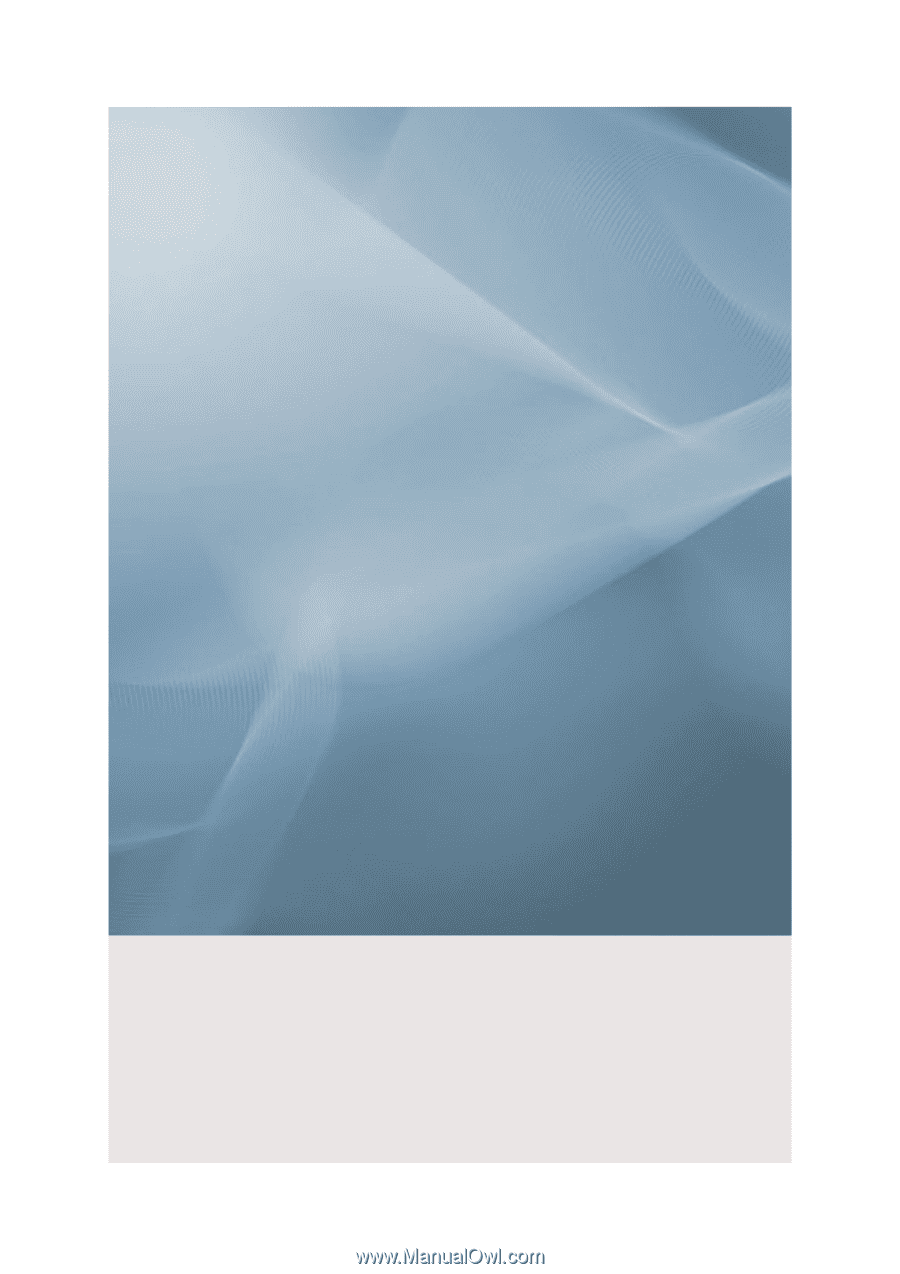
SyncMaster T200HD/T220HD
LCD Monitor
User Manual