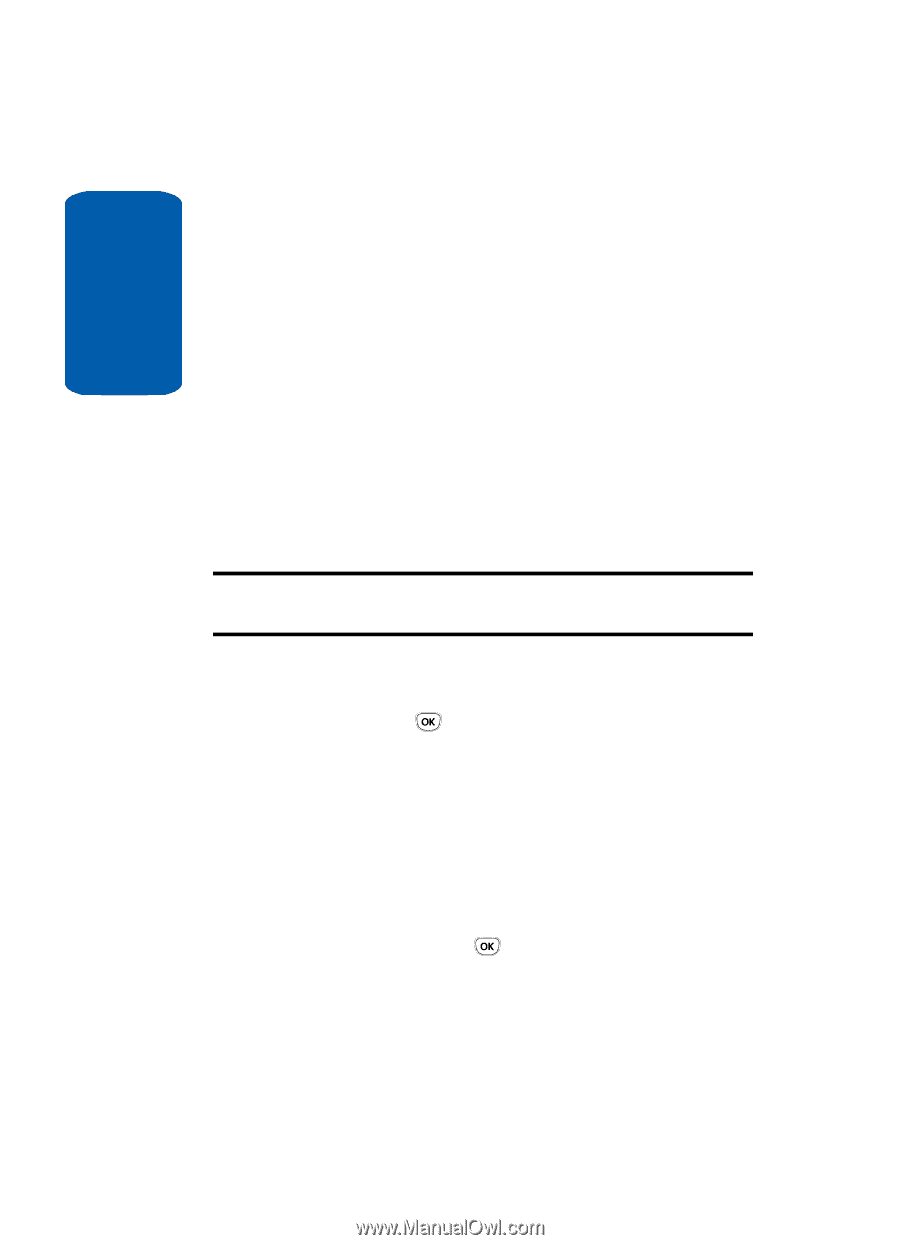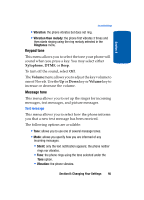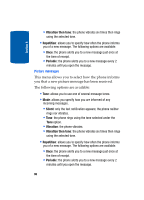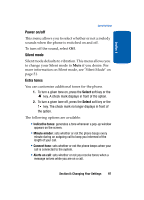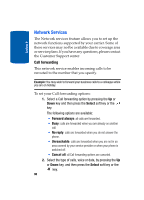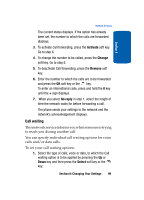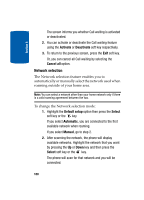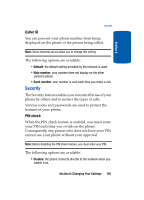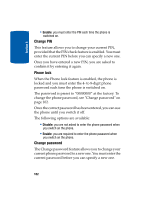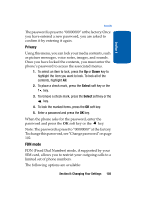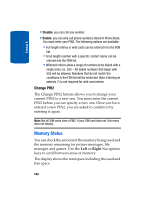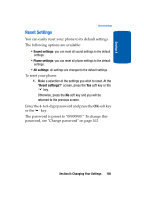Samsung T209 User Manual (ENGLISH) - Page 104
Network selection
 |
View all Samsung T209 manuals
Add to My Manuals
Save this manual to your list of manuals |
Page 104 highlights
Section 8 The screen informs you whether Call waiting is activated or deactivated. 2. You can activate or deactivate the Call waiting feature using the Activate or Deactivate soft key respectively. 3. To return to the previous screen, press the Exit soft key. Or, you can cancel all Call waiting by selecting the Cancel all option. Network selection The Network selection feature enables you to automatically or manually select the network used when roaming outside of your home area. Note: You can select a network other than your home network only if there is a valid roaming agreement between the two. To change the Network selection mode: 1. Highlight the Default setup option then press the Select soft key or the key. If you select Automatic, you are connected to the first available network when roaming. If you select Manual, go to step 2. 2. After scanning the network, the phone will display available networks. Highlight the network that you want by pressing the Up or Down key and then press the Select soft key or the key. The phone will scan for that network and you will be connected. 100