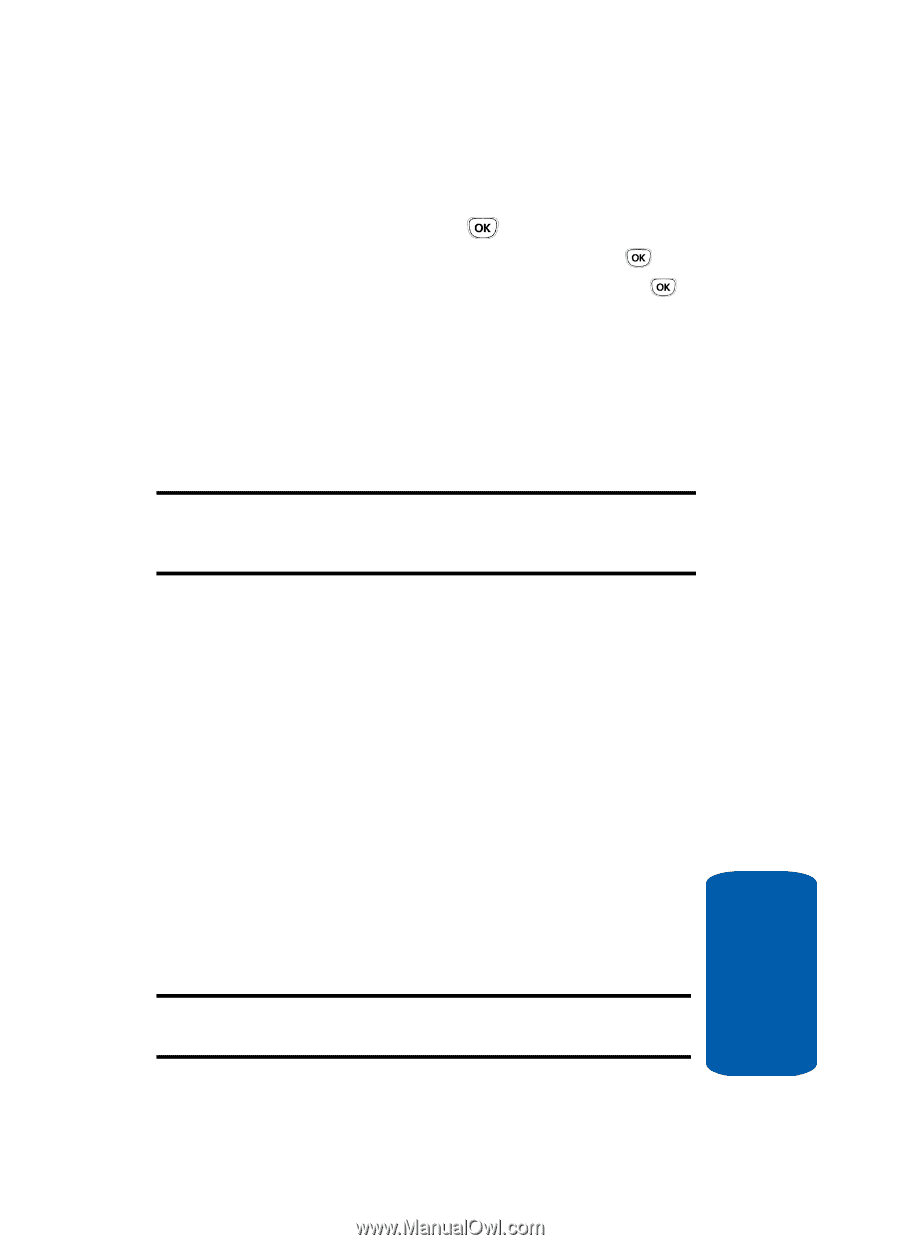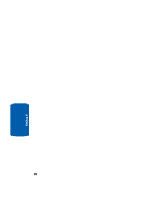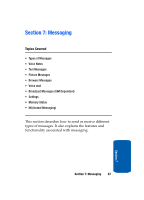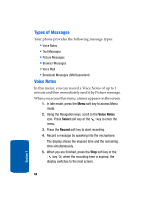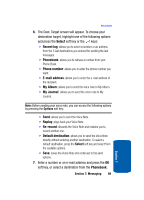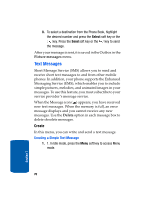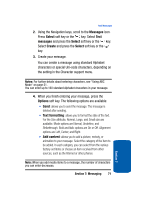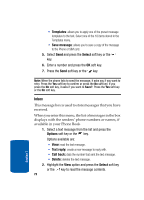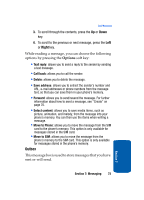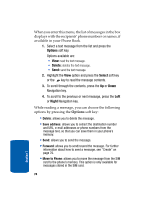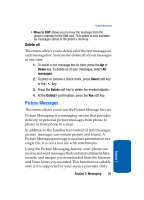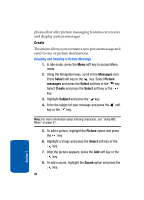Samsung T209 User Manual (ENGLISH) - Page 75
Messages, Select, messages, Create, Options, Text formatting, Add content
 |
View all Samsung T209 manuals
Add to My Manuals
Save this manual to your list of manuals |
Page 75 highlights
Text Messages 2. Using the Navigation keys, scroll to the Messages icon. Press Select soft key or the key. Select Text messages and press the Select soft key or the key. Select Create and press the Select soft key or the key. 3. Create your message. You can create a message using standard Alphabet characters or special Uni-code characters, depending on the setting in the Character support menu. Notes: For further details about entering characters, see "Using ABC Mode" on page 51. You can enter up to 160 standard Alphabet characters in your message. 4. When you finish entering your message, press the Options soft key. The following options are available: • Send: allows you to send the message. The message is deleted after sending. • Text formatting: allows you to format the style of the text. For the Size attribute, Normal, Large, and Small size are available. Mode options are Normal, Underline, and Strikethrough. Bold and Italic options are On or Off. Alignment options are Left, Center, and Right. • Add content: allows you to add a picture, melody, or animation to your message. Select the category of the item to be added. In each category, you can select from the various factory-set items or choose an item received from other sources, such as the Internet or other phones. Note: When you add media items to a message, the number of characters you can enter decreases. Section 7: Messaging 71 Section 7