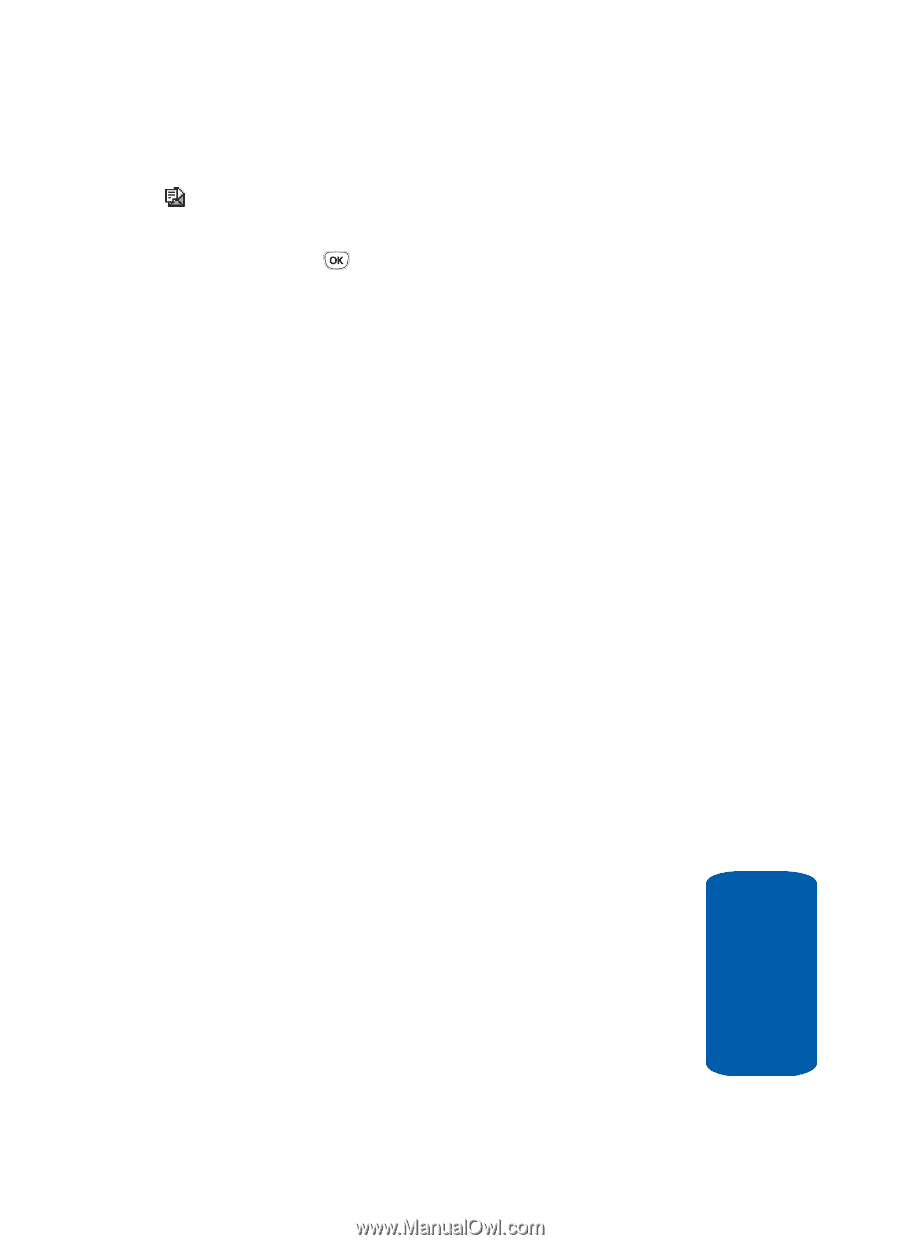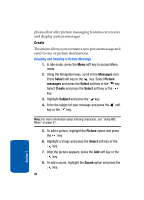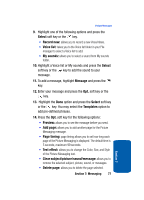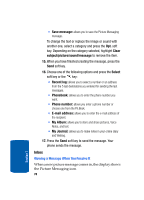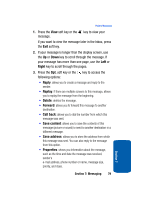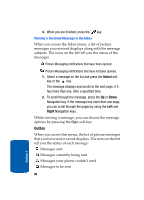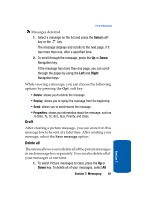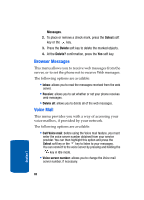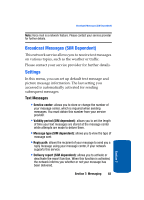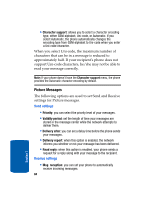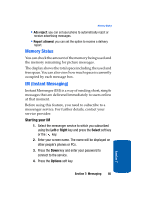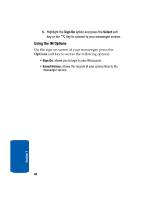Samsung T209 User Manual (ENGLISH) - Page 85
Draft, Delete all
 |
View all Samsung T209 manuals
Add to My Manuals
Save this manual to your list of manuals |
Page 85 highlights
Picture Messages Messages deferred 1. Select a message on the list and press the Select soft key or the key. The message displays and scrolls to the next page, if it has more than one, after a specified time. 2. To scroll through the message, press the Up or Down Navigation key. If the message has more than one page, you can scroll through the pages by using the Left and Right Navigation keys. While viewing a message, you can choose the following options by pressing the Opt. soft key: • Delete: allows you to delete the message. • Replay: allows you to replay the message from the beginning. • Send: allows you to send/resend the message. • Properties: shows you information about the message, such as to Date, To, Cc, Bcc, Size, Priority, and Class. Draft After creating a picture message, you can store it in this message box to be sent at a later time. After creating your message, select the Save message option. Delete all This menu allows you to delete all of the picture messages in each message box separately. You can also delete all of your messages at one time. 1. To select Picture messages to clear, press the Up or Down key. To delete all of your messages, select All Section 7: Messaging 81 Section 7