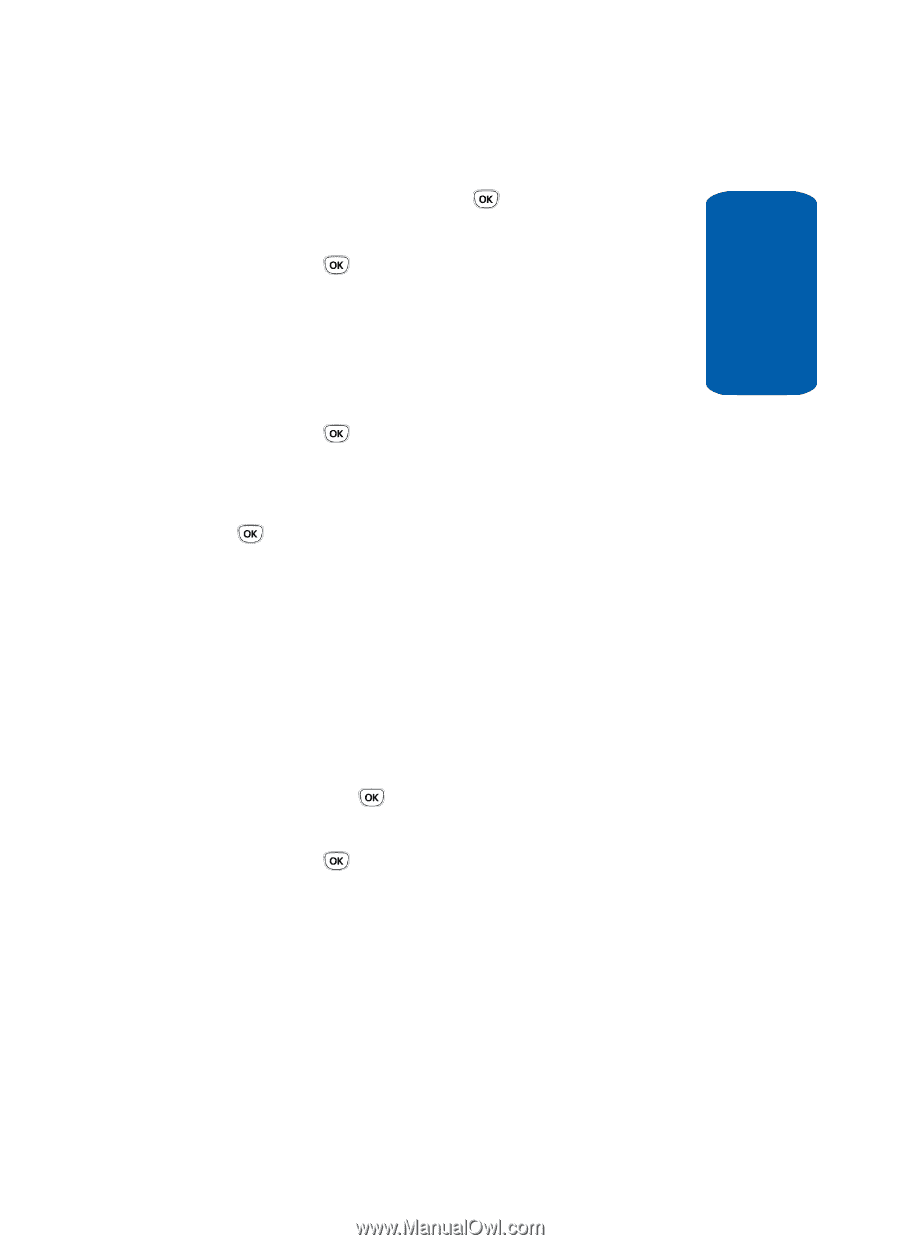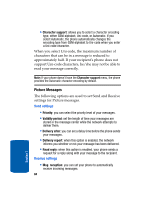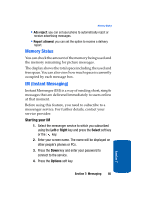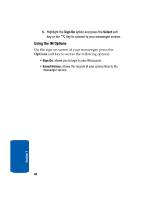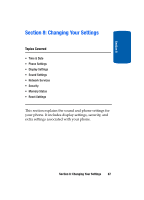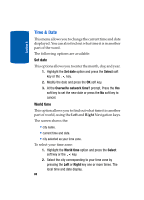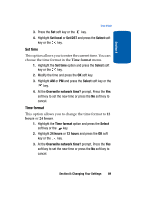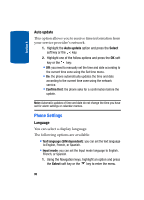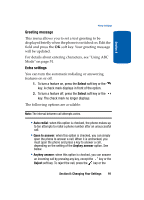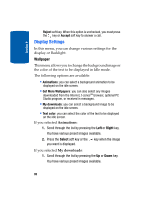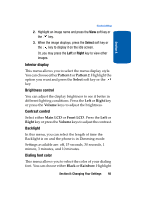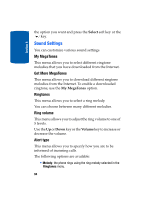Samsung T209 User Manual (ENGLISH) - Page 93
Set time, Time format
 |
View all Samsung T209 manuals
Add to My Manuals
Save this manual to your list of manuals |
Page 93 highlights
Section 8 Time & Date 3. Press the Set soft key or the key. 4. Highlight Set local or Set DST and press the Select soft key or the key. Set time This option allows you to enter the current time. You can choose the time format in the Time format menu. 1. Highlight the Set time option and press the Select soft key or the key. 2. Modify the time and press the OK soft key. 3. Highlight AM or PM and press the Select soft key or the key. 4. At the Overwrite network time? prompt, Press the Yes soft key to set the new time or press the No soft key to cancel. Time format This option allows you to change the time format to 12 hours or 24 hours. 1. Highlight the Time format option and press the Select soft key or the key. 2. Highlight 24 hours or 12 hours and press the OK soft key or the key. 3. At the Overwrite network time? prompt, Press the Yes soft key to set the new time or press the No soft key to cancel. Section 8: Changing Your Settings 89