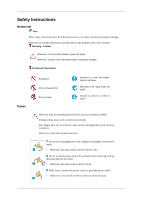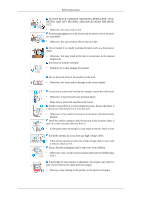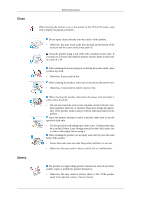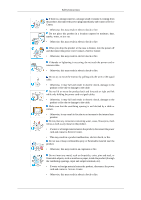Samsung T220M User Manual
Samsung T220M Manual
 |
View all Samsung T220M manuals
Add to My Manuals
Save this manual to your list of manuals |
Samsung T220M manual content summary:
- Samsung T220M | User Manual - Page 1
SyncMaster T200M/T220M LCD Monitor User Manual - Samsung T220M | User Manual - Page 2
computer to DPM. If using screen saver, set it to active screen mode. The images here are for reference only, and are not applicable in all cases (or countries). Shortcut to Anti-Afterimage Instructions Do not use a damaged power cord or plug or a damaged or loose power outlet. • Otherwise, this may - Samsung T220M | User Manual - Page 3
shock or fire. Use only the power cord provided by our company. Do not use the provided power cord of another product. • Otherwise, this may result in fire or electric shock. Installation Be sure to contact an authorized Service Center when installing your monitor in a location with heavy dust - Samsung T220M | User Manual - Page 4
carefully. • Failing to do so may damage the monitor. Do not place the front of the product on the floor. • Otherwise, this may result in damage to the screen display. Ensure that an authorized installation company installs the wall mount. • Otherwise, it may fall and cause personal injury. • Make - Samsung T220M | User Manual - Page 5
Others Safety Instructions When cleaning the monitor case or the surface of the TFT-LCD screen, wipe with make sure to disconnect the power cord. • Otherwise, it may result in electric shock or fire. When cleaning the product, disconnect the power cord and clean it softly with a Service Center. - Samsung T220M | User Manual - Page 6
a car. • Otherwise, this may result in electric shock or fire. When you drop the product or the case is broken, turn the power off and disconnect the power cord. Contact a Service Center. • Otherwise, this may result in electric shock or fire. If thunder or lightening is occurring, do not touch the - Samsung T220M | User Manual - Page 7
turn the volume too high. • Having the sound too loud may damage your hearing. If you continually move closer to the product screen, your eyesight may be failing. To ease eye strain, take at least a five-minute break after every hour of using the monitor the power cord from the power outlet. - Samsung T220M | User Manual - Page 8
Safety Instructions Be careful that children do not place the battery in their mouths when removed from the remote control. Place the battery in a location that children or infants cannot reach. • If children have had the battery in their mouths, consult your doctor immediately. When replacing the - Samsung T220M | User Manual - Page 9
Instructions in personal injury and/or damage to the product. Good Postures When Using the Monitor When using the product, use it in the correct position. • Keep your back • Adjust the angle so that light is not reflected on the screen. • Place your arms perpendicular to your sides and allow your - Samsung T220M | User Manual - Page 10
with your monitor. If any items are missing, contact your dealer. Contact a local dealer to buy optional items. Unpacking Without stand With stand Manuals Monitor Monitor Quick Setup Guide Cables Warranty Card (Not available in all locations) User's Guide D-Sub Cable Power Cord Stereo - Samsung T220M | User Manual - Page 11
Cable holding ring Stand Body Stand Base Note Cleaning Cloth is only provided for highly polished black products as a product feature. Sold separately DVI Cable HDMI Cable Headphones Digital audio optic output cable TV Antenna Cable (Coaxial Cable) Component(PR, PB, Y) Cable Audio cable - Samsung T220M | User Manual - Page 12
Your Monitor Front Introduction Activates a highlighted menu item. Push the ' ', button to change the input signal source. Changing the source is only allowed for external devices connected to the product at the time. To switch Screen modes: [PC] → [DVI] → [TV] → [AV] → [S-Video] → [Component] → [ - Samsung T220M | User Manual - Page 13
. For energy conservation, turn your monitor OFF when it is not needed or when leaving it unattended for long periods. Speaker Rear Note The configuration at the back of the product may vary from product to product. POWER PC POWER Connect the power cord for your monitor to the POWER port on the - Samsung T220M | User Manual - Page 14
the back of your monitor to your computer. HDMI/PC/DVI-D AUDIO IN, DIGITAL AUDIO OUT (OPTICAL) DVI-D HDMI/PC/DVI-D AUDIO IN Connect the [ HDMI/PC/DVI-D AUDIO IN ] terminal at the back of your product to your computer's sound card. DIGITAL AUDIO OUT(OPTICAL) Connect the [DIGITAL AUDIO OUT(OPTICAL - Samsung T220M | User Manual - Page 15
rear side of the product. Make sure to use a TV antenna cable (sold separately) as the antenna cable. S-Video/Video/R - AUDIO L, S-Video / Video Input devices such as DVD, VCR or Camcorder are connected to the VIDEO or S-VIDEO terminal of the monitor using the Video or S-Video cable. R - AUDIO - Samsung T220M | User Manual - Page 16
from the illustration depending on the manufacturer. Refer to the manual provided with the Kensington Lock for proper use. The locking Lock 1. Insert the locking device into the Kensington slot on the Monitor ( ) and turn it in the locking direction ( ). 2. Connect the Kensington Lock cable - Samsung T220M | User Manual - Page 17
P.SIZE 1. POWER 2. TV 3. Number Buttons 4. - button 5. + VOL - 6. TOOLS 7. Down-Up Left- Right buttons 8. INFO 9. COLOR BUTTONS 10. CC Turns the product On/Off. Selects the TV mode directly. Press displayed on the upper left corner of the screen. Not Available. Controls the caption decoder. - Samsung T220M | User Manual - Page 18
ENTER 19. EXIT 20. SRS 21. FAV.CH 22. P.SIZE Introduction You can select the MTS (Multichannel Mono, Stereo or SAP. Opens the on-screen menu and exits from the menu or closes monitor at the time. This button is used to return to the immediately previous channel. In TV mode, selects TV - Samsung T220M | User Manual - Page 19
back of the monitor. Plug the power cord for the monitor into a nearby outlet. Use a connection appropriate for your computer. Using the D-sub (Analog) connector on the video card. • Connect the signal cable to the [PC] port on the back of your monitor. [PC] Using the DVI (Digital) connector on the - Samsung T220M | User Manual - Page 20
from product to product. • The DVI to HDMI cable, digital audio optic output cable, and RCA to stereo (for PC) cable are all sold separately. Contact a Service Center to purchase any products sold separately. Connecting TV Note You may view television programs on the monitor if it is connected to an - Samsung T220M | User Manual - Page 21
monitor. Make sure to use a TV antenna cable (sold separately) as the antenna cable. • When using an interior antenna terminal: Check the antenna terminal on the wall straight. 2. Turn on the monitor. 3. Select TV using the TV. 4. Select a desired TV channel. Note monitor as long as the power is on. - Samsung T220M | User Manual - Page 22
to your monitor. You can enjoy better screen and sound quality. 1. Connecting Using a HDMI Cable Input devices such as digital DVD are connected to the [HDMI IN] terminal of the monitor using the HDMI cable. When all the connections are completed, connect the power cords for the monitor and DVD - Samsung T220M | User Manual - Page 23
device, and connect the opposite jack to the [HDMI/PC/DVI AUDIO IN]terminal of the monitor. 3. When all the connections are completed, connect the power cords for the monitor and DVD (or the device connected to the digital output terminal). 4. Select "HDMI" using the 'SOURCE [ ]' button. Note If - Samsung T220M | User Manual - Page 24
, power up your monitor and amplifier. Note • If no sound is emitted from the monitor, you manuals provided by their manufacturers. Connecting AV Devices Note The monitor monitor is turned on. 1. Input devices such as DVD, VCR or Camcorder are connected to the VIDEO or S-VIDEO terminal of the monitor - Samsung T220M | User Manual - Page 25
Connections Connect your headphones to the Headphone connection terminal. Using the Stand Monitor Assembly Tilt angle Monitor and Bottom Note You can tilt the monitor upwards at an angle of -1° to 21°. - Samsung T220M | User Manual - Page 26
. Prepare a blank disk and download the driver program file at the Internet web site shown here. Internet web site : http://www.samsung.com/ (Worldwide) Installing the Monitor Driver (Automatic) 1. Insert CD into the CD-ROM drive. 2. Click "Windows". 3. Choose your monitor model in the model list - Samsung T220M | User Manual - Page 27
MS logo, and this installation doesn't damage your system. The certified driver will be posted on Samsung Monitor homepage. http://www.samsung.com/ Installing the Monitor Driver (Manual) Microsoft® Windows Vista™, Operating System 1. Insert your Manual CD into your CD-ROM drive. 2. Click (Start) and - Samsung T220M | User Manual - Page 28
is under certifying MS logo, and this installation doesn't damage your system. The certified driver will be posted on Samsung Monitor homepage. 6. Click "Update Driver..." in the "Driver" tab. 7. Check the "Browse my computer for driver software" checkbox and click "Let me pick from a list of device - Samsung T220M | User Manual - Page 29
Using the Software 9. Select the model that matches your monitor from the list of monitor models on the screen, and click "Next". 10. Click "Close" → "Close" → "OK" → "OK" on the following screens displayed in sequence. Microsoft® Windows® XP Operating System - Samsung T220M | User Manual - Page 30
the "Settings" tab then click "Advanced...". 4. Click the "Properties" button on the "Monitor" tab and select "Driver" tab. 5. Click "Update Driver..." and select "Install from a list or..." then click "Next" button. 6. Select "Don't search, I will..." then click "Next" and then click "Have disk". - Samsung T220M | User Manual - Page 31
see following message window, then click the "Continue Anyway" button. Then click "OK" button. Note This monitor driver is under certifying MS logo, and this installation doesn't damage your system. The certified driver will be posted on Samsung Monitor homepage. http://www.samsung.com/ 9. Click the - Samsung T220M | User Manual - Page 32
® 2000 Operating System When you can see "Digital Signature Not Found" on your monitor, follow these steps. 1. Choose "OK" button on the "Insert disk" window. 2. Click the "Browse" button on the "File Needed" window. 3. Choose A:(D:\Driver) then click the "Open" button and then click "OK" button - Samsung T220M | User Manual - Page 33
.) 8. Set a vertical frequency for your monitor. (You can enter the frequency directly.) 9. Enter the model name of your monitor. This information will not affect the actual execution of X-Window. 10. You have finished setting up your monitor. Execute X-Window after setting other requested hardware. - Samsung T220M | User Manual - Page 34
of the program Natural Color will be executed. Click Natural Color on the initial screen to install the Natural Color software. To install the program manually, insert the CD included with the Samsung monitor into the CD-ROM Drive, click the [Start] button of Windows and then select [Run...]. Enter - Samsung T220M | User Manual - Page 35
the MultiScreen installation file. Note If the popup window to install the software for the main screen is not displayed, proceed with the installation on specification of computer system or monitor. If that happens, press F5 Key. Installation Problems The installation of MultiScreen can be - Samsung T220M | User Manual - Page 36
Using the Software Select "Setting/Control Panel" on the "Start" menu and then double-click "Add/Delete a program". Select Multiscreen from the list and then click the "Add/Delete" button. - Samsung T220M | User Manual - Page 37
Adjusting the LCD Display Picture Available Modes PC / DVI TV HDMI AV / S-Video Component Note The default setting may be different depending on the selected Input Mode (input signal source selected in External Input List) and the selected resolution. Picture : PC / DVI MagicBright - Samsung T220M | User Manual - Page 38
Adjusting the LCD Display Although the values are carefully chosen by our engineers, Brightness / Sharpness (Not available in MagicBright mode of Dynamic Contrast.) You can use the on-screen menus to change the contrast and brightness according to personal preference. • Contrast : Adjust the Contrast - Samsung T220M | User Manual - Page 39
Adjusting the LCD Display Screen Adjustment (Available in PC mode only) - Coarse / Fine • Coarse Removes noise such as vertical stripes. Coarse adjustment may move the screen image area. You may relocate it to the center using the horizontal control menu. • Fine Removes noise such as horizontal - Samsung T220M | User Manual - Page 40
- Image Reset Adjusting the LCD Display Image parameters are replaced with the factory default values. MENU MENU,EXIT Picture Options - Color Tone The tone of the color can be changed. (Available in PC / DVI mode only) • Cool / Normal / Warm / Custom MENU → MENU,EXIT - Samsung T220M | User Manual - Page 41
-R /G/B Adjusting the LCD Display - Size Adjusts the individual R, G, B color controls. MENU MENU,EXIT Reset You can switch the Size. • Wide / 4:3 MENU → , → → , → MENU,EXIT - Samsung T220M | User Manual - Page 42
Adjusting the LCD Display Picture parameters are replaced with the factory default values. • OK • Cancel MENU MENU,EXIT Picture : TV / AV / S-Video / Component / HDMI Mode The Monitor has three automatic picture settings ("Dynamic", "Standard", and "Movie") that are preset at the factory. You can - Samsung T220M | User Manual - Page 43
Adjusting the LCD Display You can use the on-screen menus to change the contrast and brightness according to personal preference. • Contrast : Adjust the Contrast. • Brightness : Adjust the Brightness. • Sharpness : Adjust the Sharpness. • Color : Adjust - Samsung T220M | User Manual - Page 44
for each external device you have connected to an input of the TV. MENU MENU,EXIT You can switch the Size. The direct button on the remote control is 'P.SIZE' button. • Wide - A full screen is displayed regardless of the screen aspect ratio of the input signals. • 16:9 - Sets the picture to 16 - Samsung T220M | User Manual - Page 45
the LCD Display MENU → Digital NR → , → → , → → MENU,EXIT Digital Noise Reduction. If the broadcast signal received by your TV is weak, you can activate the Digital Noise Reduction feature to help reduce any static and ghosting that may appear on the screen. • Off - Turns the screen noise - Samsung T220M | User Manual - Page 46
Reset Adjusting the LCD Display Picture parameters are replaced with the factory default values. • OK • Cancel MENU MENU,EXIT Sound Available Modes PC / DVI TV HDMI AV / S-Video Component Note The default setting may be different depending on the selected Input Mode (input signal source - Samsung T220M | User Manual - Page 47
Adjusting the LCD Display Choose Standard for the standard factory settings. • Music Choose Music when watching music videos or concerts. • Movie Choose Movie when viewing movies. • Speech Choose - Samsung T220M | User Manual - Page 48
Adjusting the LCD Display • Stereo : Choose for channels that are broadcasting in stereo. • SAP : Choose to listen to the Separate Audio Program, which is usually a foreign-language trans- lation. (Available in TV Mode Only) MENU MENU,EXIT Auto Volume Reduces the differences in volume level among - Samsung T220M | User Manual - Page 49
Adjusting the LCD Display Channel Available Modes PC / DVI TV HDMI AV / S-Video Component Note The be set in several different ways. STD, HRC, IRC and Air identify various types of cable TV systems. Contact your local cable company to identify the type of cable system that exists in your particular - Samsung T220M | User Manual - Page 50
Auto Program Adjusting the LCD Display The TV automatically cycles through all of the available channels and stores them in memory. This takes about one to two minutes. In rare cases, "Auto program" - Samsung T220M | User Manual - Page 51
Adjusting the LCD Display Protects children from viewing inappropriate programs by blocking certain broadcast or video programs. The Child Lock feature can be selected only from the remote. - Samsung T220M | User Manual - Page 52
Color System Adjusting the LCD Display Normally the TV can receive image and sound with good quality NTSC. • Auto • PAL-M • PAL-N • NTSC MENU MENU,EXIT Setup Available Modes PC / DVI TV HDMI AV / S-Video Component Note The default setting may be different depending on the selected Input - Samsung T220M | User Manual - Page 53
Plug & Play Adjusting the LCD Display You can manage the entire configuration. Note We recommend setting the TV to "Home" mode for the best picture in your home environment. "Shop" mode is only intended for use in retail environments. If the unit is - Samsung T220M | User Manual - Page 54
Time Clock Set Adjusting the LCD Display You can set the current time. MENU MENU,EXIT Sleep Timer Use to set the Monitor to be turned off automatically in certain minutes. • Off, 30, 60, 90, 120, 150, 180 MENU MENU,EXIT - Samsung T220M | User Manual - Page 55
Timer1 / Timer2 / Timer3 Adjusting the LCD Display You can set the monitor to be turned on or off automatically at a specified time. Note Setting the clock is / On • Mode Caption : The speech is displayed in subtitles at the bottom of the screen in black. Text : Only subtitles are displayed on the - Samsung T220M | User Manual - Page 56
automatically replaces the noisy picture background. If you wish to continue viewing the poor picture, you must set the "Blue screen" mode to "Off". • Off • On MENU → , → → , → → , → → MENU,EXIT Melody A melody sound can be set to come on when the monitor is powered On or Off. • Off : Turns - Samsung T220M | User Manual - Page 57
Light Effect Adjusting the LCD Display You can turn on/off the LED on the front of monitor according to the situation. Use it for saving power or when the LED dazzles your eyes. • Off : LED will not come on. • In Standby : Turns the LED on in standby mode. • In Watching TV : Turns the LED on - Samsung T220M | User Manual - Page 58
LCD Display This feature adjusts the brightness of the TV in order to reduce power consumption. When watching TV at night, set the "Energy Saving" mode option to "High" to reduce eye fatigue as well as power consumption. • Off : Turns case, adjust the screen quality of your TV by configuring the - Samsung T220M | User Manual - Page 59
AV Color System Adjusting the LCD Display Normally the TV can receive image and sound with good Only) • Auto • PAL-M • PAL-N • NTSC MENU MENU,EXIT Input Available Modes PC / DVI TV HDMI AV / S-Video Component Note The default setting may be different depending on the selected Input Mode - Samsung T220M | User Manual - Page 60
Source List Adjusting the LCD Display Use to select PC, TV or other external input source connected to the Monitor.Use to select the screen of your choice. The direct button on the remote control is "SOURCE" button. • PC / DVI / TV / AV / S-Video / Component / HDMI MENU Edit Name Name the input - Samsung T220M | User Manual - Page 61
or frequencies that are supported by the monitor. Maintenance and Cleaning 1. Maintaining the Monitor Case. Clean with a soft cloth after disconnecting the power cord. • Do not use benzene, thinner or other flammable substances, or a wet cloth. • We recommend a Samsung cleansing agent is used - Samsung T220M | User Manual - Page 62
there is trouble with the computer or the video card, this can cause the monitor to become blank, have poor coloring, noise, Video mode not supported, etc. In this case, first check the SOURCE of the problem, and then contact a service center or your dealer. 1. Check if the power cord and the video - Samsung T220M | User Manual - Page 63
automatically. (Refer to the Auto Pro- gram) 2. Problems related to Screen Note Problems related to the monitor screen and their solutions are listed. Q: Screen is blank and power indicator is off A: Ensure that the power cord is firmly connected and the LCD monitor is on.(Refer to the Con- necting - Samsung T220M | User Manual - Page 64
Remote Control Note Problems related to the remote control and their solutions are listed. Q: The remote control buttons do not respond. A: Check the battery polarities (+/-). A: Check if the batteries have been exhausted. A: Check if the power is on. A: Check if the power cord is securely connected - Samsung T220M | User Manual - Page 65
the resolution at the Control Panel → Display → Screen Saver. Set the function in the BIOS-SETUP of the computer. (Refer to the Windows / Computer Manual). Q: How can I clean the outer case/LCD Panel? A: Disconnect the power cord and then clean the monitor with a soft cloth, using either a cleaning - Samsung T220M | User Manual - Page 66
better screen quality than SDTV. It's like having a theater in your home. A: Digital TV broadcasting in our country is ultimately orientated towards HDTV. Q: Can I watch HD broadcasting with all digital TVs? A: You can receive all digital broadcasts, whether they are SD or HD, using any digital TV - Samsung T220M | User Manual - Page 67
Specifications General General Model Name SyncMaster T200M LCD Panel Size Display area Pixel Pitch 20 Terminated RGB Analog, DVI(Digital Visual Interface) 0.7 Vp-p ±5 % Separate H/V sync, Composite TTL level (V high ≥ 2.0 V, V low ≤ 0.8 V) Maximum Pixel Clock 146.250 MHz Power Supply AC 100 - - Samsung T220M | User Manual - Page 68
it without any problems. For example, the number of TFT-LCD sub pixels contained monitor to low-power mode when it has not been used for a certain amount of time. The monitor automatically returns to normal operation when you press a key on the keyboard. For energy conservation, turn your monitor - Samsung T220M | User Manual - Page 69
a fluorescent lamp, the screen has to repeat the same image many times per second to display an image to the user. The frequency of this repetition is called the Vertical Frequency or Refresh Rate. Unit: Hz General General Model Name SyncMaster T220M LCD Panel Size Display area 22 inchs (55 cm - Samsung T220M | User Manual - Page 70
DVI(Digital Visual Interface) 0.7 Vp-p ±5 % Separate H/V sync, Composite TTL level (V high ≥ 2.0 V, V low ≤ 0.8 V) Maximum Pixel Clock 146.250 MHz Power monitor and the computer systems will provide the best operating conditions and monitor settings. In most cases, the monitor installation will - Samsung T220M | User Manual - Page 71
quality and you can use it without any problems. For example, the number of TFT-LCD sub pixels contained in this product are screen will be adjusted automatically. However, if the signal differs, the screen may go blank while the power LED is on. Refer to the video card manual and adjusts the screen - Samsung T220M | User Manual - Page 72
the Horizontal Cycle and the inverse number of the Horizontal Cycle is called the Horizontal Frequency. Unit: kHz Vertical Frequency Like a fluorescent lamp, the screen has to repeat the same image many times per second to display an image to the user. The frequency of this repetition is called the - Samsung T220M | User Manual - Page 73
screens occur, this is not a TV problem. Contact your cable broadcasting company for a check-up. For information on how to connect and use your video, DVD, DVD combo, home theater, PC, etc., refer to their respective user manuals. PRODUCT INFORMATION (Image Retention Free) LCD Monitors and TVs - Samsung T220M | User Manual - Page 74
defect. Please follow the suggestions below to protect your LCD from image retention. Power Off, Screen Saver, or Power Save Mode Ex) • Turn the power off when using a stationary pattern. • Turn the power off for 4 hours after 20 hours in use • Turn the power off for 2 hours after 12 hours in use - Samsung T220M | User Manual - Page 75
the characters with movement. Ex) The best way to protect your monitor from Image retention is to set your PC or System to operate a Screen Saver program when you are not using it. Image retention may not occur when a LCD panel is operated under normal conditions. Normal conditions are defined as - Samsung T220M | User Manual - Page 76
Information Our LCD Monitor satisfies ISO13406-2 Pixel fault Class II - Samsung T220M | User Manual - Page 77
latin http://www.samsung.com/latin http://www.samsung.com/latin http://www.samsung.com/latin http://www.samsung.com/latin http://www.samsung.com/latin http://www.samsung.com/latin http://www.samsung.com/latin http://www.samsung.com/latin http://www.samsung.com/latin http://www.samsung.com/latin http - Samsung T220M | User Manual - Page 78
-500-55-500 8-800-502-0000 8-10-800-500-55-500 http://www.samsung.ee http://www.samsung.com/lv http://www.samsung.lt http://www.samsung.com/kz_ru http://www.samsung.ru http://www.samsung.ua http://www.samsung.com/kz_ru AUSTRALIA CHINA INDIA INDONESIA JAPAN MALAYSIA Asia Pacific 1300 362 603 800 - Samsung T220M | User Manual - Page 79
samsung.com/tr 800-SAMSUNG(726-7864) http://www.samsung.com/ae 8000-4726 Terms Sync Signal Types of Sync Signals Sync (Synchronized) Signals refer to the standard signals that are required to display desired colors on the monitor monitor edge of the screen horizontally is called the screen from - Samsung T220M | User Manual - Page 80
area in which the CATV service is offered. VHF indicates TV channels 2 to 13, and UHF indicates channels 14 through 69. This feature allows the viewer to fine-tune the TV channel to obtain the best viewing conditions. The Samsung LCD TV has both automatic and manual channel fine-tuning features to - Samsung T220M | User Manual - Page 81
Industries Association of Japan. DVI DVI is the acronym for Digital Video Interface. It is a new type of video interface technology that provides the maximum screen quality for high quality display devices and high-end graphics cards including flat panel LCD monitors. HDMI(High Definition - Samsung T220M | User Manual - Page 82
Appendix STAR® guidelines for energy efficiency. All other product names mentioned herein may be the trademarks or registered trademarks of their respective owners.

SyncMaster T200M/T220M
LCD Monitor
User Manual