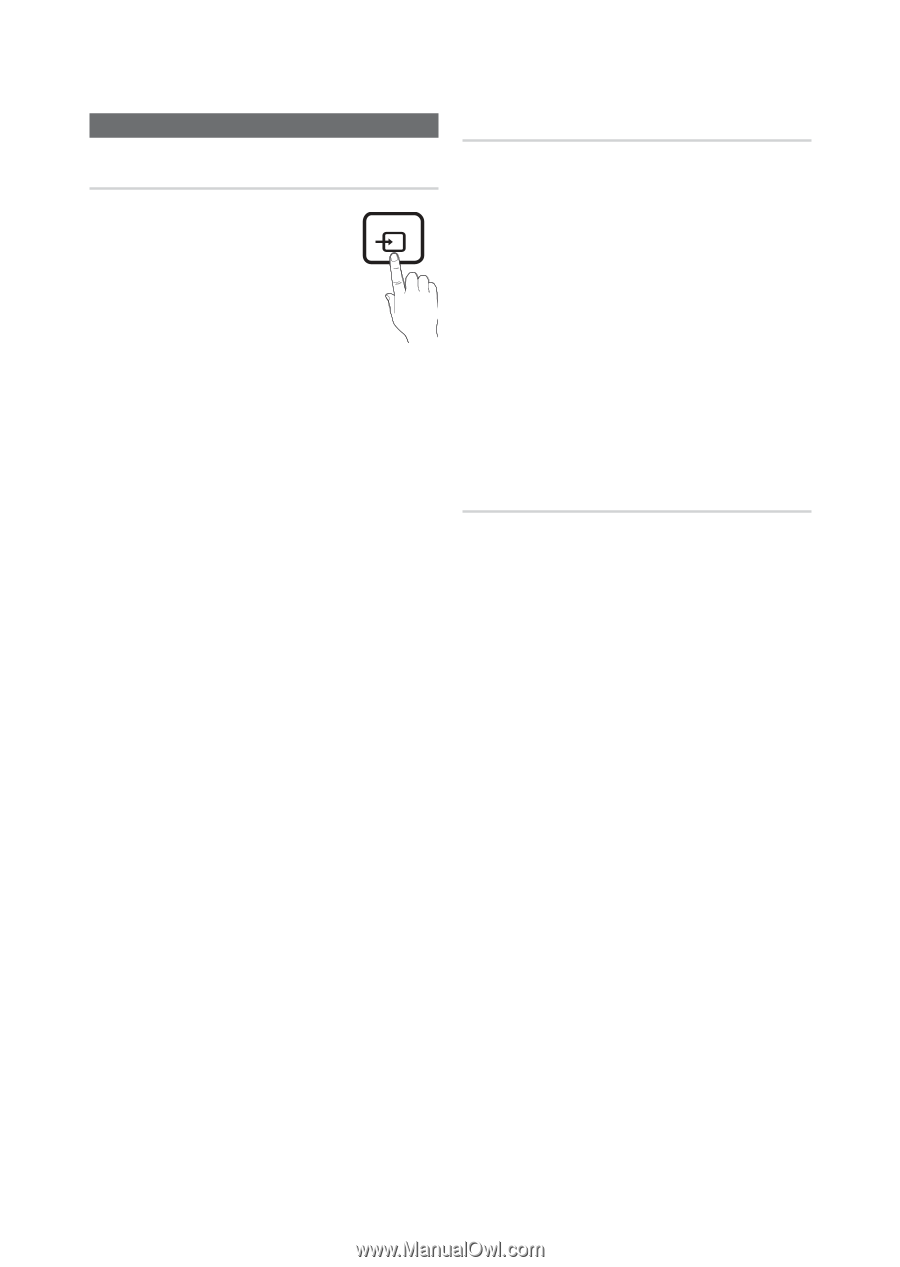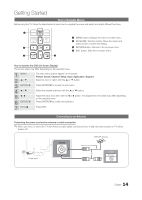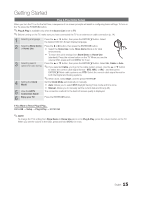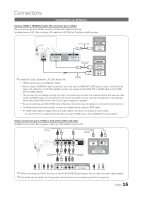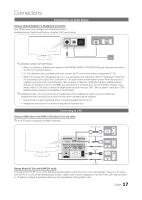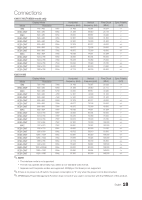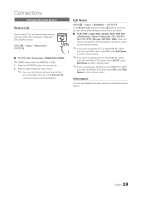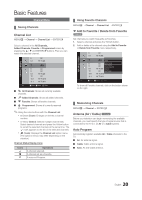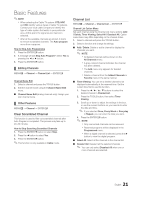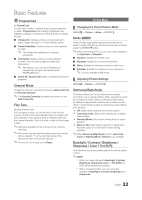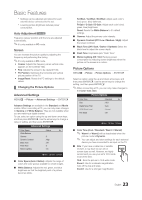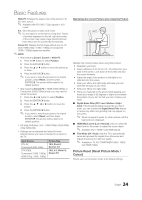Samsung T22B350ND User Manual Ver.02 (English) - Page 19
Source List, Edit Name, Information
 |
View all Samsung T22B350ND manuals
Add to My Manuals
Save this manual to your list of manuals |
Page 19 highlights
Connections Changing the Input Source Source List Use to select TV or an external input sources such as a DVD / Blu-ray player / cable box / STB satellite receiver. SOURCE MENUm → Input → Source List → ENTERE ■■ TV / PC / AV / Component / HDMI1/DVI / HDMI2 ✎✎TB300 series have only HDMI IN 1 (DVI). 1. Press the SOURCE button on your remote. 2. Select a desired external input source. ✎✎ You can only choose external devices that are connected to the set. In the Source List, connected inputs will be highlighted. Edit Name MENUm → Input → Edit Name → ENTERE In the Source List, press the TOOLST button, and then you can set an external input sources name you want. ■■ VCR / DVD / Cable STB / Satellite STB / PVR STB / AV Receiver / Game / Camcorder / PC / DVI PC / DVI / TV / IPTV / Blu-ray / HD DVD / DMA: Name the device connected to the input jacks to make your input source selection easier. ✎✎If you have connected a PC to the HDMI IN 1 (DVI) port with an HDMI cable, select PC under Edit Name to enter a device name. ✎✎If you have connected a PC to the HDMI IN 1 (DVI) port with an HDMI to DVI cable, select DVI PC under Edit Name to enter a device name. ✎✎If you connected an AV device to the HDMI IN 1 (DVI) port with an HDMI to DVI cable, select DVI under Edit Name to enter a device name. Information You can see detailed information about the selected external device. 19 English