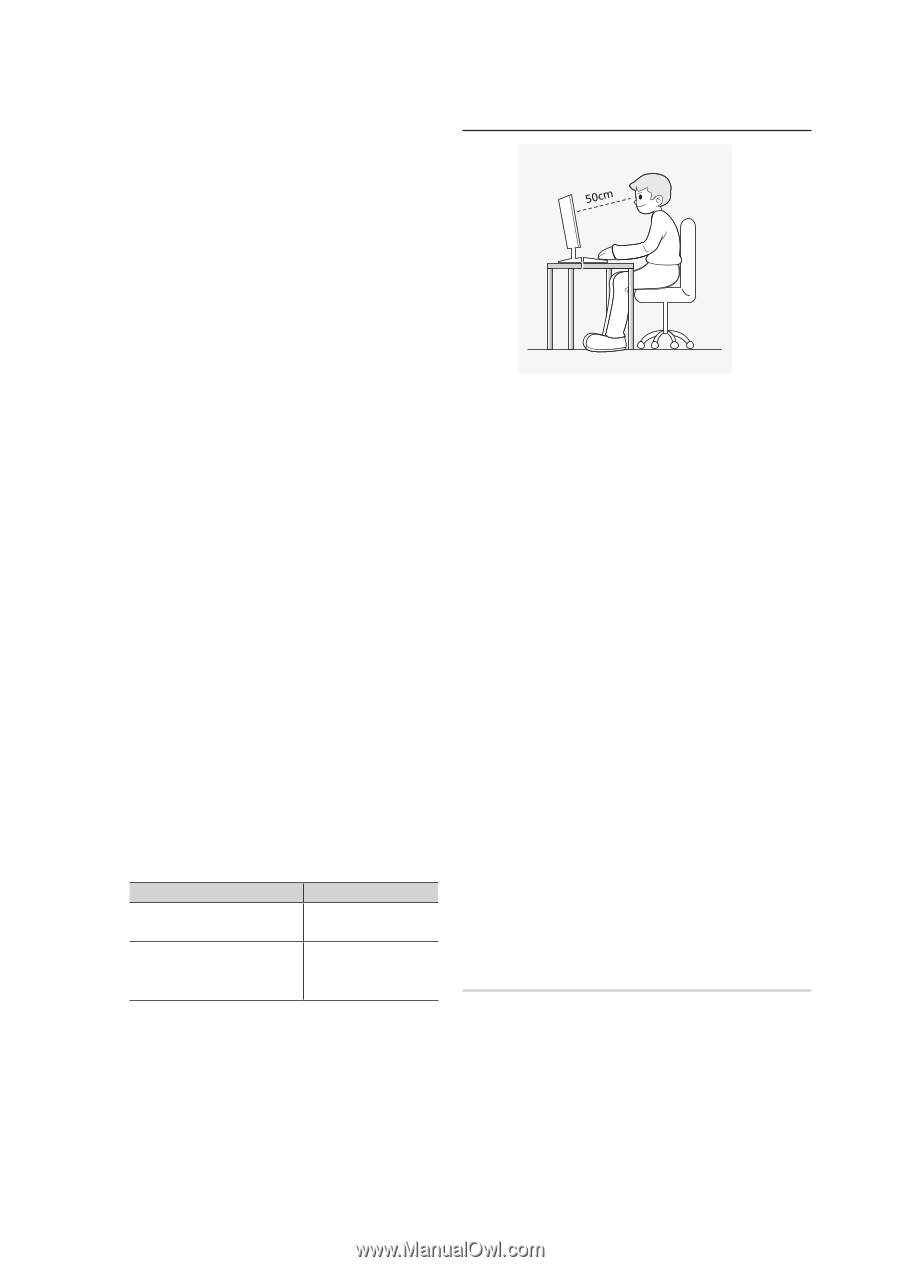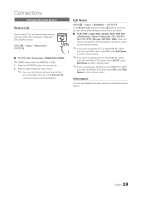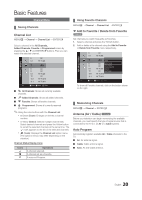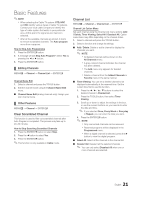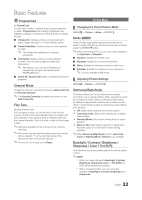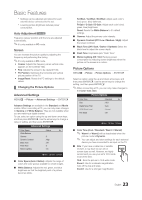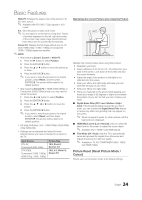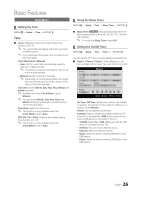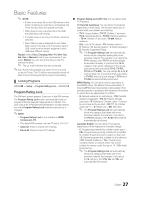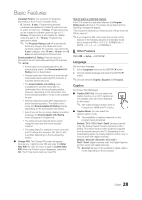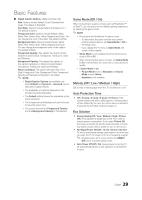Samsung T22B350ND User Manual Ver.02 (English) - Page 24
Picture Reset Reset Picture Mode, Cancel
 |
View all Samsung T22B350ND manuals
Add to My Manuals
Save this manual to your list of manuals |
Page 24 highlights
Basic Features Wide Fit: Enlarges the aspect ratio of the picture to fit the entire screen. ✎✎ Available with HD 1080i / 720p signals in 16:9 mode. 4:3 : Sets the picture to basic (4:3) mode. ✎✎ Do not watch in 4:3 format for a long time. Traces of borders displayed on the left, right and center of the screen may cause image retention(screen burn) which are not covered by the warranty. Screen Fit: Displays the full image without any cut-off when HDMI (720p / 1080i / 1080p) or Component (1080i / 1080p) signals are inputted. ✎✎NOTE xx After selecting Zoom1, Zoom2 or Wide Fit: 1. Press the ► button to select Position. 2. Press the ENTERE button. 3. Press the ▲ or ▼ button to move the picture up or down. 4. Press the ENTERE button. ✎✎ If you want to reset the pictures to its original position, select Reset, and then press ENTERE. The picture will be reset to its default position. xx After selecting Screen Fit in HDMI (1080i/1080p) or Component (1080i/1080p) mode, you may need to center the picture: 1. Press the ◄ or ► button to select Position. 2. Press the ENTERE button. 3. Press the or ► button to move the picture. 4. Press the ENTERE button. ✎✎ If you want to reset the pictures to its original position, select Reset, and then press ENTERE. The picture will be reset to its default position. xx HD (High Definition): 16:9 - 1080i/1080p (1920x1080), 720p (1280x720) xx Settings can be adjusted and stored for each external device you have connected to an input on the TV. Input Source ATV, AV, Component (480i, 480p) DTV(1080i), Component (1080i, 1080p), HDMI (720p, 1080i, 1080p) Picture Size 16:9, Zoom1, Zoom2, 4:3 16:9, 4:3, Wide Fit, Screen Fit Maintaining the Correct Posture when Using this Product Maintain the correct posture when using this product. yy Straighten your back. yy Keep a distance of 45~50 cm (15~19 inches) from your eyes to the screen. Look down at the screen and face the screen forwards. yy Adjust the angle of the product so that light is not reflected onto the screen. yy Keep your elbow at a right angle and keep your arm level with the back of your hand. yy Keep your elbow at a right angle. yy Place your heels flat on the ground while keeping your knees at an angle of 90 degrees or higher and maintain the position of your arm so that your arm is below your heart. ■■ Digital Noise Filter (Off / Low / Medium / High / Auto): If the broadcast signal received by your set is weak, you can activate the Digital Noise Filter feature to reduce any static and ghosting that may appear on the screen. ✎✎ When the signal is weak, try other options until the best picture is displayed. ■■ HDMI Black Level (Low / Normal): Lets you select the black level on the screen to adjust the screen depth. ✎✎ Available only in HDMI mode (RGB signal). ■■ Film Mode (Off / Auto): Sets the TV to automatically sense and process film signals from all sources and adjusts the picture for optimum quality. ✎✎ Available in TV, AV, COMPONENT (480i / 1080i) and HDMI (1080i). Picture Reset (Reset Picture Mode / Cancel) Resets your current picture mode to its default settings. 24 English