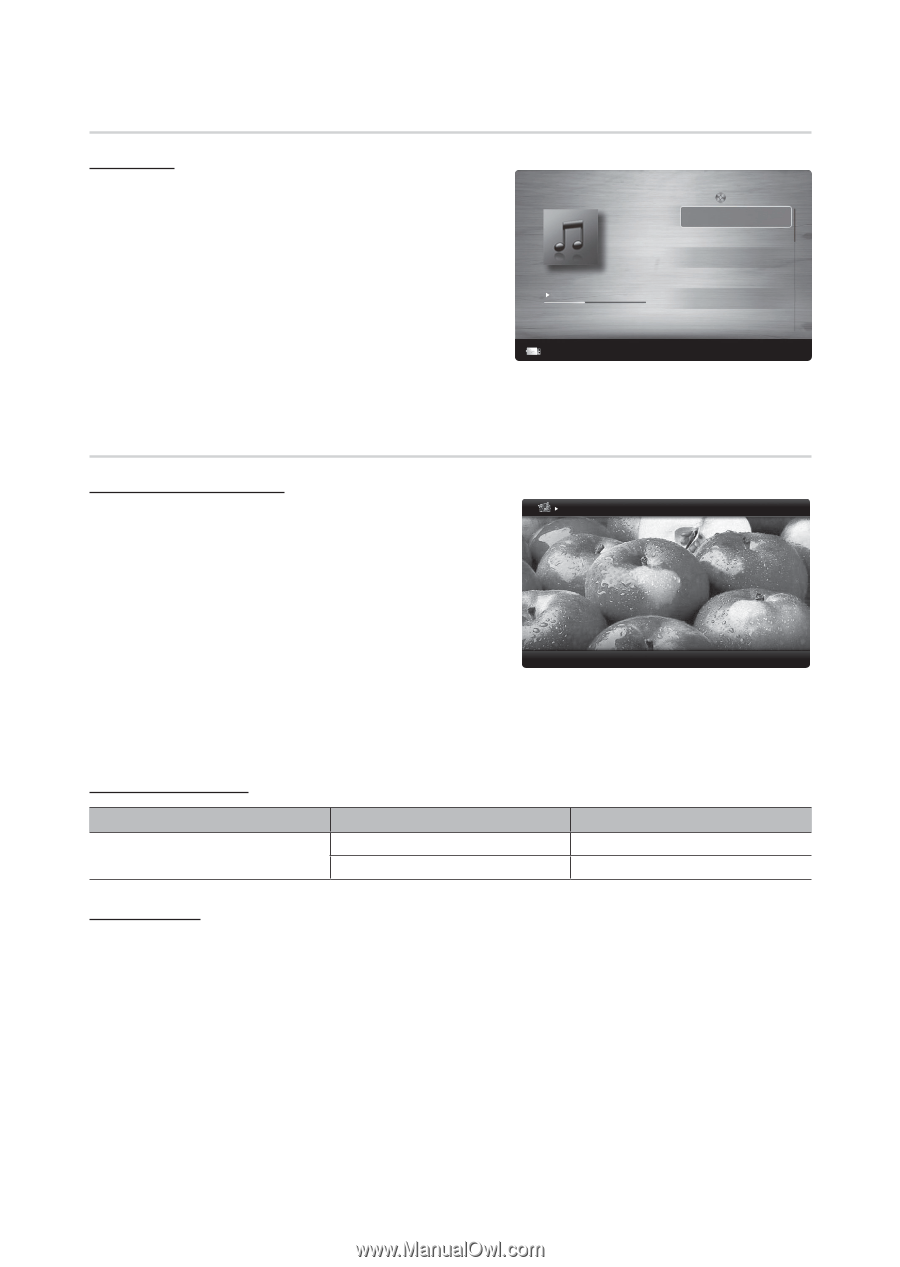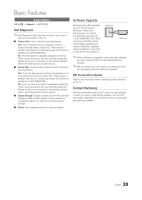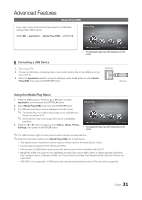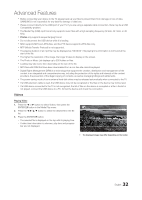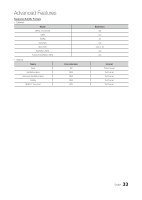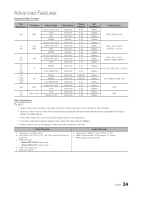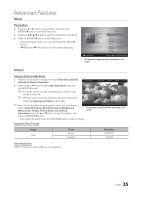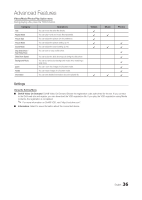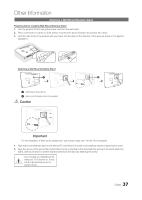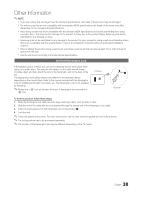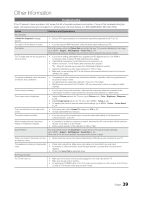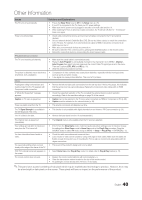Samsung T22B350ND User Manual Ver.02 (English) - Page 35
Music, Photos
 |
View all Samsung T22B350ND manuals
Add to My Manuals
Save this manual to your list of manuals |
Page 35 highlights
Advanced Features Music Playing Music 1. Press the ◄ or ► button to select Music, then press the ENTERE button in the Media Play menu. 2. Press the button to select the desired file in the file list. 3. Press the ENTERE button or � (Play) button. -- During playing the music, you can search using the ◄ and ► button. -- �(REW) and μ (FF) buttons do not function during play. I Love You Jhon 1st Album Pop 2010 4.2MB 01:10 / 04:02 Playlist 3/15 I Love you Jhon Music 1 No Singer Music 2 No Singer Music 3 No Singer Music 4 No Singer Music 5 No Singer Device Name E Pause L Jump T Tools R Returm • The displayed image may differ depending on the model. Photos Viewing a Photo (or Slide Show) 1. Press the Tools button to display the option Slide Show, Detailed Information, Device Information. Normal Image1024.jpg 1024x768 11/14/2011 3/15 2. Press the ▲ or ▼ button to select Start Slide Show then press the ENTERE button. ✎✎ During the slide show, files are displayed in order from the currently shown file. ✎✎ MP3 files can be automatically played during the slide show if the Default Background Music is set to On. ✎✎Press the Tools button during the photo view to set the following options Stop Slide Show, Slide Show Speed, Background • Music, Zoom, Rotate, Picture Mode, Sound Mode, Information. Press the ▲ or ▼ button to select the option, then press the ENTERE button. -- After setting the option press the ENTERE button to make a change. E Pause L Previous/Next T Tools R Return The displayed image may differ depending on the model. Supported Photo Formats Image JPEG Photo Base-line Progressive Resolution 15360x8704 1024x768 Other Restrictions CMYK, YCCK Color space JPEG are not supported. 35 English