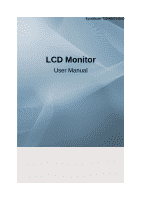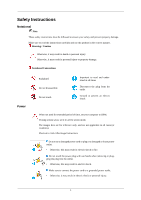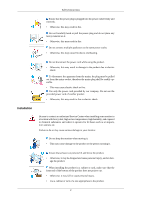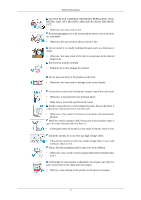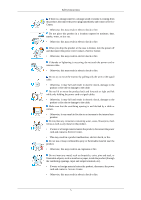Samsung T240HD User Manual (ENGLISH)
Samsung T240HD - SyncMaster - 24" LCD Monitor Manual
 |
UPC - 729507804521
View all Samsung T240HD manuals
Add to My Manuals
Save this manual to your list of manuals |
Samsung T240HD manual content summary:
- Samsung T240HD | User Manual (ENGLISH) - Page 1
SyncMaster T260HD/T240HD LCD Monitor User Manual - Samsung T240HD | User Manual (ENGLISH) - Page 2
and are not applicable in all cases (or countries). Shortcut to Anti-Afterimage Instructions Do not use a damaged power cord or plug or a damaged or loose . • Otherwise, this may result in electric shock or fire. Do not touch the power plug with wet hands when removing or plugging the plug into the - Samsung T240HD | User Manual (ENGLISH) - Page 3
Safety Instructions Ensure that the power plug is plugged into the power outlet firmly and may result in fire or electric shock. Installation Be sure to contact an authorized Service Center when installing your monitor in a location with heavy dust, high or low temperatures, high humidity, and - Samsung T240HD | User Manual (ENGLISH) - Page 4
Instructions monitor. Do not place the front of the product on the floor. • Otherwise, this may result in damage to the screen display. Ensure that an authorized installation company installs the wall mount antenna touches or falls onto a monitor is adjustable, do not place any object or part - Samsung T240HD | User Manual (ENGLISH) - Page 5
Instructions When cleaning the monitor case or the surface of the TFT-LCD soft cloth with a monitor cleaner only. If you must use a cleaner other than the monitor cleaner, dilute it . The product is a high voltage product. Ensure that users do not disassemble, repair or modify the product themselves. - Samsung T240HD | User Manual (ENGLISH) - Page 6
cord. Contact a Service Center. • Otherwise, this may result in electric shock or fire. If thunder or lightening is occurring, do not touch the power cord or antenna cable. • Otherwise, this may result in electric shock or fire. Do not try to move the monitor by pulling - Samsung T240HD | User Manual (ENGLISH) - Page 7
into sleep mode or use a moving screen saver. Set a resolution and frequency appropriate to the product. • Otherwise, your eyesight may be damaged. When using headphones or earphones, do not turn the volume too high. • Having the sound too loud may damage your hearing. If you continually move closer - Samsung T240HD | User Manual (ENGLISH) - Page 8
Instructions Be careful that children do not place the battery in their mouths when removed from the remote control. Place the battery in a location that children or infants cannot reach. • If children have had the battery in their mouths, consult your doctor immediately. When replacing not touch the - Samsung T240HD | User Manual (ENGLISH) - Page 9
Instructions Otherwise, it may fall and result in personal injury. • Since the front part of the product is heavy, install the product on a level and stable surface injury and/or damage to the product. Good Postures When Using the Monitor When using the product, use it in the correct position. • Keep - Samsung T240HD | User Manual (ENGLISH) - Page 10
your dealer. Contact a local dealer to buy optional items. Unpacking Without stand With stand Manuals Monitor Monitor Quick Setup Guide Cables Warranty Card (Not available in all locations) User's Guide D-Sub Cable Sold separately DVI Cable Power Cord HDMI Cable 9 Stereo Cable Headphones - Samsung T240HD | User Manual (ENGLISH) - Page 11
Sold separately Introduction USB Cable TV Antenna Cable (Coaxial Cable) Component(PR, PB, Y) Cable Audio Cable Others Digital audio optic output cable Remote Control Batteries (AAA X 2) (Not available in all locations) Cleaning Cloth Cable holding ring Note Stand Body Stand Base - Samsung T240HD | User Manual (ENGLISH) - Page 12
horizontally or adjusts selected menu values. Adjusts the audio volume. - CH + Moves from one menu item to another vertically or adjusts selected menu values. In TV/DTV mode, selects TV/DTV channels. Power button [ ] Use this button for turning the product on and off. 11 - Samsung T240HD | User Manual (ENGLISH) - Page 13
to the right of the monitor are touch-sensitive buttons. Touch a button lightly with your finger. Power indicator This light is lit when operating normally, and blinks once when your adjustments are saved. Note See PowerSaver described in the manual for further information regarding power saving - Samsung T240HD | User Manual (ENGLISH) - Page 14
optical output cable. EXT(RGB) EX-LINK This is a reserved terminal used for servicing. Connect the EXT(RGB) port of the monitor to the DVD Player using a SCART jack. As for EXT(RGB) port of the monitor, it makes TV or Video signal input and output. DVI-D DVI-D Connect the DVI cable to the - Samsung T240HD | User Manual (ENGLISH) - Page 15
differ from the illustration depending on the manufacturer. Refer to the manual provided with the Kensington Lock for proper use. The locking be different depending on its model. Using the Anti-Theft Kensington Lock 1. Insert the locking device into the Kensington slot on the Monitor ( ) and turn it - Samsung T240HD | User Manual (ENGLISH) - Page 16
on the rear side of the product. Make sure to use a TV antenna cable (sold separately) as the antenna cable. COMMON INTERFACE This The Application Info inserting is about the CI CARD. You can install the CAM anytime whether the TV is ON or OFF. HDMI IN 2 / HDMI IN 2 Connect the [HDMI IN 2] - Samsung T240HD | User Manual (ENGLISH) - Page 17
Introduction POWER Number Buttons TV/DTV CH LIST MUTE MENU Up-Down Left-Right buttons ENTER RETURN SOURCE PRE-CH GUIDE D.MENU P EXIT INFO TTX/MIX COLOR BUTTON P.MODE, M/B (MagicBright) S.MODE AUTO P.SIZE DUAL SUBTITLE SOURCE PIP Turns the product On/Off. Press to change the channel. (One/Two-Digit - Samsung T240HD | User Manual (ENGLISH) - Page 18
channel. Electronic Program Guide (EPG) display. DTV menu display In TV mode, selects TV channels. Exits from the menu screen. Current picture information is displayed on the upper left corner of the screen. TV channels provide written information services via teletext. - Teletext Buttons 20. COLOR - Samsung T240HD | User Manual (ENGLISH) - Page 19
Scan STEREO/MONO, DUAL l / DUAL ll and MONO/NICAM MONO/NICAM STEREO can be operated depending on broadcasting type by using DUAL button on the remote control while watching TV. Dgital subtitle display 18 - Samsung T240HD | User Manual (ENGLISH) - Page 20
[DVI-D] Connect the [HDMI / PC / DVI-D AUDIO IN] port on the rear side of the monitor to the sound card of the PC. Note • You may enjoy clear and quality sound from the computer sound card using the monitor speakers. (You don't need to install any separate speakers for your computer.) • You may get - Samsung T240HD | User Manual (ENGLISH) - Page 21
and Macintosh. Connecting to Other devices Note • This monitor allows the user to connect it to such input devices as a DVD player, a VCR or cam- corder, or a DTV or TV without disconnecting the PC. • The configuration at the back of the monitor may vary from product to product. • The DVI to HDMI - Samsung T240HD | User Manual (ENGLISH) - Page 22
monitor. Make sure to use a TV antenna cable (sold separately) as the antenna cable. • When using an interior antenna terminal: Check the antenna terminal on the wall straight. 2. Turn on the monitor. 3. Select TV using the TV / DTV. 4. Select a desired TV channel. Note Is weak signal causing poor - Samsung T240HD | User Manual (ENGLISH) - Page 23
a [COMPONENT IN] connector. You can watch Component simply by hooking up the Component with the monitor as long as the power is on. Connect the port of the DVD, VCR (DVD / DTV digital output devices to your monitor. You can enjoy better screen and sound quality. 1. Connecting Using a HDMI Cable 22 - Samsung T240HD | User Manual (ENGLISH) - Page 24
using the DVI to HDMI cable without connecting to the sound source, you cannot hear sound. Connecting the audio output terminal of a digital device to the [R-AUDIO-L] of [COMPONENT IN] of the monitor using an audio cable will not give you sound. Make sure to connect to the [HDMI / PC/DVI-D AUDIO - Samsung T240HD | User Manual (ENGLISH) - Page 25
sound is emitted from the monitor, you need to use an amplifier. • For information on how to connect a speaker and amplifier, refer to the respective user manuals provided by their manufacturers. Connecting COMMON INTERFACE Note You can install the CAM anytime whether the TV signal channel. 24 - Samsung T240HD | User Manual (ENGLISH) - Page 26
Connections Connecting Headphone Note You may connect your headphones to the monitor. 1. Connect your headphones to the Headphone connection terminal. Using the Stand Monitor Assembly Tilt angle Monitor and Bottom You can adjust the tilt angle within a range of 5° forward to 25° backward for the - Samsung T240HD | User Manual (ENGLISH) - Page 27
appropriate for the operating system you have. Prepare a blank disk and download the driver program file at the Internet web site shown here. Internet web site : http://www.samsung.com/ (Worldwide) Installing the Monitor Driver (Automatic) 1. Insert CD into the CD-ROM drive. 2. Click "Windows - Samsung T240HD | User Manual (ENGLISH) - Page 28
MS logo, and this installation doesn't damage your system. The certified driver will be posted on Samsung Monitor homepage. http://www.samsung.com/ Installing the Monitor Driver (Manual) Microsoft® Windows Vista™, Operating System 1. Insert your Manual CD into your CD-ROM drive. 2. Click (Start) and - Samsung T240HD | User Manual (ENGLISH) - Page 29
is under certifying MS logo, and this installation doesn't damage your system. The certified driver will be posted on Samsung Monitor homepage. 6. Click "Update Driver..." in the "Driver" tab. 7. Check the "Browse my computer for driver software" checkbox and click "Let me pick from a list of device - Samsung T240HD | User Manual (ENGLISH) - Page 30
Using the Software 9. Select the model that matches your monitor from the list of monitor models on the screen, and click "Next". 10. Click "Close" "Close" "OK" "OK" on the following screens displayed in sequence. Microsoft® Windows® XP Operating System 29 - Samsung T240HD | User Manual (ENGLISH) - Page 31
. 3. Click "Display" icon and choose the "Settings" tab then click "Advanced...". 4. Click the "Properties" button on the "Monitor" tab and select "Driver" tab. 5. Click "Update Driver..." and select "Install from a list or..." then click "Next" button. 6. Select "Don't search, I will..." then click - Samsung T240HD | User Manual (ENGLISH) - Page 32
the "Continue Anyway" button. Then click "OK" button. Note This monitor driver is under certifying MS logo, and this installation doesn't damage your system. The certified driver will be posted on Samsung Monitor homepage. http://www.samsung.com/ 9. Click the "Close" button then click "OK" button - Samsung T240HD | User Manual (ENGLISH) - Page 33
Driver" and then click on "Update Driver..." then click on the "Next" button. 6. Choose "Display a list of the known drivers for this device so that I can choose a specific driver then choose A:(D:\Driver). 8. Click the "Open" button, then click "OK" button. 9. Choose your monitor model and click the - Samsung T240HD | User Manual (ENGLISH) - Page 34
normal, change to a different mode (lower mode of resolution, colors or frequency). Note If there is no Mode at All Display Modes, select the level of resolution and vertical frequency by referring to the Preset Timing Modes in the user guide. Linux Operating System To execute X-Window, you need to - Samsung T240HD | User Manual (ENGLISH) - Page 35
or a digital camera are not the same as those shown on the monitor. The Natural Color S/W is the very solution for this problem. It is a color administration system developed by Samsung Electronics in association with Korea Electronics & Telecommunications Research Institute (ETRI). This system - Samsung T240HD | User Manual (ENGLISH) - Page 36
Adjusting the Monitor Picture Available Modes • PC / DVI • TV • DTV • Ext. • Component • HDMI Note The default Custom. Each mode has its own pre-configured brightness value. The direct button on the remote control is 'M/B' button. • Entertain High Brightness For watching motion pictures such as a DVD - Samsung T240HD | User Manual (ENGLISH) - Page 37
Adjusting the Monitor • Text For documents or works involving heavy text. • Dynamic Contrast Dynamic Contrast automatically detects the distribution of the visual signal and adjusts to create an - Samsung T240HD | User Manual (ENGLISH) - Page 38
Monitor The values of Fine, Coarse, Position are adjusted automatically. By changing the resolution in the control panel, auto function is performed. The direct button on the remote tuning, repeat it after adjusting the frequency (clock speed). • Position Adjusts the screen location horizontally and vertically. - Samsung T240HD | User Manual (ENGLISH) - Page 39
Adjusting the Monitor Image parameters are replaced with the factory default values. Picture Options • Colour Tone The tone of the color can be changed. (Available in PC / DVI mode only) Cool / Normal / Warm / Custom • R/G/B 38 - Samsung T240HD | User Manual (ENGLISH) - Page 40
Adjusting the Monitor Adjusts the individual R, G, B color controls. • Size Reset You can switch the Size. Wide / 4:3 Picture parameters are replaced with the factory default values. • OK • Cancel 39 - Samsung T240HD | User Manual (ENGLISH) - Page 41
Adjusting the Monitor Picture : TV / DTV / Ext. / Component / HDMI Mode The Monitor has three automatic picture settings ("Dynamic", "Standard", and "Movie") that are preset at the factory. You can activate either Dynamic, Standard, or Movie. The direct button on the remote control is 'P.MODE' - Samsung T240HD | User Manual (ENGLISH) - Page 42
Adjusting the Monitor • Brightness : Adjust the Brightness. • Sharpness : Adjust the Sharpness. • Colour : Adjust the Colour. • Tint : Adds a natural can be adjusted and stored for each external device you have connected to an input of the TV. Backlight Adjust the screen brightness by adjusting the - Samsung T240HD | User Manual (ENGLISH) - Page 43
Size Adjusting the Monitor You can switch the Size. The direct button on the remote control is 'P.SIZE' button. Auto Wide - Automatically adjusts the picture size to the "16:9" aspect ratio. Wide - A full screen is displayed regardless of the screen - Samsung T240HD | User Manual (ENGLISH) - Page 44
Adjusting the Monitor Only when setting the picture size to Auto Wide can the user determine the Screen mode. Each individual European country requires a different picture size so this function is intended to help users to select it. - 'Screen mode' is supported in TV, Ext., Component (480i/1080i) - Samsung T240HD | User Manual (ENGLISH) - Page 45
Adjusting the Monitor Picture parameters are replaced with the factory default values. • OK • Cancel Sound Available Modes • PC / DVI • TV • DTV • Ext. • Component • HDMI Mode Note The default setting may be different depending on the selected Input Mode (input signal source selected in External - Samsung T240HD | User Manual (ENGLISH) - Page 46
news). • Custom Choose Custom if you want to adjust the settings according to personal preference. Equalizer You can adjust the left and right sound balance and the low or high volume as you want. SRS TS XT You can experience sonorous and vivid sound, as if from 5.1 channel speakers. • Off • On 45 - Samsung T240HD | User Manual (ENGLISH) - Page 47
Auto Volume Adjusting the Monitor Reduces the differences in volume level among broadcasters. • Off • On TV Speaker If you set this menu "On", sound output from the speakers is muted in case of using the home theater. • Off • On Channel Available Modes • TV Note The default setting may be - Samsung T240HD | User Manual (ENGLISH) - Page 48
Adjusting the Monitor Select the country in which the product is being used before you use the Auto Store feature. If you do not see your country in the list, select Others. Auto Store You can scan the frequency ranges available on your television in your area and store all the channels found - Samsung T240HD | User Manual (ENGLISH) - Page 49
. • Search The tuner scans the frequency range until the first channel or the channel that you selected is received on your screen. • Store It's used to restore the number user inputs. Channel Manager • Channel List You can add or delete a channel so only channels you want are displayed. is active - Samsung T240HD | User Manual (ENGLISH) - Page 50
• Child Lock Adjusting the Monitor Sort Protects children from viewing inappropriate programs by blocking certain broadcast or video programs. The Child Lock feature can be selected only from the remote. It's used to exchange the numbers of two channels. Name Name the device connected to the - Samsung T240HD | User Manual (ENGLISH) - Page 51
the Monitor The following characters are available: Letters of the alphabet (A~Z) / Numbers (0~9) / Special characters space) Fine Tune Setup Due to weak signals or an incorrect antenna configuration, some of the channels may not be tuned correctly. Available Modes • PC / DVI • TV • DTV - Samsung T240HD | User Manual (ENGLISH) - Page 52
the Monitor When the TV is initially powered on, several basic settings proceed automatically and sub sequently. the following settings are available. • Shop : Select Shop Mode. only when setting up in TV store. • Home : Select Home Mode. when installing this TV at home. (Available in Analog TV Mode - Samsung T240HD | User Manual (ENGLISH) - Page 53
to be turned off automatically in certain minutes. • Off, 30, 60, 90, 120, 150, 180 • Timer1 / Timer2 / Timer3 You can have the monitor turned on or off automatically at a specified time. • On time Select hour, minute and "On"/"Off". (To activate timer with the setting satisfied, set to ' - Samsung T240HD | User Manual (ENGLISH) - Page 54
the signal is very weak, a blue screen automatically replaces the noisy picture background. If you wish to continue viewing the poor picture, you must set the "Blue screen" mode to "Off". • Off • On Melody A melody sound can be set to come on when the monitor is powered On or Off. • Off : Turns off - Samsung T240HD | User Manual (ENGLISH) - Page 55
the LED on the front of monitor according to the situation. Use it for saving power or when the LED dazzles your eyes. • Off : LED will not come on. • In Standby : Turns the LED on in standby mode. • In Watching TV : Turns the LED on while watching TV. • Always : LED is always on - Samsung T240HD | User Manual (ENGLISH) - Page 56
Saving Adjusting the Monitor This feature adjusts the brightness of the TV in order to reduce power consumption. When watching TV at night, set external device connected. In this case, adjust the screen quality of your TV by configuring the HDMI black level. This function is active only when the - Samsung T240HD | User Manual (ENGLISH) - Page 57
in External Input List) and the selected resolution. Source List Use to select PC, TV or other external input source connected to the product.Use to select the screen of your choice. The direct button on the remote control is "SOURCE" button. • PC • DVI • TV • Component • HDMI1 • HDMI2 • DTV 56 - Samsung T240HD | User Manual (ENGLISH) - Page 58
Edit Name Adjusting the Monitor Name the input device connected to the input jacks to make your input source selection easier • PC • VCR • DVD • D-VHS • Cable STB • HD STB • Satellite STB • AV Receiver • DVD Receiver • Game • Camcorder • DVD Combo • DHR 57 - Samsung T240HD | User Manual (ENGLISH) - Page 59
and disappears after one minute. The user must adjust the frequency within that one minute. Note Refer to Specifications > Preset Timing Modes for the resolutions or frequencies that are supported by the monitor. Maintenance and Cleaning 1. Maintaining the Monitor Case. Clean with a soft cloth after - Samsung T240HD | User Manual (ENGLISH) - Page 60
the computer. Therefore, if there is trouble with the computer or the video card, this can cause the monitor to become blank, have poor coloring, noise, Video mode not supported, etc. In this case, first check the SOURCE of the problem, and then contact a service center or your dealer. 1. Check if - Samsung T240HD | User Manual (ENGLISH) - Page 61
to the external antenna.(Refer to Connecting TV) 2. Problems related to Screen Note Problems related to the monitor screen and their solutions are listed. Q: Screen is blank and power indicator is off A: Ensure that the power cord is firmly connected and the LCD monitor is on.(Refer to the Con - Samsung T240HD | User Manual (ENGLISH) - Page 62
Troubleshooting A: Check if the resolution and frequency set for the computer video card falls in the range supported by the monitor.If not, reset them referring to the current Information under the monitor menu and Preset Timing Modes. Q: The image is too light or too dark A: Adjust the Brightness - Samsung T240HD | User Manual (ENGLISH) - Page 63
surrounding the scree This is part of the product's design and is not a defect. Q & A Q: How can I change the frequency? A: The frequency can be changed by reconfiguring the video card. A: Note that video card support can vary, depending on the version of the driver used. (Refer to the computer - Samsung T240HD | User Manual (ENGLISH) - Page 64
Troubleshooting Q: What is the difference between HDTV and SDTV? A: There are various types of digital TVs. A: The most widely known types of digital TV are HDTV and SDTV. They are classified according to the screen quality and the video specifications. • HDTV (High Definition TV digital TV service, - Samsung T240HD | User Manual (ENGLISH) - Page 65
Specifications General General Model Name SyncMaster T260HD LCD Panel Size Display area Pixel Pitch 25.5 inch (64 cm) 550.08 mm (H) x 343.8mm (V) 0.282 mm (H) x 0.282 mm (V) Synchronization Horizontal Vertical 30 ~ 81 kHz 56 ~ 75 Hz Display Color 16.2M Resolution Optimum resolution Maximum - Samsung T240HD | User Manual (ENGLISH) - Page 66
systems will provide the best operating conditions and monitor settings. In most cases, the monitor installation will proceed automatically, unless the user wishes to select alternate settings. Dot Acceptable TFT-LCD panels manufactured by using advanced semiconductor technology with precision - Samsung T240HD | User Manual (ENGLISH) - Page 67
card manual and Frequency. Unit: kHz Vertical Frequency Like a fluorescent lamp, the screen has to repeat the same image many times per second to display an image to the user. The frequency of this repetition is called the Vertical Frequency or Refresh Rate. Unit: Hz General Model Name SyncMaster - Samsung T240HD | User Manual (ENGLISH) - Page 68
Specifications LCD Panel Size Display area Pixel Pitch 24 inch (61 cm) 518.4 mm (H) x 324.0 mm (V) 0.258 mm (H) x 0.258 mm (V) Synchronization Horizontal Vertical 30 ~ 81 kHz 56 ~ 75 Hz Display Color 16.2M Resolution Optimum resolution Maximum resolution 1920 x 1200 @ 60 Hz 1920 x 1200 @ 60 - Samsung T240HD | User Manual (ENGLISH) - Page 69
systems will provide the best operating conditions and monitor settings. In most cases, the monitor installation will proceed automatically, unless the user wishes to select alternate settings. Dot Acceptable TFT-LCD panels manufactured by using advanced semiconductor technology with precision - Samsung T240HD | User Manual (ENGLISH) - Page 70
Horizontal Cycle is called the Horizontal Frequency. Unit: kHz Vertical Frequency Like a fluorescent lamp, the screen has to repeat the same image many times per second to display an image to the user. The frequency of this repetition is called the Vertical Frequency or Refresh Rate. Unit: Hz 69 - Samsung T240HD | User Manual (ENGLISH) - Page 71
, BLUE and WHITE color seem to be bright sometimes or some of black pixels could be seen. This is not from bad quality and you can use it without any problems. • For example, the number of TFT-LCD sub pixels contained in this product are 6,912,000. When cleaning the monitor and the panel - Samsung T240HD | User Manual (ENGLISH) - Page 72
, this is not a TV problem. Contact your cable broadcasting company for a check-up. For information on how to connect and use your video, DVD, DVD combo, home theater, PC, etc., refer to their respective user manuals. PRODUCT INFORMATION (Image Retention Free) LCD Monitors and TVs may have image - Samsung T240HD | User Manual (ENGLISH) - Page 73
White, Grey) Ex) • Recommended settings: Bright colors with little difference in luminance • Change the characters color and background color every 30 minutes Ex) • Every 30 minutes, change the characters with movement. Ex) The best way to protect your monitor from Image retention is to set your PC - Samsung T240HD | User Manual (ENGLISH) - Page 74
under normal conditions. Normal conditions are defined as continuously changing video patterns. When the LCD panel is operated for a long time with a fixed pattern (-over 12 hours this, the accumulated voltage difference must be decreased. Our LCD Monitor satisfies ISO13406-2 Pixel fault Class II 73 - Samsung T240HD | User Manual (ENGLISH) - Page 75
co http://www.samsung.com/latin http://www.samsung.com/latin http://www.samsung.com/latin http://www.samsung.com/latin http://www.samsung.com/latin http://www.samsung.com/latin http://www.samsung.com/latin http://www.samsung.com/latin http://www.samsung.com/latin http://www.samsung.com/latin Europe - Samsung T240HD | User Manual (ENGLISH) - Page 76
-500-55-500 8-800-502-0000 8-10-800-500-55-500 http://www.samsung.ee http://www.samsung.com/lv http://www.samsung.lt http://www.samsung.kz http://www.samsung.ru http://www.samsung.com http://www.samsung.uz AUSTRALIA CHINA HONG KONG INDIA INDONESIA JAPAN MALAYSIA NEW ZEALAND PHILIPPINES SINGAPORE - Samsung T240HD | User Manual (ENGLISH) - Page 77
horizontal syn nals into one composite signal and transmitting it to the mo The monitor displays the color signals by separating the co site signal into original color signals. Dot Pitch Vertical Frequency Horizontal Frequency Interlace and Non-Interlace Methods Plug & Play Resolution The image on - Samsung T240HD | User Manual (ENGLISH) - Page 78
area in which the CATV service is offered. VHF indicates TV channels 2 to 13, and UHF indicates channels 14 through 69. This feature allows the viewer to fine-tune the TV channel to obtain the best viewing conditions. The Samsung LCD TV has both automatic and manual channel fine-tuning features to - Samsung T240HD | User Manual (ENGLISH) - Page 79
graphics cards including flat panel LCD monitors. HDMI(High Definition Multi- TV. SRS TS XT This feature outputs sonorous and vivid 3D sound as for 5.1 channel speaker sound but through a 2-channel sustainable reuse of material resources. Household users should contact either the retailer where - Samsung T240HD | User Manual (ENGLISH) - Page 80
; the ENERGY STAR® name and logo are registered trademarks of the U.S. Environmental Protection Agency (EPA). As an ENERGY STAR® Partner, Samsung Electronics Co., Ltd. has determined that this product meets the ENERGY STAR® guidelines for energy efficiency. All other product names mentioned herein
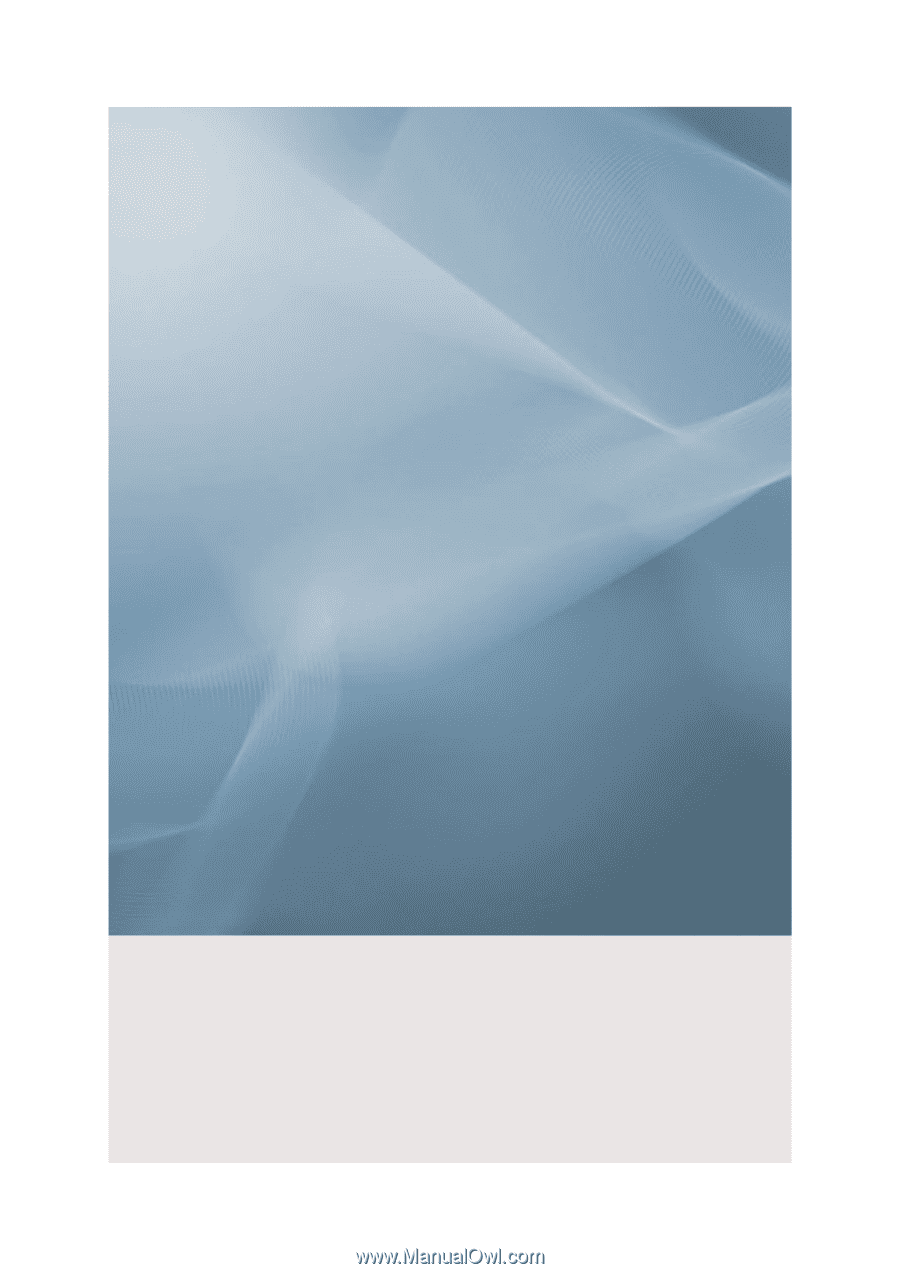
SyncMaster T260HD/T240HD
LCD Monitor
User Manual