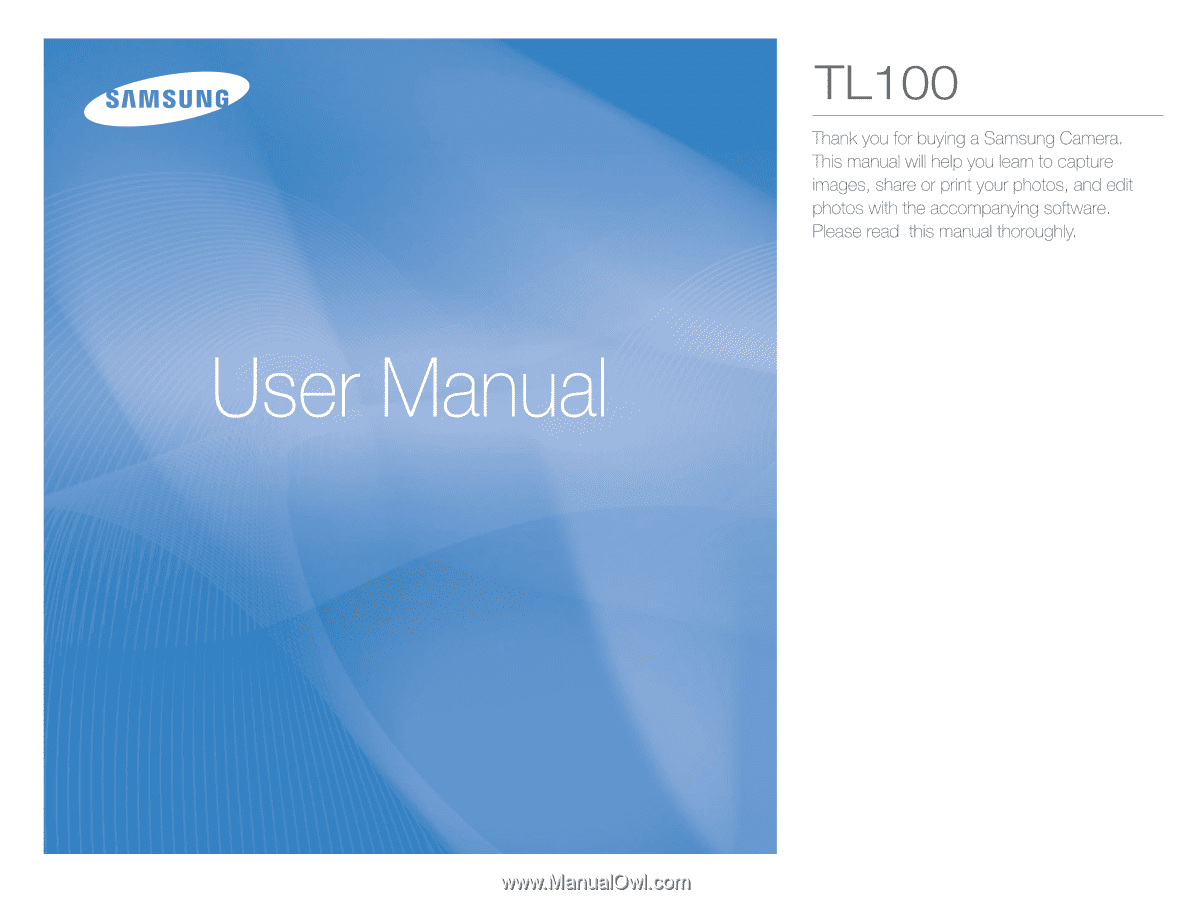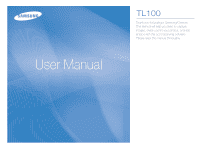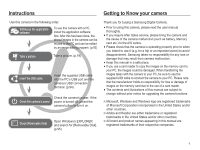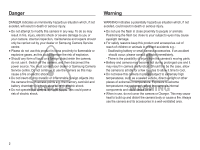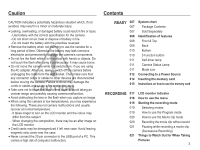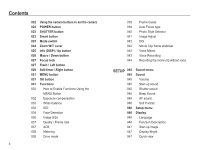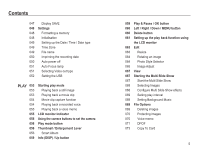Samsung TL100 User Manual
Samsung TL100 Manual
 |
View all Samsung TL100 manuals
Add to My Manuals
Save this manual to your list of manuals |
Samsung TL100 manual content summary:
- Samsung TL100 | User Manual - Page 1
- Samsung TL100 | User Manual - Page 2
Disk]. (p.95) Thank you for buying a Samsung Digital Camera. å Prior to using this camera, please read the user manual thoroughly. å If you require After Sales service, please bring the camera and the cause of the camera malfunction (such as battery, Memory card etc.) to the A/S centre. å Please - Samsung TL100 | User Manual - Page 3
must contact your dealer or Samsung Camera Service centre. Do not continue to use the camera as this may cause a fire or electric shock. å Do not insert or drop metallic or inflammable foreign objects into the camera through access points e.g. the memory card slot and battery chamber. This may cause - Samsung TL100 | User Manual - Page 4
Front & Top 009 Back 010 Bottom 010 5 Function button 011 Self-timer lamp 011 Camera Status Lamp 011 Mode icon 012 Connecting to a Power Source 014 Inserting the memory card 015 Instructions on how to use the memory card RECORDING 017 LCD monitor indicator 018 How to use the menu 019 Starting the - Samsung TL100 | User Manual - Page 5
Using the camera buttons to set the camera 022 POWER button 023 SHUTTER button 023 Smart button 023 rate 037 ACB 038 Metering 038 Drive mode 4 039 Frame Guide 039 Auto Focus type 040 Photo Style Selector 041 Image Shutter sound Beep Sound AF sound Self Portrait Setup menu Display Language - Samsung TL100 | User Manual - Page 6
047 Display SAVE 048 Settings 048 Formatting a memory 048 Initialisation 049 Setting up the Date / Time / Date type 049 Time Zone 049 File name 050 Imprinting the recording date 050 Auto power off 051 Auto Focus lamp 051 Selecting Video out type 052 Setting the USB PLAY 053 053 053 054 054 055 - Samsung TL100 | User Manual - Page 7
contacting a service centre Specifications SOFTWARE 090 Software Notes 090 System Requirements 091 About the software 6 092 Setting up the application software 094 Starting PC mode 097 Removing the removable disk 098 Samsung Master 101 Setting up the USB Driver for MAC 101 Using the USB Driver for - Samsung TL100 | User Manual - Page 8
or Samsung service centre. Parts and accessories illustrated below may differ from exact appearance. Package Contents Camera Rechargeable battery 4302-001227 AC adapter / USB cable AD44-00131A / AD39-00165A Camera strap AD63-02596A / AD63-02604A Software CD (see p.91) AD46-00237A User manual - Samsung TL100 | User Manual - Page 9
Identification of features Front & Top Zoom T Lever (Digital zoom) Zoom W Lever (Thumbnail) Shutter button Speaker Self-timer lamp / AF Lamp USB / AV / DC terminal 8 Power button Smart button Flash Lens/ Lens cover Microphone - Samsung TL100 | User Manual - Page 10
Identification of features Back LCD monitor Camera status lamp Mode switch Strap eyelet 5 function button Delete button MENU button Play mode button 9 - Samsung TL100 | User Manual - Page 11
fication of features Bottom Battery chamber Battery holder Battery chamber cover Memory card slot 5 Function button Information / Up button OK / Play & Pause button Flash / Left button Self-timer / Right button Macro / Down button Tripod socket Ä To open the battery chamber cover, slide it - Samsung TL100 | User Manual - Page 12
a picture After taking a picture The lamp blinks while saving the image data and turns off when the camera is ready to take a picture When flash battery is charging The lamp blinks When the USB cable is The lamp lights up inserted to a PC (LCD monitor turns off after initializing the device - Samsung TL100 | User Manual - Page 13
an AC cable and recharge the spare battery with it. - Using an AC cable : Connect the AC adapter to the USB cable. It can be used as a power cable. - Using a USB cable : Remove the AC adapter.You can download stored images to your PC (p.94) or supply the power to your camera through the USB cable. - Samsung TL100 | User Manual - Page 14
using the front side USB port of computer. In this case, use the back side USB port of computer. å If the USB port of the PC doesn't meet the Power output standard (5V, 500mA), the camera may not be charged. Ê How to charge the rechargeable battery å Before inserting any cables or AC adapter, check - Samsung TL100 | User Manual - Page 15
the front of the memory card facing toward the back of the camera (LCD monitor) and the card pins toward the front of the camera (Lens). - Do not insert the memory card the wrong way round. Doing so may damage the memory card slot. Ê There are 4 indicators for battery condition that are displayed - Samsung TL100 | User Manual - Page 16
the memory card with a soft cloth. å Please keep the memory card in its case when not in use. å During and after periods of extended use, you may notice that the memory card is warm. This is perfectly normal. å Do not use a memory card that is used in another digital camera. To use the memory card - Samsung TL100 | User Manual - Page 17
Instructions on how to use the memory card The camera can use SD/SDHC Memory Cards and MMC (Multi Media Cards). Card pins Write protect switch Label [SD (Secure Digital) memory card] å The SD/SDHC memory card . å Several videos were recorded in succession to determine the total recording time. - Samsung TL100 | User Manual - Page 18
Page p.19 p.24 p.43 p.16 p.16 No. Description 5 Memory card icon / Internal memory icon 6 Battery 7 Flash 8 Self-timer 9 Macro 10 Photo Style Selector 11 Face Detection 12 DIS 13 Image Adjust / Without Sound 14 Date / Time 15 Camera shake Warning 16 Auto Focus Frame 17 Drive - Samsung TL100 | User Manual - Page 19
use the menu 1. Turn on the camera and press the MENU button. A menu for each camera mode appears. Functions Sound Display Settings or DOWN button. Functions Sound Display Settings Exit Volume Start Sound Shutter Sound Beep Sound AF Sound Self-Portrait Change 3. Use the left or right buttons to - Samsung TL100 | User Manual - Page 20
manually configure all functions except the aperture value and shutter speed. 1. Insert the batteries (p.14). Insert the batteries taking note of the polarity (+ / -). 2. Insert the memory card (p.14). As this camera has a 31MB internal memory, you do not need to insert the memory card. If the memory - Samsung TL100 | User Manual - Page 21
as long as the available recording time (maximum of 20 minutes) of the memory capacity allows. 1. Use the Mode switch to select Movie Clip mode. (The available recording time will display on the LCD monitor.). 2. Point the camera towards the subject and compose the image by using the LCD monitor. - Samsung TL100 | User Manual - Page 22
battery memory capacity may vary depending on shooting conditions and camera settings. å When the Flash Off, Slow synchro mode or DIS mode is selected in a low lighting condition, the camera shake warning indicator ( Ã ) may appear on the LCD monitor. In this case, use a tripod, support the camera - Samsung TL100 | User Manual - Page 23
recording mode function can be set up by using the camera buttons. POWER button Used for turning the camera's power on / off. If there is no operation during the specified time, the camera's power will be turned off automatically to save battery life. Refer to page 50 for more information about the - Samsung TL100 | User Manual - Page 24
clip is recorded for as long as the available recording time in the memory allows. If you wish to stop recording, press the shutter button again after the camera has finished storing the image data. Smart button You can use the Smart button at the top of your camera to select the correct smart mode. - Samsung TL100 | User Manual - Page 25
lever is used to control the optical or digital zoom. This camera has a 3X optical zoom and a 5X digital zoom function. Using both will offer a total enable digital zoom (software tele). Stop moving the Zoom W/T lever to stop the operation of digital zoom (tele). In digital 5x zoom mode, digital - Samsung TL100 | User Manual - Page 26
Zoom W/T lever to the right again. å The digital zoom does not work in Movie Clip, Smart Auto and Smart Movie Clip modes. å Take care not to touch the lens to avoid taking an unclear image and possibly causing camera malfunction. If the image is dim, turn the camera power off and on again to modify - Samsung TL100 | User Manual - Page 27
( macro ( ) W : 10 ~ 80 T : 50 ~ 80 ) Normal W : 80 ~ Infinity T : 80 ~ Infinity å When the macro mode is selected, be particularly careful to avoid camera shake. å When you take a picture within 40cm (Wide zoom) or 50cm (Tele zoom) in the Macro mode, select the FLASH OFF mode. Ê Available focusing - Samsung TL100 | User Manual - Page 28
button halfway. When the green auto focus frame lights up, it means the camera is focused on the subject. Be careful not to press the SHUTTER button 3. With the SHUTTER button still pressed down only halfway, move the camera to recompose your picture as desired, and then press the SHUTTER button - Samsung TL100 | User Manual - Page 29
of flash). Do not move the camera until the second flash fires. å Using the flash frequently will reduce the life of the battery. å Under normal operating conditions the re lit conditions, the camera shake warning indicator ( Ã ) will appear on the LCD monitor. å Smart Auto flash ( ) icon will appear in - Samsung TL100 | User Manual - Page 30
å If you operate the Self-timer button during the self-timer operation, the self-timer function is cancelled. å Use a tripod to prevent the camera from shaking. å In Movie Clip mode, only the 10SEC self-timer will work. Self-timer ( ) / Right button Ê Selecting the self-timer 1. Select a Recording - Samsung TL100 | User Manual - Page 31
composition within 6 seconds. *2: Move your body or hands fully. In the following cases, the Motion Timer may not operate. å The focus distance is over 3m. center part (50%) of the sensor where the movement is recognized. å If the camera doesn`t sense any movement for 30 seconds, or the camera - Samsung TL100 | User Manual - Page 32
you press the MENU button, a menu related to each camera mode will be displayed on the LCD monitor. Pressing it Quality / Frame Rate p.37 ACB p.37 Metering p.38 (Functions) Drive p.38 Frame Guide p.39 Focus Area p.39 Photo Style Selector p.40 Image Adjust p.41 DIS p.42 Stabiliser - Samsung TL100 | User Manual - Page 33
Size Quality ACB Exit Back 4. Select a desired menu by pressing the Left / Right button and then press the OK button. Exposure compensation This camera automatically adjusts the exposure according to the ambient lighting conditions. You can also select the exposure value by using the [EV] menu - Samsung TL100 | User Manual - Page 34
the White Balance and place a sheet of white paper in front of the camera so that the LCD monitor shows only white. 2. OK button : selects previous White : saves new custom white balance. - The custom white balance value will be applied, starting with the next picture you take. - The user configured - Samsung TL100 | User Manual - Page 35
mode. Ä When the ISO 3200 menu is selected, the image size is fixed to under 3M. Face Detection If you use face detection options, your camera can detect a human face. When focusing on a human face, the brightness of the face is also adjusted. You can also Face Detection capture natural facial - Samsung TL100 | User Manual - Page 36
. å The Digital zoom is not activated in this mode. å When the camera detects a target some part of the face is hidden. - When the person being taken does not look at the camera. - Camera camera lens towards the face of the object. It automatically detects the face of the object, and emits a guiding - Samsung TL100 | User Manual - Page 37
eyes of the subject are closed when the shutter button is pressed, the camera takes 2 continuous shots and then the images are saved. The camera takes only one picture if the eyes of the subject are open when the lower the number of shots available because high resolution images require more memory. - Samsung TL100 | User Manual - Page 38
Frame Rate Back Move [ STILL IMAGE mode ] Back Move [ MOVIE CLIP mode ] å This file format complies with the DCF (Design rule for Camera File system). å JPEG (Joint Photographic Experts Group) : JPEG is the image compression standard developed by the Joint Photographic Experts Group. This type - Samsung TL100 | User Manual - Page 39
time. å If the [Continuous], [Motion Capture], [AEB] sub menu is selected, the flash will be off automatically. å If less than 3 pictures are available in the memory, the AEB shooting is not available. å It is best to use a tripod for the AEB shooting as the time to save each image file is - Samsung TL100 | User Manual - Page 40
choose. Frame Guide Ŷ How to use the [Frame Guide] mode 1. Take a picture from the angle you choose. - A guide appears round the sides of the picture. Guide 2. Then monitor will be focused [Multi AF] ( ) : This camera selects all of available AF point from the 9 AF points. [Center AF] [Multi AF] - Samsung TL100 | User Manual - Page 41
can add various effects to the image without using image editing software. Photo Style Selector Back Move 1. Select the desired Photo an image. Style mode Normal Icon Description No style effect is applied. Soft Soft style is applied. Vivid Vivid style is applied. Forest Forest style is - Samsung TL100 | User Manual - Page 42
to take an image. Image Adjust Contrast Sharpness Saturation Back Move å When Soft or Vivid in photo style is set, saturation is not available. Ê Sharpness Saturation only when the captured image is stored Back Move on the memory. 1. Select [Sharpness] by pressing the Up/Down button. 2. - Samsung TL100 | User Manual - Page 43
uses the camera's digital signal processor, it may take a little longer for the camera to process and save the images. Movie clip frame stabiliser This function helps stabilize images captured during movie recording. You can select this menu only in the Movie clip mode. If the memory card is - Samsung TL100 | User Manual - Page 44
memo indicator is displayed on the LCD monitor, the setting is completed. - Press the shutter button and take a picture. The picture is stored on the memory card. - Voice memo will be recorded for ten seconds from the moment the picture is stored. In the middle of the sound recording, pressing the - Samsung TL100 | User Manual - Page 45
for as long as the 1. Press the OK button to pause recording. memory capacity allows without voice. Back Move 2. Press the OK button again to distance of 25cm between you and the camera (microphone) is the best distance to record sound. å If the camera power is turned off while the voice - Samsung TL100 | User Manual - Page 46
High:1 :On :On Set Start up sound You can select the sound that is activated whenever the camera is turned on. - Start up sound : [Off]*, [1], [2], [3] Volume Start Sound Shutter Sound Beep Sound AF Sound Self-Portrait Back :Medium Off :Off 1 :1 2 :1 3 :On :On Set Shutter sound You can select - Samsung TL100 | User Manual - Page 47
be aware of the camera operation status. - [AF sound] sub menu : [Off], [On]* Volume Start Sound Shutter Sound Beep Sound AF Sound Self-Portrait battery is removed and inserted again, the language setting will be preserved. Language Function Description Start Image Display Brightness Quick View - Samsung TL100 | User Manual - Page 48
is first displayed on the LCD monitor whenever the camera is turned on. - Sub menus : [Off]*, [Logo], [User Image] - Use a saved image for the start- English Function Description :On Start Image :Off Display Brightness Quick View Power Save Auto:Auto Dark:0.5sec Norm:Oaflf Bright Back Set - Samsung TL100 | User Manual - Page 49
If you insert a memory card that has been formatted using other cameras, memory card readers, or PCs, you will get a [Card Error] message. Initialisation All camera menu and function settings will be restored to their default values. However, values for DATE / TIME, LANGUAGE, and VIDEO OUT will not - Samsung TL100 | User Manual - Page 50
user to select the file naming format. [Reset] : After using the reset function, the next file name will be set from 0001 even after formatting, deleting all or inserting a new memory card. [Series]* : New files used with the memory card conform to the DCF (Design rule for Camera File systems) format. - Samsung TL100 | User Manual - Page 51
, the date printed on an image may not be printed correctly. Auto power off This function switches the camera off after a set amount of time in order to prevent unnecessary battery drainage. - Sub menus [Off] : The power off function will not operate. [1 min], [3 min]*, [5 min], [10 min] : The - Samsung TL100 | User Manual - Page 52
is connected. PAL mode can support only BDGHI. Ê Connecting to an external monitor When the camera is connected to an external monitor, the image and menus on the LCD monitor will be visible on the external monitor and the LCD monitor of the camera. AF Lamp Video Out USB :On NTS:CNTSC PAL :Auto - Samsung TL100 | User Manual - Page 53
to a PC or a printer using a USB cable, you can manually set [Computer] or [Printer]. -[USB] sub menus: [Auto]* : Automatically enables an external device connected with a USB cable. [Computer] : Sets computer connection mode if the connected external AF Lamp Video Out USB :On :NTSC Auto:Auto - Samsung TL100 | User Manual - Page 54
memory. If the memory card is inserted in the camera, all the camera functions apply only to the memory card. If the memory card is not inserted in the camera, all the camera functions apply only to the internal memory image that you want to view by pressing the Left/ Right button. Ä Press and - Samsung TL100 | User Manual - Page 55
capture the movie clip 1. Press the OK button while playing the movie clip. Then press the Down button. 2. The paused movie clip is saved in a new file name. Ä The captured movie clip file is the same size as the original movie clip (800x592, 640x480, 320x240). Ä When you press the down button - Samsung TL100 | User Manual - Page 56
displayed image. No. Description 1 Playback mode 2 Voice Memo 3 DPOF 4 Protect 5 Folder name & File name 6 Memory card indicator 7 Battery 8 ISO 9 Aperture value 10 Shutter speed 11 Flash 12 Image size 13 Recording date Icon Î 100-0010 80~3200 F3.0 ~ F5.6 8 ~ 1/1,500 On - Samsung TL100 | User Manual - Page 57
-up sound and Shutter sound will not be generated. To cancel the Manner mode, turn on the camera by pressing the POWER button. Thumbnail ( º ) / Enlargement ( í ) Lever Smart Album You can view multiple pictures, enlarge a selected picture, and crop and save a selected area of an image. 1. Turn the - Samsung TL100 | User Manual - Page 58
volume. However, it is not a malfunction please wait until Smart Album screen appears. Ŷ Details of Each Category Category Description File Format Type Date Colour Categorized depending on the file type (e.g., picture, video, or voice) Categorized depending on the sequence of recorded dates - Samsung TL100 | User Manual - Page 59
the Digital Zoom lever to the right. Then the selected picture will be digitally enlarged. 2. Different parts of the image can be viewed by be saved as a new file name, and appear on the LCD monitor. - [No] : The trimming menu will disappear. Ä If there is not enough memory space to save the - Samsung TL100 | User Manual - Page 60
Info (DISP) / Up button When the menu is displayed on the LCD monitor, the UP button operates as a direction button. When the menu is not displayed on the LCD monitor, pressing the Info button will display image information on the LCD monitor. Info (DISP) button Play & Pause / OK button In Play - Samsung TL100 | User Manual - Page 61
be displayed on the LCD monitor. Pressing it again will return the LCD to the initial display. Delete ( Õ ) button This deletes images stored on the memory card. 1. Select an image that you want to delete by pressing the Left / Right button and press the DELETE ( Õ ) button. Delete File? Yes No - Samsung TL100 | User Manual - Page 62
Edit ( ) Photo Style Selector Image Adjust View ( ) Sub Menu 2592X1944 2048X1536 1024X768 2592X1728 Horizontal Vertical - Normal Soft Vivid Forest Retro Cool Protect File Options ( ) Voice memo DPOF Copy To Card Sub Menu Off Calm Sweet Rural Vivid Lively Shine Relax - Samsung TL100 | User Manual - Page 63
the LCD monitor This menu is available while the camera is connected to a PictBridge supporting printer (direct connection to the camera, sold separately) with a USB cable. Menu Tab Main Menu Images Size ❹ Layout Sub Menu One Photo All Photos Auto PostCard Card 4X6 L 2L Letter A4 A3 Auto Full - Samsung TL100 | User Manual - Page 64
. The [Start Image] image is stored not on the memory card but on the internal memory. - If a new user image is saved, one of the two user images will be deleted in order. - If the memory capacity is insufficient to store the resized image, a [Memory Full] message will appear on the LCD monitor and - Samsung TL100 | User Manual - Page 65
button. Photo Style Selector Back Move Style mode Normal Icon Description No style effect is applied. Soft Soft style is applied. Vivid Vivid style is applied. Forest Forest style is applied. Retro Sepia create your own photo style. 4. The changed image is saved as a new file name. - Samsung TL100 | User Manual - Page 66
exposure to the light source. 1. Select ( ) by pressing the Left/ Right button and press the OK button. 2. The [Making New Image] message is displayed and the image is saved as a ACB new file name. Back Move Ê Face Retouch You can make the skin in an image appear clear and beautiful. 1. Select - Samsung TL100 | User Manual - Page 67
be displayed. Contrast 2. Change the contrast by pressing the Left/Right button. 3. Press the OK button and the image will be Back Move saved as a new file name. Ê Noise effect You can add noise to an image to add a more classic feel to your photo. 1. Select ( ) by pressing the Left/ Right - Samsung TL100 | User Manual - Page 68
) You can view the thumbnails and easily categorize or search a large amount of content such as pictures and videos. 1. Press Images can be displayed continuously at pre-set intervals. You can view the Multi Slide Show by connecting the camera to an external monitor. 1. Press the play mode button - Samsung TL100 | User Manual - Page 69
You can select image to view 1. Use the Up / Down Off Selec:1t sec :Off [All] : All images saved in the Memory are played back. Back Set Press the OK button to save the with the [New Select] command, it will be saved as [Select1]. But when a new image is saved again using [New Select], - Samsung TL100 | User Manual - Page 70
and press the OK button. Deleting images This deletes images stored on the memory. 1. Press the Up / Down button and select the [Delete] menu pressing the UP / DOWN button and press the OK button. DPOF Copy To Card [Select] : Selection window for an image Back Set to delete is displayed. - Samsung TL100 | User Manual - Page 71
on a computer before deletion takes place. The startup image is stored in the camera's internal memory (i.e., not on the memory card) and it will not be deleted even if you delete all files on the memory card. Protecting images This is used to protect specific shots from being accidentally erased - Samsung TL100 | User Manual - Page 72
DPOF(Digital Print Order Format) allows you to embed printing information on your memory card's MISC of the image may not be printed. Check that your printer can support the wide angle image when you print the image. When you print carries DPOF instructions, the DPOF indicator ( ) will show. 71 - Samsung TL100 | User Manual - Page 73
setting. 4. Press the OK button to confirm the setting. 72 Ê Print size You can specify the print size when printing images stored on the memory card. The [Size] menu is available only for DPOF 1.1 compatible printers. 1. Press the Up / Down button and select the [DPOF] menu tab. And then press - Samsung TL100 | User Manual - Page 74
any unnecessary files to free up space before inserting the memory card into the camera. å When you move the images that are stored in the internal memory by doing [Copy To Card] to the card, the next number of file names will be created in the card to avoid duplication of the file name. - When the - Samsung TL100 | User Manual - Page 75
learn how to operate it. Smart mode display Ŷ The LCD monitor displays information about the current Smart mode setting. [Smart Auto mode] [Smart Movie Clip mode] Ŷ You can use the Smart button at the top of the camera to start Smart mode. Ä When you press the Smart button, it will turn blue - Samsung TL100 | User Manual - Page 76
mode display Starting Smart mode No. Description 1 Recording mode 2 Optical Zoom bar Number of available 3 shots remaining Remaining time 4 Memory card icon / Internal memory icon 5 Battery 6 Flash 7 Self-timer 8 Image Size 9 Frame rate 10 Date / Time 11 Auto Focus Frame - Samsung TL100 | User Manual - Page 77
based on a detected type of scene. It will be helpful if you are not familiar with the camera settings for various scenes. 1. Use the Smart button to select Smart Auto mode. 2. The camera selects a scene automatically. An appropriate mode icon will appear at the top left of the screen. 3. Press - Samsung TL100 | User Manual - Page 78
Clip mode ( ) Ê This mode allows users to record a movie clip simply, without setting any of the more complex functions available. 1. Use the Smart button to select Smart Movie Clip mode. 2. Point the camera towards the subject and compose the image by using the LCD monitor. 3. Press the shutter - Samsung TL100 | User Manual - Page 79
, Jakarta Time Zone Yangon Kathmandu Almaty p.49 Mumbai, New Delhi Tashkent Kabul Abu Dhabi Teheran Moscow Athens, Helsinki Berlin, Paris, Rome - Format No Yes p.48 Video Out NTSC PAL p.51 Ä For more information on how to set up the Smart menu, refer to the Normal mode sections. - Samsung TL100 | User Manual - Page 80
mode setting of the current photo. No. Description 1 Smart Play mode 2 Voice Memo 3 DPOF 4 Protect 5 Folder name & File name 6 Memory card indicator 7 Battery 8 ISO 9 Aperture value 10 Shutter speed 11 Flash 12 Image size 13 Recording date Icon 100-0010 80~3200 F3.0 ~ F5 - Samsung TL100 | User Manual - Page 81
PictBridge You can use the USB cable to connect this camera to a printer that Ê Easy printing supports PictBridge (sold separately) and print the stored images When you connect the camera to printer directly. Movie clips and voice files cannot be printed. in the Play back mode, you can print a - Samsung TL100 | User Manual - Page 82
2L :Auto Set Menu Function Sub menu Size Set the size of the printing paper Auto, PostCard, Card, 4X6, L, 2L, Letter, A4, A3 Layout Set the number of pictures to Auto, Full, menu options are not supported on all printers. If not supported, the menus are still displayed in the LCD, but are not - Samsung TL100 | User Manual - Page 83
printer manufacturer. For your printer's default setting, refer to the user's guide that came with your printer. Important notes Be sure to When this camera is not used, keep it in the camera case. - Avoid obstructing the lens or the flash when you capture an image. - This camera is not waterproof - Samsung TL100 | User Manual - Page 84
not to get fingerprints or foreign substances on the surface of the lens. å If the digital camera is not used for a long period, an electric discharge can occur. It is a good idea to remove the battery and the memory card if you do not intend using the camera for an extended period of time. å If the - Samsung TL100 | User Manual - Page 85
new memory card. à Delete the unnecessary image files [No Image File] åThere are no images stored on the memory à Take images à Insert a memory card that is holding some images [File Error] åFile error à Delete the file. åMemory card error à Contact a camera service centre. [Low Battery] åThere - Samsung TL100 | User Manual - Page 86
image files åThe memory card has not been formatted à Format the memory card (p.48) åThe memory card is exhausted à Insert a new memory card åThe memory card is locked à Refer to [Card Locked] error message åThe camera's power is off à Turn the camera power on åThe battery is exhausted à Insert - Samsung TL100 | User Manual - Page 87
not show åCable connection is incorrect à Check the connection åThe camera is off à Turn the camera on å The operating system is not Windows 2000, XP, Vista / Mac OS 10.3. Alternatively the PC does not support USB à Install Windows 2000, XP, Vista / Mac OS 10.3 to PC that supports USB A part of the - Samsung TL100 | User Manual - Page 88
12.2 Mega-pixel - Total Pixel : Approx. 12.4 Mega-pixel Lens - Focal Length : SAMSUNG Lens f = 6.3 ~ 18.9mm (35mm film equivalent : 35 ~ 105mm) - F No. : F3.0(W) ~ F5.6(T) - Digital Sharpness - Soft+, Soft, Normal, user selectable) Shooting - Still Image ·Mode : Smart Auto, Program ·Smart - Samsung TL100 | User Manual - Page 89
memory : About 31MB flash memory ·External Memory (Optional) : MMC card (Up to 2GB guaranteed) SD card (Up to 4GB guaranteed) SDHC card Smart Album Ä Multi slide show : Slide show with Effect & Music Interface - Digital output connector : USB 2.0 - Audio : Mono - Video output : NTSC, PAL (user - Samsung TL100 | User Manual - Page 90
vary depending on sales region. Dimensions (WxHxD) - 94.2 x 55.7 x 16.6mm (excluding protrusions) 94.2 x 55.7 x 14.2mm (Minimum thinness) Weight - Approx. 121.4g (without batteries and card) Operating Temperature - 0 ~ 40°C Operating Humidity - 5 ~ 85% Software - Samsung Master, Adobe Reader - Samsung TL100 | User Manual - Page 91
Notes Please ensure that you read the instruction manual carefully before use. - Under no circumstances should all or part of either the software or the user manual be reproduced. - Copyrights for software are licensed only for use with a camera. - In the unlikely event of a manufacturing fault - Samsung TL100 | User Manual - Page 92
with this camera does not play well, install this codec. This software is only compatible with Windows. Ê Samsung Master : This is the all-in-one multi media software solution. You can download, view, edit and save your digital images and movie clips with this software. This software is only - Samsung TL100 | User Manual - Page 93
Setting up the application software To use this camera with a PC, install the application software first. After this has been done, the stored images in the camera can be moved to the PC and can be edited by an image editing program. å You can visit the Samsung web-site through the internet. 2. - Samsung TL100 | User Manual - Page 94
3. To play back the movie clip recorded with this camera on the computer, install the XviD codec. 4. Install the software by instructions on the monitor. Ä The XviD codec is distributed according to the GNU General Public License and everyone can copy, distribute and change this codec. This - Samsung TL100 | User Manual - Page 95
computer with the supplied USB cable. 3. Once the camera is turned on, the camera automatically recognizes the computer and is connected to it. Ä If automatic connection fails, set the [USB] menu to [Computer]. (p.52) å PDF documents of user manual are included in the Software CD-ROM supplied with - Samsung TL100 | User Manual - Page 96
to page 97 (Removing the removable disk). Ê Downloading stored images You can download the still images stored on the camera to your PC's hard disk and print them or use a photo editing software to edit them. 1. Connect the camera to your PC with the USB cable. 2. On your computer's desktop display - Samsung TL100 | User Manual - Page 97
memory directly on the PC monitor and you can copy or move the image files. å We recommend that you should copy the images to the PC to view them. Opening images directly from the removable disk may be subject to unexpected disconnection. å When you upload a file that is not taken by this camera - Samsung TL100 | User Manual - Page 98
on the Windows O/S.) 1. Check whether the camera and PC are transferring a file. If the camera status lamp blinks, please wait until the will be removed safely. 7. Unplug the USB cable. 4. The [Stop a Hardware device] window will open. Select the [USB Mass Storage Device] and click the [OK] button - Samsung TL100 | User Manual - Page 99
You can download, view, edit and save your images and movies with this software. This software is only compatible with Windows. To start the program, click [Start à Programs ÃSamsung à Samsung Master]. Ê Downloading images 1. Connect the camera to your PC. 2. A window for downloading images will - Samsung TL100 | User Manual - Page 100
Samsung Master Ê Image viewer : You can view the stored images. Ê Image edit : You can edit the still image. - Image viewer functions are listed below. Ì Menu bar : You can select menus. File, Edit, View, Tools, Change functions, Auto download, help, etc. Í Image selection window : You can select - Samsung TL100 | User Manual - Page 101
not compatible with the Samsung Master can't play back in the Samsung Master. Ä Refer to the [Help] menu in Samsung Master for further information. insert a narration. [Produce] : You can save the edited multi media as a new file name. You can select AVI, Windows media (wmv) and Windows media (asf) - Samsung TL100 | User Manual - Page 102
up the USB Driver for MAC 1. A USB Driver for MAC is not included with the software CD as MAC OS supports the camera driver. 2. Check the MAC OS version during start-up. This camera is compatible with MAC OS 10.3. 3. Connect the camera to the Macintosh and turn the camera power on. 4. A new icon - Samsung TL100 | User Manual - Page 103
Turn off the camera, remove the USB cable, plug in the USB cable again, and then turn on the camera. Case 3 There is an unexpected error during file transfer. Ã Turn the camera power off and on again. Transfer the file again. Case 4 When using the USB hub. Ã There may be a problem in connecting the - Samsung TL100 | User Manual - Page 104
site for downloading the DirectX.http://www.microsoft.com/directx Ê If a PC connected with the camera stops responding while Windows is starting. Ã In this case, disconnect the PC and the camera and Windows will start. If the problem happens continuously, set the Legacy USB Support to disable - Samsung TL100 | User Manual - Page 105
to comply with the limits for a Class B digital device, pursuant to part 15 of the FCC Rules. These limits are designed user's authority to operate the equipment. Ê Declaration of Conformity Trade Name : SAMSUNG ELECTRONICS AMERICA, INC. Model No. : SAMSUNG TL100 Responsible Party : SAMSUNG - Samsung TL100 | User Manual - Page 106