Samsung TL9 User Manual
Samsung TL9 Manual
 |
View all Samsung TL9 manuals
Add to My Manuals
Save this manual to your list of manuals |
Samsung TL9 manual content summary:
- Samsung TL9 | User Manual - Page 1
TL9 This user manual includes detailed usage instructions for your camera. Please read this manual thoroughly. Click a button below for more information. Quick search Contents 1 Basic functions 2 Extended functions 3 Shooting options 4 Playback/Editing 5 Multimedia 6 Appendix Index - Samsung TL9 | User Manual - Page 2
temporary or permanent damage. Handle and dispose of batteries and chargers with care • Use only Samsung-approved batteries and chargers. Incompatible batteries and chargers can cause serious injuries or damage to your camera. • Never dispose of batteries in a fire. Follow all local regulations when - Samsung TL9 | User Manual - Page 3
cables, or improperly installing batteries and memory cards can damage ports, connectors, and accessories. Do not insert foreign objects into any of your camera's compartments, slots, or access points. Damage due to improper use may not be covered by your warranty. Protect batteries, chargers - Samsung TL9 | User Manual - Page 4
damage that results from unqualified service is not covered by your warranty. Ensure maximum battery and charger life • Overcharging batteries may shorten battery life. After charging is finished, disconnect the cable from your camera. • Over time, unused batteries will discharge and must be recharged - Samsung TL9 | User Manual - Page 5
©2008 Samsung Electronics America, Inc. The specifications of the camera or contents of this manual may be changed without prior notice due to upgrade of camera functions. Copyright information • Microsoft Windows and the Windows logo are registered trademarks of the Microsoft Corporation. • Mac - Samsung TL9 | User Manual - Page 6
modes. The 4 mode may not support functions for all scenes. e.g.) Available in the Auto, Program, Beauty Shot, and some Scene modes Icons used in this manual Icon Function Additional information Situations where you need to be careful [ ] Camera buttons; for example: [Shutter] (represents - Samsung TL9 | User Manual - Page 7
Expressions used in this manual Pressing the shutter • Half-press [Shutter]: press and hold the shutter half way down • Press [Shutter]: press the shutter all the way down Exposure (Brightness) The amount of light that enters your camera is called exposure. By altering the exposure, your photos - Samsung TL9 | User Manual - Page 8
Adjust (to adjust saturation, sharpness, or contrast) f 52 Reducing camera shake • Optical Image Stabilization (OIS) f 17 • 7 mode f 29 • Connecting the camera to your computer f 21 • Deleting all files in the memory of the display f 78 • Formatting the memory card f 79 • Troubleshooting f 85 7 - Samsung TL9 | User Manual - Page 9
options 15 Taking photos 16 Zooming 16 Reducing camera shake OIS 17 Using the Photo Help Guide mode 18 Changing the display type 19 Shooting modes camera to your PC 21 Transferring files to your PC 22 Transferring multimedia files to the camera 22 Using Samsung Converter 24 Using Samsung - Samsung TL9 | User Manual - Page 10
manually Correcting exposure problems 62 Creating Camera settings menu 77 Accessing the settings menu 77 SOUND 78 DISPLAY 78 SETTINGS 79 Error messages 81 Camera maintenance 82 Cleaning your camera 82 About memory cards 83 About the battery 84 Before contacting a service center 85 Camera - Samsung TL9 | User Manual - Page 11
Photo Help Guide mode 18 Changing the display type 19 Transferring files (for Windows 20 Installing programs 20 Connecting the camera to your PC 21 Transferring files to your PC 22 Transferring multimedia files to the camera ... 22 Using Samsung Converter 24 Using Samsung Master 25 Transferring - Samsung TL9 | User Manual - Page 12
Camera layout Shutter button Mode dial (See below) Microphone Flash Mini dashboard (p.14) POWER button Lens AF assist light/Timer lamp Multifunction jack Accepts USB, A/V cable, or earphones Tripod mount Battery chamber cover Insert a memory card and the battery Icon 2 Mode Auto Description - Samsung TL9 | User Manual - Page 13
Move down MENU/OK • Access options or menus. • Confirm the highlighted option or menu. • Enter Playback mode. y • Print files after connecting the camera to a PictBridge-compatible printer. OIS • Prevent camera shake in Shooting mode. • Lock the buttons in Multimedia mode. Basic functions 12 - Samsung TL9 | User Manual - Page 14
of photos Available recording time Internal memory Memory card inserted : Fully charged : Charging needed : Partially charged Voice memo Auto focus frame Camera shake Current date and time B. Icons on the left Icon Description Face detection Photo style Color Flash Timer Auto focus - Samsung TL9 | User Manual - Page 15
Playback mode Press [y] to view stored files. • When exposing the camera to a hot and humid environment, condensation can form on the gauges. • If the hand of a gauge keeps spinning around, contact a service center. • The gauge and the battery and memory card icon on the display may show different - Samsung TL9 | User Manual - Page 16
Setting options You can set options by pressing [E], [MENU/OK], or [Fn] and using the navigation buttons ([e], [t], [w], [r]). 1 Press [E], [MENU/OK], or [Fn]. 2 Use the navigation buttons to scroll to an option or menu. • To move left or right, press [e] or [t]. • To move up or down, press [w] or - Samsung TL9 | User Manual - Page 17
the mode dial to 2. 2 Align your subject in the frame. Zooming You can shoot close-up photos by adjusting the zoom. Your camera has a 5X optical zoom and 5X digital zoom. By using both, you can zoom in up to 25 times. Push or push and hold [Zoom] up to zoom in - Samsung TL9 | User Manual - Page 18
zoom. • OIS may not function properly when: - you move your camera to follow a moving subject - you use digital zoom - there is too much camera shake - the shutter speed is slow (e.g., when you select Nightscene in the 4 mode) - the battery is low - you take a close-up shot • If you use the OIS - Samsung TL9 | User Manual - Page 19
get better photos and videos. 1 Rotate the mode dial to 8. 2 Press [w] or [r] to select a menu. PHOTO HELP GUIDE Features to use when the image is out of focus Features to counter camera shake Features to use in low light conditions Features to use when adjusting brightness Features to use when - Samsung TL9 | User Manual - Page 20
Changing the display type Press [w] repeatedly to change the display type for Shooting and Playback modes. Display every piece of information about shooting Press [w] once or twice to display or hide the description for the selected shooting option. SIZE Set the photo size. In Shooting mode Press - Samsung TL9 | User Manual - Page 21
camera to your PC or transfer multimedia files to the camera so that you can play or view them on the camera. Use the supplied USB cable Samsung Master Requirements Edit photos and videos. Samsung Converter* Convert videos so that they can be played on the camera. Adobe Reader View the user manual - Samsung TL9 | User Manual - Page 22
instructions. 4 Click OK to complete the installation. Connecting the camera to your PC Once you connect your camera to your PC, the camera will be recognized as a removable disk. The battery will be charged while the camera is connected to a PC with the USB cable. 1 Plug the USB cable into - Samsung TL9 | User Manual - Page 23
Remove the USB cable. Transferring files to your PC 1 Connect the camera to your PC. (see 'Connecting the camera to your PC the camera Requirements Your camera will support the following file types. Multimedia mode MP3 Supported type type that is converted with Samsung Converter (p. 24) ** Subject - Samsung TL9 | User Manual - Page 24
Transferring files (for Windows) Transferring multimedia files to the camera 1 Connect the camera to your PC. (p. 21) 2 On your PC, select My Computer “ Removable Disk. 3 Create new folders named 'MP3,' 'PMP,' and 'TEXT.' 4 Copy multimedia files to the - Samsung TL9 | User Manual - Page 25
Transferring files (for Windows) Using Samsung Converter Convert videos so that they can be played on the camera. For details, see the Help menu. Add video files (AVI, WMV, ASF, MPG [MPEG1]) Add subtitles Specify the folder path and file name for the - Samsung TL9 | User Manual - Page 26
Help in the program. Downloading files using Samsung Master A window for downloading files automatically appears when the camera is connected. Select the files you want to download. Click Next and follow the onscreen instructions. Using the Samsung Master Interface View mode Toolbar Menus Click to - Samsung TL9 | User Manual - Page 27
is supported. • Supported file types and languages are the same as the Windows version. (p.22) • To use PMP files, you must first convert the files using Samsung Converter on a Windows computer. Transferring files to your computer 1 Connect your camera to a Macintosh computer with the USB cable. 2 Turn - Samsung TL9 | User Manual - Page 28
2. Extended functions 2. Extended functions Learn how to take a photo by selecting a mode and how to record a video or voice memo. Shooting modes 28 2 Using the Auto mode 28 4 Using the Scene mode 28 7 Using the Dual IS mode 29 5 Using the Beauty Shot mode 30 1 Using the Program mode 31 3 - Samsung TL9 | User Manual - Page 29
Shooting modes Take photos or record videos by selecting the best shooting mode for the conditions. 2 Using the Auto mode Take a photo quickly and easily with minimal settings. 1 Rotate the mode dial to 2. 2 Align your subject in the frame and half-press [Shutter] to focus. 3 Press [Shutter] to - Samsung TL9 | User Manual - Page 30
your subject in the frame and half-press [Shutter] to focus. 3 Press [Shutter] to take the photo. • Hold your camera still while 'Capturing!' is displayed on the screen. • The digital zoom will not work in this mode. • The photo will be corrected optically only when taken with a light source that - Samsung TL9 | User Manual - Page 31
Shooting modes 5 Using the Beauty Shot mode Take a photo of a person with options to hide facial imperfections. 1 Rotate the mode dial to 5. 2 Adjust the brightness of the face and facial imperfection. (see 'Adjusting the brightness of the face' and 'Adjusting facial imperfections') 3 Align your - Samsung TL9 | User Manual - Page 32
Shooting modes Adjusting facial imperfections 1 Press [MENU/OK]. 2 Select “ Face Retouch. 3 Press [t]. 4 Press [w] or [r] to select a retouch level. • As the number increases, the face appears clearer. RECORDING Face Detection Face Tone Face Retouch Foucs Area Voice Memo Voice Record Back Level 1 - Samsung TL9 | User Manual - Page 33
sound while zooming. On Record a video with sound. 5 Press [MENU/OK]. 6 Press [Shutter] to return to Shooting mode. Pausing while recording The camera allows you to pause temporarily while recording a video. With this function, you can record your favorite scenes as a single video. Press [r] to - Samsung TL9 | User Manual - Page 34
Tips for getting a clearer photo Holding your camera correctly Make sure nothing is blocking the lens. Reducing camera shake • Press [OIS] to reduce camera shake optically. (p.17) • Select the 7 mode to reduce camera shake both optically and digitally. (p.29) Half-pressing the shutter button When - Samsung TL9 | User Manual - Page 35
Shooting modes Preventing your subject from being out of focus • It is hard to get your subject in focus when: - there is little contrast between the subject and background (When your subject is wearing a color of clothing that is similar to the background.) - the light source behind the subject is - Samsung TL9 | User Manual - Page 36
memo to a photo as a short reminder of shooting conditions. You will get the best sound quality when recording 40 cm away from the camera. Recording a voice memo 1 In Shooting mode (except 3), press [MENU/OK]. 2 Select “ Voice Record. 3 Press [MENU/OK]. 4 Press [Shutter] to record. Stop Pause - Samsung TL9 | User Manual - Page 37
eye 41 Using the flash 41 Adjusting the ISO speed 42 Changing the camera's focus 43 Using macro 43 Using auto focus 43 Adjusting the focus face detection 45 Adjusting brightness and color 47 Adjusting the exposure manually 47 Compensating for backlighting 47 Changing the metering mode 48 - Samsung TL9 | User Manual - Page 38
Selecting a resolution and quality Selecting a resolution 2 1 7 5 4 3 As you increase the resolution, your photo or video has more pixels in it, so it can be printed on larger paper or displayed on a larger screen. When you use a high resolution, the file size will also increase. When taking a - Samsung TL9 | User Manual - Page 39
Selecting a resolution and quality Selecting a quality 2 1 7 5 4 Photos you take are compressed and saved in a JPG format. The higher quality you select, the better photos you will get, but the file size will also increase. 1 In Shooting mode, press [Fn]. 2 Press [w] or [r] to select QUALITY. 3 - Samsung TL9 | User Manual - Page 40
In Shooting mode, press [t] repeatedly to change the timer option. 2 Press [Shutter] to start the timer. • The AF-assist light/Timer lamp blinks. The camera will automatically take a photo after the specified time. AF-assist light/Timer lamp Option (10 Sec) Description Take a photo in 10 seconds - Samsung TL9 | User Manual - Page 41
[Shutter]. 4 Make a motion, such as waving your arms, to activate the timer. • The AF-assist light/Timer lamp will start to blink rapidly when the camera detects you. 5 Pose for your photo while the AF-assist light/Timer lamp is blinking. • The AF-assist light/Timer lamp will stop blinking just - Samsung TL9 | User Manual - Page 42
Eye)* (Fill In) Description The flash fires when the subject or background is dark. • The flash fires when the subject or background is dark. • The camera reduces red-eye. • The flash always fires. • Light intensity is adjusted automatically. Shooting Options 41 - Samsung TL9 | User Manual - Page 43
to light as defined by the International Organization for Standardisation (ISO). The higher ISO speed you select, the more sensitive to light your camera becomes. With a higher ISO speed, you can get a better photo without using the flash. 1 In Shooting mode, press [Fn]. 2 Press [w] or [r] to select - Samsung TL9 | User Manual - Page 44
the appropriate focus according to your distance from the subject. In Shooting mode, press [r] repeatedly to change the focus distance option. • Try to hold the camera very still to prevent blurry photos. • Turn the flash off if the distance to the subject is less than 40 cm. Option (Auto Macro - Samsung TL9 | User Manual - Page 45
Changing the camera's focus Adjusting the focus area 2 1 7 5 4 You can get clearer or photos by selecting an appropriate focus area according to your subject's location in the scene. 1 - Samsung TL9 | User Manual - Page 46
detect a face, it will focus in the center. Option Description Take photos of yourself. The focus distance will be set to close-up, and your camera will emit a beep. Self Portrait When you hear a quick beep, press [Shutter] to take a photo. To turn the beep on or off, select Self Portrait - Samsung TL9 | User Manual - Page 47
Detection) - it is too bright or too dark - the subject is not facing the camera - the subject is wearing sunglasses or a mask • Face detection is not available when using a photo style, color, staturation, or the digital zoom. • When Smile Shot or Blink Detection is set, the timer is not available - Samsung TL9 | User Manual - Page 48
the exposure manually 1 7 3 Depending on the intensity of the ambient light, your photos may be too bright or dark. In these cases, you decide on an appropriate exposure, select AEB (Auto Exposure Bracket). The camera takes photos with different exposures: normal, underexposed, overexposed. (p. 50) - Samsung TL9 | User Manual - Page 49
not in the center of the scene, your photo may come out too bright or dark. • Suitable for a subject with backlighting. Center Weighted • Your camera averages the meter reading of the entire frame with emphasis placed on the center. • Suitable for photos with subjects in the center of the frame - Samsung TL9 | User Manual - Page 50
your pre-defined settings. 4 Press [MENU/OK] or [Fn]. Defining your own white balance setting 1 Select from the white balance options. 2 Aim the camera lens at a piece of white paper. White paper 3 Press [Shutter]. Shooting Options 49 - Samsung TL9 | User Manual - Page 51
or capture natural facial expressions and gestures of your subjects in photos. In these cases, select one of the burst modes. 1 In Shooting mode, press [Fn]. single photo. • While [Shutter] is fully pressed down, the camera takes photos continuously. • The maximum number of photos depends on - Samsung TL9 | User Manual - Page 52
Improving your photos Applying photo styles 2 1 3 Apply different style to your photos, such as Soft, Vivid, or Forest. Applying color 1 4 3 Apply different effects to your photos, such as B/W, Sepia, or Blue. Soft Vivid Forest 1 In Shooting mode, press [E]. 2 Press [e], [t], [w], or [r] to - Samsung TL9 | User Manual - Page 53
Improving your photos Defining your own RGB tone 1 Select from the effect options. 2 Press [w] or [r] to select a color. Color Move Set Red Green Blue 3 Press [e] or [t] to adjust the amount of the selected color. (-: less or +: more) 4 Press [MENU/OK] or [E]. • Select if you want to use face - Samsung TL9 | User Manual - Page 54
Improving your photos Sharpness options Option Description - Soften the edges on your photos. This option is suitable for editing the photos on your PC. Sharpen the edges to improve the clarity of your + photos. This may also increase the noise on your photos. Select the central point if you - Samsung TL9 | User Manual - Page 55
and edit photos or videos. You will also learn how to connect your camera to your photo printer or TV. Playing back 55 Starting Playback mode 55 Resizing photos 61 Rotating a photo 61 Editing color 61 Correcting exposure problems 62 Creating a print order 63 Setting a start image 65 Viewing - Samsung TL9 | User Manual - Page 56
back Starting Playback mode View photos or play videos and voice memos stored in your camera. 1 In Playback mode, press [y]. • The most recent file you have taken or recorded will be displayed. • If the camera is off, it will turn on. 2 Press [e] or [t] to scroll through files. • Press and hold - Samsung TL9 | User Manual - Page 57
Playing back Viewing files as thumbnails Scan through files using thumbnails. In Playback mode, push [Zoom] down to start the thumbnail view (push [Zoom] up to cancel the thumbnail view). Selected To Scan through files Delete the selected file Do this Press [w], [r], [e], or [t]. Press [Fn] and select - Samsung TL9 | User Manual - Page 58
Playing back Deleting files Delete single files or all files at once. You cannot delete protected files. To delete a single file: 1 In Playback mode, press [Fn]. 2 Press [w] or [r] to select Yes. 3 Press [MENU/OK]. To delete selected files: 1 In Playback mode, press [Fn]. 2 Push [Zoom] up to select the - Samsung TL9 | User Manual - Page 59
Playing back 2 Select “ Recycle Bin and press [t]. 3 Select Recycle Folder and press [MENU/OK]. • The restoration starts. • This function does not work for videos or voice memos. • It may take longer to delete files when using the recycle bin function. • If you format the internal memory or memory - Samsung TL9 | User Manual - Page 60
Playing back Starting a slide show You can apply effects and audio to your slide show. 1 In Playback mode, press [MENU/OK]. 2 Select . 3 Select a slide show effect option and press [t]. • Skip to step 5 to start a slide show with no effect. MULTI SLIDE SHOW Show Start Images All Effect Off - Samsung TL9 | User Manual - Page 61
Playing back Playing a video You can play a video or capture an image from a video. 1 In Playback mode, select a video and press [r]. Playing voice memos Playing a voice memo 1 In Playback mode, select a voice memo and press [r]. Elapsed time Pause 2 Use the following buttons to control playback - Samsung TL9 | User Manual - Page 62
can reduce the size of a photo and save it as a new file or set a photo as a start image which will be displayed when the camera is switched on. 1 In Playback mode, select a photo and press [E]. 2 Select . 3 Press [w] or [r] to select a resolution. • To save as a start image, select . (p.65) • To - Samsung TL9 | User Manual - Page 63
Color Red Green Back Set Blue 3 Press [e] or [t] to adjust the amount of the selected color. 4 Press [MENU/OK]. Correcting exposure problems Adjust ACB (Auto Contrast Balance), brightness, contrast, or saturation; remove red-eye; or hide facial imperfections. Edited photos will be saved as new - Samsung TL9 | User Manual - Page 64
photos to be printed and information about the number of copies or paper size. • The memory card can be taken to a print shop that supports DPOF (Digital Print Order Format) or you can print out photos directly through a PictBridge-compatible printer at home. • The wide photos may print with the - Samsung TL9 | User Manual - Page 65
Editing a photo Option Size Description Specify the size of the print. • Select: specify the print size for the selected photo. • All Pics: specify the print size for all photos. * You can print multiple photos with DPOF on one sheet. 5 Press [w] or [r] to select an option. 6 Press [MENU/OK]. - Samsung TL9 | User Manual - Page 66
Setting a start image Set a start image to be displayed when the camera is turned on. 1 In Playback mode, select a photo and press [E]. 2 Select “ • If you select a new photo as a start image or reset your camera, the current image will be deleted. • A wide image or image in 3:2 ratio cannot be - Samsung TL9 | User Manual - Page 67
. 1 Select a video signal output according to your country or region. (p. 80) 2 Turn off your camera and TV. 3 Connect your camera to your TV using the A/V cable. 6 View photos or play videos using the buttons on your camera. • Digital noise may occur or part of an image may not appear on some TVs - Samsung TL9 | User Manual - Page 68
to the printer. 1 With the printer on, connect your camera with the USB cable. Option Date Print File Name Reset Description Set to print the date. Set to print the name of the file. Reset the print settings. Some options are not supported by some printers. 2 Press [POWER] or [y] to turn on - Samsung TL9 | User Manual - Page 69
5. Multimedia Learn to use Multimedia modes: MP3 mode, PMP mode, and Text Viewer mode. Using Multimedia mode 69 Using the MP3 mode 71 Playing music files 71 Using the PMP mode 73 Using the Text Viewer mode 74 Multimedia mode settings menu 75 - Samsung TL9 | User Manual - Page 70
In Multimedia mode, you can listen to MP3s, play videos, or view text files. Before using Multimedia mode, you should transfer files to your camera or memory card. (p. 20) 1 Plug the supplied earphones into the Multifunction jack (optional). 2 Rotate the mode dial to 6. 3 Press [e] or [t] to select - Samsung TL9 | User Manual - Page 71
Locking the buttons You can lock the buttons to prevent any unwanted camera operations during playback. Press and hold [OIS] to lock or unlock the buttons. • Even though you lock the buttons, you can still operate [POWER] and use the USB cable. • Press any button to turn on the screen in Power save - Samsung TL9 | User Manual - Page 72
Using the MP3 mode Playing music files 1 Access the MP3 mode and play a file. (p. 69) File name Volume Icon AAA Description MP3 mode Remaining battery capacity Buttons locked Equalizer type Muted Play time Bit rate Play mode 2 Use the following buttons to control playback. Press To [Zoom] up or - Samsung TL9 | User Manual - Page 73
Using the MP3 mode Taking photos while listening to music (Available when using a memory card) 1 Press [Shutter] during playback. 2 Align your subject in the frame and half-press [Shutter] to focus. 3 Press [Shutter] to take a photo. • Press [E] to switch to the player screen. • You cannot set - Samsung TL9 | User Manual - Page 74
File name BBB Elapsed time Volume Icon Description PMP mode Remaining battery capacity Buttons locked Scanning speed Equalizer type Muted 2 Use the 2 seconds of the playback. • Convert subtitle files (.smi) using Samsung Converter to display subtitles. (p. 24) • Some videos may be paused - Samsung TL9 | User Manual - Page 75
includes detailed usage instructions for your camera. Please read this manual thoroughly. Click a button below for more information. Encoding type* Volume Current page/ Number of pages Icon Description Textviewer mode Remaining battery capacity * The encoding type will be displayed as or - Samsung TL9 | User Manual - Page 76
Multimedia mode settings menu 1 Press [MENU/OK] while an MP3 file or a video is being played or a text file is being viewed. 2 Press [e] or [t] to select a menu. 3 Press [w] or [r] to select an option. 4 Press [MENU/OK]. * Default Menu Available mode Description Switch to another Multimedia mode - Samsung TL9 | User Manual - Page 77
, and maintenance tips. Camera settings menu 77 Accessing the settings menu 77 SOUND 78 DISPLAY 78 SETTINGS 79 Error messages 81 Camera maintenance 82 Cleaning your camera 82 About memory cards 83 About the battery 84 Before contacting a service center 85 Camera specifications 87 FCC - Samsung TL9 | User Manual - Page 78
Camera settings menu Accessing the settings menu 1 In Shooting or Playback mode, press [MENU/OK]. 2 Press [e] or [t] to select a menu. SOUND Volume Start Sound Shutter Sound - Samsung TL9 | User Manual - Page 79
shutter button. (Off, On*) Set to emit a sound when the camera detects your face. (Off, On*) DISPLAY Item Description * Default Language Select xed in Playback mode even if Auto is selected. Set the duration for reviewing a captured image or video before returning to Shooting mode. (Off, 0. - Samsung TL9 | User Manual - Page 80
maximum number of files that can be stored in one folder is 9999. • The camera defines file names according to the Digital rule for Camera File system (DCF) standard. If you change the names of files intentionally, the camera may not play back the files. Set whether to display date and time on - Samsung TL9 | User Manual - Page 81
off your device when not being used. (Off, 1min, 3min*, 5min, 10min) * Default • Your settings will not change after changing the battery. • This will not function when: - the camera is connected to a PC or printer - you play a slide show or videos - you record a voice memo Set the video signal - Samsung TL9 | User Manual - Page 82
message Card Error! Low Battery! No Image! Low Light! File Error! Memory Full! Suggested remedies • Turn off your camera and turn it on battery or recharge the battery. Take photos or insert a memory card that has some photos. Turn the flash on. (p. 41) Delete the damaged file or contact a service - Samsung TL9 | User Manual - Page 83
dust and wipe the lens gently with a soft cloth. If any dust remains, apply lens cleaning liquid to a piece of cleaning paper and wipe gently. Camera body Wipe gently with a soft, dry cloth. • Never use benzene, thinners, or alcohol to clean the device. These may cause damage or malfunctions. • Do - Samsung TL9 | User Manual - Page 84
Camera maintenance About memory cards Memory cards you can use You can use SD (Secure Digital), SDHC (Secure Digital High Capacity), or MMC (MultiMedia Card) memory cards. Terminal Write-protect switch Label (front) You can prevent files from being deleted by using a write-protect - Samsung TL9 | User Manual - Page 85
connected • Use the provided USB cable only. • The battery may not be charged when: - you use a USB hub - other USB devices are connected to your computer - you connect the cable to the port on the front side of your computer - the USB port of your computer does not support the Power output standard - Samsung TL9 | User Manual - Page 86
center. If you have attempted the troubleshooting solution and are still having problems with your device, contact your local dealer or service center. Situation Cannot turn on the camera The power turns off suddenly The camera is losing battery power quickly Suggested remedies • Make sure that - Samsung TL9 | User Manual - Page 87
sure your memory card contains photos. • Make sure that the USB cable is connected correctly. Your computer does not recognize your camera • Make sure your camera is switched on. • Make sure you are using a supported operating system. Your computer The file transmission may be interrupted - Samsung TL9 | User Manual - Page 88
Camera specifications Image sensor Lens Type Effective pixels Total pixels Focal length F-stop range Digital zoom LCD monitor Type Focusing Range Shutter speed 1/2.33" (Approx.1.09 cm) CCD Approx. 10.2 mega-pixels Approx. 10.3 mega-pixels SAMSUNG lens 5X Inner Zoom f = 6.8 - 34 mm (35 mm film - Samsung TL9 | User Manual - Page 89
Camera specifications Voice recording Photos Shooting Videos Storage Media File format Voice Record (Max. 10 hours) Voice Memo in Still Image (Max. 10 sec) • Modes: Auto, Program, Dual IS, Photo Help Guide Samsung's standard conditions and may vary depending on shooting conditions and camera - Samsung TL9 | User Manual - Page 90
Samsung Converter) Supports SMI file (Using Samsung Digital output Connector: USB 2.0 (20 pin) Audio output Mono Video output AV: NTSC, PAL (selectable) DC power input connector 20 pin Rechargeable battery Lithium-ion battery SLB-10A (1050 mAh) AC adapter Power adapter (SAC-47), USB cable - Samsung TL9 | User Manual - Page 91
to comply with the limits for a Class B digital device, pursuant to part 15 of the FCC installed and used in accordance with the instructions, may cause harmful interference to radio Name : Samsung Electronics America, Inc. Model No. : Samsung TL9 Responsible Party : Samsung Electronics America, - Samsung TL9 | User Manual - Page 92
mode 28 B Battery Charging 84 Life 84 Specifications 84 Battery gauge 14 Beauty Camera shake 17 Capturing an image 60 Cleaning Camera body 82 Display 82 Lens 82 Color effects 51, 61 D Date and time 78 Deleting files in Multimedia mode 70 in Playback mode 57 Digital image Stabilization 29 Digital - Samsung TL9 | User Manual - Page 93
75 Multifunction jack 11 Multimedia mode 75 MP3 mdoe 71 PMP mode 73 Text Viewer mode 74 Muting sound Camera 14 Video 32 N Navigation buttons 12 O Optical Image Stabilization (OIS) 33 P Photo Help Guide mode 18 Photo styles 51 Playback mode 14 PMP mode 73 Power button 11 Power save mode 80 - Samsung TL9 | User Manual - Page 94
Index RGB tone Defining in Playback mode 62 Defining in Shooting mode 52 Rotating 61 S Samsung Coverter 24 Samsung Master 25 Installing 20 Using 25 Scene mode 28 Self Portrait 45 Service center 85 Settings 77 Display 78 Language 78 Sound 78 Shooting mode Auto mode 28 Beauty Shot mode 30 Dual - Samsung TL9 | User Manual - Page 95
Please refer to the warranty that came with your product or go to our website http://www.samsung.com/ for after-sales service or inquiries. The CE Mark is a Directive conformity mark of the European Community (EC)
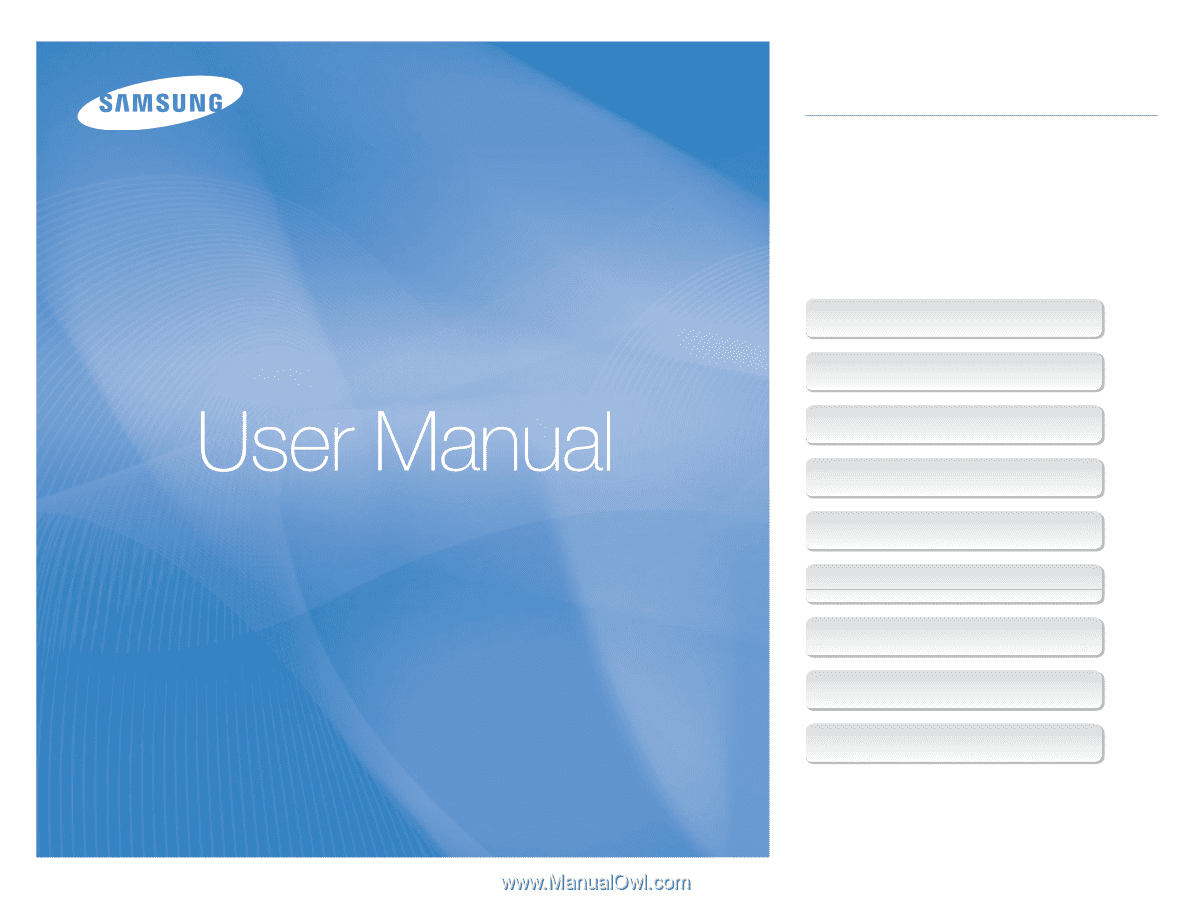
This user manual includes detailed usage
instructions for your camera.
Please read this manual thoroughly.
Click a button below for more information.
TL9
Quick search
Contents
1 Basic functions
2 Extended functions
3 Shooting options
4 Playback/Editing
5 Multimedia
6 Appendix
Index









