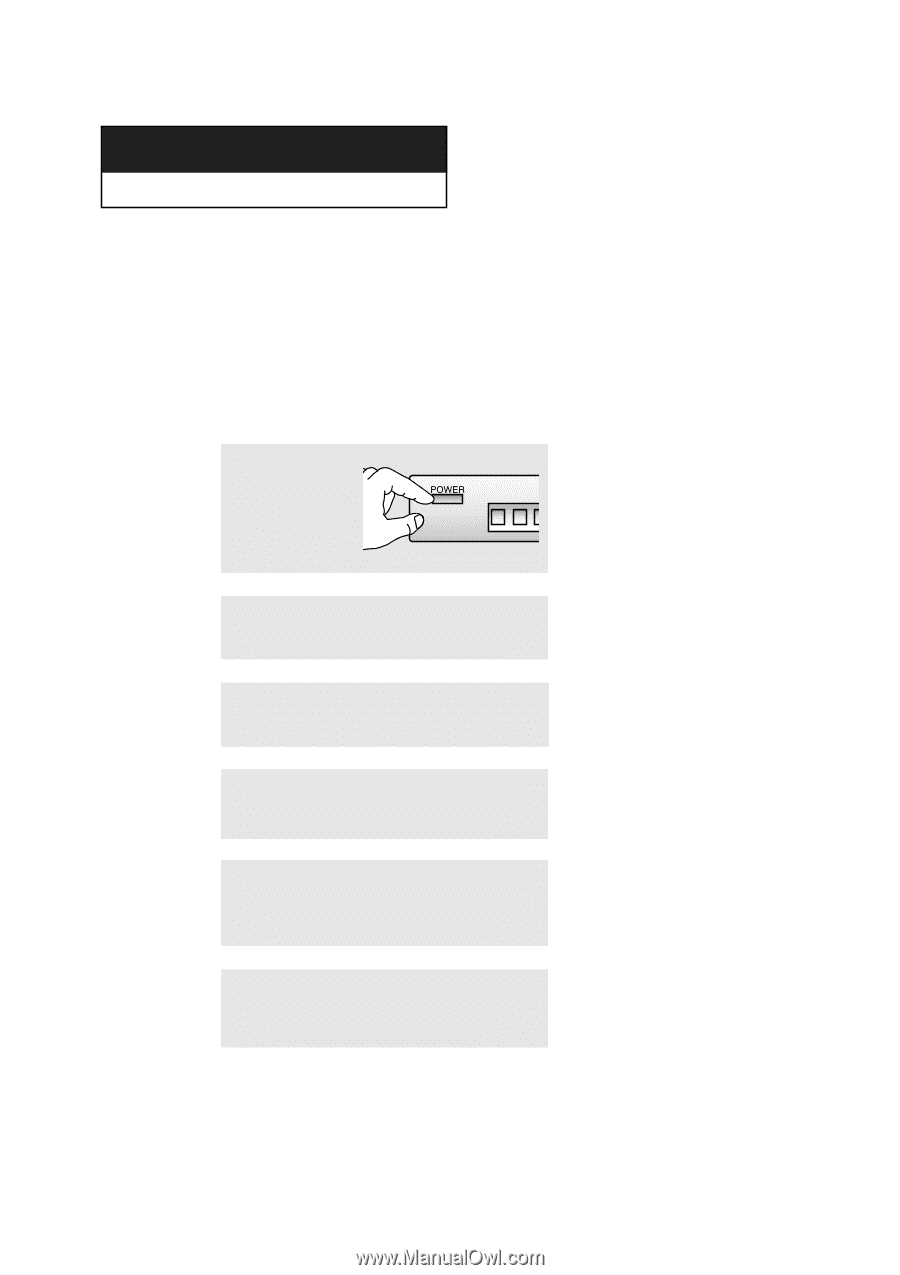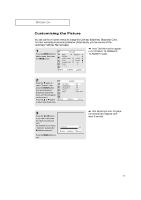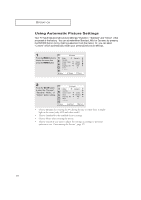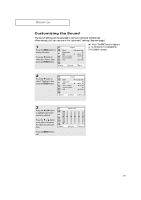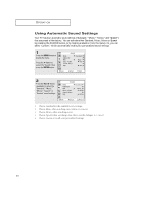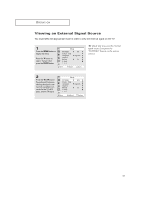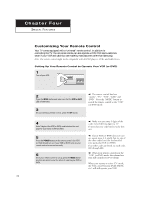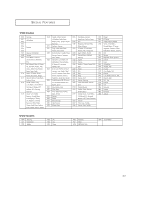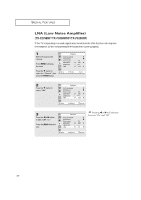Samsung TX-P3271H User Manual (user Manual) (ver.1.0) (English) - Page 42
Customizing Your Remote Control
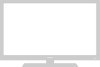 |
View all Samsung TX-P3271H manuals
Add to My Manuals
Save this manual to your list of manuals |
Page 42 highlights
Chapter Four SPECIAL FEATURES Customizing Your Remote Control Your TV comes equipped with a "universal" remote control. In addition to controlling the TV, the universal remote can also operate a VCR, DVD and a cable box (even if your VCR and cable box are made by manufacturers other than Samsung). Note: The remote control might not be compatible with all DVD players, VCRs, and Cable boxes. Setting Up Your Remote Control to Operate Your VCR (or DVD) 1 Turn off your VCR. 2 Press the MODE button and make sure that the VCR (or DVD) LED is illuminated. 3 On your Samsung remote control, press the SET button. M The remote control has four "modes": "TV," "VCR", "Cable" and "DVD." Press the "MODE" button to switch the remote control to the "VCR" (or DVD) mode. 4 Enter 3 digits of the VCR (or DVD) code listed on the next page for your brand of VCR (or DVD). 5 Press the POWER button on the remote control. Your VCR (or DVD) should turn on. If your VCR (or DVD) turns on, your remote control is now set correctly. 6 Once your remote control is set up, press the MODE button any time you want to use the remote to operate your VCR (or DVD). M M M Make sure you enter 3 digits of the code, even if the first digit is a "0." If more than one code listed, try the first one. If your VCR (or DVD) does not turn on, repeat steps 2, 3, and 4, but try one of the other codes listed for the brand of your particular VCR (or DVD). If no other codes are listed, try each code, 000 through 088. When your remote control is in the "VCR" (or DVD) mode, the volume buttons still control your TV's volume. When your remote is in the "TV" mode, the VCR control buttons (PLAY, PAUSE, etc.) will still operate your VCR. 42