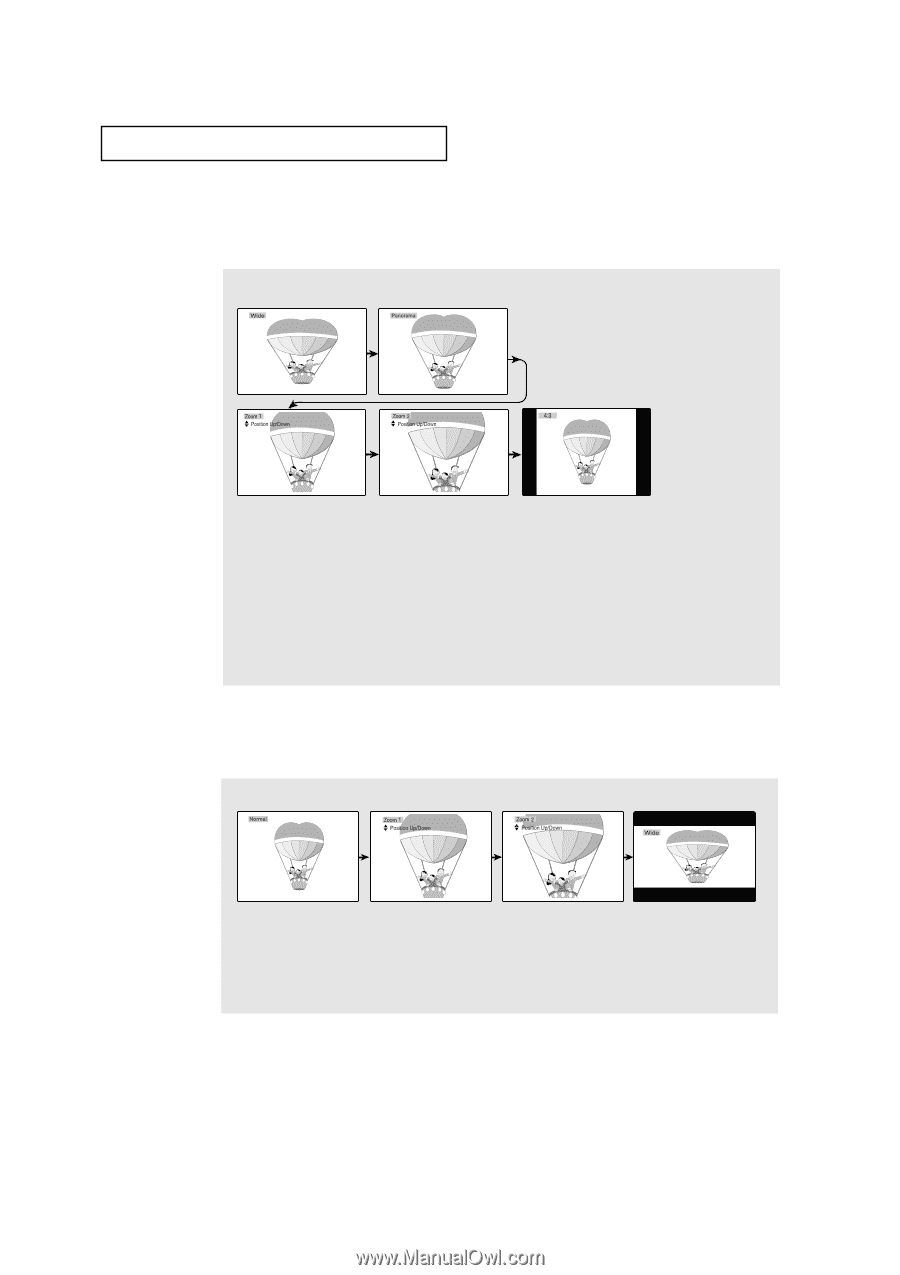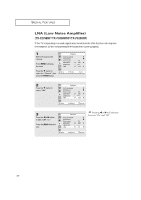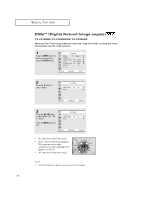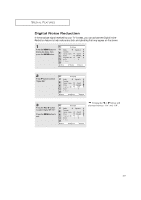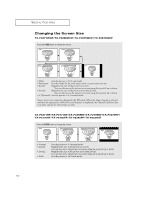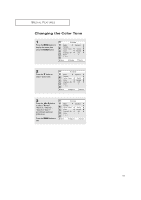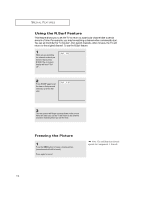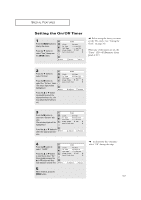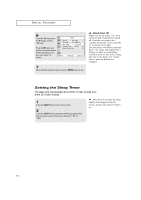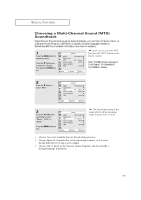Samsung TX-P3271H User Manual (user Manual) (ver.1.0) (English) - Page 50
Changing the Screen Size, 3071WHF/TX, 2670WHF, 3275HF, 2745FP/TX, 3234HF
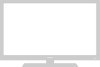 |
View all Samsung TX-P3271H manuals
Add to My Manuals
Save this manual to your list of manuals |
Page 50 highlights
SPECIAL FEATURES Changing the Screen Size TX-P3071WHF/TX-P3098WHF/TX-P3075WHF/TX-P2670WHF Press the P.SIZE button to change the screen. • Wide: Sets the picture to 16:9 wide mode. • Panorama: Use this mode for the wide aspect ratio of a panoramic picture. • Zoom1: Magnifies the size of the picture on screen. You can also move the picture on screen using the joystick up or down. • Zoom2: Magnifies the size of the picture more than Zoom1. You can also move the picture on screen using the joystick up or down. • 4:3(Normal): Sets the picture to 4:3 normal mode. Notes: Screen size cannot be changed in the PIP mode. When the Aspect button is selected and then the appropriate OSD(On-Screen Display) is displayed, the Channel Up/Down buttons don't operate for about three seconds. TX-P3271HF/TX-P2771HF/TX-P3298HF/TX-P2798HF/TX-P3275HF/ TX-P2775HF/TX-P2745FP/TX-P3245FP/TX-P3234HF Press the P.SIZE button to change the screen. • Normal: • Zoom1: • Zoom2: • Wide: Sets the picture to 4:3 normal mode. Magnifies the size of the picture on screen. You can also move the picture on screen using the joystick up or down. Magnifies the size of the picture more than Zoom1. You can also move the picture on screen using the joystick up or down. Sets the picture to 16:9 wide mode. 50