Samsung TXK2754 Owners Instructions
Samsung TXK2754 Manual
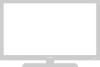 |
View all Samsung TXK2754 manuals
Add to My Manuals
Save this manual to your list of manuals |
Samsung TXK2754 manual content summary:
- Samsung TXK2754 | Owners Instructions - Page 1
... TXM2792F TXL2767 COLOR TELEVISION AA68-02477B-00 (ENG) Owner's Instructions Downloaded from www.Manualslib.com manuals search engine - Samsung TXK2754 | Owners Instructions - Page 2
Instructions CAUTION RISK OF ELECTRIC SHOCK DO NOT OPEN CAUTION: TO REDUCE THE RISK OF ELECTRIC SHOCK, DO NOT REMOVE COVER (OR BACK). NO USER SERVICEABLE PARTS INSIDE. REFER SERVICING TO QUALIFIED SERVICE . Samsung Electronics America, Inc. has determined that this product or product model meets - Samsung TXK2754 | Owners Instructions - Page 3
Samsung Thank you for choosing Samsung! Your new Samsung TV receiver represents the latest in television technology. It has easy-to-use, on-screen menus and closed-captioning capabilities, making this TV one of the best products in its class. This product will provide convenient, dependable service - Samsung TXK2754 | Owners Instructions - Page 4
that are covered by the operating instructions. Adjusting other controls may result in damage and will often require extensive work by a qualified technician to restore the TV receiver to normal. • When replacement parts are required, be sure the service technician uses replacement parts specified - Samsung TXK2754 | Owners Instructions - Page 5
1) Read these instructions. 2) Keep these instructions. 3) Heed all warnings. DOUBLE INSULATED - When servicing use only identical replacement parts. 4) Follow all instructions. 5) Do not use this apparatus , or has been dropped. Downloaded from www.Manualslib.com manuals search engine 3 SAFETY - Samsung TXK2754 | Owners Instructions - Page 6
from the TV 2.7 Connecting a DVD Player 2.7 Connecting a Camcorder 2.8 Installing Batteries in the Remote Control 2.9 Chapter 3: Operation 3.1 Turning the TV On and Off 3.1 Plug & Play Feature 3.1 Viewing a VCR or Camcorder Tape 3.16 Downloaded from www.Manualslib.com manuals search engine - Samsung TXK2754 | Owners Instructions - Page 7
to Reset the TV after the V-Chip Blocks a Channel ("Emergency Escape 4.18 Chapter 5: Troubleshooting 5.1 Identifying Problems 5.1 Appendix A.1 Cleaning and Maintaining Your TV A.1 Using Your TV in Another Country A.1 Specifications A.1 Downloaded from www.Manualslib.com manuals search engine - Samsung TXK2754 | Owners Instructions - Page 8
Chapter One YOUR NEW TV List of Features Your TV was designed with the latest technology. This TV is a high-performance unit that includes the following special features: • Easy-to-use remote control • Easy-to-use on-screen menu system • Automatic timer to turn the TV on and off • Adjustable picture - Samsung TXK2754 | Owners Instructions - Page 9
on the front panel control your TV's basic features, including the on-screen menu. To use the more advanced features, you must use the remote control. TXM2792F TXL2767 Œ MENU Press to see an on-screen menu of your TV's features. ¨ Remote Control Sensor Aim the remote control towards this spot on - Samsung TXK2754 | Owners Instructions - Page 10
YOUR NEW TV Side Panel Jacks You can use the Side panel jacks to connect an A/V component that is used only occasionally player. ¨ HEADPHONE Connect a set of external headphones to this jack for private listening. 1.3 CHAPTER ONE: YOUR NEW TV Downloaded from www.Manualslib.com manuals search engine - Samsung TXK2754 | Owners Instructions - Page 11
Monitor Output doesn't operate in the DVD mode. ∏ VHF/UHF Connect to an antenna or to a cable TV system. ˇ AUDIO INPUTS Audio signals from VCRs, DVD players and similar devices. ¨ DVD AUDIO INPUTS ( 2 or SVIDEO). Downloaded from www.Manualslib.com manuals search engine 1.4 CHAPTER ONE: YOUR NEW - Samsung TXK2754 | Owners Instructions - Page 12
YOUR NEW TV Remote Control You can use the remote control up to about 23 feet from the TV. When using the remote, always point it directly at the TV. You can also use your remote control to operate your VCR and cable box. See page 4.1 for details. Œ POWER Turns the TV on and off. ´ Number buttons - Samsung TXK2754 | Owners Instructions - Page 13
YOUR NEW TV Remote Control ˜ VCR Controls • REW (Rewind) Press to rewind a tape in your VCR. • STOP control the PIP window. Press repeatedly to cycle through this sequence: PIP ON with large window, PIP ON with small window, and PIP OFF. CH Not available. Downloaded from www.Manualslib.com manuals - Samsung TXK2754 | Owners Instructions - Page 14
the screws. 2 Plug the adaptor into the VHF/UHF terminal on the bottom of the back panel. 2.1 CHAPTER TWO: INSTALLATION Downloaded from www.Manualslib.com manuals search engine - Samsung TXK2754 | Owners Instructions - Page 15
, follow the instructions below. Cable without a Cable Box 1 Plug the incoming cable into the VHF/UHF antenna terminal on back of the TV. w Because this TV is cable-ready, you do not need a cable box to view unscrambled cable channels. Downloaded from www.Manualslib.com manuals search engine - Samsung TXK2754 | Owners Instructions - Page 16
terminal on the back of the TV. Connecting to a Cable Box that Descrambles Some Channels If your cable box descrambles only some channels (such as premium channels), follow the instructions below. You will need a 2.3 CHAPTER TWO: INSTALLATION Downloaded from www.Manualslib.com manuals search engine - Samsung TXK2754 | Owners Instructions - Page 17
These instructions assume that you have already connected your TV to an antenna or a cable TV system (according to the instructions on TV. 2 Connect the cable or antenna to the ANTENNA IN terminal on the back of the VCR. 2.4 CHAPTER TWO: INSTALLATION Downloaded from www.Manualslib.com manuals - Samsung TXK2754 | Owners Instructions - Page 18
the ANTENNA OUT terminal on the VCR and the antenna terminal on the TV. A coaxial cable is usually included with a VCR. (If not, check the AUDIO jacks on the TV. 5 Connect a video cable between the VIDEO OUT jack on the VCR and the VIDEO jack on the TV. Follow the instructions in "Viewing a VCR or - Samsung TXK2754 | Owners Instructions - Page 19
Samsung TV can be connected to an S-Video signal from an S-VHS VCR. (This connection delivers a better picture as compared to a standard VHS VCR.) 1 To begin, follow steps 1-3 in the previous section to connect the antenna or cable to your VCR and your TV jack on the TV. An S-video cable is usually - Samsung TXK2754 | Owners Instructions - Page 20
between the VIDEO OUT jack on the TV and the VIDEO IN jack on the VCR. Refer to your VCR's instructions for more information about how to record on the TV and the DVD-OUT (Y, Pb, Pr) jacks on the DVD player. Note: For an explanation of Component video, see your DVD player's owner's manual. 2.7 - Samsung TXK2754 | Owners Instructions - Page 21
OUTPUT jack on the camcorder and the VIDEO terminal on the side of the TV. The audio-video cables shown here are usually included with a Camcorder. (If The actual configuration for your TV may be different. Downloaded from www.Manualslib.com manuals search engine 2.8 CHAPTER TWO: INSTALLATION - Samsung TXK2754 | Owners Instructions - Page 22
INSTALLATION Installing Batteries in the Remote Control 1 Slide the cover out completely. w 2 Install two AA place if you won't be using the remote control for a long time. The remote control can be used up to about 23 feet from the TV. (Assuming typical TV usage, the batteries last for about one - Samsung TXK2754 | Owners Instructions - Page 23
Press the POWER button on the remote control. You can also use the POWER button on the front panel. Plug & Play Feature When the TV is initially powered On, five displayed. Labeling : ---- continued... 3.1 CHAPTER THREE: TV OPERATION Downloaded from www.Manualslib.com manuals search engine - Samsung TXK2754 | Owners Instructions - Page 24
Press the CHw button to select Plug & Play and press the VOL+ button. The message "Plug & Play" is displayed. Plug & Play Note: Plug & Play feature doesn't work when the V-chip is on or when in the A/V mode. 3.2 CHAPTER THREE: TV OPERATION Downloaded from www.Manualslib.com manuals search engine - Samsung TXK2754 | Owners Instructions - Page 25
MENU, CHANNEL, and VOLUME buttons on the control panel of the TV to make selections. Viewing the Display 1 Press the DISPLAY button. on the remote control. The on-screen display shows any or Display button. Downloaded from www.Manualslib.com manuals search engine 3.3 CHAPTER THREE: TV OPERATION - Samsung TXK2754 | Owners Instructions - Page 26
the VOL + button. Plug & Play 2 Press VOL + to select the appropriate language: English, Spanish, or French. Plug & Play 3 Press MENU twice to exit. 3.4 CHAPTER THREE: TV OPERATION Downloaded from www.Manualslib.com manuals search engine - Samsung TXK2754 | Owners Instructions - Page 27
point the signal source has been selected. Proceed to "Storing Channels in Memory" (next page). 3 Press MENU twice to exit. Downloaded from www.Manualslib.com manuals search engine 3.5 CHAPTER THREE: TV OPERATION - Samsung TXK2754 | Owners Instructions - Page 28
are stored, the Auto program menu reappears. Press the MENU button twice to exit. The TV automatically cycles through all of the available channels and stores them in memory. This takes about the Channel menu. 3.6 CHAPTER THREE: TV OPERATION Downloaded from www.Manualslib.com manuals search engine - Samsung TXK2754 | Owners Instructions - Page 29
OPERATION Adding and Erasing Channels (Manual Method) 1 Press the MENU button. Press the CH w button twice to select "Channel", then press the VOL+ or "Erased". Press the MENU button three times to exit. Downloaded from www.Manualslib.com manuals search engine 3.7 CHAPTER THREE: TV OPERATION - Samsung TXK2754 | Owners Instructions - Page 30
number buttons to go directly to a channel. For example, to select channel 27, press "2", then "7". The TV will change channels when you press the second number. When you use the number VOL - or VOL + button. 3.8 CHAPTER THREE: TV OPERATION Downloaded from www.Manualslib.com manuals search engine - Samsung TXK2754 | Owners Instructions - Page 31
OPERATION Labeling the Channels Use this feature to assign an easy-to-remember label to any channel (i.e., "CBS", "ESPN", "PBS2", CNN1", etc.) A button to set the label and clear the menus from the screen. 3.9 CHAPTER THREE: TV OPERATION Downloaded from www.Manualslib.com manuals search engine - Samsung TXK2754 | Owners Instructions - Page 32
pressing CH v or CH w repeatedly (or by holding down either of these buttons). The time will appear every time you press DISPLAY. 3.10 CHAPTER THREE: TV OPERATION Downloaded from www.Manualslib.com manuals search engine - Samsung TXK2754 | Owners Instructions - Page 33
can select "Normal", "Warm", or "Cool" according to personal preference. After adjusting an item, the gauge will automatically disappear (after about 5 seconds). 3.11 CHAPTER THREE: TV OPERATION Downloaded from www.Manualslib.com manuals search engine - Samsung TXK2754 | Owners Instructions - Page 34
Settings Your TV has three setting. Digital NR : Off Tilt : 0 • Choose Dynamic for viewing the TV during the day or when there is brightlight in the room. • Standard: Optimal indoor screen condition. • Choose Movie when viewing the TV in low light, or when playing video games. • Choose - Samsung TXK2754 | Owners Instructions - Page 35
the VOL - or VOL + button to increase or decrease the value of a particular item. Press the MENU button four times to exit. 3.13 CHAPTER THREE: TV OPERATION Downloaded from www.Manualslib.com manuals search engine - Samsung TXK2754 | Owners Instructions - Page 36
OPERATION Using Automatic Sound Settings Your TV has four automatic sound settings ("Standard", "Music", "Movie" and "Speech") mostly dialogue (i.e., news). • Choose Custom to recall your personalized settings. 3.14 CHAPTER THREE: TV OPERATION Downloaded from www.Manualslib.com manuals search engine - Samsung TXK2754 | Owners Instructions - Page 37
OPERATION Setting The On/Off Melody You can hear clear melody sound when the TV is powered On or Off. 1 Press the MENU button to display the menu. Press the CH w button "On" or "Off". 3 Press the MENU button twice to exit. Downloaded from www.Manualslib.com manuals search engine 3.15 CHAPTER THREE - Samsung TXK2754 | Owners Instructions - Page 38
Labeling : ---- 3 Press the VOL+ or VOLbutton . You will switch between viewing the signals coming from equipment connected to the TV's A/V jacks, and the TV signal. 4 Press the MENU button twice to exit. 3.16 CHAPTER THREE: TV OPERATION Downloaded from www.Manualslib.com manuals search engine - Samsung TXK2754 | Owners Instructions - Page 39
FEATURES Customizing Your Remote Control Your TV comes equipped with a "universal" remote control. In addition to controlling the TV, the universal remote can also operate a VCR and a cable box (even if your VCR and cable box are made by manufacturers other than Samsung). Setting Up Your Remote - Samsung TXK2754 | Owners Instructions - Page 40
SPECIAL FEATURES VCR Codes 4.2 CHAPTER FOUR: SPECIAL FEATURES Downloaded from www.Manualslib.com manuals search engine - Samsung TXK2754 | Owners Instructions - Page 41
box code, 00 through 35.) When your remote control is in the "CABLE" mode, the volume buttons still control your TV's volume. Also, the VCR control buttons (PLAY, PAUSE, etc.) will still operate your VCR. Downloaded from www.Manualslib.com manuals search engine 4.3 CHAPTER FOUR: SPECIAL FEATURES - Samsung TXK2754 | Owners Instructions - Page 42
VOL+ and VOLbuttons to adjust the fine tuning. w 4 To store the fine tuning setting in the TV's memory, press the CH w button to select "Select". Press the VOL+ or VOLbutton to select normal viewing. 4.4 CHAPTER FOUR: SPECIAL FEATURES Downloaded from www.Manualslib.com manuals search engine - Samsung TXK2754 | Owners Instructions - Page 43
to select "Normal" or "Zoom". Press the MENU button twice to exit. • Normal : Sets the picture to 4:3 normal mode. This is a standard TV screen size. • Zoom : Magnifies the size of the picture on screen. Downloaded from www.Manualslib.com manuals search engine 4.5 CHAPTER FOUR: SPECIAL FEATURES - Samsung TXK2754 | Owners Instructions - Page 44
Noise Reduction If the broadcast signal received by your TV is weak, you can activate the Digital Noise Reduction feature to help reduce any static and ghosting that may alternate between "On" and "Off". 4.6 CHAPTER FOUR: SPECIAL FEATURES Downloaded from www.Manualslib.com manuals search engine - Samsung TXK2754 | Owners Instructions - Page 45
SPECIAL FEATURES Tilt (TXM2792F) Due to the Earth's magnetic field there may be same minor image tilt depending on the TV's location. When this occurs, follow the steps below. 1 Press MENU button to exit. Downloaded from www.Manualslib.com manuals search engine 4.7 CHAPTER FOUR: SPECIAL FEATURES - Samsung TXK2754 | Owners Instructions - Page 46
in thirty second intervals, up to five minutes. 3 The time you set will begin counting down on the screen. When the time runs out, the TV will return to the channel you were watching when you set the timer. 4.8 CHAPTER FOUR: SPECIAL FEATURES Downloaded from www.Manualslib.com manuals search engine - Samsung TXK2754 | Owners Instructions - Page 47
Press the CH v or CH w button repeatedly to select the appropriate hours (i.e., the hour when the TV will turn on.) 4 Press VOL+ to select the "On time" minutes. (The minutes digits will be of the hour. 4.9 CHAPTER FOUR: SPECIAL FEATURES Downloaded from www.Manualslib.com manuals search engine - Samsung TXK2754 | Owners Instructions - Page 48
no function buttons (including remote control buttons or front panel buttons) are operated for three hours after the TV is turned on by "On time", the TV will automatically turn off. interval will be set. 4.10 CHAPTER FOUR: SPECIAL FEATURES Downloaded from www.Manualslib.com manuals search engine - Samsung TXK2754 | Owners Instructions - Page 49
SPECIAL FEATURES Sound Features Choosing a Multi-Channel Sound (MTS) Soundtrack Depending on the foreign-language translation. You can also change the MTS setting by pressing the "MTS" button on the remote control. (When you change channels, MTS is set to "Stereo" automatically. To listen in 'SAP' - Samsung TXK2754 | Owners Instructions - Page 50
SPECIAL FEATURES Extra sound settings (Turbo Sound, Surround, or Auto Volume ) • Turbo Sound Turbo sound suitably emphasizes both higher can set Surround and Auto volume the same way as setting Turbo sound. 4.12 CHAPTER FOUR: SPECIAL FEATURES Downloaded from www.Manualslib.com manuals search engine - Samsung TXK2754 | Owners Instructions - Page 51
be a small delay before captions appear when you change channels. These are not malfunctions of the TV. 4 Press the CH w button to select "Mode". Press the VOL - or VOL + button has subtitles in Spanish.) 4.13 CHAPTER FOUR: SPECIAL FEATURES Downloaded from www.Manualslib.com manuals search engine - Samsung TXK2754 | Owners Instructions - Page 52
chip" screen will appear. Press the CH w button three times and highlight "Change pin." 4 While the "Change pin" field is selected, press the VOL + button. The Change pin screen will appear. Choose any 4-digits for your PIN and enter them. w ➜ Note: If you forget the PIN, press the remote-control - Samsung TXK2754 | Owners Instructions - Page 53
lock" will be selected (turns blue color). To enable the V-Chip feature, press the VOL + button so that the "V-Chip lock" field is Yes. (Pressing VOL + will alternate between Yes and No.) How to Set up Restrictions Using the "TV guidelines" First, set up a personal identification number (PIN), and - Samsung TXK2754 | Owners Instructions - Page 54
, if you block the TV-G category, then all the categories in the "young adult" group will be blocked (TV-G, TV-PG, TV-14 and TV-MA). The sub-ratings (D, L, S, V) work together similarly. (See next section.) 4.16 CHAPTER FOUR: SPECIAL FEATURES Downloaded from www.Manualslib.com manuals search engine - Samsung TXK2754 | Owners Instructions - Page 55
is for movies. (Eventually, movie videocassettes will be encoded with MPAA ratings.) When the V-Chip lock is on, the TV will automatically block any programs that are coded with objectionable ratings (either MPAA or TV-Ratings). 1 Press the MENU button to display the menu. Press the CH w button - Samsung TXK2754 | Owners Instructions - Page 56
press the VOL + button. Press the CH w button three times to highlight the "V-chip" menu and press the VOL + button. Enter your PIN number, and press the VOL + button to temporarily disable the V-Chip Lock. 4.18 CHAPTER FOUR: SPECIAL FEATURES Downloaded from www.Manualslib.com manuals search engine - Samsung TXK2754 | Owners Instructions - Page 57
Chapter Five TROUBLESHOOTING If the TV seems to have a problem, first try this list of possible problems and solutions. If none of these troubleshooting tips apply, then call your nearest service center. Identifying Problems Problem Poor picture Poor sound quality. No picture or sound. No color, - Samsung TXK2754 | Owners Instructions - Page 58
for one system may not work properly with another system due to differences in the TV channel frequencies. Specifications Model Voltage Frequency of Operation Power Consumption Dimensions (mm/inches) Weight (Kg/ lbs) TXM2792F/TXL2767 AC 120V 60Hz 140 W/ 110 W TXM2792F: 730 x 485 x 575 / 28.74

Owner’s
Instructions
COLOR TELEVISION
.............................................................................................................................
.............
TXM2792F
TXL2767
AA68-02477B-00 (ENG)
Downloaded from
www.Manualslib.com
manuals search engine









