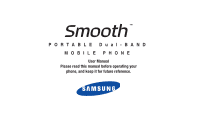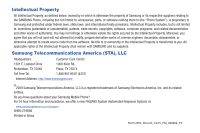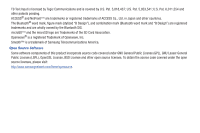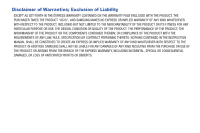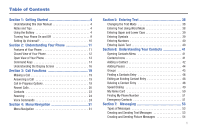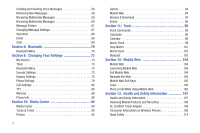Samsung U350 User Manual (user Manual) (ver.f4) (English)
Samsung U350 Manual
 |
View all Samsung U350 manuals
Add to My Manuals
Save this manual to your list of manuals |
Samsung U350 manual content summary:
- Samsung U350 | User Manual (user Manual) (ver.f4) (English) - Page 1
PORTABLE Dual-BAND MOBILE PHONE User Manual Please read this manual before operating your phone, and keep it for future reference. - Samsung U350 | User Manual (user Manual) (ver.f4) (English) - Page 2
below, owned by or which is otherwise the property of Samsung or its respective suppliers relating to the SAMSUNG Phone, including but not limited to, accessories, parts, or software relating there to (the "Phone System"), is proprietary to Samsung and protected under federal laws, state laws, and - Samsung U350 | User Manual (user Manual) (ver.f4) (English) - Page 3
microSD logo are Trademarks of the SD Card Association. Openwave® is a registered Trademark of Openwave, Inc. Smooth™ is a trademark of Samsung Telecommunications America. Open Source Software Some software components of this product incorporate source code covered under GNU General Public License - Samsung U350 | User Manual (user Manual) (ver.f4) (English) - Page 4
ANY LAW, RULE, SPECIFICATION OR CONTRACT PERTAINING THERETO. NOTHING CONTAINED IN THE INSTRUCTION MANUAL SHALL BE CONSTRUED TO CREATE AN EXPRESS OR IMPLIED WARRANTY OF ANY KIND WHATSOEVER WITH RESPECT TO THE PRODUCT. IN ADDITION, SAMSUNG SHALL NOT BE LIABLE FOR ANY DAMAGES OF ANY KIND RESULTING FROM - Samsung U350 | User Manual (user Manual) (ver.f4) (English) - Page 5
Manual 4 Notes and Tips 4 Using the Battery 4 Turning Your Phone On and Off 9 Setting Up Voicemail 10 Section 2: Understanding Your Phone 11 Features of Your Phone 11 Closed View of Your Phone 12 Open View of Your Phone Mode 38 Entering Upper and Lower Case 39 Entering Symbols 39 Entering - Samsung U350 | User Manual (user Manual) (ver.f4) (English) - Page 6
Verizon 73 Tools 73 Bluetooth Menu 73 Sounds Settings 73 Display Settings 75 Phone Settings 79 Call Settings 85 TTY 86 Memory 88 Phone Info 88 Section 10: Media Center 90 Media Center 90 Tunes & Tones 90 Picture 92 2 Games Samsung Mobile Products and Recycling 108 UL Certified - Samsung U350 | User Manual (user Manual) (ver.f4) (English) - Page 7
Responsible Listening 116 Operating Environment 118 Using Your Phone Near Other Electronic Devices 118 FCC Hearing-Aid Performance 123 Availability of Various Features/Ring Tones 123 Battery Standby and Talk Time 124 Battery Precautions 124 Care and Maintenance 125 Section 14: Warranty - Samsung U350 | User Manual (user Manual) (ver.f4) (English) - Page 8
after activating your service, setting up your voicemail, contacting customer support, or getting an understanding of how this manual is put together. Using the Battery Note: This phone comes packaged with a partially charged rechargeable standard Li-Ion battery and wall charger. You must fully - Samsung U350 | User Manual (user Manual) (ver.f4) (English) - Page 9
see a warning message that indicates "NON SUPPORTED BATTERY. SEE USER MANUAL" If you receive this warning, battery charging has been disabled. Samsung charging accessories (i.e. wall charger, and cigarette lighter adapter) will only charge a Samsung approved battery. To continue use of your handset - Samsung U350 | User Manual (user Manual) (ver.f4) (English) - Page 10
Insert the top end of the battery into the phone housing using the directional arrow printed on the battery. The gold contacts at the battery end must align with contacts on the phone. Push bottom end of the battery down until it snaps into place. 3. Slide the battery cover up until it snaps into - Samsung U350 | User Manual (user Manual) (ver.f4) (English) - Page 11
Removing the Battery 1. Press down, and slide the battery cover back and lift up to remove. 2. Lift the battery from the bottom end (see arrow 1) and remove. Getting Started 7 - Samsung U350 | User Manual (user Manual) (ver.f4) (English) - Page 12
up until it snaps into place. Charging the Battery Your phone is powered by a rechargeable standard Li-ion battery. Only use Samsung-approved charging devices and batteries. Samsung accessories are designed to maximize battery life. Using other accessories may invalidate your warranty and may cause - Samsung U350 | User Manual (user Manual) (ver.f4) (English) - Page 13
phone Correct Incorrect + 2. Plug the wall charger into a standard AC wall outlet. When the phone is completely charged (the battery icon phone finds a signal, the time, date, and day appear in the display. 3. You're now ready to place and receive calls. Note: If the phone is outside the Verizon - Samsung U350 | User Manual (user Manual) (ver.f4) (English) - Page 14
hold 1 or 8 6 tuv mno SEND from your phone or dial your wireless phone number from any touch-tone phone. 2. When the recorded announcement begins, press # to interrupt (if applicable). An easy-to-follow setup tutorial will begin. Follow the instructions to set up your new password and record - Samsung U350 | User Manual (user Manual) (ver.f4) (English) - Page 15
the following Bluetooth profiles: Headset, Handsfree, Serial Port, Object Push for vCard and vCalendar, and Phonebook Access. The Smooth™ does not support all Bluetooth OBEX profiles. Go to www.verizonwireless.com/bluetoothchart to check vehicle/accessory compatibility. Understanding Your Phone 11 - Samsung U350 | User Manual (user Manual) (ver.f4) (English) - Page 16
mode/Normal mode. 3. External LCD: External LCD shows signal and battery strength, time, day, and date. It also displays incoming calls Accessory Connector: The power/accessory interface connector is used to plug in the charging accessories and also connect any available accessory cables to your phone - Samsung U350 | User Manual (user Manual) (ver.f4) (English) - Page 17
. 7 1 2 8 3 9 4 10 11 5 6 6 12 Features (Open view) 1. Internal LCD: Displays all the information needed to operate your phone. 2. OK Key: Pressing when navigating through a menu accepts the highlighted choice in a menu, or performs an action in an application. 3. Left Soft Key: This key - Samsung U350 | User Manual (user Manual) (ver.f4) (English) - Page 18
send the call directly to voicemail. 11. Clear Key: Deletes numbers when dialing a phone number, or characters from the display when you are in Text Mode. Press to End Key The End key END is used to end a call, to turn your phone on/ off, to return to the home screen from any menu or cancel the last - Samsung U350 | User Manual (user Manual) (ver.f4) (English) - Page 19
SEND from the home screen to display a list of all calls to and from your phone. • Press SEND twice from the home screen to call the most recently dialed, received, call. Use the Volume keys (located on the left side of your phone) to adjust the volume. Press and hold the Speakerphone key to enable - Samsung U350 | User Manual (user Manual) (ver.f4) (English) - Page 20
roaming, another wireless provider may be handling your call. The service rate for the call may be higher than those made from within your home area. Please refer to Verizon Wireless for roaming rates. 16 1X signal strength: Indicates your phone is using the CDMA 1X protocol. Appears when your - Samsung U350 | User Manual (user Manual) (ver.f4) (English) - Page 21
Service is set to On for location and 911 calls. Battery Level: More bars indicate a greater charge. When the battery is low, an empty battery icon flashes and the phone sounds an alert, which indicates your phone pushing data. and sound. Calendar Event: Your phone displays this icon when you have - Samsung U350 | User Manual (user Manual) (ver.f4) (English) - Page 22
. Your phone automatically picks up calls after the designated time with the stereo headset or when your Bluetooth headset or Bluetooth hands-free car kit is "MESSAGE SENT" • Information -Example: "NEW MESSAGE" • Error -Example: "SYSTEM ERROR!" • Warning -Example: "BATTERY LOW," "MEMORY FULL!" 18 - Samsung U350 | User Manual (user Manual) (ver.f4) (English) - Page 23
even while in a call. Note: If the call is disconnected while accessing the Call-In Progress Options, the options disappear from the display and the phone eventually returns to the home screen. 1. While in a call, press the right soft key Options. The following menu items appear in the display - Samsung U350 | User Manual (user Manual) (ver.f4) (English) - Page 24
. • Received: Displays any received calls that were answered. • Dialed: Displays all outgoing calls made from your phone. • All: Displays all missed, received, and outgoing calls made from your phone. Using the default Urban display theme, List menu layout: press MENU. Press 7 pqrs for the Recent - Samsung U350 | User Manual (user Manual) (ver.f4) (English) - Page 25
Locks or unlocks the entry to prevent accidental deletion. • Erase All: Deletes all calls from Call History. • View Timers: Select to view the call timers for your phone. 6. Press the Directional key down to highlight an option. Press to enter the highlighted option's sub- menu. Call History - Samsung U350 | User Manual (user Manual) (ver.f4) (English) - Page 26
Contact to the speed dial location. Note: Voicemail is assigned to Speed Dial location 1. Location 411: directory assistance, 611: customer service access, 911: emergency phone number. Note: You can assign a speed dial location to each number associated with the contact (Home, Work, Mobile 1, Mobile - Samsung U350 | User Manual (user Manual) (ver.f4) (English) - Page 27
Deleting Call History Entries 1. From the home screen, press SEND then press the Directional key up or down until the desired number is highlighted. Press the right soft key Options. A popup menu appears in the display. 2. Press the Directional key down to highlight Erase and press . Select Yes - Samsung U350 | User Manual (user Manual) (ver.f4) (English) - Page 28
- Your phone is available for normal operation only in the designated coverage area. - Automatic -A: The preferred "A" side carrier roaming list is used to acquire service. - Automatic - B: The preferred "B" side carrier roaming list is used to acquire service. Note: Contact Verizon Wireless for - Samsung U350 | User Manual (user Manual) (ver.f4) (English) - Page 29
your voice. - Adapt Digits: Lets you adapt digits, which can improve speech recognition of phone numbers. Adaptation takes about 60 seconds. - Reset Digits: Erases any digit adaptation you have done and resets digit recognition to the factory default. If you have not adapted digits, this option is - Samsung U350 | User Manual (user Manual) (ver.f4) (English) - Page 30
on your device. • Check : Provides details of your phone status, voicemail, messages, missed calls, time, signal strength, battery level, and volume level. • My Verizon: Provides information about your Verizon Wireless account. • Help Guide: Provides a helpful tutorial on how to use Voice - Samsung U350 | User Manual (user Manual) (ver.f4) (English) - Page 31
through the earpiece or speakerphone. 4. Say the name exactly as it is displayed in your Contacts list, first name followed by last name or the phone number of the recipient. Note: In case various number are displayed , "Which Number?" will display in the Listening menu option. Call Functions 27 - Samsung U350 | User Manual (user Manual) (ver.f4) (English) - Page 32
displayed in your Contacts list, first name followed by last name. Note: In case various number are displayed , "Which Number?" will display in the Listening menu The "Go To" command allows you to access a menu within the phone (for example, "Go to Contacts"). If no menu option is stated, a - Samsung U350 | User Manual (user Manual) (ver.f4) (English) - Page 33
or speakerphone-if it is enabled. • "Battery": Displays and announces the current battery level through the earpiece or speakerphone-if it opens. Lookup Name Lookup Note: Name Lookup can be accessed with the phone flip in either the closed or open position. For name lookup, you must have - Samsung U350 | User Manual (user Manual) (ver.f4) (English) - Page 34
to your account page and requires a data plan and is subject to Verizon Wireless data coverage. Help Guide Provides helpful information on how to use earpiece or speakerphone. 3. Say, "Help Guide" at a distance of 3-12 inches from the phone in a natural voice. The tutorial appears in the display. - Samsung U350 | User Manual (user Manual) (ver.f4) (English) - Page 35
Menu Navigation This section explains the menu navigation for your phone. An outline of the available menus of your phone is included. Menu Navigation Access menus using the Directional key , soft keys , or use a shortcut. Your Smooth™ comes with the Urban display theme as the default display - Samsung U350 | User Manual (user Manual) (ver.f4) (English) - Page 36
. For more information on personalizing directional shortcut keys, see "Set Shortcuts" on page 79. Mobile Web Default Directional Shortcut Keys My Verizon Calendar My Shortcuts* 1. New TXT Msg 2. EMail 3. Bluetooth On/Off 4. Alarm Clock *Press the Directional key to select a menu item. 32 - Samsung U350 | User Manual (user Manual) (ver.f4) (English) - Page 37
3: My Sounds 1: Record New 2: Pictures 1: Get New Pictures 1: Get New Applications 2: My Pictures 3: Take Picture 4: Online Album 3: Games 1: Get New Applications 4: Mobile Web 5: Browse & Download 1: Get New Applications 6: Extras 1: Get New Applications Messaging 1: New Message 1: TXT - Samsung U350 | User Manual (user Manual) (ver.f4) (English) - Page 38
2: Business 3: Colleague 4: Family 5: Friends 4: Speed Dials 5: In Case of Emergency 6: My Name Card Recent Calls 1: Missed 2: Received 3: Dialed 4: All 5: View Timers VZ Navigator Settings & Tools 1: My Verizon 2: Tools 1: Voice Commands 2: Calculator 1: Normal 2: Tip 3: Converter 1: Temperature 34 - Samsung U350 | User Manual (user Manual) (ver.f4) (English) - Page 39
Device Connect 3: Keypad Sounds 4: Keypad Volume 5: Service Alerts 1: ERI 2: Minute Beep 3: Call Connect 4: Service Change 6: Power On/Off 1: Power On 2: Settings 7: Dial Fonts 8: Clock Format 1: Main Clock 2: Front Clock 6: Phone Settings 1: Airplane Mode 2: Set Shortcuts 1: Set My Shortcuts 2: Set - Samsung U350 | User Manual (user Manual) (ver.f4) (English) - Page 40
Digits 2: Reset Digits 4: Sound 1: Prompts 2: Digits 3: Names 4: Name Settings 1: Speed 2: Volume 5: Speakerphone 5: About 3: Menu Readout 4: TXT Msg Readout 5: Digit Dial Readout 6: Call Alert 4: Language 5: Location 6: Security 1: Edit Codes 1: Phone Only 2: Calls & Services 36 2: Restrictions - Samsung U350 | User Manual (user Manual) (ver.f4) (English) - Page 41
1: Memory Usage 2: My Pictures 3: My Ringtones 4: My Sounds 9: Phone Info 1: My Number 2: SW/HW Version 3: Icon Glossary 4: Software Update 1: Status 2: Check New Menu Navigation 37 - Samsung U350 | User Manual (user Manual) (ver.f4) (English) - Page 42
spelling. 1. From the home screen, press the left soft key Message, press 1 New Message, and press 1 TXT Message to compose a new text message. 2. Enter the phone number or Email address of the recipient, then press the Directional key down to move to the Text field. 3. Press the left soft key Abc - Samsung U350 | User Manual (user Manual) (ver.f4) (English) - Page 43
and lower case for characters in Word mode, briefly press . Entering Symbols Use symbol mode to enter symbols @ or % into a text message. 1. From the home screen, press the left soft key Message, press 1 New Message, and press 1 TXT Message to compose a new text message. 2. Enter the phone number - Samsung U350 | User Manual (user Manual) (ver.f4) (English) - Page 44
Enter numbers into a text message while in number mode (123). For instructions on changing Text Mode see "Changing the Text Mode" on page 38.. and press 1 TXT Message to compose a new text message. 2. Enter the phone number or Email address of the recipient, then press the Directional key down to - Samsung U350 | User Manual (user Manual) (ver.f4) (English) - Page 45
provides access to powerful features such as adding Groups, creating and sending vCards, and viewing the phone number assigned to your phone by Verizon Wireless. NOTE: The menu navigation instructions for this section uses the default Urban display theme, List menu layout. 1. From the home screen - Samsung U350 | User Manual (user Manual) (ver.f4) (English) - Page 46
field. Street: Enter the street address for the contact. City: Enter the city for the contact. State: Enter the state for the contact Zip Code: Enter the zip code for the contact Country: Enter the country for the contact Note icon. Enter a note for the entry in this field. Note: The name - Samsung U350 | User Manual (user Manual) (ver.f4) (English) - Page 47
Note: You can assign a speed dial location to each number associated with the contact (Home, Work, Mobile 1, Mobile 2, and Fax.). 9. When you're finished entering information for the entry, press SAVE to save the entry to your Contacts. Method 2 Adding a number to a new or existing Contact from - Samsung U350 | User Manual (user Manual) (ver.f4) (English) - Page 48
END to end your call, the call time, length of call and phone number appears in the display. 2. Press the right soft key Save a password or account number. Instead of manually entering numbers each time, store the numbers to A hard pause stops the calling sequence until further input from you. - Samsung U350 | User Manual (user Manual) (ver.f4) (English) - Page 49
3. When you're finished entering information for the entry, press the left soft key SAVE. Note: Entering multiple Add Pauses extends the length of a pause. For example, two consecutive Add Pauses cause a total pause time of four seconds. Keep in mind pauses count as digits towards the 48-digit - Samsung U350 | User Manual (user Manual) (ver.f4) (English) - Page 50
Create a New Group In addition to the five groups already in your phone, you can create additional groups (a maximum of 25). New group names must group at once. Note: Text messaging availability varies when roaming off the Verizon Wireless Network. 1. From the home screen, press MENU. 2. Press - Samsung U350 | User Manual (user Manual) (ver.f4) (English) - Page 51
a Picture Message to Members of a Group Note: Only available within Verizon Wireless Enhanced Services Area. 1. From the home screen, press MENU. 2. Press 6 . • Subject: Add a subject to the Picture Message. • Name Card: Attach a Name Card or an entry in your Contacts to the message. 8. Once you' - Samsung U350 | User Manual (user Manual) (ver.f4) (English) - Page 52
Finding a Contacts Entry From the home screen, you can quickly open the Contacts list. Contacts is a quick way of viewing entries you've stored in the Contacts list. 1. From the home screen, press the right soft key Contacts. The Contact List displays. 2. In the Go To field, enter the first and - Samsung U350 | User Manual (user Manual) (ver.f4) (English) - Page 53
highlight Yes or No, then press . 5. A pop-up "ENTER PHONE LOCK CODE" screen displays. Enter the last 4-digits of your telephone number and press 411: directory assistance, 611: customer service access, 911: emergency phone number. 1-touch dialing Call phone numbers assigned to memory locations 002 - Samsung U350 | User Manual (user Manual) (ver.f4) (English) - Page 54
, press to save the Name Card. Sending Contact Information (vCard) to another Bluetooth enabled phone You can send individual contacts or your Smooth™ is not paired with another device see "Turning Bluetooth On or Off" on page 70. Important!: Not all Bluetooth devices will accept a name card. - Samsung U350 | User Manual (user Manual) (ver.f4) (English) - Page 55
. Note: If your Smooth™ is not paired already with the destination device, follow the instructions on p.90 for Bluetooth phone number and mobile identification number are displayed. Emergency Contacts Adding Emergency Contacts 1. From the home screen, press the right soft key Contacts. 2. In Case - Samsung U350 | User Manual (user Manual) (ver.f4) (English) - Page 56
Unassign an Emergency Contact 1. From the home screen, press the right soft key Contacts. Press the Directional key up or down to highlight the Emergency Contact you want to unassign. Note: Emergency contacts are displayed in red font. 2. Press the right soft key Options. 3. Press 6 mno - Samsung U350 | User Manual (user Manual) (ver.f4) (English) - Page 57
To field when creating a new message. Creating and Sending Text Messages You can send text messages to another mobile phone or to an Email address. NOTE: The menu navigation instructions for this section uses the default Urban display theme, List menu layout. 1. From the home screen, press MENU - Samsung U350 | User Manual (user Manual) (ver.f4) (English) - Page 58
- Sound: Lists preloaded and downloaded sounds. - Name Card: Attach My Name Card information or information from one of your Contacts. • Creating and Sending Picture Messages Note: Only available within Verizon Wireless Enhanced Services Area. Picture Message combines text, picture, and sound - Samsung U350 | User Manual (user Manual) (ver.f4) (English) - Page 59
or Email address of the recipient. At any point while entering your recipient(s) phone number or Email address, press the left soft key 123 or the right soft key Add soft keys for additional options. ᮣ Press the left soft - Samsung U350 | User Manual (user Manual) (ver.f4) (English) - Page 60
to select My Name Card or an entry from your Contacts list. Follow the prompts and press to insert. 12. Once all fields are complete, press to send the message to the intended recipient(s). Creating and Sending Voice Messages You can send voice messages to another mobile phone or to an Email - Samsung U350 | User Manual (user Manual) (ver.f4) (English) - Page 61
soft key Options to display a pop-up menu with the options listed: • Review: Plays the voice recording. • Save As Draft: Save the message to your soft key Options to display a pop-up menu with the options listed: • Review: Shows the message before it is sent. • Save As Draft: Save the message - Samsung U350 | User Manual (user Manual) (ver.f4) (English) - Page 62
• Review: Shows the message before it is sent. • Save As Draft: Card or an entry from your Contacts list. Follow the prompts and press to insert. Once all fields are complete, press the intended recipient(s). to send the message to Retrieving New Messages While text messages from other phones - Samsung U350 | User Manual (user Manual) (ver.f4) (English) - Page 63
the message. • Save Quick Text: Saves the text received in the message to the Quick Text list. • Save Name Card: Saves the attached name card to your Contact List. • Lock/Unlock: Locks or unlocks the entry to prevent accidental deletion. • Message Font Size: Allows you to select the font size of the - Samsung U350 | User Manual (user Manual) (ver.f4) (English) - Page 64
message. • Save Quick Text: Saves the text received in the message to the Quick Text list. • Save Name Card: Saves the attached name card to your Contact List. • Lock/Unlock: Locks or unlocks the entry to prevent accidental deletion. • Add To Contacts: Save the number of the sender to your Contacts - Samsung U350 | User Manual (user Manual) (ver.f4) (English) - Page 65
unopened message, then press OPEN. The INBOX screen appears first with information about the message. Press DOWNLOAD to view Picture/Voice message. Message Folders Your phone provides default message folders for your Text and Picture messages. Messaging 61 - Samsung U350 | User Manual (user Manual) (ver.f4) (English) - Page 66
a copy of the message to another contact. 62 - Save Quick Text: Saves the text received in the message to the Quick Text list. - Lock/Unlock: Locks or unlocks the entry to prevent accidental deletion. - Add To Contacts: Saves the number of the sender to your Contacts as a new entry or add to - Samsung U350 | User Manual (user Manual) (ver.f4) (English) - Page 67
Name Card: Saves the attached name card to your Contact List. - Lock/Unlock: Locks or unlocks the entry . Picture messages are replaced when the phone's maximum memory is reached. For information def Sent. 4. Highlight the message you wish to review, then press OPEN. 5. While viewing the message, - Samsung U350 | User Manual (user Manual) (ver.f4) (English) - Page 68
sound byte is attached to the message that was sent. - Lock/Unlock: Locks or unlocks the entry to prevent accidental deletion. - Save Quick Text: Saves the , Message Type, Size, Attachment(s) (if a Graphic, Sound or Name Card were included in the message. 64 Note: If no sound byte is attached - Samsung U350 | User Manual (user Manual) (ver.f4) (English) - Page 69
of message you want to create and press . 5. Enter the phone number of the recipient, then press the . 6. Compose your message animations. - Sound: Lists preloaded and downloaded sounds. - Name Card: Attach My Name Card information or information from one of your Contacts. • Edit Text Format - Samsung U350 | User Manual (user Manual) (ver.f4) (English) - Page 70
• Cancel Message: Cancels the message and allows you to save it in the Drafts folder. For Picture/Voice Messages the following options may appear in the display: - Preview: Allows you to preview the message. - Save As Draft: Save the message to your Draft folder. - Add Quick Text: Choose from up to - Samsung U350 | User Manual (user Manual) (ver.f4) (English) - Page 71
a High or Normal priority. - Remove Name Card: Deletes the name card. - Cancel Message: Cancels the message and allows unlocked messages in all message folders (Inbox, Drafts and Sent). Changing Message Settings This menu allows you to define settings for messages sent or received on your phone - Samsung U350 | User Manual (user Manual) (ver.f4) (English) - Page 72
with the next incoming message. Picture messages are replaced when the phone's memory is full.Choose from On or Off. • Messaging Font Size: Allows you to set the message font size for message received. Choose Normal or - Samsung U350 | User Manual (user Manual) (ver.f4) (English) - Page 73
• VZ.net Mail • Search 5. Use the on-screen application specific functions and options to use the Email applications. Chat Join wireless chat rooms from your phone. Send text messages and icons to many chat room participants or launch one-on-one (private) chat rooms. To access a chat room from the - Samsung U350 | User Manual (user Manual) (ver.f4) (English) - Page 74
services supported by individual devices. Profiles reduce the chance that different devices will not work together. Your phone supports the following Bluetooth profile services: 70 - Voice Calls are supported using any of the following depending on the accessory To save battery life or in - Samsung U350 | User Manual (user Manual) (ver.f4) (English) - Page 75
NOTE: The menu navigation instructions for this section uses the default Urban display theme, List menu successful, the phone will display the message "AUTO PAIR FAILED. ENTER PASSKEY". (If you are attempting to pair with a car kit, be sure to clear any error message on the car kit display first - Samsung U350 | User Manual (user Manual) (ver.f4) (English) - Page 76
ability to view and change the device name, show the visibility, and set the security for the device. 1. From the home screen, press MENU. 2. Press 5 . • Supported Profiles: Displays a list of supported Bluetooth profiles. Highlight a profile and press to view a description. • My Phone Info: Shows - Samsung U350 | User Manual (user Manual) (ver.f4) (English) - Page 77
explains the sound and phone settings for your phone. It includes display settings, security settings, and extra settings associated with your phone. Note: All instructions on accessing or changing the features will begin from the SETTINGS & TOOLS menu. My Verizon The My Verizon menu connects to the - Samsung U350 | User Manual (user Manual) (ver.f4) (English) - Page 78
Off, the handset will not sound after emergency dialing. - Vibrate: Phone will vibrate only and will not play the Emergency Dialing tone. Note: Sounds Off, the handset will not sound after emergency dialing. - Off: Phone will not play the Emergency Dialing tone or vibrate. • Device Connect: allow - Samsung U350 | User Manual (user Manual) (ver.f4) (English) - Page 79
alert when you go into and out of your coverage areas. • Minute Beep: While on a call your phone beeps after every minute of usage. • Call Connect: Sounds an alert when a call is connected and when a call has ended. • Service Change: Select On to hear an alert sound when there is a change in - Samsung U350 | User Manual (user Manual) (ver.f4) (English) - Page 80
on for a specified period of time or to remain on as long as the flip is open. Note: Prolonged backlight use drains your battery faster. 1. From the home screen, press MENU. 2. Press 9 wxyz for Settings & Tools menu. 3. Press 5 jkl Display Settings. 4. Press 2 abc Backlight. The menus listed - Samsung U350 | User Manual (user Manual) (ver.f4) (English) - Page 81
- 7 Seconds: The keypad is on for 7 seconds. - 15 Seconds: The keypad is on for 15 seconds. - 30 Seconds: The keypad is on for 30 seconds. - Always On: The keypad is always on. 5. Highlight a menu and press to enter the highlighted option's menu and change settings as desired. Contrast Set the - Samsung U350 | User Manual (user Manual) (ver.f4) (English) - Page 82
3. Press 5 jkl Display Settings. 4. Press 6 mno Main Menu Settings. • Tab: Displays Media Center, Messaging, Contacts, Recent Calls and Settings & Tools menu icons on the menu screen. • List: Displays 9 menu listings on the menu screen. • Grid: Displays 9 menu icons in a matrix on the menu screen. - Samsung U350 | User Manual (user Manual) (ver.f4) (English) - Page 83
keys (up, down and left) with Set Directional keys. 1. From the home screen, press MENU. 2. Press 9 wxyz for Settings & Tools menu. 3. Press 6 mno Phone Settings. 4. Press 2 abc Set Shortcuts. ...or from the home screen, press the Directional key right to launch My Shortcuts and press the left - Samsung U350 | User Manual (user Manual) (ver.f4) (English) - Page 84
1. Reset Shortcut 1,2,3 or 4 or: 2. Reset My Shortcuts, for resetting the Verizon Wireless network. The Location Global Positioning Service (GPS) setting identifies your location to the network. You can fully enable this setting or set GPS to work only in the case that you dial 911 from your phone - Samsung U350 | User Manual (user Manual) (ver.f4) (English) - Page 85
the phone to Unlocked or lock the phone On Power Up. • Lock Phone Now: Allows you to lock the handset. • Restore Phone: All settings are reset to factory default settings and all user data is erased including pictures, messages, contacts, and downloaded applications stored on the phone. Edit Codes - Samsung U350 | User Manual (user Manual) (ver.f4) (English) - Page 86
. 8. At the "RE-ENTER NEW CODE" prompt, re-enter lock code and press . "PHONE ONLY CODE SET" or "CALLS & SERVICES CODE SET" message appears in display confirming your lock code changed. Note: Your phone does not allow you to view the lock code for obvious security reasons. If you change the lock - Samsung U350 | User Manual (user Manual) (ver.f4) (English) - Page 87
last four digits of your telephone number. 5. Enter the Lock Code and press menus appear in the display. . Several security 6. Press 3 def Phone Lock Setting. The following options display: • Unlocked: If locked, unlocks the device or phone, depending on your selection. • On Power Up: The Lock - Samsung U350 | User Manual (user Manual) (ver.f4) (English) - Page 88
number. Call Emergency Numbers in Lock Mode In Lock Mode, you can dial 911 to place an emergency call. Note: If you dial 911, your phone dials the emergency number immediately (no prompt). System Select The System Select menu allows you to set your roaming options. For more information, refer to - Samsung U350 | User Manual (user Manual) (ver.f4) (English) - Page 89
of the menu item. Call Settings The Call Settings menu allows you to select the method for answering incoming calls, setting redial options, setting data options, voice privacy, and more. Answer Options The Answer Options menu allows you to select the method for answering incoming calls. 1. From - Samsung U350 | User Manual (user Manual) (ver.f4) (English) - Page 90
Press the left soft key Done. Auto Retry Auto Retry automatically redials voice/data calls after a preset period of time. 1. From the home screen, press headset jack. Before you can use your phone with a TTY device, you'll need to enable TTY functions in the phone. 1. From the home screen, press - Samsung U350 | User Manual (user Manual) (ver.f4) (English) - Page 91
is only available on the Verizon Wireless network. Voice Privacy when Data Off: Phone operates in normal voice call mode. • Data For Next Call: Data call is enabled for next call only. Phone will reset to Data Off mode after call. • Data Until Powered Off: Phone will remain in Data Mode until phone - Samsung U350 | User Manual (user Manual) (ver.f4) (English) - Page 92
via the "Media Center" application. • My Sounds: Sounds you have downloaded, recorded using your phone, or saved from a Picture message with Sound attached. Phone Info The Phone Info menu allows you to view the software and hardware information, your assigned number, and an icon glossary for your - Samsung U350 | User Manual (user Manual) (ver.f4) (English) - Page 93
def Icon Glossary to view the list of icons with a brief description. 7. Press 4 ghi Software Update to check the status of your phone's software and to check for view new software updates that you can download for your phone. 8. Press CLR to return to the Phone Info menu. Changing Your Settings 89 - Samsung U350 | User Manual (user Manual) (ver.f4) (English) - Page 94
, record and store images and ringtones using your phone. Note: All instructions on accessing or changing the features will begin from the Media Center menu. Media Center The Media Center menu provides sub-menus to Tunes & Tones, Pictures, Games, Mobile Web, Browse & Download and Extras. You can - Samsung U350 | User Manual (user Manual) (ver.f4) (English) - Page 95
Get New Ringtones Use this option to download new ringtones from the Internet. 1. From the home screen, press MENU. 2. Press 1 for Media Center menu. Tunes & Tones will be highlighted. Press . 3. Press 1 Get New Ringtones. 4. Press 1 Get New Applications. 5. You are connected to the Media - Samsung U350 | User Manual (user Manual) (ver.f4) (English) - Page 96
My Pictures allows you to review the pictures taken with the camera feature or downloaded and stored into your phone. 1. From the home screen to edit the photo. • Rename: Renames picture file name. • Lock/Unlock: Locks or unlocks the entry to prevent accidental deletion. • Full View: Provides a full - Samsung U350 | User Manual (user Manual) (ver.f4) (English) - Page 97
closed 1. Press and hold the Camera key on the right side of the phone. 2. Press the Camera key to capture a picture. The picture is automatically online album. Note: You must first setup your account on the Verizon Wireless website: www.verizonwireless.com before establishing a connection. 1. From - Samsung U350 | User Manual (user Manual) (ver.f4) (English) - Page 98
your online album. Games Select from several fun and interesting applications or a broad category of games that you can play on your phone. 1. From the Press 4 ghi Mobile Web. 94 Tip: Default shortcut to launch the Verizon Wireless Mobile Web, press the Directional key up. 4. The browser is - Samsung U350 | User Manual (user Manual) (ver.f4) (English) - Page 99
applications, with the most current download first. VZ Navigator VZ Navigator gives you all the features of an advanced navigation system right on your phone. Get spoken turn-by-turn directions, maps, local point of interest search and more. 1. From the home screen, press MENU. 2. Press 8 tuv for VZ - Samsung U350 | User Manual (user Manual) (ver.f4) (English) - Page 100
subtraction, multiplication and division using your phone. Normal Note: The menu navigation instructions for this section uses the default Parenthesis or Power if desired. Press the left soft key Clear or CLR to clear all data entered. 6. Press # to change the sign for a number to a negative. 7. - Samsung U350 | User Manual (user Manual) (ver.f4) (English) - Page 101
10. Press result. (=) to perform the calculation and view the Tip Calculates the tip and determines how much each person should pay. 1. From the home screen, press MENU. 2. Press 9 wxyz for Settings & Tools menu. 3. Press 2 abc Tools, 2 abc Calculator, 2 abc Tip. The Tip Calculator opens. 4. - Samsung U350 | User Manual (user Manual) (ver.f4) (English) - Page 102
Press the Directional key left or right to select the To units of money or measure for the quantity you want converted. Calendar Schedule up to eight events for any day by indicating each event's start and end time. Set alarms for events so that you can be alerted before an event takes place. - Samsung U350 | User Manual (user Manual) (ver.f4) (English) - Page 103
use the Directional key to highlight No and press to cancel. 10. To see the selected date in a month view, press 1 Monthly. Alarm Clock Your phone has an alarm clock that can be set to go off once, or recur daily at a specific time. Once set, the alarm clock is easy - Samsung U350 | User Manual (user Manual) (ver.f4) (English) - Page 104
disable, then press the right soft key Options. A pop-up menu appears in the display. 5. Press 1 Off to turn the highlighted alarm off. Press 2 abc Reset to reset the highlighted alarm or press 3 def Reset All to reset all of the alarms. - Samsung U350 | User Manual (user Manual) (ver.f4) (English) - Page 105
. 6. Press STOP to stop stopwatch. 7. Press the right soft key Reset to erase recorded stopwatch time. To return to the home screen, press , 6 mno World Clock. 4. Use the left soft key Cities to display the 45 supported cities. Select a city and press to view your entry. 5. Press the right soft - Samsung U350 | User Manual (user Manual) (ver.f4) (English) - Page 106
Text Mode types (Word, Abc, Press to cycle between lower case, all caps, and initial caps. 102 6. Select a Text details for the note, press . The note is saved. Review, Edit, and Erase Notes 1. From the home screen, press Unlock: Locks or unlocks the entry to prevent accidental deletion. - Samsung U350 | User Manual (user Manual) (ver.f4) (English) - Page 107
5. Highlight an option or press CLR to exit the menu. 6. Press to perform the highlighted option's function. Tools 103 - Samsung U350 | User Manual (user Manual) (ver.f4) (English) - Page 108
: This feature is currently unavailable outside of the United States. Only available within the Verizon Wireless Enhanced Services Area. When you use Mobile Web, some of the keys operate differently than during a normal phone call. Mobile Web presents on-screen items in any of the following ways - Samsung U350 | User Manual (user Manual) (ver.f4) (English) - Page 109
unavailable outside of the United States. Only available within the Verizon Wireless Enhanced Services Area. At the bottom of the Mobile Web display contains if they are numbered. END Key: Press to exit Mobile Web and return the phone to home screen. Left Soft Key: Press the left soft key to go to - Samsung U350 | User Manual (user Manual) (ver.f4) (English) - Page 110
outside of the United States. Only available within the Verizon Wireless Enhanced Services Area. You can place a call while using Mobile Web if the website supports this feature. Press the appropriate soft key to call the number. In most cases you can also press SEND to call the number. The - Samsung U350 | User Manual (user Manual) (ver.f4) (English) - Page 111
cases, the recommendations were developed by scientific and engineering experts drawn from industry, government, and academia after extensive reviews phones phone phone while operating can be well below the maximum value. This is because the phone a new model phone is available model phone are - Samsung U350 | User Manual (user Manual) (ver.f4) (English) - Page 112
to a particular model phone, this site uses the phone FCC ID number which is usually printed somewhere on the case of the phone. Sometimes it may be necessary to remove the battery pack to find the number. Once you have the FCC ID number for a particular phone, follow the instructions on the website - Samsung U350 | User Manual (user Manual) (ver.f4) (English) - Page 113
problems are associated with using wireless phones. There is no proof, however, that wireless phones are absolutely safe. Wireless phones research. In some cases, other researchers have phones? Under the law, FDA does not review the safety of radiationemitting consumer products such as wireless phones - Samsung U350 | User Manual (user Manual) (ver.f4) (English) - Page 114
so that the hazard no longer exists. Although the existing scientific data do not justify FDA regulatory actions, FDA has urged the wireless phone industry to take a number of steps, including the following: • Support needed research into possible biological effects of RF of the type emitted by - Samsung U350 | User Manual (user Manual) (ver.f4) (English) - Page 115
a cancer promoting effect if one exists. Epidemiological studies can provide data that is directly applicable to human populations, but ten or more day use of wireless phones. Many factors affect this measurement, such as the angle at which the phone is held, or which model of phone is used. What - Samsung U350 | User Manual (user Manual) (ver.f4) (English) - Page 116
with distance. For example, you could use a headset and carry the wireless phone 112 away from your body or use a wireless phone connected to a remote antenna. Again, the scientific data do not demonstrate that wireless phones are harmful. But if you are concerned about the RF exposure from these - Samsung U350 | User Manual (user Manual) (ver.f4) (English) - Page 117
emissions reduce risks. Some products that claim to shield the user from RF absorption use special phone cases, while others involve nothing more than a metallic accessory attached to the phone. Studies have shown that these products generally do not work as advertised. Unlike "hand-free" kits - Samsung U350 | User Manual (user Manual) (ver.f4) (English) - Page 118
and work to resolve the problem. Additional information on the safety phones, one that every user must uphold. When driving a car, driving is your first responsibility. When using your wireless phone behind the wheel of a car phone with one of the many hands free accessories available today. - Samsung U350 | User Manual (user Manual) (ver.f4) (English) - Page 119
are not moving or before pulling into traffic. Try to plan calls when your car will be stationary. If you need to make a call while moving, dial phone to call for help. Dial 9-1-1 or other local emergency number in the case of fire, traffic accident or medical emergencies. 9. Use your wireless phone - Samsung U350 | User Manual (user Manual) (ver.f4) (English) - Page 120
"The wireless industry reminds you to use your phone safely when driving." For more information, please call distorted hearing. 116 Individual susceptibility to noise-induced hearing loss and potential hearing problem varies. Additionally, the amount of sound produced by a portable audio device - Samsung U350 | User Manual (user Manual) (ver.f4) (English) - Page 121
• Avoid using headphones after exposure to extremely loud noises, such as rock concerts, that might cause temporary hearing loss. Temporary hearing loss might cause unsafe volumes to sound normal. • Do not listen at any volume that causes you discomfort. If you experience ringing in your ears, hear - Samsung U350 | User Manual (user Manual) (ver.f4) (English) - Page 122
forbidden to use it, or when it may cause interference or danger. 118 When connecting the phone or any accessory to another device, read its user's guide for detailed safety instructions. Do not connect incompatible products. As with other mobile radio transmitting equipment, users are advised that - Samsung U350 | User Manual (user Manual) (ver.f4) (English) - Page 123
be compatible with hearing-aids. The intent of the HAC Act is to ensure reasonable access to telecommunications services for persons with hearing disabilities. While some wireless phones are used near some hearing devices (hearing aids and cochlear implants), users may detect a buzzing, humming, or - Samsung U350 | User Manual (user Manual) (ver.f4) (English) - Page 124
from external RF energy. Your physician may be able to assist you in obtaining this information. Switch your phone off in health care facilities when any regulations posted in these areas instruct you to do so. Hospitals or health care facilities may be using equipment that could be sensitive to - Samsung U350 | User Manual (user Manual) (ver.f4) (English) - Page 125
in such areas could cause an explosion or fire resulting in bodily injury or even death. Users are advised to switch the phone off while at a refueling point (service station). Users are reminded of the need to observe restrictions on the use of radio equipment in fuel depots (fuel storage and - Samsung U350 | User Manual (user Manual) (ver.f4) (English) - Page 126
authority to operate this equipment. Only use approved batteries, antennas and chargers. The use of any unauthorized accessories may be dangerous and void the 122 phone warranty if said accessories cause damage or a defect to the phone. Although your phone is quite sturdy, it is a complex piece of - Samsung U350 | User Manual (user Manual) (ver.f4) (English) - Page 127
performance. • Speak directly into the phone's receiver. • Avoid exposing your phone and accessories to rain or liquid spills. If your phone does get wet, immediately turn the power off and remove the battery. If it is inoperable, call Customer Care for service. Availability of Various Features/Ring - Samsung U350 | User Manual (user Manual) (ver.f4) (English) - Page 128
usage patterns. Battery Precautions • Avoid dropping the cell phone. Dropping it, especially on a hard surface, can potentially cause damage to the phone and battery. If you suspect damage to the phone or battery, take it to a service center for inspection. • Never use any charger or battery that is - Samsung U350 | User Manual (user Manual) (ver.f4) (English) - Page 129
batteries, contact your nearest Samsung authorized service center. Always recycle. Do not dispose of batteries in a fire. Care and Maintenance Your phone years. • Keep the phone and all its parts and accessories out of the reach of small children. • Keep the phone dry. Precipitation, humidity and - Samsung U350 | User Manual (user Manual) (ver.f4) (English) - Page 130
replacement antenna. Unauthorized antennas or modified accessories may damage the phone and violate regulations governing radio devices. • If the phone, battery, charger or any accessory is not working properly, take it to your nearest qualified service facility. The personnel there will assist - Samsung U350 | User Manual (user Manual) (ver.f4) (English) - Page 131
") that SAMSUNG's Phones and accessories ("Products") are free from defects in material and workmanship under normal use and service for the period commencing upon the date of purchase and continuing for the following specified period of time after that date: Phone Batteries Leather Case Holster - Samsung U350 | User Manual (user Manual) (ver.f4) (English) - Page 132
SAMSUNG may, at SAMSUNG's sole option, use rebuilt, reconditioned, or new parts or components when repairing any Product or replace Product with a rebuilt, reconditioned or new Product. Repaired/replaced leather cases THERETO. NOTHING CONTAINED IN THE INSTRUCTION MANUAL SHALL BE CONSTRUED TO CREATE - Samsung U350 | User Manual (user Manual) (ver.f4) (English) - Page 133
THE PURCHASER AND THE DIRECT VENDOR, OWNER OR SUPPLIER OF SUCH THIRD-PARTY SOFTWARE OR EQUIPMENT, AS THE CASE MAY BE. This Limited Warranty allocates risk of Product failure between Purchaser and SAMSUNG, and SAMSUNG's Product pricing reflects this allocation of risk and the limitations of liability - Samsung U350 | User Manual (user Manual) (ver.f4) (English) - Page 134
commercial hosting services with the Software. 4. CONSENT TO USE OF DATA. You agree that Samsung and its affiliates may collect and use technical information gathered as part of the product support services related to the Software provided to you, if any, related to the Software. Samsung may use - Samsung U350 | User Manual (user Manual) (ver.f4) (English) - Page 135
to you after the date you obtain your initial copy of the Software, unless we provide other terms along with such upgrade. To use Software identified as an upgrade, you must first be licensed for the Software identified by Samsung as eligible for the upgrade. After upgrading, you may no longer use - Samsung U350 | User Manual (user Manual) (ver.f4) (English) - Page 136
DATA, BUSINESS INTERRUPTION, OR FOR ANY PECUNIARY DAMAGES OR LOSSES, ARISING OUT OF OR RELATED TO YOUR USE OR INABILITY TO USE THE SOFTWARE, THE PROVISION OF OR FAILURE TO PROVIDE SUPPORT OR OTHER SERVICES, INFORMATION, SOFTWARE else), the entire liability of Samsung under any provision of this EULA - Samsung U350 | User Manual (user Manual) (ver.f4) (English) - Page 137
, and it may be possible for someone to retrieve and reuse the data by means of special software. To avoid unintended information leaks and other problems of this sort, it is recommended that the device be returned to Samsung's Customer Care Center for an Extended File System (EFS) Clear which will - Samsung U350 | User Manual (user Manual) (ver.f4) (English) - Page 138
No reproduction in whole or in part allowed without prior written approval. Specifications and availability subject to change without notice. 134 - Samsung U350 | User Manual (user Manual) (ver.f4) (English) - Page 139
snooze 101 turn off the alarm 100 Answer options 85 Auto retry 86 B Battery charging 8 indicator 5 installing 5 removing 7 , Bluetooth 70 73 about 70 Bluetooth Taking a picture with the flip closed 93 Camera key 15 Change lock code 81 Changing Message Settings 67 Chat 69 Clear key 14 Clock Format - Samsung U350 | User Manual (user Manual) (ver.f4) (English) - Page 140
39 using Word Mode 38 136 Extras 95 F Finding a Contacts Entry 48 Finding My Phone Number 51 Front Contrast 77 G Games 94 Get New Picture 92 Get New Ringtones 91 Getting Started 4 understanding this user manual 4 Groups creating 46 move entries from/to 45 send messages to 46 send Picture msg to - Samsung U350 | User Manual (user Manual) (ver.f4) (English) - Page 141
call answer 85 M-Ratings 119 My Name Card 50 My Ringtones 91 My Sounds 91 N Non-Supported Battery 5 Notes and tips 4 Notes, description 4 Notes, editing 102 O Online Album 93 P Pause 44 hard pause 44 two-second pause 44 Phone Info 88 Phone Safety 118 Phone Settings 79 Airplane Mode 79 Set Shortcuts - Samsung U350 | User Manual (user Manual) (ver.f4) (English) - Page 142
Sent, reviewing messages 63 Set an alarm 99 Set Shortcuts 79 Settings 73 backlight 76 banner 76 display settings 75 edit lock code 81 language 80 lock phone 82 security settings 81 Tools 73 Snooze 101 Sounds 73 Alert Sounds 74 Call Sounds 73 Keypad Volume 74 138 Power On/Off 75 Service Alerts 75 - Samsung U350 | User Manual (user Manual) (ver.f4) (English) - Page 143
send picture 28 send text 27 Voice privacy 87 Voicemail 68 listening to 10 Receive 68 setting up 10 viewing messages 68 voicemail 17 W Wall Charger 9 Wallpaper 77 Warranty Information 127 139
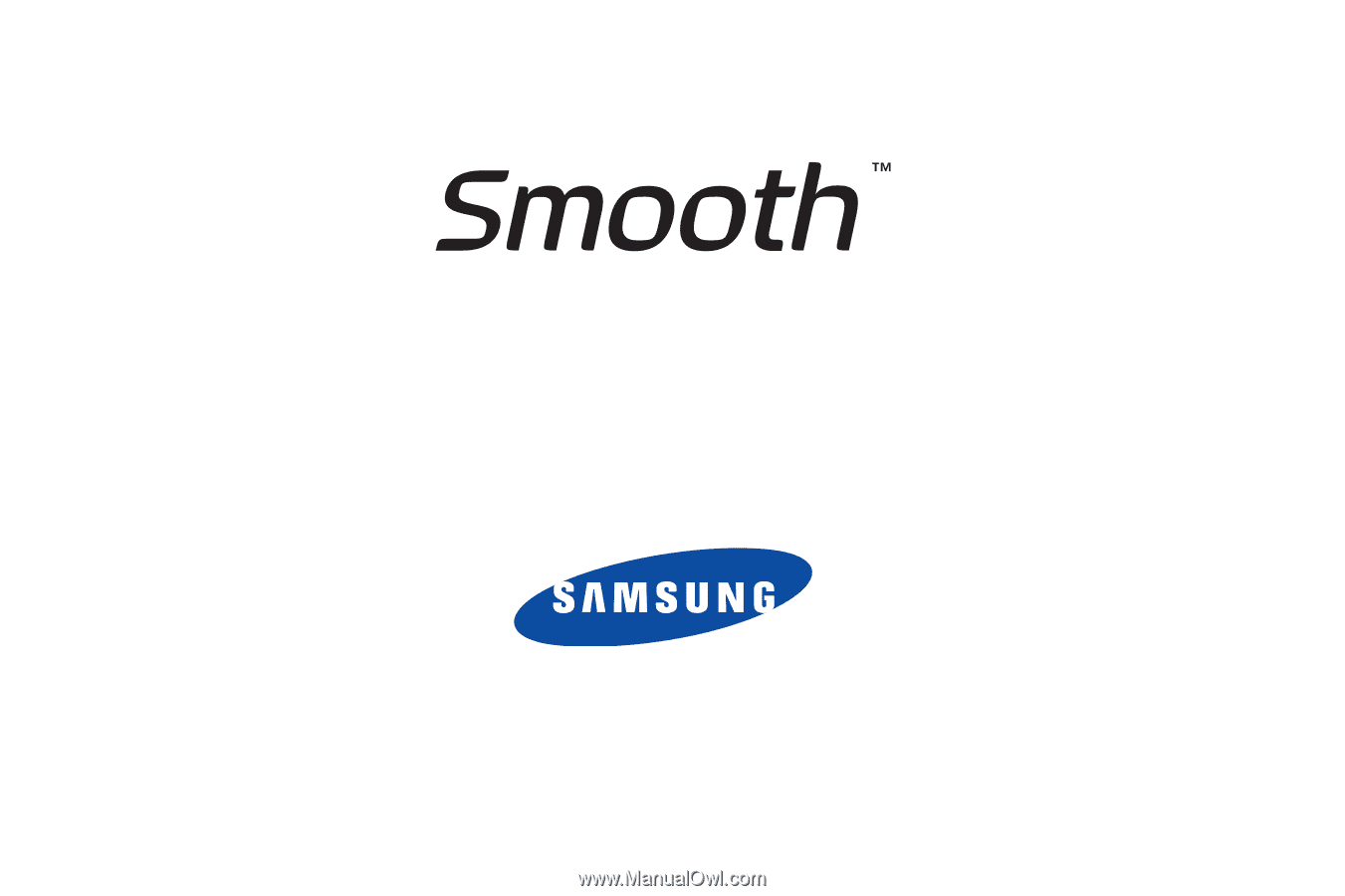
P
O
RTA
B
L
E
D
u
a
l
-
BA
N
D
M
O
B
I
LE
P
H
O
N
E
User Manual
Please read this manual before operating your
phone, and keep it for future reference.