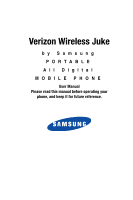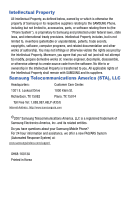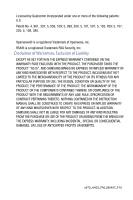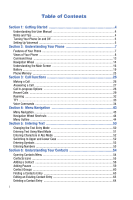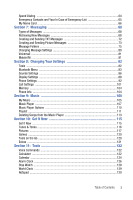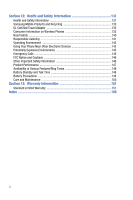Samsung U470 User Manual (ENGLISH)
Samsung U470 - Juke XT Li-on Manual
 |
UPC - 888063029035
View all Samsung U470 manuals
Add to My Manuals
Save this manual to your list of manuals |
Samsung U470 manual content summary:
- Samsung U470 | User Manual (ENGLISH) - Page 1
Verizon Wireless Juke by Samsung P O R TA B L E All Digital MOBILE PHONE User Manual Please read this manual before operating your phone, and keep it for future reference. - Samsung U470 | User Manual (ENGLISH) - Page 2
Samsung or its respective suppliers relating to the SAMSUNG Phone, including but not limited to, accessories, parts, or software relating there to (the "Phone System"), is proprietary to Samsung disassemble, or otherwise attempt to create source code from the software. No title to or ownership in the - Samsung U470 | User Manual (ENGLISH) - Page 3
ANY LAW, RULE, SPECIFICATION OR CONTRACT PERTAINING THERETO. NOTHING CONTAINED IN THE INSTRUCTION MANUAL SHALL BE CONSTRUED TO CREATE AN EXPRESS OR IMPLIED WARRANTY OF ANY KIND WHATSOEVER WITH RESPECT TO THE PRODUCT. IN ADDITION, SAMSUNG SHALL NOT BE LIABLE FOR ANY DAMAGES OF ANY KIND RESULTING FROM - Samsung U470 | User Manual (ENGLISH) - Page 4
this User Manual 4 Notes and Tips ...4 Turning Your Phone On and Off 5 Setting Up Voicemail 5 Section 2: Understanding Your Phone 7 Features of Your Phone 7 Views of Your Phone 8 Command Keys ...13 Navigation Wheel ...14 Understanding the Main Screen 16 Battery ...19 Phone Memory ...25 - Samsung U470 | User Manual (ENGLISH) - Page 5
In Case of Emergency List 65 My Name Card ...66 Section 7: Messaging 68 Types of Phone Settings ...92 Call Settings ...101 Memory ...104 Phone Info ...104 Section 9: Music 105 My Music ...105 Music Player ...107 Music Player Options 110 Playlist ...111 Deleting Songs from the Music Player - Samsung U470 | User Manual (ENGLISH) - Page 6
Samsung Mobile Products and Recycling 133 UL Certified Travel Adapter 133 Consumer Information on Wireless Phones 133 Road Safety ...140 Responsible Listening 141 Operating Environment 143 Using Your Phone Features/Ring Tones 148 Battery Standby and Talk Time 148 Battery Precautions 148 Care - Samsung U470 | User Manual (ENGLISH) - Page 7
This section allows you to start using your phone by activating your service, setting up your voicemail, contacting customer support, or getting an understanding of how this manual is put together. Understanding this User Manual The chapters of this manual generally follow the same order as the - Samsung U470 | User Manual (ENGLISH) - Page 8
're now ready to place and receive calls. Note: If the phone is outside the Verizon Wireless coverage area the roaming icon appears in the top of the display. Turn Your Phone Off ᮣ Press END for two or more seconds. Your phone powers off. Setting Up Voicemail Voicemail allows callers to leave voice - Samsung U470 | User Manual (ENGLISH) - Page 9
Setting Up Voicemail Listen to Voicemail 1. Press and hold 1 or press 8 tuv 6 mno sEND or dial your wireless phone number from any touch-tone phone. 2. You are then prompted to enter your password followed by # key. 3. Follow the recorded prompts to listen to messages, change administrative - Samsung U470 | User Manual (ENGLISH) - Page 10
) • Messaging Services (Standard TXT Messaging, Picture Messaging, and Mobile Instant Messenger) • Messaging Font Size selection • VGA Camera with Night Shot mode • Advanced Speech Recognition • Speakerphone • Music Player • Bluetooth® Wireless Technology ** Note: The Juke supports the following - Samsung U470 | User Manual (ENGLISH) - Page 11
The following illustrations show the main elements of your phone: How to Open and Close While holding the closed phone with the Navigation wheel at the top, gently rotate the top of the phone clockwise, revealing the keypad. Closed position. Rotate the Juke so that the Navigation Wheel is on the top - Samsung U470 | User Manual (ENGLISH) - Page 12
Key *Screen images simulated Features 1. Earpiece: The earpiece allows you to hear the other caller. 2. Navigation Wheel: This key allows you to scroll through the phone menu options. In the music player, you can rotate left or right to scroll through songs. 9 - Samsung U470 | User Manual (ENGLISH) - Page 13
. Right Special Function Key: Press and hold to activate/deactivate Vibrate mode. Also press to enter special characters and perform various functions. 12 Display: Displays all the information needed to operate your phone. The display shows signal and battery strength, incoming calls, messages, time - Samsung U470 | User Manual (ENGLISH) - Page 14
Closed View 1. Headset Jack 2. Power/ Accessory Connector 3. Lock Key 5. Volume Key 4. Camera Lens (located at rear) Because Carol 00:09:48 My Music Options 00:20:30 11 - Samsung U470 | User Manual (ENGLISH) - Page 15
interface connector is used to plug in the charging accessories and also connect any available accessory cables to your phone. 3. Lock Key: Locks the external keys when handset is closed and the lock key is in locked position (with red showing). 4. Camera Lens: The lens of your built-in camera - Samsung U470 | User Manual (ENGLISH) - Page 16
Power key ( END ) is used to end a call, to turn your phone on/off, to return to the main screen from any menu or cancel the last input. • Press and hold END to turn your phone off. • Press END to turn your phone on. • Press END to disconnect a call. • Press END to return - Samsung U470 | User Manual (ENGLISH) - Page 17
• Press sEND from the main to display a list of recent calls to and from your phone. • Press sEND twice from the main to call the most recently dialed, received, or or move through menus, sub-menus and options, all instructions in the User Manual refers to this action as "Use the Navigation wheel." - Samsung U470 | User Manual (ENGLISH) - Page 18
open, press the Camera key ( ) to activate the camera. 2. While in camera mode press the Camera key ( key ( ) to take a photo. ) or the during a call. Use the volume keys (located on the left side of your phone) to adjust the volume. Press and hold the speakerphone key to disable the speakerphone - Samsung U470 | User Manual (ENGLISH) - Page 19
icons that indicate network status, battery power, signal strength, connection type phone is outside your home area. While roaming, another wireless provider may be handling your call. The service rate for the call may be higher than those made from within your home area. Please refer to Verizon - Samsung U470 | User Manual (ENGLISH) - Page 20
incoming call is received. Play: Indicates that music is playing in the background while the phone is open. Battery Level: More bars indicate a greater charge. When the battery is low, an empty battery icon flashes and the phone sounds an alert, which indicates your phone is about to shut down. TTY - Samsung U470 | User Manual (ENGLISH) - Page 21
by animations and sound. You have one or more unread voicemail messages in your voicemail box. (Only applicable on Verizon Wireless Network.) Calendar Event: Your phone displays this icon when you have a calendar appointment scheduled. Voicemail: You've received a voicemail message, page or message - Samsung U470 | User Manual (ENGLISH) - Page 22
: "System Error!" • Warning • Example: "BATTERY LOW," "MEMORY FULL" Battery Note: This phone comes packaged with a partially charged, rechargeable standard Li-Ion battery, and travel charger. Important!: Although the phone can be used while the battery is charging, the battery must be fully charged - Samsung U470 | User Manual (ENGLISH) - Page 23
of a non-supported battery. When using a non-supported battery you will hear a series of beeps and you will see a warning message that indicates "NON SUPPORTED BATTERY SEE USER GUIDE". If you receive this warning, battery charging has been disabled. Samsung charging accessories (i.e. travel adapter - Samsung U470 | User Manual (ENGLISH) - Page 24
of the battery down until it snaps securely into place over the battery release latch. Battery release latch Remove the Battery 1. Press END to turn off the phone (if on). 2. Press the battery release latch at the bottom of the phone. The bottom of the battery should pop up. Battery release latch - Samsung U470 | User Manual (ENGLISH) - Page 25
Battery Your phone is powered by a rechargeable standard Li-ion battery. Only use Samsung-approved charging devices and batteries. Samsung accessories are designed to maximize battery life. Using other accessories may invalidate your warranty and may cause damage. Travel Charger The travel charger - Samsung U470 | User Manual (ENGLISH) - Page 26
2. Slide the power/ accessory connector cover down. Note: You can use your phone while charging, however, the battery charges faster if the phone is turned off. 3. Insert the smaller end of the travel charger into the charger/ accessory connector at the left side of the phone. 23 - Samsung U470 | User Manual (ENGLISH) - Page 27
+ Battery Note: The following illustration is the incorrect method for connecting the charger. If attempted, damage to the accessory port occurs therefore voiding the phone's warranty. Incorrect 4. Plug the adapter into a standard AC wall outlet. 5. When you have completed the charging cycle, - Samsung U470 | User Manual (ENGLISH) - Page 28
: Ringtones you have downloaded via the "Get It Now" application. Music Memory A separate storage space of up to 2GB* is available for storing music files (.mp3, .wma, wma pro, aac, and .aac+ format files) on your phone for playback using the Music Player. *Actual formatted capacity is less. 25 - Samsung U470 | User Manual (ENGLISH) - Page 29
In-progress Options • Recent Calls • Roaming • TTY • Voice Commands Making a Call This section describes how to make or answer a call with the phone open. It also includes the features and functionality associated with making or answering a call. Making a Call 1. From the main screen, enter the - Samsung U470 | User Manual (ENGLISH) - Page 30
one number, use the Navigation wheel to highlight the desired number. 5. Press sEND to call the number. Answering a Call To answer a call by opening the phone's swivel, the Answer Option should be set to Swivel Open. This is the default option. If the swivel is already open when the call is - Samsung U470 | User Manual (ENGLISH) - Page 31
In-progress Option, the Options menu disappears from the display and the phone eventually returns to the main screen. 1. While in a call, press hear you better if you must speak softly. After the call ends, Whisper Mode will be reset to OFF. 2. Use the Navigation wheel to highlight a menu. Press - Samsung U470 | User Manual (ENGLISH) - Page 32
. • Blocked: Displays blocked incoming and outgoing calls. The Blocked call log can only be accessed by entering the Phone Lock Code. The default Phone Lock Code is the last four digits of your telephone number. For more information, refer to "Restrict Calls" on page 96. Note: The Blocked call log - Samsung U470 | User Manual (ENGLISH) - Page 33
is already in your Contacts list. • Erase: Delete the call from Call History. • Lock/Unlock: Locks or unlocks the entry to prevent accidental deletion. • View Timers: Select to view the call timers for your phone. 6. Use the Navigation wheel to highlight an option and press the Center Select key - Samsung U470 | User Manual (ENGLISH) - Page 34
a different method of text entry, such as Word, Abc, ABC, 123, or Symbols. 7. To assign a Speed Dial location, use the Navigation wheel to highlight the phone number you would like to assign to a Speed Dial location and press the right soft key Options. Press 1 Set Speed Dial or press the Center - Samsung U470 | User Manual (ENGLISH) - Page 35
one of these options may appear in the display) Note: Contact your service provider for information regarding preferred systems. Automatic settings are determined by the home location of the phone and the user's price plan. To change your Roaming option, follow these steps: Call Functions 32 - Samsung U470 | User Manual (ENGLISH) - Page 36
, you'll need to enable TTY functions in the phone. 1. From the main screen, press the Center Select key ( ) MENU. 2. Use the Navigation wheel to highlight Settings & Tools and then press the Center Select key ( ). 3. Press 6 mno Call Settings. 4. Press 3 def TTY Mode. The TTY Mode screen - Samsung U470 | User Manual (ENGLISH) - Page 37
phone. VoiceSignal software automatically voice activates all contacts for voice dialing and finding contacts. No pre-recording or training is needed. Speak phone following: - Voice Key Only: Initiate voice commands by pressing the 0 key. - Voice Key/EarMic: Initiate voice commands by pressing the 0 - Samsung U470 | User Manual (ENGLISH) - Page 38
. - Adapt Digits: Lets you adapt digits, which can improve speech recognition of phone numbers. Adaptation takes about 180 seconds. - Reset Digits: Erases any digit adaptation you have done and resets digit recognition to the factory default. If you have not adapted digits, this option is grayed out - Samsung U470 | User Manual (ENGLISH) - Page 39
Others will not be able to use it unless they reset the phone to factory defaults. Adaptation involves recording several digit sequences to adapt the if you regularly have problems with digit dialing. Once adapted, digit dialing will not work as well for other people using your phone. • Adapt Digit - Samsung U470 | User Manual (ENGLISH) - Page 40
recording was good, say "Yes." If you need to re-record, say "No." If you say "No," the phone prompts you to pronounce the digits again. Wait sets of digits, the phone indicates that adaptation is complete. Reset Digit Dial Adaptation This option erases an adaptation and resets Digit Dial to its - Samsung U470 | User Manual (ENGLISH) - Page 41
or the names of playlists saved in My Music. • Go To : Opens the specified Main Menu item. • Check : Provides details of your phone status, voicemail, messages, missed calls, time, battery level, signal strength and master volume level. • Help Guide: Provides a helpful tutorial on how to - Samsung U470 | User Manual (ENGLISH) - Page 42
Dialing: Contact Name To use Name Dial, you'll need to have entries stored in your Contacts list. For inches from the microphone. 4. "Please say the name or number" plays through the speakerphone. Say a phone number or a contact name exactly as it is displayed in your Contacts list. 5. The NEW TXT - Samsung U470 | User Manual (ENGLISH) - Page 43
a name lookup, you'll need to have some entries in your play all songs on your handset. If all your music is stored on a microSD card it must be inserted to use this function. • saved on your Music Player. Note: The playlist name must be spoken exactly as saved in Music Player. 3. "Please Choose - Samsung U470 | User Manual (ENGLISH) - Page 44
menus: • Music • Get It Now • Messaging • Contacts • Recent Calls • Settings & Tools 5. The menu option spoken opens. Checking Phone Status 1. From - Displays and announces the current time. • "Battery" - Displays and announces the current battery level. • "Signal Strength" - Displays and announces - Samsung U470 | User Manual (ENGLISH) - Page 45
0 ). 2. A list of commands appears in the display and the audio prompt "Please say a command" plays through the speakerphone. 3. Say "Help Guide" at a distance of 3-12 inches from the phone in a natural voice. 4. The tutorial appears in the display. Use the Navigation wheel to page down and read the - Samsung U470 | User Manual (ENGLISH) - Page 46
, or use a 1. Press the Center Select key ( ) MENU. The first of several menus appear in the display. 2. Use the Navigation wheel to browse phone menus. 3. Press the Center Select key ( ) to enter the menu or sub-menu presently appearing in the display. Return to the Previous Menu Press CLR - Samsung U470 | User Manual (ENGLISH) - Page 47
wheel to highlight Settings & Tools and press the Center Select key ( ). 3. Press 5 jkl Phone Settings. 4. Press 2 Set Shortcut Keys. abc 5. Use the Navigation wheel to select which shortcut and indicates the number assigned to each option. Music 1: My Music 2: Sync Music Menu Navigation 44 - Samsung U470 | User Manual (ENGLISH) - Page 48
GET IT NOW 1: Tunes & Tones 1: Get New Ringtones 1: Get New Applications 2: My Ringtones 1: Get New Ringtones 3: My Sounds 1: Record New 2: Pictures 1: Get New Pictures 1: Get New Applications 2: My Pictures 3: Take Picture 3: Games 1: Get New Applications 4: Tools on the Go 1: Get New Applications - Samsung U470 | User Manual (ENGLISH) - Page 49
2: Business 3: Colleague 4: Family 5: Friends 4: Speed Dials 5: In Case of Emergency 6: My Name Card RECENT CALLS 1: Missed 2: Received 3: Dialed 4: All 5: View Timers SETTINGS & TOOLS 1: Tools 1: Voice Commands 2: Calculator 1: Normal 2: Tip 3: Converter 3: Calendar 4: Alarm Clock 5: Stop Watch 6: - Samsung U470 | User Manual (ENGLISH) - Page 50
3: Reminder 3: Voicemail 1: Tone 1: Get New Ringtones 2: Vibrate 3: Reminder 4: Device Connect 3: Keypad Sounds 4: Keypad Volume 5: Service Alerts 1: ERI 2: Minute Beep 3: Call Connect 4: Service Change 6: Power On/Off 1: Power On 2: Power Off 4: Display Settings 1: Banner 1: Personal Banner 2: ERI - Samsung U470 | User Manual (ENGLISH) - Page 51
Clock Format 5: Phone Settings 1: Standalone Mode 2: Set Shortcut Keys 1: Left Key 2: Up Key 3: Right Key 4: Down Key 5: Reset All 3: Voice Commands 1: Voice Dial 2: Voice Settings 3: Digit Dial Readout 4: Call Alert 4: Language 5: Location 6: Security 1: Edit Codes 1: Phone Only 2: Calls & Services - Samsung U470 | User Manual (ENGLISH) - Page 52
Selection 2: Auto NAM Selection 9: Quick Search 6: Call Settings 1: Answer Options 2: Auto Retry 3: TTY Mode 4: One Touch Dial 5: Voice Privacy 6: DTMF Tones 7: Memory 1: Phone Memory 1: Memory Usage 2: My Pictures 3: My Ringtones 4: My Sounds 2: Music Memory 8: Phone Info 1: My Number 2: SW Version - Samsung U470 | User Manual (ENGLISH) - Page 53
• Switching to Upper and Lower Case • Entering Symbols • Entering Numbers Changing the Text Entry Mode This section outlines how to select the desired text input mode when entering characters into your phone. This section also describes how to use the T9 predictive text entry system to reduce the - Samsung U470 | User Manual (ENGLISH) - Page 54
New Message, 1 TXT Message to compose a new text message. 2. Enter the phone number or email address of the recipient, then use the Navigation wheel or the Center to move to the Text field. 3. Press the left soft key entry mode options. Abc to display a pop-up menu containing text 4. Abc is - Samsung U470 | User Manual (ENGLISH) - Page 55
message. • Press # to enter a space. Switching to Upper and Lower Case • To cycle between initial caps, upper case, and lower case for characters in Abc or Word mode, briefly press . Entering Symbols Symbol mode enables you to enter symbols such as @ or % into a text message. 1. From the main - Samsung U470 | User Manual (ENGLISH) - Page 56
123). For more information, refer to "Changing the Text Entry Mode" on page 50. 1. From the main screen, press the left soft key Message, then press 1 New Message, 1 TXT Message to compose a new text message. 2. Enter the phone number or email address of the recipient, then press the down navigation - Samsung U470 | User Manual (ENGLISH) - Page 57
• Emergency Contacts and Your In Case of Emergency List • My Name Card This section describes how you to manage your daily contacts by storing their adding Groups, creating and sending vCards and viewing the phone number assigned to your phone by Verizon Wireless. 1. From the main screen, press the - Samsung U470 | User Manual (ENGLISH) - Page 58
• My Name Card: Create a business card, which can be sent to others as an attachment. 3. Use the Navigation wheel to highlight the CONTACTS sub-menu of your choice, then press the - Samsung U470 | User Manual (ENGLISH) - Page 59
Adding a Contact Adding a Contact When you add information to your Contacts, you can add it as a new entry or as an existing entry. Creating a new Contact from the main screen 1. From the main screen, press the Center Select key ( ) MENU. 2. Scroll to CONTACTS and press the Center Select key ( ). 3. - Samsung U470 | User Manual (ENGLISH) - Page 60
entry, press the Center Select key ( ) SAVE. The entry is saved to your Contacts. 9. If you selected Update Existing, the Contact List opens in Search mode. Use the Navigation wheel to browse through entries, or enter the name of the entry using the keypad. Once you've highlighted the contact entry - Samsung U470 | User Manual (ENGLISH) - Page 61
the lower right corner. Press the right soft key Save. Or, from the main screen, press sEND and use the Navigation wheel to highlight the phone number. 2. Press the right soft key Options. Save is highlighted, press the Center Select key ( ). Note: If Save does not appear in the Options list - Samsung U470 | User Manual (ENGLISH) - Page 62
Contacts. 11. If you selected Update Existing, the Contact List opens in Search mode. Use the Navigation wheel to browse through entries, or enter the name of of manually entering numbers each time, store the numbers to your Contacts along with special characters called pauses. • Wait: A hard pause - Samsung U470 | User Manual (ENGLISH) - Page 63
Contact Groups 2. Press the right soft key Options use the Navigation wheel to highlight Add Wait (A "W" appears in the display.) or Add Pause (A "P" appears in the display.) and press the Center Select key ( ). 3. When you're finished entering information for the entry, press the left soft key SAVE - Samsung U470 | User Manual (ENGLISH) - Page 64
Create a New Group In addition to the five groups already in your phone, you can create additional groups (a maximum of 30). New groups can group at once. Note: Text messaging availability varies when roaming off the Verizon Wireless Network. 1. From the main screen, press the Center Select key - Samsung U470 | User Manual (ENGLISH) - Page 65
. 9. To send the text message, press the Center Select key ( ) SEND. Send a Picture Msg to Members of a Group Note: Only available within Verizon Wireless Enhanced Services Area. 1. From the main screen, press the Center Select key ( ) MENU. 2. Scroll to CONTACTS and press the Center Select key - Samsung U470 | User Manual (ENGLISH) - Page 66
to the Picture Msg. Press the left soft key Add. Press 1 My Name Card to insert your on personal name card or 2 abc Contacts to insert a contacts name card, select a name card and press the Center Select key ( ). 8. Once you've finished adding the desired content to your Picture Msg, press the - Samsung U470 | User Manual (ENGLISH) - Page 67
number assigned to location 2, press and hold 2 until the name and number appear in the display abc and the number is dialed. 2-touch dialing Call phone numbers assigned to keys 010 through 099 by briefly pressing the first key, then pressing and holding the second key. For example, to speed dial - Samsung U470 | User Manual (ENGLISH) - Page 68
Select key ( ) SAVE. The "Contact Saved And Set As ICE Contact" pop-up displays. Note: Emergency number 911 is hard-coded into your phone. You can dial this number any time, even when the phone is locked or restricted. If you call 911 an audible tone is heard and an emergency prompt appears in - Samsung U470 | User Manual (ENGLISH) - Page 69
Select key ( ) to call. Note: If you dial 911, your phone dials the emergency number immediately (no prompt). My Name Card My Name Card allows you to create a virtual business card. Once completed, you can send the card to recipients as a vCard attachment. 1. From the main screen, press the - Samsung U470 | User Manual (ENGLISH) - Page 70
another Bluetooth enabled phone You can send individual contacts or your entire contact list to or from another device that is Bluetooth enabled*. Note: The receiving device must support vCard transfer in order to send contact information. Note: *If Bluetooth is not powered on, or your Juke is not - Samsung U470 | User Manual (ENGLISH) - Page 71
features and functionality associated with messaging. Types of Messages Your phone is capable of sending Email, text, picture and voicemail message. Retrieving New Messages While text messages from other phones are delivered directly to your phone, Picture messages and Emails will be stored in the - Samsung U470 | User Manual (ENGLISH) - Page 72
text received in the message to the Quick Text list. - Lock/Unlock: Locks or unlocks the entry to prevent accidental deletion. - Add To Contacts: Save the ADDR screen, you can press the Center Select key ( ) to CALL a highlighted phone number, or you can press the Center Select key ( ) to SEND a new - Samsung U470 | User Manual (ENGLISH) - Page 73
to appear in the display when you receive a Picture Msg, Auto Receive mode must be set to Off in the Message Settings menu. 1. When you the text received in the message to the Quick Text list. - Lock/Unlock: Locks or unlocks the entry to prevent accidental deletion. - Add To Contacts: Saves the - Samsung U470 | User Manual (ENGLISH) - Page 74
the body of the message to save to your contacts. On the NUMBER & ADDR screen, you can press the Center Select key ( ) to CALL a highlighted phone number, or you can press the Center Select key ( ) to SEND a new message to a highlighted email address. Note: When viewing a Picture message, you can - Samsung U470 | User Manual (ENGLISH) - Page 75
phone number or Email address, press the left soft key 123 or the right soft key Add to display additional options. • Press the left soft key 123 to change Text Entry Mode quickly insert into the message. - Add Name Card: Allows you to attach your name card to the message. - Edit Text Format: Allows - Samsung U470 | User Manual (ENGLISH) - Page 76
Picture Messages Note: Only available within Verizon Wireless Enhanced Services Area. Picture Messages allow you to add phone number or Email address, press the left soft key 123 or the right soft key Add to display additional options. • Press the left soft key 123 to change Text Entry Mode - Samsung U470 | User Manual (ENGLISH) - Page 77
field. Press the left soft key Abc to change entry mode. Select the desired entry mode, and press the Center Select key ( ). Press the right Name Card field. Press the left soft key Add to add a Name Card, the Add pop-up menu displays. • Press 1 My Name Card to create and add your Name Card, - Samsung U470 | User Manual (ENGLISH) - Page 78
: Locks or unlocks the entry to prevent accidental deletion. • Add To Contacts: Save the number of the sender to your Contacts as a new entry or add to an existing entry. • Find Number & Address: Tries to isolate any phone numbers or email addresses within the body of the message to save to your - Samsung U470 | User Manual (ENGLISH) - Page 79
Settings" on page 80. Sent Your phone stores messages in the Sent folder, regardless Navigation wheel to highlight the message you wish to review, then press the Center Select key ( ) OPEN the message to another recipient. - Lock/Unlock: Locks or unlocks the entry to prevent accidental deletion. - - Samsung U470 | User Manual (ENGLISH) - Page 80
unlocks the entry to prevent accidental deletion. - Save Quick Text: Saves the text sent in the message to the Quick Text list. - Add To Contacts: Adds the sender's information to your contact list. - Find Number & Address: Tries to isolate any phone , Status and Cause Code. 4. Use the Navigation - Samsung U470 | User Manual (ENGLISH) - Page 81
the main screen, press the left soft key 1 New Message. Message then press 2. Select the type of message you want to create. 3. Enter the phone number of the recipient, then press the Navigation wheel down. 4. Compose your message using the keypad, then press the right soft key Options. A pop - Samsung U470 | User Manual (ENGLISH) - Page 82
by pressing the left soft key Erase. - Add Name Card: Allows you to attach your name card to the message. - Edit Text Format: Allows you to key ( ) to send the message, if desired. Erase Options You can erase unlocked messages in your Inbox, Drafts folder, or Sent folder. Locked messages are not - Samsung U470 | User Manual (ENGLISH) - Page 83
you to define settings for messages sent or received on your phone. To access your message settings, use the following steps: 1. left soft key Message and then press the left soft key Settings. • Entry Mode: Sets the default entry mode for messaging. Choose from Word, Abc, ABC, or 123. • Auto Save - Samsung U470 | User Manual (ENGLISH) - Page 84
Voicemail When you receive a new voicemail message you'll hear a sound and a prompt screen appears in the display. 1. Press the Navigation wheel up or down to select Listen Now or Listen Later. 2. Press the Center Select key ( ). View Voicemail Messages in the Inbox Folder 1. From the main - Samsung U470 | User Manual (ENGLISH) - Page 85
Your Settings Topics Covered • Tools • Bluetooth Menu • Sounds Settings • Display Settings • Phone Settings • Call Settings • Memory • Phone Info This section explains the sound and phone settings for your phone. It includes display settings, security settings, and extra settings associated with - Samsung U470 | User Manual (ENGLISH) - Page 86
need services supported by individual devices. Profiles reduce the chance that different devices will not work together. Your phone supports the following Bluetooth profile services: • Voice Calls are supported using any of the following depending on the accessory: HSP - Headset or HFP - Hands-free - Samsung U470 | User Manual (ENGLISH) - Page 87
turned off, you cannot send or receive information via Bluetooth. To save battery life or in situations where radio use is prohibited, such as airline for your phone is maintained, secondary transmitters such as Bluetooth and WLAN components must be disabled during a call. For instructions to disable - Samsung U470 | User Manual (ENGLISH) - Page 88
. Use the Navigation wheel to highlight a Bluetooth device. Press the Center Select key ( ) to pair the devices. 6. The phone automatically attempts to send a passkey of "0000" to a hands-free device and shows the message "ATTEMPTING TO AUTO PAIR". If the default passkey is not successful, the - Samsung U470 | User Manual (ENGLISH) - Page 89
with the following options: • My Phone Name: Allows you enter a customized name. • Discovery Mode: Allows other users to see your accessibility. After which Discovery Mode will automatically default back to off. • Supported Profiles: Displays a list of supported Bluetooth profiles. Highlight a - Samsung U470 | User Manual (ENGLISH) - Page 90
Alert Sounds 1. From the main screen, press the Center Select key ( ). 2. Use the Navigation wheel to highlight Settings & Tools and press the Center Select key ( ). 3. Press 3 def Sounds Settings. 4. Press 2 abc Alert Sounds. For the following options, you can set the tone for the - Samsung U470 | User Manual (ENGLISH) - Page 91
and out of your coverage areas. • Minute Beep: While on a call your phone beeps after every minute of usage. • Call Connect: Sounds an alert when a call is connected and when a call has ended. • Service Change: Allows you to turn the Service Change alert On or Off. Power On/Off 1. From the main - Samsung U470 | User Manual (ENGLISH) - Page 92
Banner Banner allows you to create your own personalized greeting that appears in main screen. Or you can display the network to which you are subscribed. To create a personal banner: 1. From the main screen, press the Center Select key ( ). 2. Use the Navigation wheel to highlight Settings & - Samsung U470 | User Manual (ENGLISH) - Page 93
as long as the swivel is open. Note: Prolonged backlight use drains your battery faster. 1. From the main screen, press the Center Select key ( ). 4. Press 2 abc Backlight. • Display: The following options are for the Main LCD. - Duration: Can be set to 7 seconds, 15 seconds, 30 seconds, - Samsung U470 | User Manual (ENGLISH) - Page 94
Display Themes 1. From the main screen, press the Center Select key ( ). 2. Use the Navigation wheel to highlight Settings & Tools Center Select key ( ). 3. Press 4 ghi Display Settings. and press the 4. Press 4 ghi Display Themes. 5. Use the Navigation wheel to select Boom Box or - Samsung U470 | User Manual (ENGLISH) - Page 95
Center Select key ( ). 2. Use the Navigation wheel to highlight Settings & Tools and press the Center Select key ( ). 3. Press 5 jkl Phone Settings. 4. Press 1 Standalone Mode. Use the Navigation wheel to select On or Off and press the Center Select key ( ). Set Shortcut Keys Shortcut Keys - Samsung U470 | User Manual (ENGLISH) - Page 96
Reset Note: This feature is only available on the Verizon Wireless network. The Location (GPS) setting identifies Phone Settings. and press the Note: If you have set the Location Setting to "Lock Setting" via the Security Restrictions screen, you will need to enter the Calls & Services Code - Samsung U470 | User Manual (ENGLISH) - Page 97
& Services Code must be entered. • Phone Lock Setting: Allows you to set the phone to Unlocked or lock the phone On Power Up. • Lock Phone Now: Allows you to temporarily lock the handset. The Phone Lock Code must be entered to unlock the handset. • Restore Phone: All settings are reset to factory - Samsung U470 | User Manual (ENGLISH) - Page 98
Phone Lock Setting. The following options display: • Unlocked: If locked, unlocks the device or phone, depending on your selection. • On Power Up: The Phone Lock Code is required whenever you power up the phone , the Calls & Services Code is required to access the Phone Settings Location menu. This - Samsung U470 | User Manual (ENGLISH) - Page 99
Enter the Calls & Services Code then press the Center Select key ( ). The default Phone Lock Code is the last four digits of your telephone number. 8. Press 1 Location Setting. The following options appear in the display: • Lock Setting: Restricts access to the Location menu. • Unlock Setting: Opens - Samsung U470 | User Manual (ENGLISH) - Page 100
• Outgoing Messages: Select Allow All or Block All. Edit Lock Codes The default lock codes are the last four digits of your phone number. The Edit Code function allows you to change the Phone Lock Code or the Calls & Services Code to the code of your preference. 1. From the main screen, press the - Samsung U470 | User Manual (ENGLISH) - Page 101
& RESET SETTINGS TO FACTORY DEFAULTS?" 6. Highlight Yes and press the Center Select key ( ). A popup appears in the display, informing you to "PRESS *228 SEND AFTER POWER CYCLE TO RE-PROGRAM PHONE". 7. Press the Center Select key ( ), you are prompted to "ENTER PHONE LOCK CODE". Enter phone lock - Samsung U470 | User Manual (ENGLISH) - Page 102
the display) Note: Contact your service provider for information regarding preferred systems. Automatic settings are determined by the home location of the phone and the user's price plan. 5. Make your selection and press the Center Select key ( ). NAM Selection Your phone provides the option of - Samsung U470 | User Manual (ENGLISH) - Page 103
Phone Settings • NAM Selection: Choose either NAM1 or NAM2. • Auto NAM Selection: Choose either Enable or Disable. 5. Make to highlight Settings & Tools and press the Center Select key ( ). 3. Press 5 jkl Phone Settings. 4. Press 9 wxyz Quick Search. 5. Press the right soft key Info to - Samsung U470 | User Manual (ENGLISH) - Page 104
Searching for a Menu Item 1. From the main screen, press the first three numeric keys that correspond to the letters of the Menu item name. For example, to search for "Inbox" you would enter: 4 6 2 ghi mno abc I N B 2. Use the Navigation wheel to search for Menu items. If a match is found - Samsung U470 | User Manual (ENGLISH) - Page 105
60 Seconds 5. Use the Navigation wheel to select an option and press the Center Select key ( ). TTY Mode Before you can use your phone with a TTY device, you'll need to enable TTY functions in the phone. For more information, refer to "TTY" on page 33. One Touch Dial You can use this option - Samsung U470 | User Manual (ENGLISH) - Page 106
Voice Privacy Note: This feature is only available on the Verizon Wireless network. Voice Privacy when enabled turns on advanced voice encryption. Voice privacy can be set to On or Off. 1. From the main screen, press - Samsung U470 | User Manual (ENGLISH) - Page 107
Memory to view the Available, Used and Total memory usage for music files. Phone Info The Phone Info menu allows you to view the software and hardware information, your assigned number, and an icon glossary for your phone. 1. From the main screen, press the Center Select key ( ). 2. Use the - Samsung U470 | User Manual (ENGLISH) - Page 108
• My Music • Sync Music This section explains how the Music Player functions. My Music Your Music Player can be used to play music files that you have transferred from your PC using V CAST Music Manager. Music can be played with the swivel open or closed. Your Juke Music Player can play music in - Samsung U470 | User Manual (ENGLISH) - Page 109
your PC to your device using V CAST Music Manager This option allows you to transfer music files from your PC. In order to use this option, you must load V CAST Music Manager on your PC. 1. Plug in the USB cable to your phone and connect it to a USB port on your PC. 2. The Portable Device window - Samsung U470 | User Manual (ENGLISH) - Page 110
Music Player 1. Indicator 2. Volume Indicator 3. File Name 4. Artist 5. Progress Bar Because Carol 00:09:48 My Music Options 00:20:30 8. Visual Guide 6. Elapsed Time/Total Time 7. Play Mode Music Player Icons Sync Music: Indicates that music is being synchronized between your computer and your - Samsung U470 | User Manual (ENGLISH) - Page 111
:20:30 To move Back a menu item press the Navigation Wheel Up. When playing music, press the Navigation Wheel Up, for My Music to return to Music Player home screen. Press the Center Select key: • To Play or Pause music. Press the Navigation Wheel right: • A long press to fast forward or rotate the - Samsung U470 | User Manual (ENGLISH) - Page 112
Operating the Music Player 1. With the phone's swivel closed and the Music Player opened, the following items may appear in the display: • Resume: Allows you to resume music playback at the point where music was last stopped. Note: The Resume list is deleted when Music Sync is performed. You will - Samsung U470 | User Manual (ENGLISH) - Page 113
the main screen. Music Player Options While the Music Player screen is displaying, press the Navigation wheel down to see the following Options. Rotate the Navigation wheel left or right to scroll through the options, and press the Center Select key ( ) to select it. • Play Mode: Normal, Shuffle - Samsung U470 | User Manual (ENGLISH) - Page 114
. 6. Press the left soft key to change Text Entry mode. 7. Close the swivel to view your new playlist. Adding a Song to a Playlist 1. With the swivel closed, from the main screen, press and hold the Center Select key ( ). The Music Player is now active. 2. Rotate the Navigation wheel to highlight - Samsung U470 | User Manual (ENGLISH) - Page 115
. 10. Press the Center Select key ( ) when Done. 11. Repeat step 6-10 if needed. Deleting a Playlist 1. With the swivel closed, from the main screen, press and hold the Center Select key ( ). The Music Player is now active. 2. Rotate the Navigation wheel to highlight Playlists and press the Center - Samsung U470 | User Manual (ENGLISH) - Page 116
Deleting Songs from the Music Player 1. Plug in the USB cable to your phone and connect it to a USB port on your PC. 2. The Portable Device window display on your PC. Select Synchronize your music using V CAST Music Manager ( ) icon and click OK. 3. With the V CAST Music Manager opened on your PC, - Samsung U470 | User Manual (ENGLISH) - Page 117
Deleting Songs from the Music Player Music 114 - Samsung U470 | User Manual (ENGLISH) - Page 118
to display the memory available. Press the CLR key to return. 4. Press 2 abc Phone Memory to view the internal memory availability. Press the CLR key to return. 5. Press 3 def View Log to see the file transfer activity. 6. Press the CLR key to return. 7. Press 4 ghi Help to display - Samsung U470 | User Manual (ENGLISH) - Page 119
Tunes & Tones Tunes & Tones This menu allows you to get new tunes and tones, record new sounds, and set tunes and tones as your ringtone. Get New Ringtones You can use this option to download new ringtones from the Internet. 1. From the main screen, use the Navigation wheel to access the GET IT NOW - Samsung U470 | User Manual (ENGLISH) - Page 120
screen. ) to launch 5. Press the left soft key RecMode to select a recording mode and press the Center Select key ( ). Select one of the following: • Limit for Pictures via the Get It Now store or take new Pictures using your phone's camera. You can also view the saved pictures. Get New Pictures - Samsung U470 | User Manual (ENGLISH) - Page 121
Pictures My Pictures allows you to review the pictures taken with the camera feature or downloaded and stored into your phone. 1. From the main screen . • Lock/Unlock: Locks the picture to prevent deletion. • Erase Files: Allows you to erase pictures. • File Info: Provides the file name, date, - Samsung U470 | User Manual (ENGLISH) - Page 122
Shutter Sound: Select Shutter, Okay, Chime or No Sound. • Color Effects: Select Normal, Black&White, Sepia, Negative, Emboss, Green, or Aqua. • Preview Mode: Select Full Screen or Standard Screen 5. Press the Center Select key ( ) TAKE to capture a picture. • Press the Center Select key ( ) SEND to - Samsung U470 | User Manual (ENGLISH) - Page 123
Games Games Select from several fun and interesting applications or a broad category of games that you can play on your phone. 1. From the main screen, use the Navigation wheel to access the GET IT NOW menu. 2. Press 3 Games. def 3. Press 1 Get New Applications. 4. Use the Navigation - Samsung U470 | User Manual (ENGLISH) - Page 124
Extras 1. From the main screen, use the Navigation wheel to access the GET IT NOW menu. 2. Press 5 jkl Extras. 3. Get New Applications is highlighted. 4. Press the Center Select key ( ). 5. Highlight the application you wish to download and press the Center Select key ( ). 6. Follow on - Samsung U470 | User Manual (ENGLISH) - Page 125
, refer to "Voice Commands" on page 34. Calculator You can perform calculations, including addition, subtraction, multiplication and division using your phone. 1. From the Main screen, press the Center Select key ( ) MENU. 2. Use the Navigation wheel to highlight Settings & Tools and then - Samsung U470 | User Manual (ENGLISH) - Page 126
9. Use the navigation directional keys to set the type of calculation that you wish to perform. Your choices are as follows: • Up key: [+] Addition • Down key: [-] Subtraction • Right key: [x] Multiplication • Left key: [÷] Division 10. Use the keypad to enter the second number into your equation. - Samsung U470 | User Manual (ENGLISH) - Page 127
Calendar 3. Press 1 Tools, 2 abc Calculator, 3 def Converter. 4. Scroll to the conversion feature you wish to use and press the Center Select key ( ). 5. Use the Navigation wheel to select the From units of money or measure for the quantity you want converted. 6. Enter the quantity you - Samsung U470 | User Manual (ENGLISH) - Page 128
6. The Appointment name field is highlighted. Enter the name and press the Navigation wheel down to move to the following fields: • Start Date: Enter the start date for the event. • Start Time: Enter the start time for the event. - am/pm: Select from am or pm for the start time. • End Date: Enter - Samsung U470 | User Manual (ENGLISH) - Page 129
the left soft key Edit. Use the Navigation wheel to highlight the field(s) that needs to be edited. Make changes, then press the Center Select key ( ) SAVE. to the calendar, and press the Center Select key ( ). Alarm Clock Your phone has an alarm clock that can be set to go off once, or recur - Samsung U470 | User Manual (ENGLISH) - Page 130
, then press the right soft key Options. A pop-up menu appears in the display. 5. Press 1 Turn Off to turn the highlighted alarm off. Press 2 abc Reset to reset the highlighted alarm or press 3 Reset All to reset all of the def alarms. 127 - Samsung U470 | User Manual (ENGLISH) - Page 131
called Snooze. To use this feature follow these steps: 1. Set one of your phone's 3 alarms. For more information, refer to "Set An Alarm" on page Select key ( ) STOP to stop the stop watch. Press the right soft key Reset to erase recorded stop watch time. 1. From the Main screen, press the Center - Samsung U470 | User Manual (ENGLISH) - Page 132
4. Use the left soft key Cities to display the 45 supported cities. Press the Center Select key ( ) to see store notes in Notepad. Return to Notepad anytime to review and edit your notes. 1. From the Main with the following text entry modes • Word • Abc • ABC • 123 • Symbols Abc, to display a - Samsung U470 | User Manual (ENGLISH) - Page 133
modes and press the Center Select key ( ) or press CLR to exit the pop-up menu. 8. When you're finished entering details for the note, press the Center Select key ( ). The note is saved. Review marked with a checkmark. • Lock/Unlock: Locks or unlocks the entry to prevent accidental deletion. - Samsung U470 | User Manual (ENGLISH) - Page 134
Information • Product Performance • Availability of Various Features/Ring Tones • Battery Standby and Talk Time • Battery Precautions • Care and Maintenance This section outlines the safety precautions associated with using your phone. These safety precautions should be followed to safely use your - Samsung U470 | User Manual (ENGLISH) - Page 135
, and academia after extensive reviews of the scientific literature related the power output. Before a new model phone is available for sale to the public, it must be tested worn operation, this phone has been tested and meets FCC RF exposure guidelines when used with an accessory that contains no - Samsung U470 | User Manual (ENGLISH) - Page 136
genuine Samsung accessories. Go to: http://www.samsung.com/us/consumer/type/ type.do?group=mobilephones&type=mobilephones for more information. UL Certified Travel Adapter The Travel Adapter for this phone has met applicable UL safety requirements. Please adhere to the following safety instructions - Samsung U470 | User Manual (ENGLISH) - Page 137
health problems are associated with using wireless phones. There is no proof, however, that wireless phones are absolutely safe. Wireless phones emit safety of wireless phones? Under the law, FDA does not review the safety of radiation-emitting consumer products such as wireless phones before they - Samsung U470 | User Manual (ENGLISH) - Page 138
justify FDA regulatory actions, FDA has urged the wireless phone industry to take a number of steps, including the following: • Support needed research into possible biological effects of RF of the type emitted by wireless phones; • Design wireless phones in a way that minimizes any RF exposure to - Samsung U470 | User Manual (ENGLISH) - Page 139
can answer questions about long-term exposures, since the average period of phone use in these studies was around three years. What research is needed to decide whether RF exposure from wireless phones poses a health risk? A combination of laboratory studies and epidemiological studies of people - Samsung U470 | User Manual (ENGLISH) - Page 140
of a detailed agenda of research needs that has driven the establishment of new research programs around the world. The Project has initial research will include both laboratory studies and studies of wireless phone users. The CRADA will also include a broad assessment of additional research needs - Samsung U470 | User Manual (ENGLISH) - Page 141
to shield the user from RF absorption use special phone cases, while others involve nothing more than a metallic accessory attached to the phone. Studies have shown that these products generally do not work as advertised. Unlike "hand-free" kits, these so-called "shields" may interfere with proper - Samsung U470 | User Manual (ENGLISH) - Page 142
. FDA continues to monitor the use of wireless phones for possible interactions with other medical devices. Should assess the interference and work to resolve the problem. Additional information on the safety of RF (Updated 12/1/2006): • FCC RF Safety Program: http://www.fcc.gov/oet/rfsafety/ • - Samsung U470 | User Manual (ENGLISH) - Page 143
phone with one of the many hands free accessories available today. 3. Position your wireless phone within easy reach. Be able to access your wireless phone Try to plan calls when your car will be stationary. If you need to make a call while moving, dial only a few numbers, check the road - Samsung U470 | User Manual (ENGLISH) - Page 144
or medical emergencies. Remember, it is a free call on your wireless phone! 9. Use your wireless phone to help others in emergencies. If you see research suggests that using portable audio devices, such as portable music players and cellular telephones, at high volume settings for long durations - Samsung U470 | User Manual (ENGLISH) - Page 145
susceptibility to noise-induced hearing loss and potential hearing problem varies. Additionally, the amount of sound produced by blocking background environment noise, noise cancelling headphones should allow you to hear the music at lower volumes than when using earbuds. • Limit the amount of time - Samsung U470 | User Manual (ENGLISH) - Page 146
is forbidden to use it, or when it may cause interference or danger. When connecting the phone or any accessory to another device, read its user's guide for detailed safety instructions. Do not connect incompatible products. As with other mobile radio transmitting equipment, users are advised that - Samsung U470 | User Manual (ENGLISH) - Page 147
from external RF energy. Your physician may be able to assist you in obtaining this information. Switch your phone off in health care facilities when any regulations posted in these areas instruct you to do so. Hospitals or health care facilities may be using equipment that could be sensitive to - Samsung U470 | User Manual (ENGLISH) - Page 148
atmosphere and obey all signs and instructions. Sparks in such areas could cause an explosion or fire resulting in bodily injury or even death. Users are advised to switch the phone off while at a refueling point (service station). Users are reminded of the need to observe restrictions on the use - Samsung U470 | User Manual (ENGLISH) - Page 149
Sales Division. Cautions Any changes or modifications to your phone not expressly approved in this document could void your warranty for this equipment, and void your authority to operate this equipment. Only use approved batteries, antennas and chargers. The use of any unauthorized accessories - Samsung U470 | User Manual (ENGLISH) - Page 150
. This power can range from 0.006 watts to 0.2 watts in digital mode. Maintaining Your Phone's Peak Performance For the best care of your phone, only authorized personnel should service your phone and accessories. Faulty service may void the warranty. There are several simple guidelines to operating - Samsung U470 | User Manual (ENGLISH) - Page 151
usage patterns. Battery Precautions • Avoid dropping the cell phone. Dropping it, especially on a hard surface, can potentially cause damage to the phone and battery. If you suspect damage to the phone or battery, take it to a service center for inspection. • Never use any charger or battery that is - Samsung U470 | User Manual (ENGLISH) - Page 152
cell phone batteries and chargers. Some Web sites and second-hand dealers, not associated with reputable manufacturers and carriers, might be selling incompatible or even counterfeit batteries and chargers. Consumers should purchase manufacturer or carrier recommended products and accessories - Samsung U470 | User Manual (ENGLISH) - Page 153
replacement antenna. Unauthorized antennas or modified accessories may damage the phone and violate regulations governing radio devices. • If the phone, battery, charger or any accessory is not working properly, take it to your nearest qualified service facility. The personnel there will assist - Samsung U470 | User Manual (ENGLISH) - Page 154
") that SAMSUNG's Phones and accessories ("Products") are free from defects in material and workmanship under normal use and service for the period commencing upon the date of purchase and continuing for the following specified period of time after that date: Phone 1 Year Batteries 1 Year - Samsung U470 | User Manual (ENGLISH) - Page 155
cover any battery if (i) the battery has been charged by a battery charger not specified or approved by SAMSUNG for charging the battery, (ii) any of the seals on the battery are broken or show evidence of tampering, or (iii) the battery has been used in equipment other than the SAMSUNG phone for - Samsung U470 | User Manual (ENGLISH) - Page 156
SPECIFICATION OR CONTRACT PERTAINING THERETO. NOTHING CONTAINED IN THE INSTRUCTION MANUAL SHALL BE CONSTRUED TO CREATE AN EXPRESS WARRANTY OF ANY THAT THE PURCHASER MAY USE THIRD-PARTY SOFTWARE OR EQUIPMENT IN CONJUNCTION WITH THE PRODUCT. SAMSUNG MAKES NO WARRANTIES OR REPRESENTATIONS AND THERE - Samsung U470 | User Manual (ENGLISH) - Page 157
someone to retrieve and reuse the data by means of special software. To avoid unintended information leaks and other problems of this sort, it is recommended that the device be returned to Samsung's Customer Care Center for an Extended File System (EFS) Clear which will eliminate all user memory and - Samsung U470 | User Manual (ENGLISH) - Page 158
Important!: If you are using a handset other than a standard numeric keypad, dial the numbers listed in brackets. Phone: 1-888-987-HELP (4357) ©2007 Samsung Telecommunications America. All rights reserved. No reproduction in whole or in part allowed without prior written approval. Specifications and - Samsung U470 | User Manual (ENGLISH) - Page 159
101 Auto answer icon 18 Auto retry 102 B Backup to last menu 43 Battery 19 charging 22 indicator 25 installing 20 removing 21 strength icon 17 Bluetooth 31 updating existing contact 31 Call In-progress menu 28 Change lock code 97 Changing Message Settings 80 Clear key 13 Clock Format 91 Command - Samsung U470 | User Manual (ENGLISH) - Page 160
appointment 18 missed calls 18 new message 18 no service 17 roaming 16 signal strength 16 speakerphone 18 Installing battery 20 L Language setting 93 Left soft key 13 Lock code, changing 97 Lock Mode placing an emergency call 99 Lock phone 94 M Making a call 26 Menu Navigation 43 menu outline - Samsung U470 | User Manual (ENGLISH) - Page 161
key shortcuts 44 Navigation wheel 14 New message icon 18 No service indicator 17 Non-Supported Battery 20 Notes and tips 4 Notes, description 4 Notes, editing 130 P Phone Info 104 Phone Settings 92 Shortcut Key 92 Standalone Mode 92 Picture messages view later 71 Powering off 5 Powering on - Samsung U470 | User Manual (ENGLISH) - Page 162
, Voice Commands 82 122 , World Clock 82 129 , Travel Charger 22 TTY Mode 33 102 Turning Your Phone On and Off 5 Two-touch dialing 64 U Understanding Your Contacts 54 Understanding Your Phone 7 features of your phone 7 main screen 16 V Vibrate mode icon 18 View an event, calendar 125 Voice Call Icon
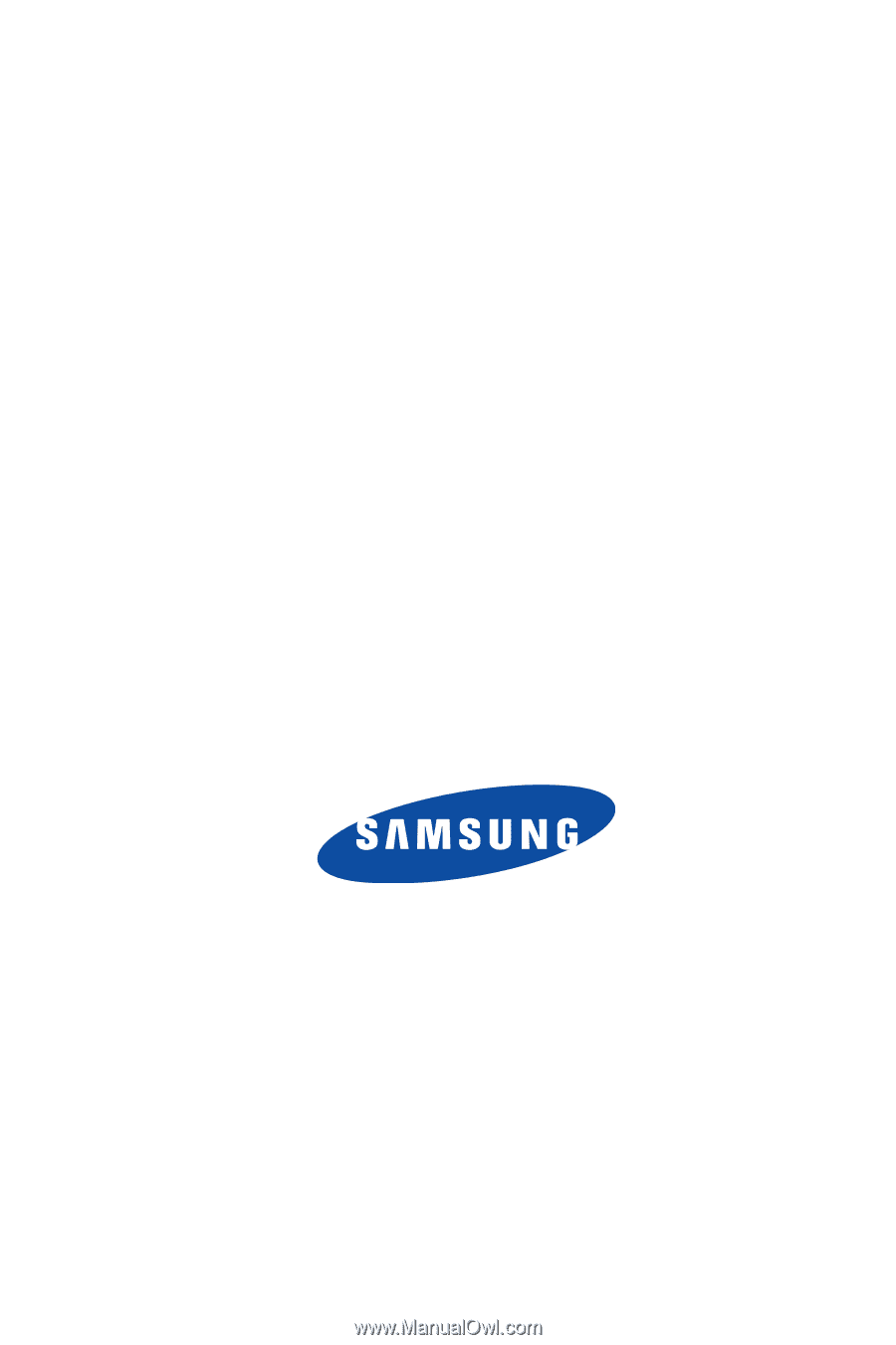
Verizon Wireless Juke
by
S
a
m
s
u
n
g
P
O
RTA
B
L
E
A
l
l
D
i
gi
t
al
M
OB
I
L
E
P
H
O
N
E
User Manual
Please read this manual before operating your
phone, and keep it for future reference.