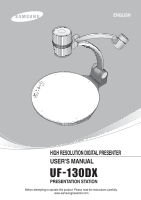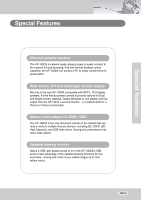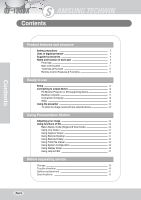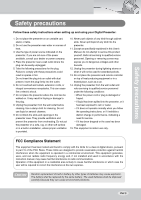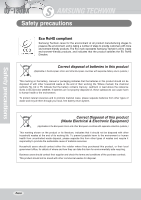Samsung UF-130DX User Manual
Samsung UF-130DX Manual
 |
View all Samsung UF-130DX manuals
Add to My Manuals
Save this manual to your list of manuals |
Samsung UF-130DX manual content summary:
- Samsung UF-130DX | User Manual - Page 1
HIGH RESOLUTION DIGITAL PRESENTER USER'S MANUAL PRESENTATION STATION Before attempting to operate this product, Please read the instructions carefully. www.samsungpresenter.com - Samsung UF-130DX | User Manual - Page 2
high resolution digital document camera that can display a variety of materials to any display device that supports VGA or DVI inputs. 1.3 Mega pixel digital camera with 14X optical zoom and new generations of DSP chipsets deliver highest image quality and resolutions. The UF-130DX camera design now - Samsung UF-130DX | User Manual - Page 3
UF-130DX can access a PC to easily transfer files for presentation. Wide screen, DVI and dual/single monitor display Not only is the new UF-130DX compatible with HDTV, 16:9 display systems, it's the first document camera to provide options for Dual and Single monitor displays. Output Windows to one - Samsung UF-130DX | User Manual - Page 4
Safety precautions Uses of digital presenter Supplied accessories Name and function of each part Front side Main control panel Terminals at the back Remote Control Features & Functions Ready to use Setup Connecting to output device PC Monitor,Projector or DVI supporting device Desktop computer - Samsung UF-130DX | User Manual - Page 5
through cabinet slots. Never spill liquid of any kind into the presenter. 11. Except as specifically explained in this User's Manual, do not attempt to service this product yourself. Refer all servicing to qualified service personnel. Opening or removing covers may expose you to dangerous voltages - Samsung UF-130DX | User Manual - Page 6
products. The Eco mark represents Samsung Techwin's will to create environment- return systems.) This marking on the battery, manual or packaging indicates that the batteries in this this item for environmentally safe recycling. Business users should contact their supplier and check the terms - Samsung UF-130DX | User Manual - Page 7
Uses of digital presenter Conference Education Detailed information in a report, form, table, etc. as well art works. Medicine and science areas Advertisement and design areas It is possible to present various visual data including slides and X-ray film etc. at a medical conference or a doctors - Samsung UF-130DX | User Manual - Page 8
Supplied accessories When you unpack your Digital Presenter, make sure that you have all these components. User's Manual DVI cable Remote control Adapter Lens cap VGA cable USB cable UF-130DX program Dust cover Carrying bag USB Mouse etc. Option PAGE 8 - Samsung UF-130DX | User Manual - Page 9
Name and function of each part Front side PAGE 9 - Samsung UF-130DX | User Manual - Page 10
PAGE 10 Lens Can rotate to the front and back. IR Sensor Lamp unit (Upper lamp) Main support Main lock button Press to raise and lower the main support arm. Document Stage A4 document guides (indents) are provided on the stage. (A4 Lightbox is Optional) Main control panel - Samsung UF-130DX | User Manual - Page 11
upper lamp on or off. ZOOM Use this to control the size of an object projected on the screen. AF Press to activate the autofocus manually. AWC Press to activate the auto white balance feature FREEZE Press once to Freeze an image, Press again to release. CAPTURE Capture and store the - Samsung UF-130DX | User Manual - Page 12
SD Memory card DVI OUTPUT Connect this to the monitor or projector by DVI port. VGA VIDEO OUTPUT Connect this to the RGB input terminal of a PC monitor or a projector by supplied PC cable. VGA VIDEO INPUT Connect this to the VGA output terminal of another device by supplied PC cable. When - Samsung UF-130DX | User Manual - Page 13
Name and function of each part Remote Control Features & Functions PAGE 13 - Samsung UF-130DX | User Manual - Page 14
Capture Viewer UI On/Off Media Player Change to Full Screen mode F-XGA Change to XGA mode by force. Pressing F-XGA, press POWER on the control panel. PRESET Allow to save the customized user setting values or to activate the preset user setting. FOCUS Allows to focus on an object. F: Used to focus - Samsung UF-130DX | User Manual - Page 15
Setup Press the main lock button and raise the main support. Turn the lens area to face downward. Remove the lens cap. Unfold the lamp unit. Put the plug into the outlet. PAGE 15 - Samsung UF-130DX | User Manual - Page 16
)to this presenter to display the projected images using the PC monitor cable or DVI cable. Connect to the DVI input terminal. PC monitor cable PC monitor, projector, etc Connect to the DVI input terminal DVI cable Monitor, projector, etc NOTE Since the UF-130DX supports Dual output displays - Samsung UF-130DX | User Manual - Page 17
troubles in extended front-side USB port or USB hub without power in accordance with computers.) Be sure to use the USB cable shorter than 4.0 m. RS-232C connection Connect the cable to the RS-232C terminal on your PC. NOTE RS-232C cable is not provided with the presenter. You can obtain one - Samsung UF-130DX | User Manual - Page 18
If you connect computer through VGA IN port, you can receive video signal from the computer. Connection Connect the cable to the VGA on the computer equipped with XGA, SXGA, UXGA graphic card. NOTE Bypass : When you Power off the presenter, you can receive video signal from the VGA IN port. PAGE 18 - Samsung UF-130DX | User Manual - Page 19
Connecting to output device Other SD Memory card Connection The SD memory card slots into the slot for saving and loading files. USB Mouse, Keyboard, and Memory Stick Connecton Connect and use HID USB mouse/keyboard or memory device for saving files and for using desktop. NOTE Mouse/Keyboard (Left - Samsung UF-130DX | User Manual - Page 20
the image received from external device Set up your digital presenter properly. (See page 15.) Connect the input device power off the input and output device on, and the digital presenter on. NOTE When the digital presenter is powered on, the upper lamp turns on. To turn off, press LAMP button - Samsung UF-130DX | User Manual - Page 21
Using the presenter Choose the video source with the INT/EXT button of the presenter. • Each time you press the button, the display shows EXT OUT, INT OUT • EXT OUT View the image from an external VGA output device through a PC monitor or a projector connected to the digital presenter. • INT OUT - Samsung UF-130DX | User Manual - Page 22
panel on the Live Viewer (desktop) to change the image size displayed on the screen. You can also use ZOOM , ZOOM button of the presenter or the control panel on the Live Viewer (desktop) to achieve the same result. Adjusting brightness Press BRIGHT button on the control panel, BRIGHT + button - Samsung UF-130DX | User Manual - Page 23
or Live Viewer Panel to increase or decrease blue or red color factor manually. The color level will be displayed. Hint To obtain the best result, the output image. TEXT MODE: Select the Text mode when displaying documents comprised mostly of text. Adjust the brightness to obtain the best - Samsung UF-130DX | User Manual - Page 24
press ROTATE button The rotate image status will be displayed. Saving custom user setting After you adjust feature value, you can save the value for next time use . You can save up to 4 different custom user settings. (You can save the setting on the Zoom, Focus, Iris, - Samsung UF-130DX | User Manual - Page 25
Using Functions of OS Basic Display mode (Single and Dual mode) The Samsung UF-130DX "Presentation Station" supports dual display outputs. Choose to output images and/or files through dual monitors or a single display with PIP depending on your display environment. After connecting - Samsung UF-130DX | User Manual - Page 26
is a sort of shortcut for beginner, and you can run that using only one click. - There are collections of function which is major functions of the presentation station. NOTE Adding Shortcuts to the desktop: The UF-130DX is very similar to a normal PC when making a shortcut. Choose the program icon - Samsung UF-130DX | User Manual - Page 27
Using Functions of OS Using Live Viewer You can see Live image output through Samsung Digital Presenter. (For details, see page adjusting your image) Shifting Live Viewer Using drag and drop functions with a mouse, you can shift the Live Viewer panel. Using - Samsung UF-130DX | User Manual - Page 28
Using Capture Viewer Image List It is the function of display or edit image captured. Through image list, you can see preview of 9 images at one time. You can move to next/prev page, using [Next], [Prev] button. On the list, left-top image is Num.1, right-bottom image is Num - Samsung UF-130DX | User Manual - Page 29
screen where you want the line to start. - Press and hold the mouse button. - Drag the mouse. - To end the line, release the mouse button. UF-130 creates the line. Drawing the rectangular To create a rectangular, Click the rectangular icon and then, - Place the cursor at a corner of the area you - Samsung UF-130DX | User Manual - Page 30
Using Functions of OS Drawing the square which is painted fully To draw a square which is painted, Click the square icon and then, - Position the cursor at a corner of the area you want to select. - Click and drag the mouse until the selection is the size you want. - Release the mouse button. - Samsung UF-130DX | User Manual - Page 31
you want to connect. Register/Modify : Register/Modify Remote Desktop Service. Name : user's name or PC Remote Computer IP Address : Register IP Address what problem.) NOTE Go to below web site, and get more information about RDC. How to change the listening port for Remote Desktop http://support - Samsung UF-130DX | User Manual - Page 32
files which will be run. Sorting same format You can sort files as same format for registering hotkey easily. (Power Point, Excel, Word, PDF, images, Internet, music files, Media files) for registering easily. Multi Select : When you use Arraying same format to make hotkey especially music and - Samsung UF-130DX | User Manual - Page 33
Using Functions of OS Using Total File Viewer You can view any TEXT files using Samsung total file Viewer. Double click any TEXT files to view the contents via the Samsung Total file viewer instead of the Windows CE Viewer. PAGE 33 - Samsung UF-130DX | User Manual - Page 34
Functions of OS Using System Configuration The UF-130DX allows users to easily customize the system configuration. System Choose either PIP or Full Screen Mode at boot up Factory Reset : Resets the UF-130DX back to factory specifications, but retains any files that have been stored internally. How - Samsung UF-130DX | User Manual - Page 35
Font : The Samsung UF-130DX supports English fonts in the same manner as Windows XP. Additional fonts can be uploaded and installed by the user. NOTE Due to the limits of Windows CE, users can upload additional True Type fonts (.ttc/.ttf) to the presenter. Keyboard : Setup user's keyboard. Date - Samsung UF-130DX | User Manual - Page 36
outputs (document camera or connected PC) to the DVI (live) and VGA connections. Select output resolution of the presenter : After choosing the display mode, three levels of resolution can be selected to match the display device in use including SXGA (1280x1024), XGA (1024x768) and 720P HD (1280x720 - Samsung UF-130DX | User Manual - Page 37
Using Functions of OS Using Help & FAQ Offer Tips, Help & FAQ about SAMSUNG presentation station. When the firmware is updated on the website, the content of Help & FAQ is also updated. PAGE 37 - Samsung UF-130DX | User Manual - Page 38
Storage Turn the power off and unplug the power cord. Attach the lens cap. Turn the head upside down. While you push the main lock button toward the front of the presenter, fold the arm shaft completely. PAGE 38 - Samsung UF-130DX | User Manual - Page 39
Storage Fold lamp arm opposite lens part. If you plan to store your Samsung UF-130 for a long period of time, protect it with the supplied cover. PAGE 39 - Samsung UF-130DX | User Manual - Page 40
Trouble shooting No image appears Windows 2000 or later. The software doesn't support Windows 98. - For other detailed information, please refer to the program manual supplied with the product. The Replace them with new ones. If there are problems, please contact the supplier nearest you. PAGE 40 - Samsung UF-130DX | User Manual - Page 41
Battery replacement Open the battery compartment lid on the back of the remote controller. Insert new batteries. Close the lid. PAGE 41 - Samsung UF-130DX | User Manual - Page 42
22.5fps, 720p HD : 30fps SXGA (1,280 x 1,024), XGA (1,024 x 768), HD (1,280 x 720) AWC (One-touch) / Manual Available Available (90°, 180°, 270°, 0°) Up to 4 user settings 2 channels (Internal : 1, External : 1) AVI, WMV, WMA PPT, XLS, DOC, JPG, PDF Available (Embedded memory / SD card / USB memory - Samsung UF-130DX | User Manual - Page 43
Memo PAGE 43 - Samsung UF-130DX | User Manual - Page 44
1-dong, Jungwon-gu, Seongnam-si, Gyeonggi-do, 462-703, Korea TEL : 82-31-740-8160 FAX : 82-31-740-8145 U.S.A OFFICE:Samsung Opto Electronics Inc. 1480 Charles Willard St. Carson, CA 90746 Toll Free : 877-213-1222, Ext. 3306, Fax : 310-632-2195 www.samsungpresenter.com www.samsungtechwin.com www
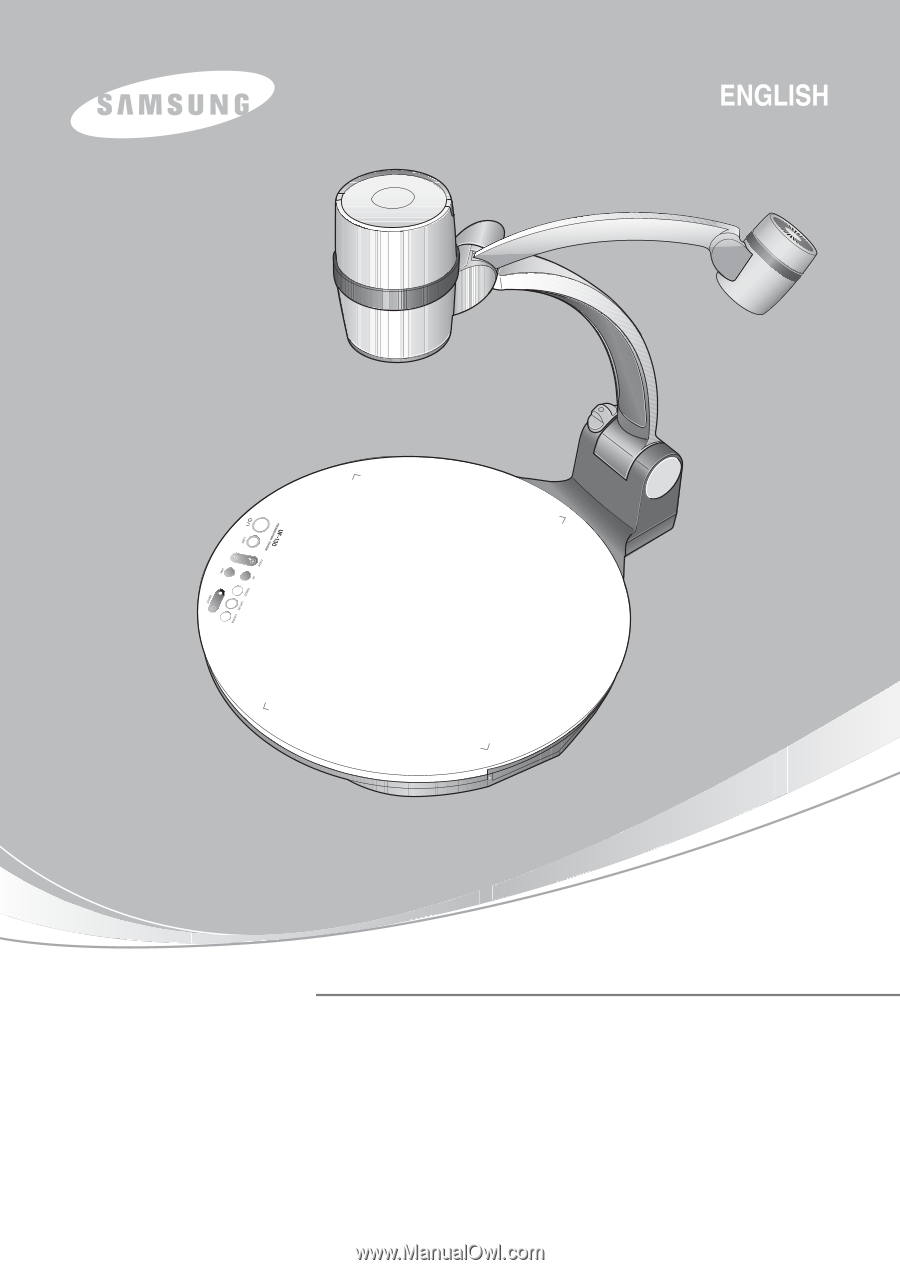
Before attempting to operate this product, Please read the instructions carefully.
www.samsungpresenter.com
USER’S MANUAL
UF
-
130DX
PRESENTATION STATION
HIGH RESOLUTION DIGITAL PRESENTER