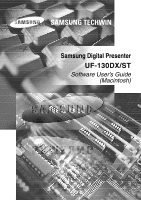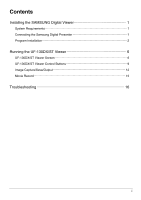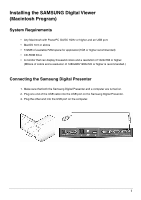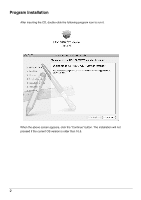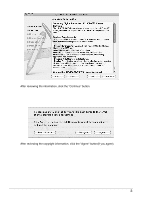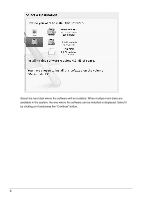Samsung UF-130ST Macintosh Software Guide
Samsung UF-130ST Manual
 |
View all Samsung UF-130ST manuals
Add to My Manuals
Save this manual to your list of manuals |
Samsung UF-130ST manual content summary:
- Samsung UF-130ST | Macintosh Software Guide - Page 1
SAMSUNG TECHWIN Samsung Digital Presenter UF-130DX/ST Software User's Guide (Macintosh) - Samsung UF-130ST | Macintosh Software Guide - Page 2
Installing the SAMSUNG Digital Viewer 1 System Requirements 1 Connecting the Samsung Digital Presenter 1 Program Installation 2 Running the UF-130DX/ST Viewer 6 UF-130DX/ST Viewer Screen 6 UF-130DX/ST Viewer Control Buttons 9 Image Capture/Save/Output 12 Movie Record 15 Troubleshooting 16 - Samsung UF-130ST | Macintosh Software Guide - Page 3
of 1280x960/1280x720 or higher is recommended.) Connecting the Samsung Digital Presenter 1. Make sure that both the Samsung Digital Presenter and a computer are turned on. 2. Plug one end of the USB cable into the USB port on the Samsung Digital Presenter. 3. Plug the other end into the USB port on - Samsung UF-130ST | Macintosh Software Guide - Page 4
Program Installation After inserting the CD, double-click the following program icon to run it. When the above screen appears, click the "Continue" button. The installation will not proceed if the current OS version is older than 10.5. 2 - Samsung UF-130ST | Macintosh Software Guide - Page 5
After reviewing the information, click the "Continue" button. After reviewing the copyright information, click the "Agree" button(if you agree). 3 - Samsung UF-130ST | Macintosh Software Guide - Page 6
Select the hard disk where the software will be installed. When multiple hard disks are available in the system, the one where the software can be installed is displayed. Select it by clicking on it and press the "Continue" button. 4 - Samsung UF-130ST | Macintosh Software Guide - Page 7
When the software installation is complete, click "Close" to exit the installation program. The UF-130DX/ST Viewer software is installed in the "Applications" folder on the selected hard disk. 5 - Samsung UF-130ST | Macintosh Software Guide - Page 8
Running the UF-130DX/ST Viewer UF-130DX/ST Viewer Screen Adjusting image size Adjust the size of an input image. According to user selection, the size of the image is changed to 'Full Screen Mode, Full Resolution, 1/4 mode'. (1280x960/1280x720, 640x480/640x360). Displays Full Screen image. (1280x960 - Samsung UF-130ST | Macintosh Software Guide - Page 9
capacity for disc is the information of the disc that has the moving image storages set in the preference. Configuration In the configuration menu, the user can specify a location and a file format and a file format in which an image will be saved through quick saving and also about movie record. By - Samsung UF-130ST | Macintosh Software Guide - Page 10
time: User can watch the recording time. Control Button The control button area provides a collection of functions to control a set. For more detailed information, please refer to "UF-130DX/ST Viewer Control Buttons". Display Area An image taken through the lens of the digital visual presenter is - Samsung UF-130ST | Macintosh Software Guide - Page 11
UF-130DX/ST Viewer Control Buttons By using the Samsung Digital Presenter program, the user can change an input image by controlling the digital presenter. Image Control Slider ZOOM: Adjusts the image zoom FOCUS: Adjusts the image focus BRIGHTNESS: Adjusts the image brightness RED: Adjusts the - Samsung UF-130ST | Macintosh Software Guide - Page 12
automatic focusing. Lamp Button Turns the lamp on. When the button is pressed, the light of the digital presenter is turned off. Device Control Convert an input image to an internal/External image. When pressed, the to use PIP panel or control button, you would press this button. (UF-130DX only) 10 - Samsung UF-130ST | Macintosh Software Guide - Page 13
zoom, focus, brightness, and color controls. For saving, press the number button (1~4) in the dialogue box. Executes the values changed by the user, including zoom, focus, brightness, and color controls. For executing, press the number button (1~4) in the dialogue box. ✔ Note : • If you use mode - Samsung UF-130ST | Macintosh Software Guide - Page 14
be captured and saved in JPG, TIFF or PNG format on a Macintosh hard disk and output to a printer. 1. Capturing Images When images from the digital presenter are transmitted to the display area, press the capture button ( ). Select a capture size in the dialogue box. The entire image is captured in - Samsung UF-130ST | Macintosh Software Guide - Page 15
2. Saving Images To save a captured image, press the "Save image..." button. After specifying a filename and a saving format, press the "Save" button to save the image. 13 - Samsung UF-130ST | Macintosh Software Guide - Page 16
paper type and printing method are set according to the printer driver. Please refer to the manual of the printer currently being used. Pressing the "PDF" button converts the current image to PDF format, allowing the user to check its condition before printing. 4. Copying Images Press the "Copy - Samsung UF-130ST | Macintosh Software Guide - Page 17
transmitted from the digital presenter, press the "Record" button. When the recording is on going, the recording area has the recording time and disc remaining capability are indicated, and the recording continues until the "Stop" button is pressed. Though the configuration menu, user can select the - Samsung UF-130ST | Macintosh Software Guide - Page 18
Troubleshooting(Macintosh Program) Symptom Solution If the UF-130DX/ST Viewer does not run To run the UF-130DX/ST Viewer, the digital presenter must be connected to a Macintosh. The digital presenter power must also be turned on. Check the USB connection and the digital presenter power. The - Samsung UF-130ST | Macintosh Software Guide - Page 19
, Hillswood Business Park Chertsey, Surrey, UNITED KINGDOM KT16 OPS Tel: +44-1932-45-5308 Fax: +44-1932-45-5325 www.samsungtechwin.com www.sasmsungpresenter.com SAMSUNG TECHWIN AMERICA Inc. 1480 Charles Willard St. Carson, CA 90746, UNITED STATES Tel: +1-310-632-1234 Fax: +1-310-632-2195
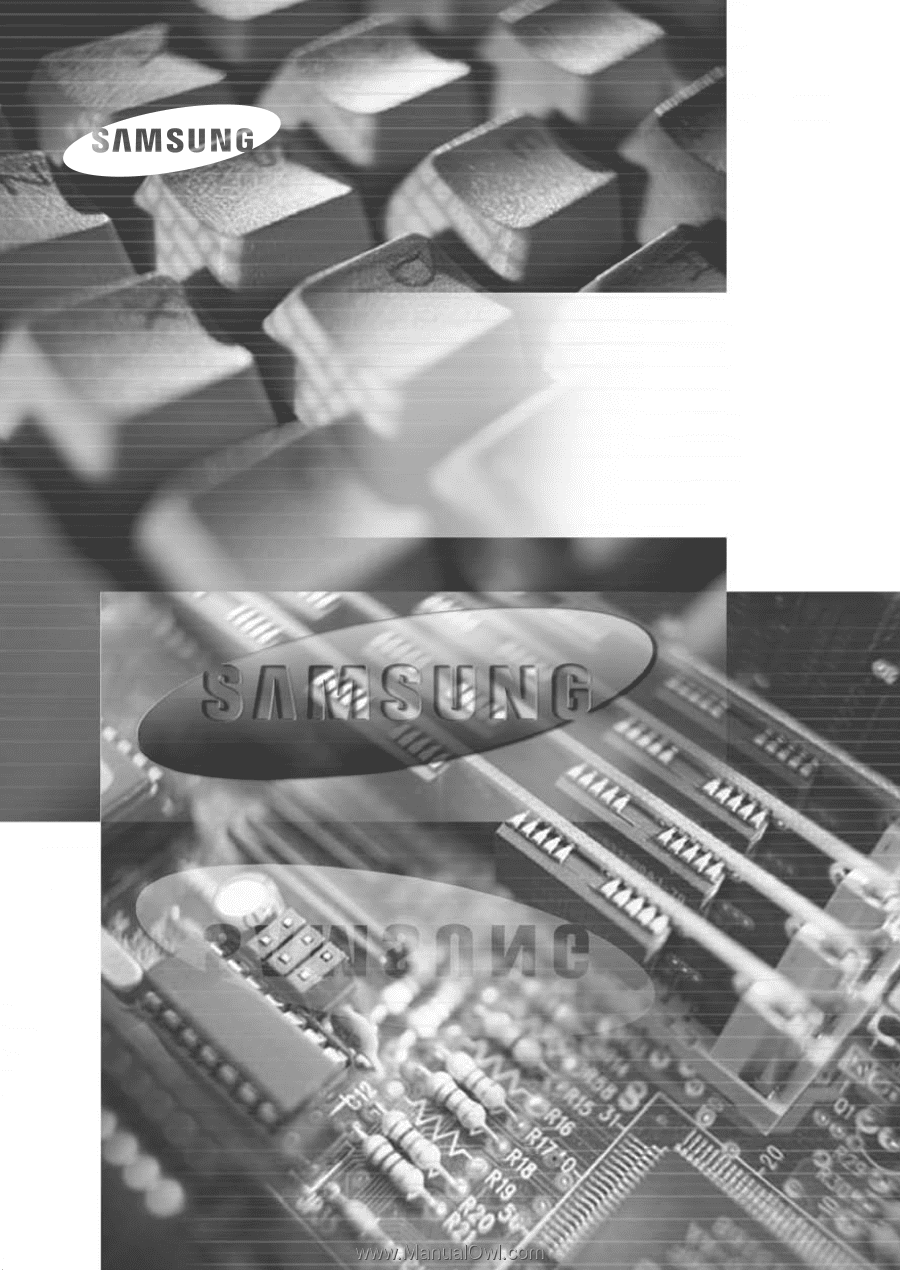
Samsung Digital Presenter
Software User’s Guide
(Macintosh)
UF-130DX/ST
SAMSUNG TECHWIN