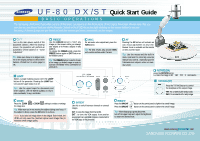Samsung UF-80ST Quick Start Guide
Samsung UF-80ST Manual
 |
View all Samsung UF-80ST manuals
Add to My Manuals
Save this manual to your list of manuals |
Samsung UF-80ST manual content summary:
- Samsung UF-80ST | Quick Start Guide - Page 1
UF-80 DX/ST Quick Start Guide BASIC OPERATIONS The Samsung UF-80 DX/ST provides control of the basic operations on the front panel of the Digital Presenter the mouse. Turn on the main power switch of the document camera. After the boot-up screen, the presenter will perform an automatic white balance - Samsung UF-80ST | Quick Start Guide - Page 2
UF-80 DX/ST Quick Start Guide ADVANCED FEATURES This section will cover additional features found on the Samsung UF-80 DX/ST the Samsung Digital Presenter. This feature allows the presenter to quickly save images for review at be saved even if the unit is powered down. However, any stored image will
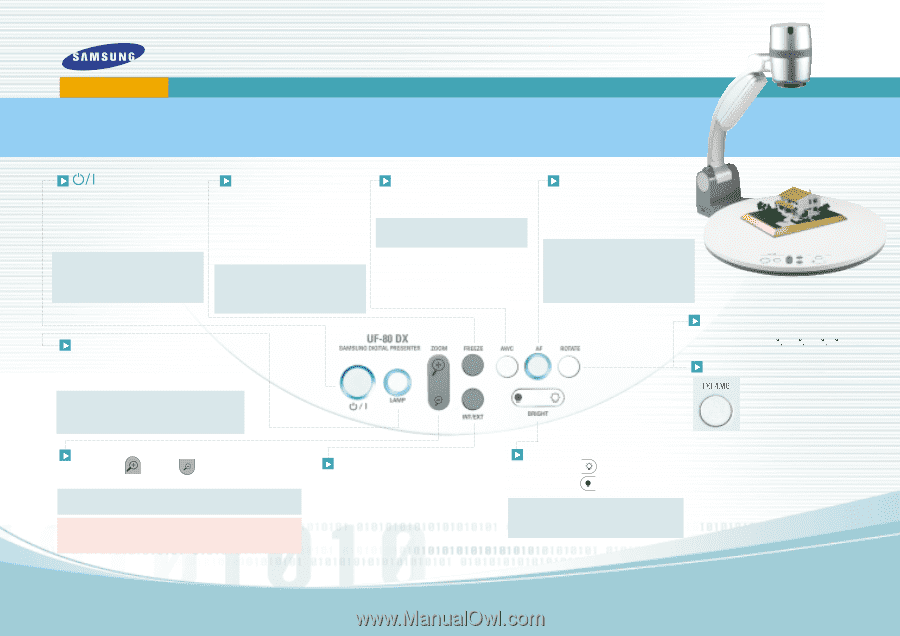
www.samsung
presenter
.com
SAMSUNG TECHWIN CO.,LTD
ROTATE (DX)
press the
ROTATE
button.
to rotate the image in 90
180
270
0
increments.
Turn on the main power switch of the
document camera. After the boot-up
screen, the presenter will perform an
automatic white balance or "Color
Adjustment."
Tip:
Make sure there is no subject mat-
ter on the display surface to affect white
balance. Printed text on white paper is
OK.
FREEZE
Use the
FREEZE
button to “hold” any
image on the screen while you change
your subject or to freeze a subject in any
position.
To release the
FREEZE
mode, press the
FREEZE
button again or
EXIT
button on
the remote control.
Tip:
The
FREEZE
button is used to freeze
a live image or divided image in order to
activate the
Draw
menu command for
annotation.
AWC
For automatic color adjustment, press the
AWC
button.
Tip:
For best results, only activate
AWC
with a white surface under
the lens.
AF
Pressing the
AF
button will activate an
auto focus adjustment at any time.
Manual focus is available on the remote
or menu via the mouse.
Tip:
Use the mouse and the built-in
menu command for extremely accurate
manual focus control...especially good for
3-dimensional subjects when at maxi-
mum zoom.
ZOOM
Press the
ZOOM
or
ZOOM
settings to reduce or enlarge
the image size.
Tip:
Make sure you’re not moving the subject during auto focus. If
the subject is blurry, press the
AF
button to re-focus.
Note:
If you save an image when in the Digital Zoom mode, the
UF-80 will only save the maximum optical zoom image (14x) to
maintain overall image quality.
LAMP
Select a proper lighting source with the
LAMP
button of the presenter. Pressing the
LAMP
but-
ton turns the upper lamp on or off.
Tip
: Use the upper lamps for documents and
other subjects. Use the SLB-80 Lightbox to illumi-
nate overheads, X-rays, and slides.
INT/EXT
Use this to switch between internal or external
images.
INT
: to view the image from the UF-80.
EXT
: to view the VGA output from another
source such as a personal computer connected to
the VGA input of the presenter.
BRIGHT
Press the
BRIGHT
button on the control panel to lighten the overall image.
Press the
BRIGHT
button on the control panel to darken the overall image.
Tip:
When displaying a glossy document,
turn off the upper lamp and
adjust the brightness
to obtain the desired result.
TXT/IMG (ST)
Press the TXT/IMG button to control
the sharpness of the output image.
TXT
: For a material with mostly words.
IMG
: For a material with mostly image.
The Samsung UF-80 DX/ST provides control of the basic operations on the front panel of the Digital Presenter. Please note that you
can also access these features via the Remote Control or the PS/2 Mouse by right-clicking on the mouse button to access
the menu. Advanced features are found on both the remote and menu commands via the mouse.
UF-80 DX/ST
Quick Start Guide
B
A
S
I
C
O
P
E
R
AT
I
O
N
S