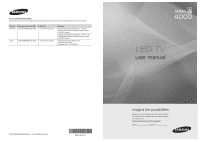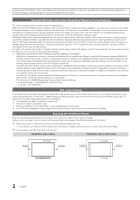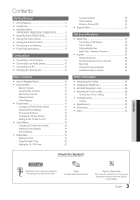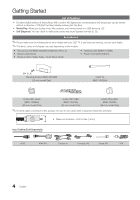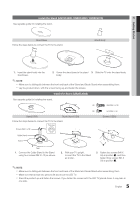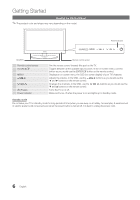Samsung UN26C4000PDXZA User Manual
Samsung UN26C4000PDXZA Manual
 |
View all Samsung UN26C4000PDXZA manuals
Add to My Manuals
Save this manual to your list of manuals |
Samsung UN26C4000PDXZA manual content summary:
- Samsung UN26C4000PDXZA | User Manual - Page 1
Canada Inc., Customer Service 55 Standish Court Mississauga, Ontario L5R 4B2 Canada Samsung Electronique Canada Inc., Service à la Clientèle 55 Standish Court Mississauga, Ontario L5R 4B2 Canada Samsung Electronics America, Inc. 105 Challenger Road Ridgefield Park, NJ 07660-0511 LED TV user manual - Samsung UN26C4000PDXZA | User Manual - Page 2
Authorized Service Center, please call toll-free: - In the United States : 1-800-SAMSUNG (1-800-726-7864) - In Canada : 1-800-SAMSUNG Still image warning Avoid displaying still images (such as jpeg picture files) or still image elements (such as TV channel logos, panorama or 4:3 image format, stock - Samsung UN26C4000PDXZA | User Manual - Page 3
Other Information yy Assembling the Cables 34 yy Installing the Wall Mount 34 yy Anti-theft Kensington Lock 36 yy Securing the TV to the Wall 36 To Avoid the TV from Falling 36 yy Troubleshooting 37 License 39 yy Specifications 40 yy Dimensions 41 yy Index 42 ENGLISH Check the - Samsung UN26C4000PDXZA | User Manual - Page 4
are included with your LED TV. If any items are missing, contact your dealer. ✎✎The items' colors and shapes may vary depending on the models. yy Remote Control (BN59-00996A) & Batteries (AAA x 2) yy Owner's Instructions yy Warranty Card / Safety Guide / Quick Setup Guide yy Cleaning Cloth (BN63 - Samsung UN26C4000PDXZA | User Manual - Page 5
three screws (M4 X L8) at position 2. ✎✎NOTE xx Make sure to distinguish between the front and back of the Stand and Guide Stand when assembling them. xx Make sure that at least two persons lift and move the LED TV. xx Stand the product up and fasten the screws. If you fasten the screws with the - Samsung UN26C4000PDXZA | User Manual - Page 6
Panel ✎✎The product color and shape may vary depending on the model. Power Indicator Speakers Remote control sensor SOURCEE MENU y z P (Power) Power Indicator Remote control sensor Aim the remote control towards this spot on the TV your TV's TV on TV in standby mode for long periods of time - Samsung UN26C4000PDXZA | User Manual - Page 7
Controls recording for Samsung recorders that have the TV at a preset time (p. 20). MTS picture mode (p. 15). P.SIZE: Selects the picture size (p. 17). CC: Controls the caption decoder (p. 22). Installing batteries (Battery size: AAA) ✎✎NOTE xx Use the remote control within 23 feet from the TV - Samsung UN26C4000PDXZA | User Manual - Page 8
5 Setting the Clock Mode 6 Viewing the HD Connection Guide. Press the ▲ or ▼ button, then press the ENTERE Time) mode and time zone. yy Manual: Allows you to manually set the current date and time. (p. 19). yy The connection method for the best HD screen quality is displayed. 7 Enjoy your TV - Samsung UN26C4000PDXZA | User Manual - Page 9
HD cable box / HD STB satellite receiver supporting HDMI versions older than 1.3 is connected, the TV may operate abnormally (e.g. no screen display (green) will not match the video cable (yellow). ✎✎For better picture quality, the Component connection is recomended over the A/V connection. ✎✎If - Samsung UN26C4000PDXZA | User Manual - Page 10
Digital Audio System, Amplifier, DVD Home Theater UN19C4000, UN22C4000 Headphone Optical Cable (Not Supplied) Digital Audio System OPTICAL the volume of both the TV and the system. xx 5.1 CH (channel) audio is available when the TV is connected to an external device supporting 5.1 CH. xx When the - Samsung UN26C4000PDXZA | User Manual - Page 11
Cable Connection Available Devices: External devices that support EX-Link EX-LINK: Connector for service only. Using an HDMI/DVI cable or HDMI/DVI Input) Optimal resolution is 1360 x 768 @ 60 Hz. Mode IBM MAC VESA CVT VESA DMT VESA GTF Resolution 640 x 350 720 x 400 640 x 480 832 x 624 720 x 576 - Samsung UN26C4000PDXZA | User Manual - Page 12
Edit Name. Basic Features PRE-CH How to Navigate Menus Before using the TV, follow the steps below to learn how to navigate the menu and ◄/► 6 ENTER E 7 EXIT e The main menu options appear on the screen: Picture, Sound, Channel, Setup, Input, Application, Support. Select an icon with the ▲ or ▼ - Samsung UN26C4000PDXZA | User Manual - Page 13
set Favorite channels and use the program guide for digital broadcasts. OO MENUm → Air 6-1 * TV #6 7 Air 8 Air 9 Air 9-1 * TV #9 10 Air 10-1 * TV #10 11-1 * TV #11 Air Antenna button to set all the selected channels at the same time. The c mark appears to the left of the selected - Samsung UN26C4000PDXZA | User Manual - Page 14
channels, you must specify the type of signal source that is connected to the TV (i.e. an Air or a Cable system). Auto Program ■■ Air: Air antenna signal box, or use the numeric buttons on your remote for entering the date and time. ✎✎ If you selected Once, Every Week or EveryDay in Repeat, you can - Samsung UN26C4000PDXZA | User Manual - Page 15
the search and store operation. If the signal is weak or distorted, fine tune the channel manually. Scroll to the left or right until the image is clear. ✎✎Settings are applied to for each external device connected to the TV. xx Lowering picture brightness reduces power consumption. 15 English - Samsung UN26C4000PDXZA | User Manual - Page 16
models, new Samsung TVs have a more precise picture. ✎✎In PC saturation. ■■ Color Space (Auto / Native / Custom): Adjust the range of colors available to create the image. Time. Picture Options Color Tone Size Digital Noise Filter MPEG Noise Filter HDMI Black Level Film Mode Auto Protection Time - Samsung UN26C4000PDXZA | User Manual - Page 17
and process film signals from all sources and adjusts the picture for optimum quality. ✎✎ Available in TV, AV, COMPONENT (480i / 1080i) and HDMI (480i / 1080i). ■■ Auto Protection Time (2 hours / 4 hours / 8 hours / 10 hours / Off): Set the time the screen remains idle with a still image until the - Samsung UN26C4000PDXZA | User Manual - Page 18
best as possible (Coarse) and Finetune again. After the noise has been reduced, readjust the picture settings. Using Your TV as a Computer Samsung Dealer.) 1. Click on "Control Panel" on the Windows start menu. 2. Click on "Appearance and Themes" in the "Control Panel of specific bandwidth frequencies - Samsung UN26C4000PDXZA | User Manual - Page 19
Correct audio-video sync problems, when watching TV or video, and when TV. OO The current time will appear every time you press the INFO button. ✎✎ If you disconnect the power cord, you have to set the clock again. Clock Mode (Auto / Manual) -- Auto: Set the current time automatically using the time - Samsung UN26C4000PDXZA | User Manual - Page 20
clock first. On Time ▲ Inactivate ▼ Off Time Inactivate Volume 10 Timer 1 00 00 00 Source TV 00 Antenna Cable am Sat, Sat~Sun or Manual to set at you convenience. If you select Manual, you can set up are deemed inappropriate for children. The user must enter a PIN (personal identification - Samsung UN26C4000PDXZA | User Manual - Page 21
work similarly. So, if you block the L sub-rating in TV-PG, then the L sub-ratings in TV-14 and TV-MA will automatically be blocked. MPAA Rating: You can block movies depending on their MPAA rating. The Motion Picture Association of America(MPAA) has implemented a rating system that provides parents - Samsung UN26C4000PDXZA | User Manual - Page 22
the TV is analog TV channel mode or when a signal is supplied from an external device to the TV. ( -- If you display the TV menu in Game Mode, the screen shakes slightly. TV or PC. xx After connecting the game console, set Game Mode to On to prevent poor picture quality. xx If Game Mode is On: Picture - Samsung UN26C4000PDXZA | User Manual - Page 23
desired sound (Main / Sub) in PIP mode. Support Menu OO MENUm → Support → ENTERE Self Diagnosis ■■ Picture Test: Use to check for picture problems. Yes: If the test pattern does not appear or there is noise in the test pattern, select Yes. There may be a problem with the TV. Contact Samsung's Call - Samsung UN26C4000PDXZA | User Manual - Page 24
Connection Guide Refer to this information when connecting external devices to the TV. Contact Samsung View this information when your TV does not USB: Insert a USB TV Side Panel drive containing the firmware upgrade file, downloaded from "www. samsung.com," into the TV. Please be careful not - Samsung UN26C4000PDXZA | User Manual - Page 25
supported). Devices should be connected directly to the TV's USB port. x Before connecting your device to the TV, please back up your files to prevent them from damage or loss of data. SAMSUNG is not responsible connected, you can only use one at a time. x If more than two MSC devices are connected - Samsung UN26C4000PDXZA | User Manual - Page 26
can enjoy movie clips contained on a Game, but you cannot play the Game itself. 00:04:03 / 00:07:38 1/1 yy Supported Subtitle Formats Movie 01.avi Name MPEG-4 time-based text SAMI SubRip SubViewer Micro DVD File extension .ttxt .smi .srt .sub .sub or .txt Format XML HTML string-based string - Samsung UN26C4000PDXZA | User Manual - Page 27
AC3 / MPEG / LPCM AC3 / MPEG / LPCM / AAC AC3 / AAC / MP3 / DD+ / HE-AAC Other Restrictions ✎✎ NOTE xx If there are problems with the contents of a codec, the codec will not be supported. xx If the information for a Container is incorrect and the file is in error, the Container will not be able - Samsung UN26C4000PDXZA | User Manual - Page 28
✎✎If the sound is abnormal when playing MP3 files, adjust the Equalizer in the Sound menu. (An over-modulated MP3 file may cause a sound problem.) Photos Viewing a Photo (or Slide Show) 1. Press the ◄ or ► button to select Photos, then press the ENTERE button in the Media Play menu. 2. Press - Samsung UN26C4000PDXZA | User Manual - Page 29
04 Advanced Features ¦¦ Playing Multiple Files Playing selected video/music/photo files 1. Press the Yellow button in the file list to select the desired file. 2. Repeat the above operation to select multiple files. ✎✎ NOTE xx The c mark appears to the left of the selected files. xx To cancel a - Samsung UN26C4000PDXZA | User Manual - Page 30
play movie and music files repeatedly. You can adjust the picture size to your preference. You can adjust the picture setting. (p. 15, 16, 17, 18) You can Get DivX® VOD registration code: Shows the registration code authorized for the TV. If you connect to the DivX web site and register, you can - Samsung UN26C4000PDXZA | User Manual - Page 31
Samsung devices that support Anynet+ with your Samsung TV's remote. The Anynet+ system can be used only with Samsung devices that have the Anynet+ feature. To be sure your Samsung To connect to a Samsung Home Theater Anynet+ Device 1 Anynet+ Device 2 Home Theater TV Rear Panel HDMI Cable (Not - Samsung UN26C4000PDXZA | User Manual - Page 32
the recorder. (This is only available for devices that support the recording function.) Stops recording. Sound is played through Device List. ¦¦ Recording You can make a recording of a TV Program using a Samsung recorder. 1. Select Recording. ✎✎ When there are more than 's users manual. 32 English - Samsung UN26C4000PDXZA | User Manual - Page 33
TV. xx The TV remote control may not work under certain conditions. If this occurs, reselect the Anynet+ device. xx The Anynet+ functions do not operate with other manufacturers' products. ¦¦ Troubleshooting for Anynet+ Problem . Some HDMI cables may not support Anynet+ functions. • If connection - Samsung UN26C4000PDXZA | User Manual - Page 34
not visible through the transparent stand. 1 1 2 2 3 3 Wall-Mount Type ✎✎Do not pull the cables too hard when arranging them. This may cause damage to the product's connection terminals. Installing the Wall Mount Attaching the Blanking Bracket When installing the TV onto a wall, attach the Blanking - Samsung UN26C4000PDXZA | User Manual - Page 35
fails to follow the product installation instructions. xx Do not mount the TV at more than a 15 degree tilt. xx Always use two people to mount the TV to a wall. Product Family inches LED - TV [Ultra-Slim] 19~22 23~29 32~37 40~55 56~65 VESA Spec. (A * B) Standard Screw Quantity 75 X 75 200 - Samsung UN26C4000PDXZA | User Manual - Page 36
with the product. In this case, please purchase the screws of the following specifications. xx For a 19 ~ 22 inch: M4 xx For a 23 ~ 65 inch: M8 3. Connect the clamps fixed onto the TV and the clamps fixed onto the wall with a strong string and then tie the string tightly. ✎✎ NOTE xx Install the - Samsung UN26C4000PDXZA | User Manual - Page 37
Information Troubleshooting If the TV seems to have a problem, first try this list of possible problems and solutions. If none of these troubleshooting tips apply, visit "www.samsung.com," then click on Support, or call Samsung customer service at 1-800-SAMSUNG. Issues Poor picture Solutions - Samsung UN26C4000PDXZA | User Manual - Page 38
such as sports and action movies. • A low signal can cause picture distortion. This is not a TV problem. PC Connection A "Mode Not Supported" message appears. • Set your PC's output resolution so they match the resolutions supported by the TV (p. 11). "PC" is always shown on the source list - Samsung UN26C4000PDXZA | User Manual - Page 39
at the edge of the frame of the TV. The PIP menu is not available. Solutions and Explanations • Check the supported resolution of the TV, and adjust the external device's output resolution accordingly. Refer to the resolution settings on page 11 of this manual. • Caption can not be selected in the - Samsung UN26C4000PDXZA | User Manual - Page 40
Specifications Panel native Environmental Considerations Operating Temperature Operating Humidity Storage Temperature Storage Humidity Stand Swivel (Left / Right) Model Name Screen Size (Diagonal) Sound (Output) Dimensions (WxDxH) Body With stand Weight Without Stand With Stand UN19C4000 19 inches - Samsung UN26C4000PDXZA | User Manual - Page 41
14.1 16.2 25.7 22.7 12.8 16.9 16.6 18.9 ■■ Jack panel detail / rear view (Unit: inches) 7 8 1.2 7.5 1.2 7.5 1.2 8.3 1 2 3 5 6 4 78 Model name UN19C4000 UN22C4000 UN22C4010 UN26C4000 (Unit: inches) 1 2 3 4 5 6 7 8 3.0 3.0 15.8 2.6 6.5 3.0 1.5 10.9 3.0 3.0 18 - Samsung UN26C4000PDXZA | User Manual - Page 42
Timer Slide Show Software Upgrade Source List Speaker Select Specifications Standby mode Symbol T 25 23 Timer 23 Title 19 Tools 28 Troubleshooting TV Speaker U 12 USB Drive 11 28 17, 30 23 8 6 V Video Formats Videos Virtual Surround Volume W Wall Mount Warm White Balance 33 32 7 30 16 30 15 - Samsung UN26C4000PDXZA | User Manual - Page 43
This page is intentionally left blank.
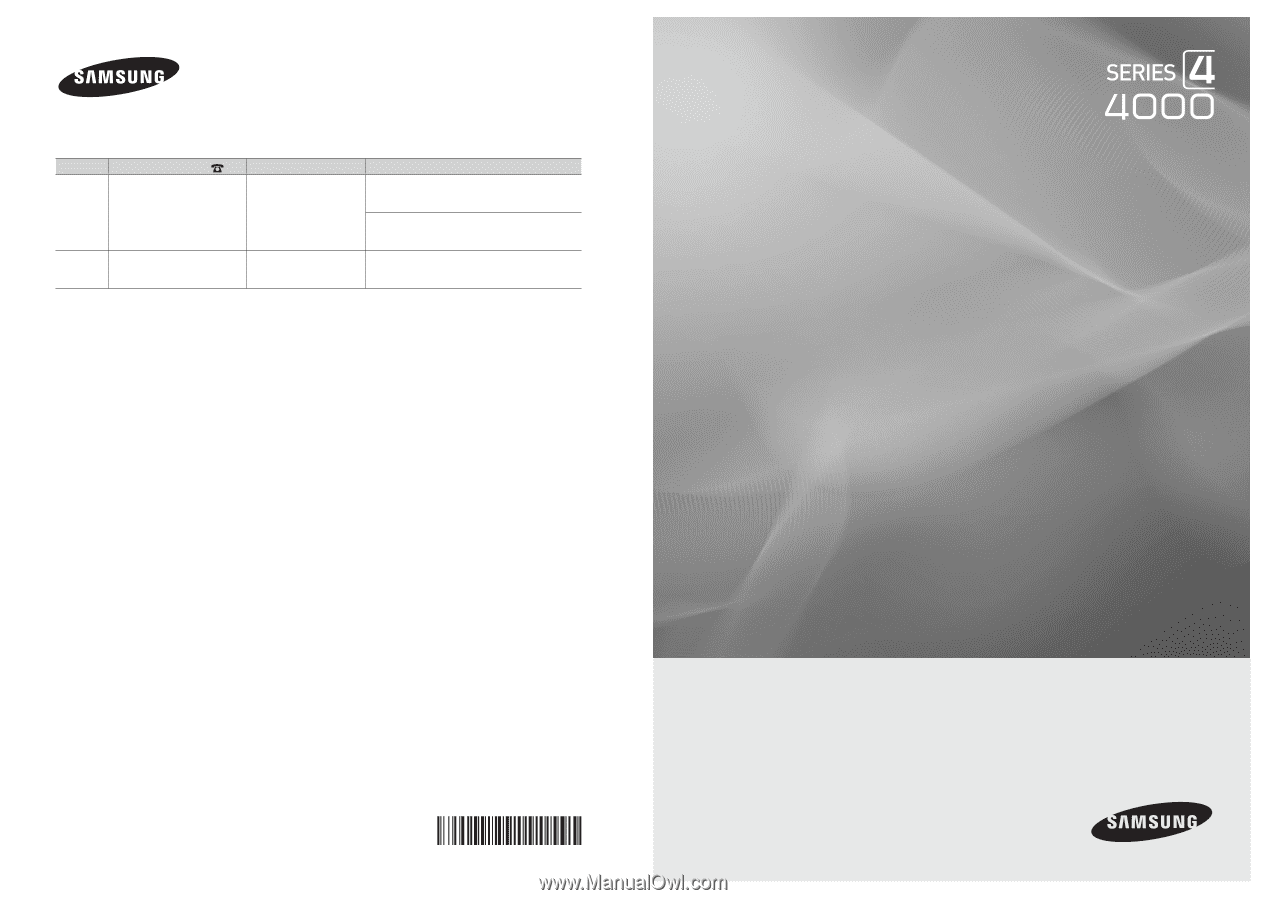
© 2010 Samsung Electronics Co., Ltd. All rights reserved.
BN68-02624A-01
LED TV
user manual
imagine the possibilities
Thank you for purchasing this Samsung product.
To receive more complete service, please register
your product at
www.samsung.com/register
Model _____________Serial No. _____________
Contact SAMSUNG WORLDWIDE
If you have any questions or comments relating to Samsung products, please contact the SAMSUNG customer care center.
Country
Customer Care Center
Web Site
Address
CANADA
1-800-SAMSUNG(726-7864)
www.samsung.com/ca
Samsung Electronics Canada Inc., Customer
Service 55 Standish Court Mississauga, Ontario
L5R 4B2 Canada
Samsung Electronique Canada Inc., Service à la
Clientèle 55 Standish Court Mississauga, Ontario
L5R 4B2 Canada
U.S.A
1-800-SAMSUNG(726-7864)
www.samsung.com/us
Samsung Electronics America, Inc.
105 Challenger Road
Ridgefield Park, NJ 07660-0511