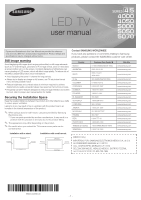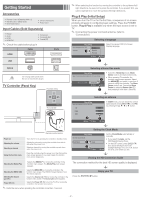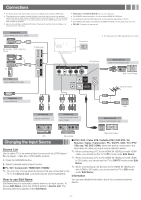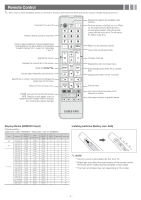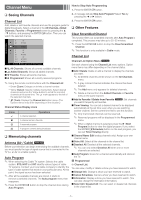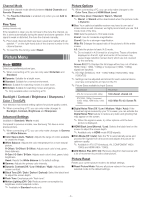Samsung UN26EH4050F User Manual Ver.1.0 (English)
Samsung UN26EH4050F Manual
 |
View all Samsung UN26EH4050F manuals
Add to My Manuals
Save this manual to your list of manuals |
Samsung UN26EH4050F manual content summary:
- Samsung UN26EH4050F | User Manual Ver.1.0 (English) - Page 1
can cause ghosting of LED screen, which will affect image quality. To reduce risk of this effect, please follow below recommendations: • Avoid displaying the same TV channel for long periods. • Always try to display any image on full screen, use TV set picture format menu for best possible match - Samsung UN26EH4050F | User Manual Ver.1.0 (English) - Page 2
• Remote Control & Batteries (AAA x 2) • Warranty Card / Safety Guide • Wire-Holder Stand • Owner's Instructions • Power Cord Input Cables (Sold Separately) • RS232 • Audio • HDMI • HDMI-DVI • Component • Composite (AV) • Coaxial (RF) ✎✎ Check the cable before plug-in Cable Ports HDMI - Samsung UN26EH4050F | User Manual Ver.1.0 (English) - Page 3
EX-LINK: Connector for service only. AV Device (1) Using a HDMI Cable (up to 1080p) HDMI OUT Blu-ray player / DVD / cable box / sat box DVI OUT HDMI OUT PC TV Side Panel PC Using a HDMI (to DVI) Cable Power Input yy The side panel may differ depending on the model. TV Rear Panel W R Audio - Samsung UN26EH4050F | User Manual Ver.1.0 (English) - Page 4
persons. Turns the TV on and off. Press to directly access to channels. Displays and selects the available video sources. Turns the remote control light on or off. When on, the buttons become illuminated for a moment when pressed. (Using the remote control with this button set to On will reduce - Samsung UN26EH4050F | User Manual Ver.1.0 (English) - Page 5
2. A message will ask Stop Auto Program? Select Yes by pressing the ◄ or ► button. Channel List 3. Press the ENTERE button. Add, delete or set Favorite channels and use the program guide for digital broadcasts. Select a channel in the All Channels, Added Channels, Favorite or Programmed screen by - Samsung UN26EH4050F | User Manual Ver.1.0 (English) - Page 6
/ Tint (G/R) Your television has several setting options for picture quality control. ✎✎ When connecting a PC, you can only make changes to Backlight, Contrast, Brightness and Sharpness Advanced Settings (available in Standard / Movie mode) Compared to previous models, new Samsung TVs have a more - Samsung UN26EH4050F | User Manual Ver.1.0 (English) - Page 7
The current time will appear every time you press the INFO button. ■■Clock: Setting the clock is for using various timer features of the TV. ✎✎ If you disconnect the power cord, you have to set the clock again. Clock Mode: Set the current time manually or automatically. Clock Set: Set the Month, Day - Samsung UN26EH4050F | User Manual Ver.1.0 (English) - Page 8
Change PIN screen will appear. Choose any 4 digits for your PIN and enter it in Enter New PIN. Re-enter the same 4 digits in Confirm New PIN. When the Change PIN screen disappears, press the OK button. The TV has memorized your new PIN. ✎✎ If you forget the PIN, press the remote-control buttons in - Samsung UN26EH4050F | User Manual Ver.1.0 (English) - Page 9
TV in order to reduce power consumption. If you select Picture Off, the screen is turned off, but the sound remains on. Press any button except volume button to turn on the screen. ■■Eco Sensor (Off / On) for LED 5000 series : To enhance your power savings; the picture settings will automatically - Samsung UN26EH4050F | User Manual Ver.1.0 (English) - Page 10
supported. xxIf an over-power warning message is displayed while you are connecting or using a USB device, the device may not be recognized or may malfunction. xxIf the TV has no input during the time set in Auto Protection Time, the Screensaver will run. xxThe power 6~30 Format Picture Format Text - Samsung UN26EH4050F | User Manual Ver.1.0 (English) - Page 11
remote control to start the slide show. xxAll files in the file list section will screen mode. You can see detailed information about the played file. c Music c c c Photos c c c c c c c c Settings Using the Setup Menu ■■DivX® Video On Demand : Shows the registration code authorized for the TV - Samsung UN26EH4050F | User Manual Ver.1.0 (English) - Page 12
on the model. Assembling the Wire Holder stand Product Family LED-TV TV size in inches 19~22 26 32~40 46~60 VESA screw hole specs Standard (A * B) in millimeters Screw 75 X 75 M4 100 X 100 200 X 200 M6 400 X 400 M8 Quantity 4 Do not install your Wall Mount Kit while your TV is turned on - Samsung UN26EH4050F | User Manual Ver.1.0 (English) - Page 13
these troubleshooting tips apply, visit samsung.com, then click on Support, or call Samsung customer service. Problem Flickering and Dimming Component Connections / Screen Color Screen Brightness Unwanted Powering off Trouble Powering On Stand Assembly Cannot find channel Poor picture The TV image - Samsung UN26EH4050F | User Manual Ver.1.0 (English) - Page 14
Picture, No Video The TV will not turn on. • Make sure the AC power cord is securely plugged into the wall outlet and the TV. • Make sure the wall outlet is working. • Try pressing the POWER button on the TV to make sure the problem is not the remote. If the TV turns on, refer to 'Remote control - Samsung UN26EH4050F | User Manual Ver.1.0 (English) - Page 15
on the screen. These pixels will have no impact on the performance of the product. ✎✎ Some functions and pictures shown in this manual are available on specific models only. ✎✎ You can keep your TV as optimum condition to upgrade the latest firmware on web site (samsung.com → Support → Downloads) by - Samsung UN26EH4050F | User Manual Ver.1.0 (English) - Page 16
(6,3 kg) 13,0 Ibs (5,9 kg) 14,5 Ibs (6,6 kg) Model Name Display Resolution Screen Size (Diagonal) Sound Output Dimensions (W x D x H) Body With stand Weight Without Stand With Stand UN40EH5000 UN40EH5050 40" Class (40,0" measured diagonally) 36,5 X 3,6 X 21,6 inches (927,6 X 93,0 X 551,0 (mm)) 36
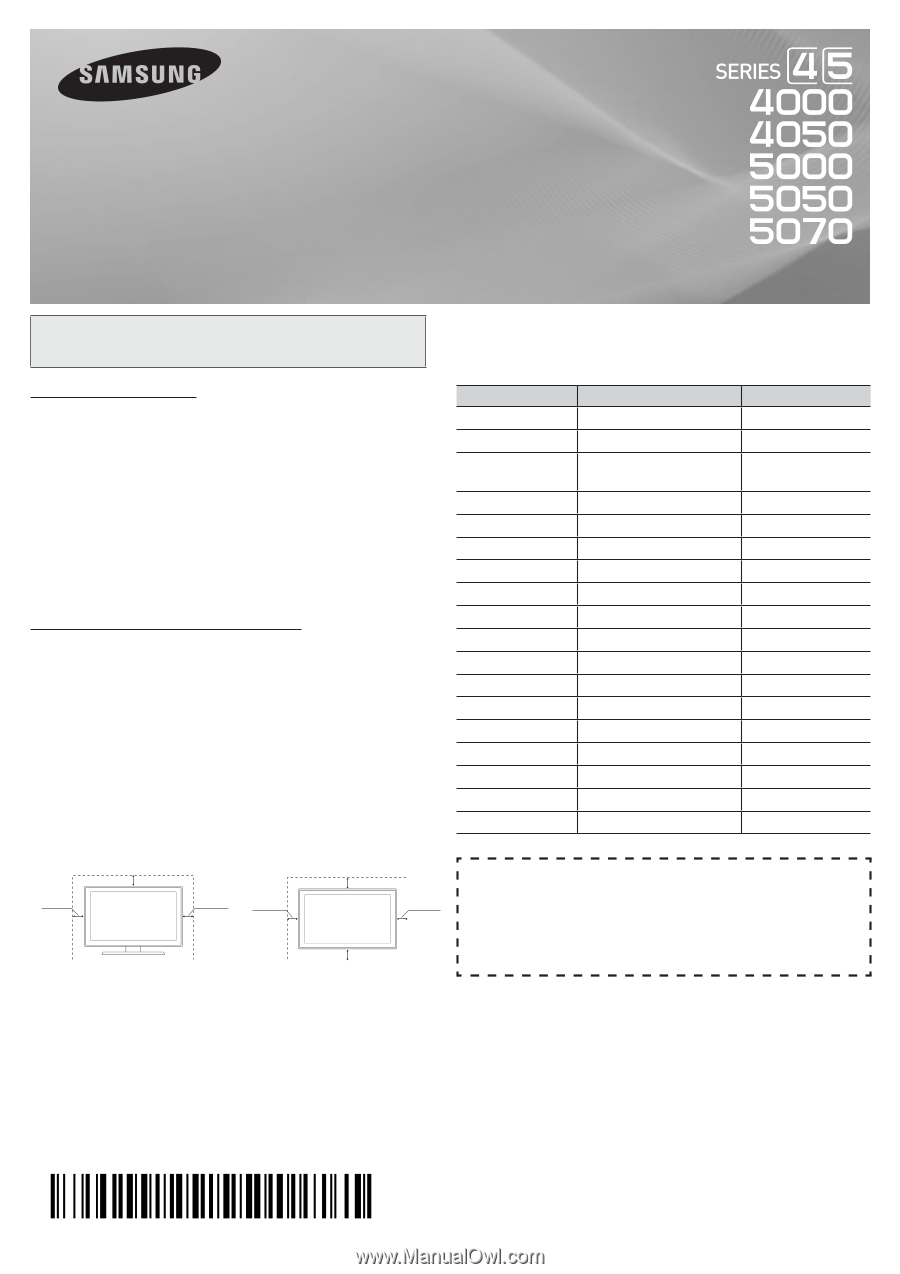
- 1 -
Figures and illustrations in this User Manual are provided for reference
only and may differ from actual product appearance. Product design and
specifications may be changed without notice.
Still image warning
Avoid displaying still images (such as jpeg picture files) or still image elements
(such as TV channel logos, panorama or 4:3 image format, stock or news bars
at screen bottom etc.) on the screen. Constant displaying of still pictures can
cause ghosting of LED screen, which will affect image quality. To reduce risk of
this effect, please follow below recommendations:
• Avoid displaying the same TV channel for long periods.
• Always try to display any image on full screen, use TV set picture format
menu for best possible match.
• Reduce brightness and contrast values to minimum required to achieve
desired picture quality, exceeded values may speed up the burnout process.
• Frequently use all TV features designed to reduce image retention and screen
burnout, refer to proper user manual section for details.
Securing the Installation Space
Keep the required distances between the product and other objects (e.g. walls)
to ensure proper ventilation.
Failing to do so may result in fire or a problem with the product due to an
increase in the internal temperature of the product.
✎
When using a stand or wall-mount, use parts provided by Samsung
Electronics only.
x
If you use parts provided by another manufacturer, it may result in a
problem with the product or an injury due to the product falling.
✎
The appearance may differ depending on the product.
✎
Be careful when you contact the TV because some parts can be
somewhat hot.
Installation with a stand.
Installation with a wall-mount.
4inches
4inches
4inches
4inches
4inches
4inches
4inches
Contact SAMSUNG WORLDWIDE
If you have any questions or comments relating to Samsung
products, please contact the SAMSUNG customer care center.
Country
Customer Care Center
Web Site
MEXICO
01-800-SAMSUNG(726-7864)
www.samsung.com
ARGENTINA
0800-333-3733
www.samsung.com
BRAZIL
0800-124-421
4004-0000
www.samsung.com
CHILE
800-SAMSUNG(726-7864)
www.samsung.com
COLOMBIA
01-8000112112
www.samsung.com
COSTA RICA
0-800-507-7267
www.samsung.com
DOMINICA
1-800-751-2676
www.samsung.com
ECUADOR
1-800-10-7267
www.samsung.com
EL SALVADOR
800-6225
www.samsung.com
GUATEMALA
1-800-299-0013
www.samsung.com
HONDURAS
800-7919267
www.samsung.com
JAMAICA
1-800-234-7267
www.samsung.com
NICARAGUA
00-1800-5077267
www.samsung.com
PANAMA
800-7267
www.samsung.com
PERU
0-800-777-08
www.samsung.com
PUERTO RICO
1-800-682-3180
www.samsung.com
TRINIDAD & TOBAGO
1-800-SAMSUNG(726-7864)
www.samsung.com
VENEZUELA
0-800-100-5303
www.samsung.com
(MEXICO Only)
IMPORTADO POR: SAMSUNG ELECTRONICS MÉXICO S.A. de C.V.
AV. PRESIDENTE MASARIK #111 INT701
COL. CHAPULTEPEC MORALES C.P.11570
DELEGACION MIGUEL HIDALGO MEXICO. DISTRITO FEDERAL
Tel: 01-55-5747-5100 / 01-800-726-7864
LED TV
user manual
BN68-04499D-00