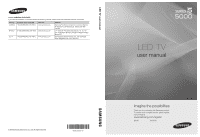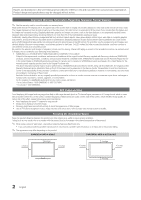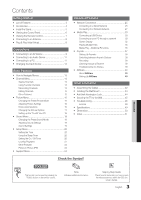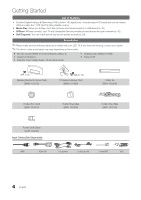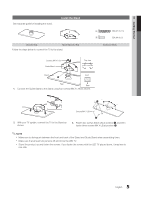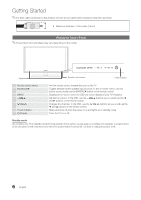Samsung UN32C5000QFXZA User Manual
Samsung UN32C5000QFXZA Manual
 |
View all Samsung UN32C5000QFXZA manuals
Add to My Manuals
Save this manual to your list of manuals |
Samsung UN32C5000QFXZA manual content summary:
- Samsung UN32C5000QFXZA | User Manual - Page 1
Park, NJ 07660-0511 LED TV user manual © 2010 Samsung Electronics Co., Ltd. All rights reserved. BN68-02625A-01 imagine the possibilities Thank you for purchasing this Samsung product. To receive more complete service, please register your product at www.samsung.com/register Model Serial No - Samsung UN32C5000QFXZA | User Manual - Page 2
Samsung Electronics only. xx If you use parts provided by another manufacturer, it may result in a problem with the product or an injury due to the product falling. ✎✎ The appearance may differ depending on the product. Installation with a stand. Installation with a wall-mount. 4 inches 4 inches - Samsung UN32C5000QFXZA | User Manual - Page 3
yy Troubleshooting 46 License 48 yy Specifications 49 yy Dimensions 50 yy Index 51 ENGLISH Check the Symbol! TOOLS t This function can be used by pressing the TOOLS button on the remote control. Note Indicates additional information. Step by Step Guide Check here for instructions on - Samsung UN32C5000QFXZA | User Manual - Page 4
connects your TV and compatible Samsung mobile LED TV. If any items are missing, contact your dealer. ✎✎The items' colors and shapes may vary depending on the models. yy Remote Control (BN59-01041A) & Batteries (AAA x 2) yy Owner's Instructions yy Warranty Card / Safety Guide / Quick Setup Guide - Samsung UN32C5000QFXZA | User Manual - Page 5
three screws (M4 X L8) at position 2. ✎✎NOTE xx Make sure to distinguish between the front and back of the Stand and Guide Stand when assembling them. xx Make sure that at least two persons lift and move the LED TV. xx Stand the product up and fasten the screws. If you fasten the screws with the - Samsung UN32C5000QFXZA | User Manual - Page 6
best cable connection to this product, be sure to use cables with a maximum thickness as below: yy Maximum thickness - 0.55 inches (14mm) Viewing the Control Panel ✎✎The product color and shape may vary depending on the model OSD (on screen display) of your TV's features. Adjusts the volume. In the - Samsung UN32C5000QFXZA | User Manual - Page 7
buttons. Turns the TV on and off 30, 37). (�: Controls recording for Samsung recorders that have the Anynet+ feature) Displays information on the TV screen. Selects the on 19). SLEEP: Automatically shuts off the TV at a preset time (p. 20). MTS within 23 feet from the TV. xx Bright light may affect - Samsung UN32C5000QFXZA | User Manual - Page 8
to Home Use (standard): Press the volume button on the TV. When you see the volume OSD, press and hold MENU Manual: Allows you to manually set the current date and time (p. 20). 6 Viewing the The connection method for the best HD screen quality is displayed. HD Connection Guide. 7 Enjoy your TV - Samsung UN32C5000QFXZA | User Manual - Page 9
(DVI to HDMI) cable or DVI-HDMI (DVI to HDMI) adapter. The PC/DVI AUDIO IN jack is required for audio. xx If an external device such player / HD cable box / HD STB satellite receiver supporting HDMI versions older than 1.3 is connected, the TV may operate abnormally (e.g. no screen display / no - Samsung UN32C5000QFXZA | User Manual - Page 10
cable (yellow). ✎✎For better picture quality, the Component connection is recomended over the A/V connection. Using an EX-Link Cable Connection Available Devices: External devices that support EX-Link EX-LINK: Connector for service only. 10 English - Samsung UN32C5000QFXZA | User Manual - Page 11
TV and the system. xx 5.1 CH (channel) audio is available when the TV is connected to an external device supporting STB (Set-Top-Box) satellite receiver and is connected to the TV via HDMI, only 2 CH audio will be heard from the the volume of the TV and adjust the volume level with the amplifier's - Samsung UN32C5000QFXZA | User Manual - Page 12
Mode IBM MAC VESA CVT VESA DMT VESA GTF VESA DMT / DTV CEA Resolution 640 x 350 720 x 400 640 x 480 832 x 624 1152 x 25.175 28.322 30.240 57.284 100.000 32.750 81.750 95.750 130.000 25.175 31. xx The interlace mode is not supported. xx The set may operate abnormally if a non-standard video - Samsung UN32C5000QFXZA | User Manual - Page 13
PC / DVI PC / DVI Devices / TV / IPTV / Blu-ray / HD DVD / DMA: Name the device connected to the input jacks to make your input source selection easier. ✎✎When a PC with a resolution the screen: Picture, Sound, Channel, Setup, Input, Application, Support. Select an icon with the ▲ or ▼ button. Press - Samsung UN32C5000QFXZA | User Manual - Page 14
Channel List Add, delete or set Favorite channels and use the program guide for digital broadcasts. OO MENUm → Channel → Channel List → ENTERE channels, you must specify the type of signal source that is connected to the TV (i.e. an Air or a Cable system). Auto Program ■■ Air: Air antenna signal - Samsung UN32C5000QFXZA | User Manual - Page 15
03 Basic Features ✎✎NOTE xx When selecting the Cable TV system: STD, HRC and IRC identify various types of cable TV systems. Contact your local cable company to identify the type of cable system that exists in your particular area. At this point, the signal source - Samsung UN32C5000QFXZA | User Manual - Page 16
OSD will be adjusted accordingly. xx In PC mode, you can only make changes to / Picture Off / Auto): This adjusts the brightness of the TV in order to reduce power consumption. If you select Picture Off On, the minimum screen brightness can be adjusted manually. ✎✎ If Eco Sensor is On, the display - Samsung UN32C5000QFXZA | User Manual - Page 17
models, new Samsung TVs have a more precise picture. ✎✎In PC mode, you can only make changes to Dynamic Contrast, Gamma, White Balance and LED be adjusted and stored for each external device connected to an input on the TV. ■■ Size: Your cable box/satellite receiver may have its own set of screen - Samsung UN32C5000QFXZA | User Manual - Page 18
Fine-tuning alone, then adjust the frequency as best as possible (Coarse) and Finetune again. After settings. Using Your TV as a Computer (PC) Display Setting Up Your PC Software (Based on Windows the display dialog-box. yy The correct size setting (resolution) [Optimum: 1920 X 1080 pixels] yy If a - Samsung UN32C5000QFXZA | User Manual - Page 19
music over voices. ■■ Movie: Provides the best sound for movies. ■■ Clear Voice: 10kHz (Bandwidth Adjustment): Adjusts the level of specific bandwidth frequencies. ■■ Reset: Resets the equalizer useful at night. Speaker Select (External Speaker / TV Speaker) A sound echo may occur due to - Samsung UN32C5000QFXZA | User Manual - Page 20
PCM or Dolby Digital. ■■ Audio Delay: Correct audio-video sync problems, when watching TV or video, and when listening to digital audio output using an power cord, you have to set the clock again. Clock Mode (Auto / Manual) -- Auto: Set the current time automatically using the time from a digital - Samsung UN32C5000QFXZA | User Manual - Page 21
HDMI, Component or PC mode. xx The default PIN number of a new TV set is "0-0-0-0". xx Allow All: Press to unlock all TV ratings. xx Block All: Press to lock all TV ratings. V-Chip Lock (Off / On): You can block rated TV Programs. TV Parental Guidelines: You can block TV programs depending on their - Samsung UN32C5000QFXZA | User Manual - Page 22
disappears, your PIN has been memorized. How to watch a restricted channel If the TV is tuned to a restricted channel, the V-Chip will block it. The screen the screen. ✎✎ The Caption feature doesn't work in Component, HDMI or PC modes. ■■ Caption Mode: You can select the desired caption mode. ✎✎ - Samsung UN32C5000QFXZA | User Manual - Page 23
✎✎NOTE xx For PIP sound, refer to the Sound Select instructions. xx If you turn the TV off while watching in PIP mode, the PIP window will xx PIP Settings Main picture Component, HDMI1/DVI, HDMI2, HDMI3, HDMI4, PC Sub picture TV ■■ PIP (Off / On): Activate or deactivate the PIP function. ■■ - Samsung UN32C5000QFXZA | User Manual - Page 24
your antenna to increase signal strength. ■■ Troubleshooting: If the TV seems to have a problem, refer to this description. ✎✎ If none of these troubleshooting tips apply, contact the Samsung customer service center. By USB ► By Online Alternative Software 2010/01/15_00000 U Move E Enter - Samsung UN32C5000QFXZA | User Manual - Page 25
must enter the IP address, subnet mask, gateway, and DNS values manually on your TV's Cable Setup Screen when you set up the network connection. To get the IP address, subnet mask, gateway, and DNS values, contact your Internet Service Provider (ISP). If you have a Windows computer, you can also get - Samsung UN32C5000QFXZA | User Manual - Page 26
Support Tab, click the Details button. The Network connection values are displayed. How to set up manually To set up your TV's cable network connection manually, follow these steps: 1. Follow Steps 1 through 6 in the "How to set up automatically" procedure. 2. Set Internet Protocol Setup to Manual - Samsung UN32C5000QFXZA | User Manual - Page 27
for your AP, Samsung TVs will not support a connection in compliance with new Wi-Fi certification specifications. xx If your AP supports WPS (Wi-Fi -- Manual Setup -- Ad-Hoc xx All of Samsung Wireless LAN Adapter shoud be connected directly to the TV's USB port. USB HUB are not supported. 27 - Samsung UN32C5000QFXZA | User Manual - Page 28
Press the PBC (WPS) button on your router within 2 minutes. Your TV player automatically acquires all the network setting values it needs and connects to set up using PBC (WPS)" procedure. 2. Press the ▼ button to select Internet Protocol Setup, and then press the ENTERE button. Press the ▲ or ▼ - Samsung UN32C5000QFXZA | User Manual - Page 29
, your ISP can not authenticate its MAC address, and your TV can not connect. To resolve this problem, ask your ISP about the procedures required to connect devices other than a PC (such as your TV) to the Internet. If your Internet service provider requires an ID or password to connect to the - Samsung UN32C5000QFXZA | User Manual - Page 30
If you want to use Media Play to play files saved on your PC over your TV, you should download "PC Share Manager" and users manual from "www.samsung.com." PC TV Rear Panel LAN or External Modem (ADSL/VDSL/Cable TV) Samsung Wireless LAN Adapter Wireless IP sharer LAN Cable (Not Supplied) Modem - Samsung UN32C5000QFXZA | User Manual - Page 31
not supported. ✎✎Samsung PC Share manager should be permitted by the firewall program on your PC. TV. xx Media Play only supports USB Mass Storage Class (MSC) devices. MSC is a Mass Storage Class supported JPEG resolution is 15360X8640 pixels. xx For unsupported or corrupted files, the "Not Supported - Samsung UN32C5000QFXZA | User Manual - Page 32
� (Play) button. The file is played. ✎✎Supports the View Devices and Home in Media Play homepage. Preference): Sets the file preference. (not supported in Basic view) Yellow (Select): Selects a Game, but you cannot play the Game itself. yy Supported Subtitle Formats 00:04:03 / 00:07:38 1/1 Movie - Samsung UN32C5000QFXZA | User Manual - Page 33
MPEG2 H.264 MPEG2 H.264 VC1 Resolution 1920x1080 1920x1080 1920x1080 1920x1080 1920x1080 1920x1080 1920x1080 + / HE-AAC Other Restrictions ✎✎ NOTE xx If there are problems with the contents of a codec, the codec will not be supported. xx If the information for a Container is incorrect and the - Samsung UN32C5000QFXZA | User Manual - Page 34
✎✎If the sound is abnormal when playing MP3 files, adjust the Equalizer in the Sound menu. (An over-modulated MP3 file may cause a sound problem.) Photos Viewing a Photo (or Slide Show) 1. Press the ◄ or ► button to select Photos, then press the ENTERE button in the Media Play menu. 2. Press - Samsung UN32C5000QFXZA | User Manual - Page 35
04 Advanced Features ¦¦ Playing Multiple Files Playing selected video/music/photo files 1. Press the Yellow button in the file list to select the desired file. 2. Repeat the above operation to select multiple files. ✎✎ NOTE xx The c mark appears to the left of the selected files. xx To cancel a - Samsung UN32C5000QFXZA | User Manual - Page 36
Select to display the help pop-up message for continuous movie playback. ■■ Get DivX® VOD registration code: Shows the registration code authorized for the TV. If you connect to the DivX web site and register, you can download the VOD registration file. If you play the VOD registration using Media - Samsung UN32C5000QFXZA | User Manual - Page 37
t Anynet+ is a function that enables you to control all connected Samsung devices that support Anynet+ with your Samsung TV's remote. The Anynet+ system can be used only with Samsung devices that have the Anynet+ feature. To be sure your Samsung device has this feature, check if there is an Anynet - Samsung UN32C5000QFXZA | User Manual - Page 38
using the recorder. (This is only available for devices that support the recording function.) Stops recording. Sound is played through Device List. ¦¦ Recording You can make a recording of a TV Program using a Samsung recorder. 1. Select Recording. ✎✎ When there are more than users manual. 38 English - Samsung UN32C5000QFXZA | User Manual - Page 39
Troubleshooting for Anynet+ Problem Possible Solution Anynet+ does not work. I want to start Anynet+. • Check if the device is an Anynet+ device. The Anynet+ system supports HDMI cable, please make sure to search devices again or turn your TV off and on again. • Check if the Anynet+ Function of - Samsung UN32C5000QFXZA | User Manual - Page 40
TV for browsing web pages in your mobile phones. ✎✎For more information, visit "www.samsung.com" or contact the Samsung call center. Mobile devices may need additional software installation. For details, refer to each device's user's guide refer to the mobile phone manual. ✎✎ Some types of characters - Samsung UN32C5000QFXZA | User Manual - Page 41
My Mobile Contacts Calendar Doc Viewer E Select Return Using your Samsung Phone to Operate Your TV Before you can use this feature, you must connect to a Samsung mobile phone that supports ScreenShare functions. When operating the TV with your mobile phone, only the POWER, y, z and MUTE buttons - Samsung UN32C5000QFXZA | User Manual - Page 42
Other Information Assembling the Cables Stand Type Enclose the cables in the Cable Tie so that the cables are not visible through the transparent stand. 1 1 2 2 3 3 Wall-Mount Type ✎✎Do not pull the cables too hard when arranging them. This may cause damage to the product's connection terminals. 42 - Samsung UN32C5000QFXZA | User Manual - Page 43
kit (sold separately) allow you to mount the TV on the wall. For detailed information on installing the wall mount, see the instructions provided with the wall mount. Contact a technician for assistance when installing the wall mount bracket. Samsung Electronics is not responsible for any damage to - Samsung UN32C5000QFXZA | User Manual - Page 44
fails to follow the product installation instructions. xx Do not mount the TV at more than a 15 degree tilt. xx Always use two people to mount the TV to a wall. Product Family inches LED-TV [Ultra-Slim] 19~22 23~29 32~37 40~55 56~65 VESA Spec. (A * B) Standard Screw Quantity 75 X 75 200 - Samsung UN32C5000QFXZA | User Manual - Page 45
level with the ground or slanted downwards for safety purposes. ✎✎ Check the cord occasionally to make sure it is secure. ✎✎ Before moving the TV, separate the connected cord first. 3. Verify all connections are properly secured. Periodically check connections for any sign of fatigue or failure. If - Samsung UN32C5000QFXZA | User Manual - Page 46
Troubleshooting If the TV seems to have a problem, first try this list of possible problems and solutions. If none of these troubleshooting tips apply, visit "www.samsung.com," then click on Support, or call Samsung customer service at 1-800-SAMSUNG cable/satellite box resolution. The picture is - Samsung UN32C5000QFXZA | User Manual - Page 47
as sports and action movies. • A low signal can cause picture distortion. This is not a TV problem. PC Connection A "Mode Not Supported" message appears. • Set your PC's output resolution so they matche the resolutions supported by the TV (p. 12). "PC" is always shown on the source list, even if - Samsung UN32C5000QFXZA | User Manual - Page 48
on the screen. Solutions and Explanations • Check the supported resolution of the TV, and adjust the external device's output resolution accordingly. Refer to the resolution settings on page 12 of this manual. • Caption can not be selected in the TV menu when connected via HDMI or Component (p. 22 - Samsung UN32C5000QFXZA | User Manual - Page 49
) Model Name Screen Size (Diagonal) Sound (Output) Dimensions (WxDxH) Body With stand Weight Without Stand With Stand 1920 x 1080 @ 60 Hz 50°F to 104°F (10°C to 40°C) 10% to 80%, non-condensing -4°F to 113°F (-20°C to 45°C) 5% to 95%, non-condensing -20˚ ~ 20˚ UN32C5000 UN37C5000 32 inches - Samsung UN32C5000QFXZA | User Manual - Page 50
19.3 21.7 35.7 32.4 18.3 20.5 22.1 24.4 38.3 34.9 19.7 20.5 23.5 24.4 43.6 40.1 22.6 21.7 26.4 28.8 ■■ Jack panel detail / Rear view (Unit: inches) 7 8 1.2 9.4 1.2 10.0 1.2 10.0 1.2 10.8 1 2 3 5 6 4 78 (Unit: inches) Model name 1 2 3 4 5 6 7 8 UN32C5000 - Samsung UN32C5000QFXZA | User Manual - Page 51
Color Tone 17 Component 10 Connecting to a PC 11 Connecting to an Audio Device 11 D Setup O ON/OFF button Optimal resolution P Photos Picture Size PIP ( Software Upgrade Source List Speaker Select Specifications Standby mode Symbol 30 T 23 23 Timer 19 Title 34 Tools Troubleshooting TV - Samsung UN32C5000QFXZA | User Manual - Page 52
This page is intentionally left blank.
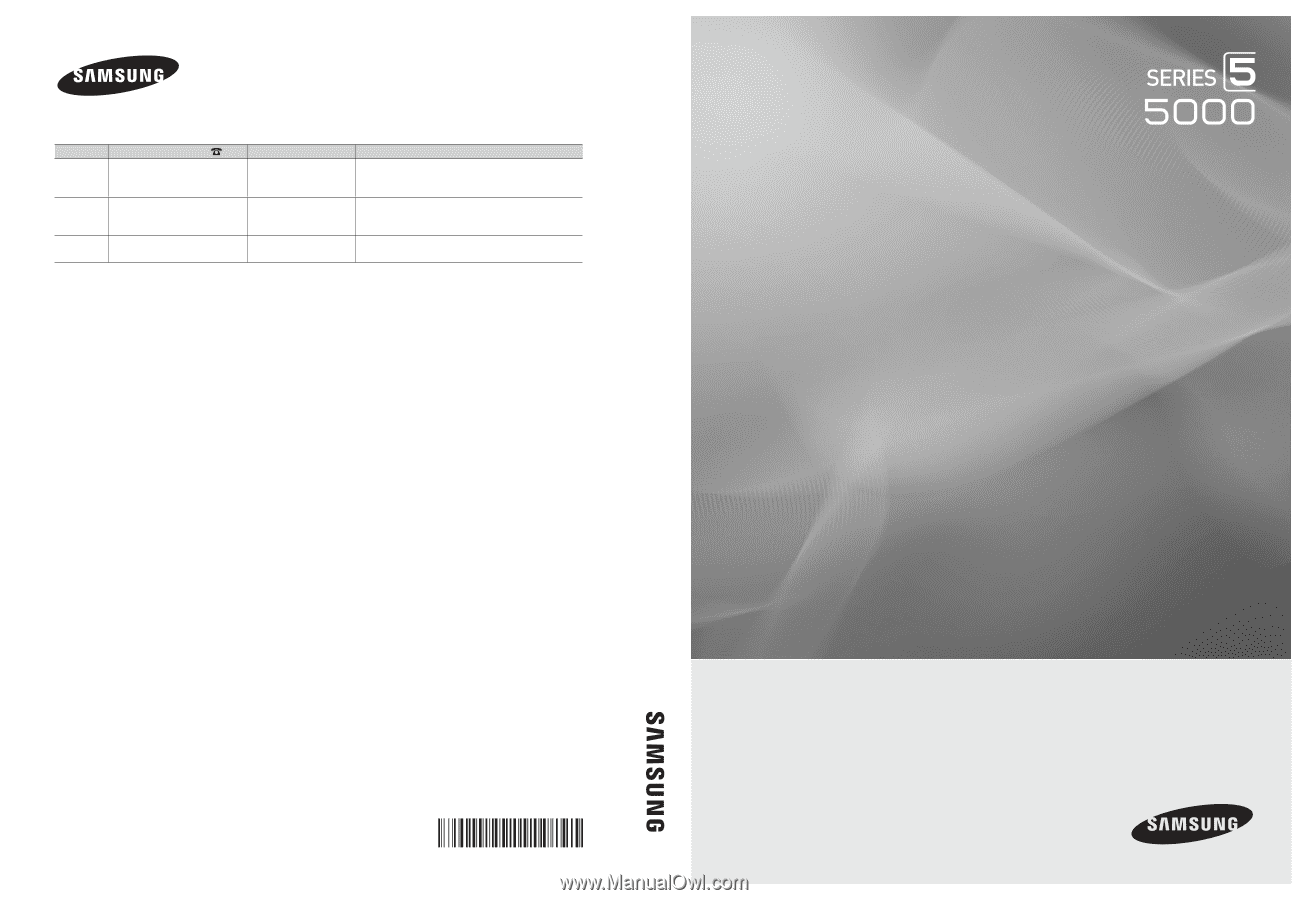
© 2010 Samsung Electronics Co., Ltd. All rights reserved.
BN68-02625A-01
LED TV user manual
LED TV
user manual
imagine the possibilities
Thank you for purchasing this Samsung product.
To receive more complete service, please register
your product at
www.samsung.com/register
Model _____________Serial No. _____________
Contact SAMSUNG WORLDWIDE
If you have any questions or comments relating to Samsung products, please contact the SAMSUNG customer care center.
Country
Customer Care Center
Web Site
Address
CANADA
1-800-SAMSUNG (726-7864)
www.samsung.com
Samsung Electronics Canada Inc., Customer Service
55 Standish Court Mississauga, Ontario L5R 4B2
Canada
MEXICO
01-800-SAMSUNG (726-7864)
www.samsung.com
C.P 11570 AV. Presidente Masaryk No.111, Int. 701
Col. Chapultepec Morales, Delegacion Miguel Hidalgo
Mexico D.F
U.S.A
1-800-SAMSUNG (726-7864)
www.samsung.com
Samsung Electronics America, Inc. 105 Challenger
Road
Ridgefield Park, NJ 07660-0511