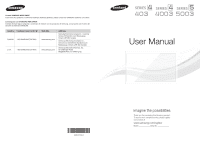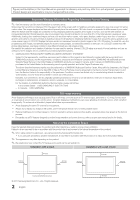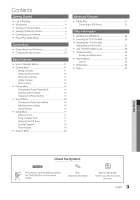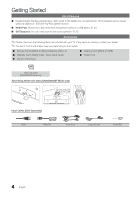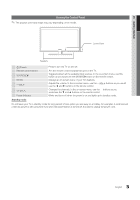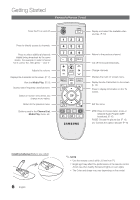Samsung UN32D4003BDXZA User Manual
Samsung UN32D4003BDXZA Manual
 |
View all Samsung UN32D4003BDXZA manuals
Add to My Manuals
Save this manual to your list of manuals |
Samsung UN32D4003BDXZA manual content summary:
- Samsung UN32D4003BDXZA | User Manual - Page 1
Samsung Electronics America, Inc. 85 Challenger Road Ridgefield Park, NJ 07660-2112 User Manual BN68-0370B3NA68-03703A-01 imagine the possibilities Thank you for purchasing this Samsung product. To receive more complete service, please register your product at www.samsung.com/register Model - Samsung UN32D4003BDXZA | User Manual - Page 2
to ensure proper ventilation. Failing to do so may result in fire or a problem with the product due to an increase in the internal temperature of the product. ✎✎ When using a stand or wall-mount, use parts provided by Samsung Electronics only. xx If you use parts provided by another manufacturer, it - Samsung UN32D4003BDXZA | User Manual - Page 3
Information yy Installing the Wall Mount 25 yy Securing the TV to the Wall 26 yy Securing the TV to the Wall (depending on the model 27 yy Anti-Theft Kensington Lock 29 yy Troubleshooting 30 Storage and Maintenance 32 yy Specifications 33 License 33 yy Dimensions 34 yy Index 35 - Samsung UN32D4003BDXZA | User Manual - Page 4
on the models. ■■ Remote Control (BN59-01006A) & Batteries (AAA x 2) ■■ Warranty Card / Safety Guide / Quick Setup Guide ■■ Owner's Instructions ■■ Cleaning Cloth (BN63-01798B) ■■ Power Cord Holder wire stand (UN40D5003BF Model only) Assembling Holder-wire stand (UN40D5003BF Model only) Input - Samsung UN32D4003BDXZA | User Manual - Page 5
01 getting Started Viewing the Control Panel ✎ The product color and shape may vary depending on the model. Control Panel Speakers P (Power) Remote control sensor SOURCEE MEnU y z Power Indicator Press to turn the TV on and off. Aim the remote control towards this spot on the TV. Toggles - Samsung UN32D4003BDXZA | User Manual - Page 6
Started Viewing the Remote Control Turns the TV . (P. 21) Quickly select frequently used functions on the TV screen. Exit the picture size. (P. 15) CC: Controls the caption decoder. (P. 19) Installing batteries (Battery size: AAA) 6 English ✎ nOTE x Use the remote control within 23 feet from TV - Samsung UN32D4003BDXZA | User Manual - Page 7
01 Getting Started Setup Connecting to an Antenna When the TV is initially powered on, basic settings proceed automatically. ✎✎Connecting the power cord and antenna. ✎✎ The position of power input port may differ depending on the model. TV Rear Panel Cable VHF/UHF Antenna or Plug & Play ( - Samsung UN32D4003BDXZA | User Manual - Page 8
connection for the best quality HD picture. Available devices: DVD, Blu-ray player, HD cable box, HD STB (Set-Top-Box) satellite receiver TV Rear BD/DVD player uses an older version of HDMI mode is connected to the TV. If such a problem occurs, ask the manufacturer of the external device about the - Samsung UN32D4003BDXZA | User Manual - Page 9
(MHz) 25.175 28.322 30.240 57.284 25.175 31.500 31.500 40.000 50.000 49.500 65.000 75.000 78.750 85.500 Display Modes (HDMI/DVI Input) 22 Clock Frequency (MHz) 25.175 28.322 30.240 57.284 100.000 25.175 31.500 31.500 40.000 50.000 49.500 65.000 75.000 78.750 108.000 108.000 135.000 83.500 106. - Samsung UN32D4003BDXZA | User Manual - Page 10
supported. x The set might operate abnormally if a non-standard video format is selected. x PC(D-Sub) input is not supported. x If an HDMI to DVI cable is connected to the hDMI In 1(DVI) port, the audio does not work. SERVICE Connector for service PC / DVI PC / DVI / TV / IPTV / Blu-ray / hD DVD - Samsung UN32D4003BDXZA | User Manual - Page 11
POWER 2 3 P 4 1 MEnU button: Displays the main on-screen menu. Add, delete or set Favorite channels and use the program guide the screen: Picture, Sound, Channel, Setup, Input, Application, Support. Select an icon TV #6 7-1 ♥ TV #7 8 Air 9 Air 9-1 ♥ TV #9 10 Air 10-1 ♥ TV #10 11-1 ♥ TV - Samsung UN32D4003BDXZA | User Manual - Page 12
Favorite / Delete from Favorite t Set channels you watch frequently as TV systems. Contact your local cable company to identify the type of cable system that exists in your particular area. At this point, the signal source has been selected. xx After all the available channels are stored, it starts - Samsung UN32D4003BDXZA | User Manual - Page 13
Viewing. 3. Scroll up or down to adjust the settings in the box, or use the numeric buttons on your remote for entering the date and time. ✎✎ If you selected. ■■ Auto Program: Scans for a channel automatically and stores in the TV. (P.12) Programmed (in Channel List) You can view, modify or delete - Samsung UN32D4003BDXZA | User Manual - Page 14
. xx Lowering picture brightness reduces power consumption. ¦¦ Changing the Picture Options Advanced Settings OO MENUm → Picture → Advanced Settings → ENTERE (available in Standard / Movie mode) Compared to previous models, new Samsung TVs have a more precise picture. Advanced Settings Black Tone - Samsung UN32D4003BDXZA | User Manual - Page 15
Picture Options OO MENUm → Picture → Picture Options → ENTERE POWER P Picture best picture is displayed. ■■ HDMI Black Level (Low / Normal): Selects the black level on the screen to adjust the screen depth. ✎✎ Available only in HDMI mode (RGB signals). ■■ Film Mode (Off / Auto): Sets the TV - Samsung UN32D4003BDXZA | User Manual - Page 16
best sound for movies. ■■ Clear Voice: Emphasizes voices over other sounds. ■■ Custom: Recalls your customized sound settings. ¦¦ Adjusting sound settings Settings OO MENUm → Sound → ENTERE SRS TruSurround HD (Off / On) SRS TruSurround HD is a patented SRS technology that solves the problem -TV - Samsung UN32D4003BDXZA | User Manual - Page 17
the clock is for using various timer features of the TV. ✎✎ If you disconnect the power cord, you have to set the clock again. Clock Mode: Set up the current time manually or automatically. -- Auto: Set the current time automatically using the time from the digital channel. ✎✎ The antenna must - Samsung UN32D4003BDXZA | User Manual - Page 18
PIN number of a new TV set is "0-0-0-0". xx Allow all: Press to unlock all TV ratings. xx Block all: Press to lock all TV ratings. ■■ V-Chip Lock (Off / On): You can block rated TV Programs. ■■ TV Parental Guidelines: You can block TV programs depending on their rating. This function allows you to - Samsung UN32D4003BDXZA | User Manual - Page 19
is not available when the input source is set to TV. xx After connecting the game console, set Game Mode to On. Unfortunately, you may notice reduced picture quality. xx If Game Mode is On: -- Picture mode is set to Standard and Sound mode is set to Custom. -- Equalizer is not available. Caption - Samsung UN32D4003BDXZA | User Manual - Page 20
the brightness of the TV in order to reduce power consumption. When watching TV at night, set the Energy Saving to High to reduce eye fatigue as well as power consumption. Support Menu OO MENUm → Support → ENTERE ■■ Sound Test: Use the built-in melody sound to check for sound problems. Yes: If you - Samsung UN32D4003BDXZA | User Manual - Page 21
depending on the USB Memory Device connected to TV. ✎ Some devices may not be supported due to compatibility problems. 4. Press the ◄ or ► button to TV, please back up your files to prevent them from damage 03-No More Sad Songs.mp3 or loss of data.00:03:25 04-Interference-gold.mp3 00:03:25 SAMSUNG - Samsung UN32D4003BDXZA | User Manual - Page 22
DRM) is a technology that supports the creation, distribution and management . xx If a USB device connected to the TV is not recognized, the list of files on setting the option press the ENTERE button to make a change. ✎✎Press the INFO button during the photo view to set the following options Start - Samsung UN32D4003BDXZA | User Manual - Page 23
music volume, press the y button on the remote control. To mute the sound, press the MMUTE button on the remote control. Setup ■■ Repeat Music (On / Off An over-modulated MP3 file may cause a sound 04-Interference-gold.mp3 problem.) 00:03:25 05-marketa_irglova-The_hill.mp3 00:03:25 yy Music - Samsung UN32D4003BDXZA | User Manual - Page 24
been played. U Move E Enter R Return ■■ Screen Saver: Select to set the waiting time before the screen saver appears. The screensaver will appear when or Off. ■■ Safe Remove: You can remove the device safely from the TV. Playing the selected photos / music files yy Press the Yellow button. yy - Samsung UN32D4003BDXZA | User Manual - Page 25
-specified wall mount is used or the consumer fails to follow the product installation instructions. xx Do not mount the TV at more than a 15 degree tilt. xx Always use two people to mount the TV to a wall. Product Family LCD-TV LED-TV inches 19~22 26 32~40 46 19~22 26 32~40 46~60 65~75 VESA Spec - Samsung UN32D4003BDXZA | User Manual - Page 26
Drive the screws into the clamps and firmly fasten them onto the wall. Make sure the screws are firmly fixed into the wall. ✎✎ Screw Specifications xx For a 19 ~ 27 inch LED TV: M4 2. Remove the screws from the back center of the TV, put the screws into the clamps, and then fasten the screws onto - Samsung UN32D4003BDXZA | User Manual - Page 27
inches or larger) Screw 2 (M6 X L16) LCD (32 - 40 inches models only) Screw 3 (M4 X L12) UN**C9000 model only Screw 4 (M4 X L16) LED / LCD Plastic Cover only Installing the TV-Holder 4 1. Read these instructions through once before you start. 2. Remove the screw attached to the ba1ck of your - Samsung UN32D4003BDXZA | User Manual - Page 28
or slanted downwards for safety purposes. ✎✎ Check the cord occasionally to make sure it is secure. ✎✎ Before moving the TV, separate the connected cord first. Wall Wall Wall 5. Verify all connections are properly secured. Periodically check the connections for any sign of fatigue or failure. If you - Samsung UN32D4003BDXZA | User Manual - Page 29
manual provided with the Kensington Lock for additional information on proper use. ✎✎Please find a "K" icon on the rear of the TV. A kensington slot is beside the "K" icon. ✎✎The position and color may differ depending on the model instructions. For exact instructions, see the User manual supplied - Samsung UN32D4003BDXZA | User Manual - Page 30
Troubleshooting If the TV seems to have a problem, first try this list of possible problems and solutions. If none of these troubleshooting tips apply, visit samsung.com, then click on Support, or call Samsung customer service at 1-800-SAMSUNG. Issues Solutions and Explanations Poor picture - Samsung UN32D4003BDXZA | User Manual - Page 31
and Explanations No Picture, No Video The TV will not turn on. • Make sure the AC power cord is securely plugged into the wall outlet and the TV. • Make sure the wall outlet is working. • Try pressing the POWER button on the TV to make sure the problem is not the remote. If the TV turns on, refer - Samsung UN32D4003BDXZA | User Manual - Page 32
TV. Refer to the Cable/Sat user manual for SAMSUNG TV code. 'Mode Not Supported' message. • Check the supported resolution of the TV and adjust the external device's output resolution accordingly. Refer to resolution settings in this manual. Caption on TV term use. Mounting the TV to the wall, we - Samsung UN32D4003BDXZA | User Manual - Page 33
(26.0" measured diagonally) 5W X 2 UN32D4003BD 32" Class (31.5" measured diagonally) Body With stand Weight Without Stand With Stand Model Name Display Resolution Screen Size (Diagonal) Sound Output Dimensions (WxDxH) 17.6 X 1.5 X 10.9 inches (447.2 X 39.9 X 277.8 (mm)) 17.6 X 4.8 X 12.3 inches - Samsung UN32D4003BDXZA | User Manual - Page 34
Information ■■ FRONT VIEW / SIDE VIEW Dimensions 7 1 2 5 3 6 4 Model name 1 2 3 UN19D4003BD 16.4 dimensions are subject to change without prior notice. Refer to the dimensions prior to performing installation of your TV. Not responsible for typographical or printed errors. © 2011 Samsung - Samsung UN32D4003BDXZA | User Manual - Page 35
4 Media Play Melody MTS 17 P 14 Photo view Power Indicator 20 16 R 12 Remote Control Reset Picture Mode 15 S 8 Screen Fit Sleep Timer Slide Show Software Upgrade 19 Source List 33 SRS TruSurround HD Standby mode 21 T 20 Timer 16 V Volume 22 5W Wall Mount White Balance Wide Fit 6 15 15 17 22 20 10
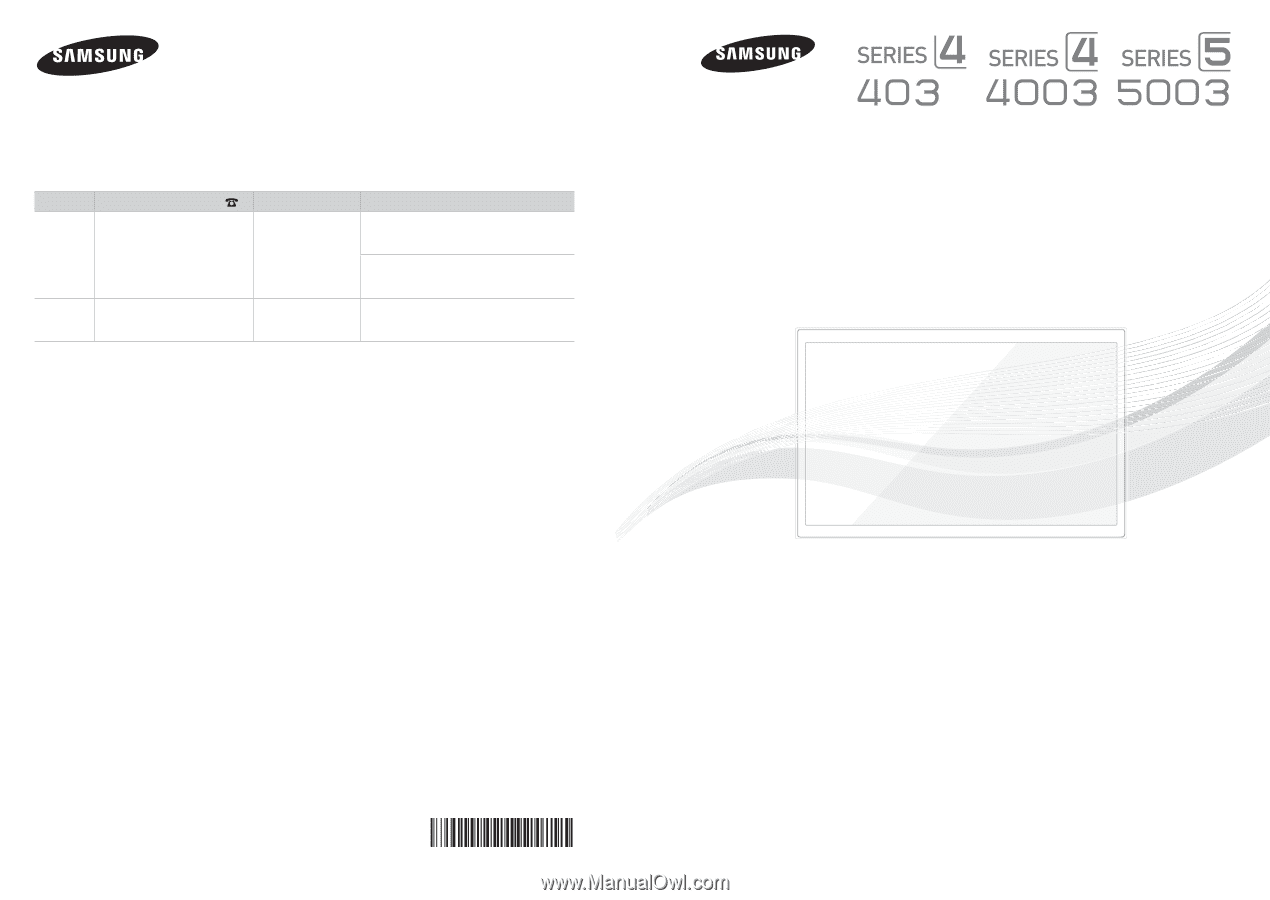
Contact SAMSUNG WORLDWIDE
If you have any questions or comments relating to Samsung products, please contact the SAMSUNG customer care center.
Comuníquese con SAMSUNG WORLDWIDE
Si desea formular alguna pregunta o comentario en relación con los productos de Samsung, comuníquese con el centro de
atención al cliente de SAMSUNG.
Country
Customer Care Center
Web Site
Address
CANADA
1-800-SAMSUNG(726-7864)
www.samsung.com
Samsung Electronics Canada Inc., Customer
Service 55 Standish Court Mississauga,
Ontario L5R 4B2 Canada
Samsung Electronique Canada Inc.,
Service à la Clientèle 55 Standish Court
Mississauga, Ontario L5R 4B2 Canada
U.S.A
1-800-SAMSUNG(726-7864)
www.samsung.com
Samsung Electronics America, Inc.
85 Challenger Road
Ridgefield Park, NJ 07660-2112
imagine the possibilities
Thank you for purchasing this Samsung product.
To receive more complete service, please register
your product at
www.samsung.com/register
Model _____________Serial No. _____________
User Manual
BN68-03703A-01