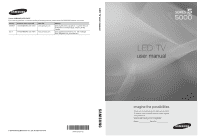Samsung UN37C5000QFXZA User Manual
Samsung UN37C5000QFXZA Manual
 |
View all Samsung UN37C5000QFXZA manuals
Add to My Manuals
Save this manual to your list of manuals |
Samsung UN37C5000QFXZA manual content summary:
- Samsung UN37C5000QFXZA | User Manual - Page 1
www.samsung.com U.S.A 1-800-SAMSUNG (726-7864) www.samsung.com Address Samsung Electronics Canada Inc., Customer Service 55 Standish Court Mississauga, Ontario L5R 4B2 Canada Samsung Electronics America, Inc. 105 Challenger Road Ridgefield Park, NJ 07660-0511 LED TV user manual © 2010 Samsung - Samsung UN37C5000QFXZA | User Manual - Page 2
to an increase in the internal temperature of the product. ✎✎ When using a stand or wall-mount, use parts provided by Samsung Electronics only. xx If you use parts provided by another manufacturer, it may result in a problem with the product or an injury due to the product falling. ✎✎ The appearance - Samsung UN37C5000QFXZA | User Manual - Page 3
Support Troubleshooting 47 yy License 49 yy Specifications 50 yy Dimensions 51 yy Index 52 ENGLISH Check the Symbol! TOOLS t This function can be used by pressing the TOOLS button on the remote control. Note Indicates additional information. Step by Step Guide Check here for instructions - Samsung UN37C5000QFXZA | User Manual - Page 4
TV and compatible Samsung Remote Control (BN59-01041A) & Batteries (AAA x 2) yy Owner's Instructions yy Warranty Card / Safety Guide / Quick Setup Guide yy Cleaning Cloth (BN63-01798B) yy Power Cord (M4 X L8) Blanking Bracket & Screw (1EA) (BN96-12031D) Cable Tie (BN61-05596A) Holder-Wire stand - Samsung UN37C5000QFXZA | User Manual - Page 5
Started See separate guide for installing the stand. Install the Stand s s s s s Stand (1EA) Guide Stand (1EA) Follow the steps below to connect the TV to the stand. (A) 5EA (M4 X L16) (B) 5EA (M4 X L8) Screws (10EA) Screws (M4 X L16) Guide Stand s s s s s Stand Top view Front - Samsung UN37C5000QFXZA | User Manual - Page 6
on the remote control. Displays an on-screen menu, the OSD (on screen display) of your TV's features. TV in standby mode for long periods of time (when you are away on a holiday, for example). A small amount of electric power is still consumed even when the power button is turned off. It is best - Samsung UN37C5000QFXZA | User Manual - Page 7
(USB) and Anynet+ (HDMI) modes (p. 31, 38). (�: Controls recording for Samsung recorders that have the Anynet+ feature) PRE-CH MEDIA.P CH LIST MENU FAV.CH ✎✎NOTE xx Use the remote control within 23 feet from the TV. xx Bright light may affect the performance of the remote control. Avoid use when - Samsung UN37C5000QFXZA | User Manual - Page 8
to Home Use (standard): Press the volume button on the TV. When you see the volume OSD, press and hold MENU Manual: Allows you to manually set the current date and time (p. 20). 6 Viewing the The connection method for the best HD screen quality is displayed. HD Connection Guide. 7 Enjoy your TV - Samsung UN37C5000QFXZA | User Manual - Page 9
HD connection (up to 1080p) We recommend using the HDMI connection for the best quality HD picture. Available devices: DVD, Blu-ray player, HD cable box, uses an older version of HDMI mode is connected to the TV. If such a problem occurs, ask the manufacturer of the external device about the HDMI - Samsung UN37C5000QFXZA | User Manual - Page 10
cable (yellow). ✎✎For better picture quality, the Component connection is recommended over the A/V connection. Using an EX-Link Cable Connection Available Devices: External devices that support EX-Link EX-LINK: Connector for service only. 10 English - Samsung UN37C5000QFXZA | User Manual - Page 11
Audio System is connected to the DIGITAL AUDIO OUT (OPTICAL) jack, decrease the volume of both the TV and the system. xx 5.1 CH (channel) audio is available when the TV is connected to an external device supporting 5.1 CH. xx When the receiver (home theater) is set to on, you can hear sound output - Samsung UN37C5000QFXZA | User Manual - Page 12
128.943 148.500 ✎✎NOTE xx For HDMI/DVI cable connection, you must use the HDMI IN 1(DVI) jack. xx The interlace mode is not supported. xx The set may operate abnormally if a non-standard video format is selected. xx Separate and Composite modes are - Samsung UN37C5000QFXZA | User Manual - Page 13
STB / AV Receiver / Game / Camcorder / PC / DVI PC / DVI Devices / TV / IPTV / Blu-ray / HD DVD / DMA: Name the device connected to the input options appear on the screen: Picture, Sound, Channel, Setup, Input, Application, Support. Select an icon with the ▲ or ▼ button. Press ENTERE to access the - Samsung UN37C5000QFXZA | User Manual - Page 14
Channel List Add, delete or set Favorite channels and use the program guide for digital broadcasts. OO MENUm → Channel → Channel List → ENTERE channels, you must specify the type of signal source that is connected to the TV (i.e. an Air or a Cable system). Auto Program ■■ Air: Air antenna signal - Samsung UN37C5000QFXZA | User Manual - Page 15
NOTE xx When selecting the Cable TV system: STD, HRC and IRC identify various types of cable TV systems. Contact your local cable company or down to adjust the settings in the box, or use the numeric buttons on your remote to enter the date and time. ✎✎ If you selected Once, Every Week or Everyday in - Samsung UN37C5000QFXZA | User Manual - Page 16
operation. If the signal is weak or distorted, fine tune the channel manually. Scroll to the left or right until the image is clear. ✎✎ / Medium / High / Picture Off / Auto): This adjusts the brightness of the TV in order to reduce power consumption. If you select Picture Off, the screen is turned - Samsung UN37C5000QFXZA | User Manual - Page 17
Advanced Settings OO MENUm → Picture → Advanced Settings → ENTERE (Advanced Settings are available in Standard / Movie mode) Compared to previous models, new Samsung TVs have a more precise picture. ✎✎In PC mode, you can only make changes to Dynamic Contrast, Gamma, White Balance and LED Motion - Samsung UN37C5000QFXZA | User Manual - Page 18
noise is not removed by Fine-tuning alone, then adjust the frequency as best as possible (Coarse) and Finetune again. After the noise has been reduced the image to default settings. Using Your TV as a Computer (PC) Display Setting Up Your PC Software (Based on Windows XP) Depending on the version - Samsung UN37C5000QFXZA | User Manual - Page 19
S.MODE ■■ Music: Emphasizes music over voices. ■■ Movie: Provides the best sound for movies. ■■ Clear Voice: Emphasizes voices over other sounds. no noise. It is useful at night. Speaker Select (External Speaker / TV Speaker) A sound echo may occur due to a difference in decoding speed - Samsung UN37C5000QFXZA | User Manual - Page 20
Digital. ■■ Audio Delay: Correct audio-video sync problems, when watching TV or video, and when listening to digital audio output manually. ✎✎ Available only when Clock Mode is set to Manual. ✎✎ You can set the Month, Day, Year, Hour and Minute directly by pressing the number buttons on the remote - Samsung UN37C5000QFXZA | User Manual - Page 21
set at you convenience. If you select Manual, you can set up the day you want to activate the timer. ✎✎ The c mark indicates the day is selected. ✎✎Auto Power Off (available only when the TV is turned on by the Timer): The TV will be automatically turned off after 3 hours of being left - Samsung UN37C5000QFXZA | User Manual - Page 22
PIN has been memorized. How to watch a restricted channel If the TV is tuned to a restricted channel, the V-Chip will block it. V-Chip. Please enter the PIN to unblock. ✎✎If you forget the PIN, press the remote-control buttons in the following sequence, which resets the pin to '0-00-0:' POWER (off - Samsung UN37C5000QFXZA | User Manual - Page 23
) For details on set up options, refer to the "Network Connection" instructions (p. 25). General ■■ Game Mode (Off / On): When connecting to ENTERE ✎✎NOTE xx For PIP sound, refer to the Sound Select instructions. xx If you turn the TV off while watching in PIP mode, the PIP window will disappear. - Samsung UN37C5000QFXZA | User Manual - Page 24
are unavailable. Adjust your antenna to increase signal strength. ■■ Troubleshooting: If the TV seems to have a problem, refer to this description. ✎✎ If none of these troubleshooting tips apply, contact the Samsung customer service center. Software Upgrade Software Upgrade can be performed by - Samsung UN37C5000QFXZA | User Manual - Page 25
Dynamic Host Configuration Protocol (DHCP). Modems and routers that support DHCP automatically provide the IP address, subnet mask, gateway, and DNS values your TV needs to access the Internet so you don't have to enter them manually. Most home networks are Dynamic Networks. Some networks require - Samsung UN37C5000QFXZA | User Manual - Page 26
click Status. 3. On the dialog that appears, click the Support tab. 4. On the Support Tab, click the Details button. The Network connection values are displayed. How to set up manually To set up your TV's cable network connection manually, follow these steps: 1. Follow Steps 1 through 6 in the "How - Samsung UN37C5000QFXZA | User Manual - Page 27
WPS2Mixed), your Samsung TV will not support the connection in compliance with new Wi-Fi certification specifications. xx If your AP supports WPS (Wi- Auto Setup (Using the Auto Network Search function) -- Manual Setup -- Ad-Hoc xx The Samsung Wireless LAN Adapter may not be recognized or work - Samsung UN37C5000QFXZA | User Manual - Page 28
PBC (WPS) If your router has a PBC (WPS) button, follow these steps: 1. Connect your TV to Samsung Wireless LAN Adapter ad described in the previous section. 2. Turn on your TV, press the MENU button on your remote, use the ▲ or ▼ button to select Setup, and then press the ENTERE button. 3. Use the - Samsung UN37C5000QFXZA | User Manual - Page 29
or Security Key. The Security Key is based on a Pass Phrase, typically a word to a mobile device without an access point through the "Samsung Wireless LAN Adapter" by using a peer to peer network. in the device list, press the Blue button on the remote. ✎✎ The message Ad-hoc is a direct Wi-Fi - Samsung UN37C5000QFXZA | User Manual - Page 30
, your ISP can not authenticate its MAC address, and your TV can not connect. To resolve this problem, ask your ISP about the procedures required to connect devices other than a PC (such as your TV) to the Internet. If your Internet service provider requires an ID or password to connect to the - Samsung UN37C5000QFXZA | User Manual - Page 31
to use Media Play to play files saved on your PC over your TV, you should download "PC Share Manager" and users manual from "www.samsung.com." PC TV Rear Panel LAN or External Modem (ADSL/VDSL/Cable TV) Samsung Wireless LAN Adapter Wireless IP sharer LAN Cable (Not Supplied) Modem Cable (Not - Samsung UN37C5000QFXZA | User Manual - Page 32
, Flash Card Readers and USB HDD (USB HUB are not supported). Devices should be connected directly to the TV's USB port. xx Before connecting your device to the TV, please back up your files to prevent them from damage or loss of data. SAMSUNG is not responsible for any data file damage or data - Samsung UN37C5000QFXZA | User Manual - Page 33
� (Play) button. The file is played. ✎✎Supports the View Devices and Home in Media Play homepage. (Preference): Sets the file preference. (not supported in Basic view) Yellow (Select): Selects multiple Game itself. yy Supported Subtitle Formats 00:04:03 / 00:07:38 1/1 Movie - Samsung UN37C5000QFXZA | User Manual - Page 34
AC3 / MPEG / LPCM AC3 / MPEG / LPCM / AAC AC3 / AAC / MP3 / DD+ / HE-AAC Other Restrictions ✎✎ NOTE xx If there are problems with the contents of a codec, the codec will not be supported. xx If the information for a Container is incorrect and the file is in error, the Container will not be able - Samsung UN37C5000QFXZA | User Manual - Page 35
in the Sound menu. (An over-modulated MP3 file may cause a sound problem.) Photos Viewing a Photo (or Slide Show) 1. Press the ◄ or ► While a photo list is displayed, press the � (Play) / ENTERE button on the remote control to start the slide show. -- All files in the file list section will be - Samsung UN37C5000QFXZA | User Manual - Page 36
Advanced Features ¦¦ Playing Multiple Files Playing selected video/music/photo files 1. Press the Yellow button in the file list to select the desired file. 2. Repeat the above operation to select multiple files. ✎✎ NOTE xx The c mark appears to the left of the selected files. xx To cancel a - Samsung UN37C5000QFXZA | User Manual - Page 37
. Category Title Repeat Mode Picture Size (Mode1 / Mode2 / Original) Picture Setting Sound Setting Subtitle Setting Stop Slide Show / Start ■■ Get DivX® VOD registration code: Shows the registration code authorized for the TV. If you connect to the DivX web site and register, you can download - Samsung UN37C5000QFXZA | User Manual - Page 38
t Anynet+ is a function that enables you to control all connected Samsung devices that support Anynet+ with your Samsung TV's remote. The Anynet+ system can be used only with Samsung devices that have the Anynet+ feature. To be sure your Samsung device has this feature, check if there is an Anynet - Samsung UN37C5000QFXZA | User Manual - Page 39
using the recorder. (This is only available for devices that support the recording function.) Stops recording. Sound is played through List. ¦¦ Recording You can make a recording of a TV Program using a Samsung recorder. 1. Select Recording. ✎✎ When there are more than users manual. 39 English - Samsung UN37C5000QFXZA | User Manual - Page 40
TV remote control, not the buttons on the TV. xx The TV remote control may not work under certain conditions. If this occurs, reselect the Anynet+ device. xx The Anynet+ functions do not operate with other manufacturers' products. ¦¦ Troubleshooting for Anynet+ Problem may not support Anynet+ - Samsung UN37C5000QFXZA | User Manual - Page 41
on, it plays videos, photos and music from a mobile phone or other device that supports AllShare. ■■ ScreenShare (On / Off): Enables or disables the ScreenShare function for using mobile phone as a remote control. ■■ TV name: Sets the TV name so you can find it easily on a mobile device. ✎✎ If you - Samsung UN37C5000QFXZA | User Manual - Page 42
the media playing. For details, refer to each mobile's user's guide. xx When you want to play media contents from your PC, select the Samsung Phone to Operate Your TV Before you can use this feature, you must connect to a Samsung mobile phone that supports ScreenShare functions. When operating the TV - Samsung UN37C5000QFXZA | User Manual - Page 43
05 Other Information Other Information Assembling the Cables Stand Type Enclose the cables in the Cable Tie so that the cables are not visible through the transparent stand. 1 1 2 2 3 3 Wall-Mount Type ✎✎Do not pull the cables too hard when arranging them. This may cause damage to the product's - Samsung UN37C5000QFXZA | User Manual - Page 44
kit (sold separately) allows you to mount the TV on the wall. For detailed information on installing the wall mount, see the instructions provided with the wall mount. Contact a technician for assistance when installing the wall mount bracket. Samsung Electronics is not responsible for any damage to - Samsung UN37C5000QFXZA | User Manual - Page 45
mount kit, a detailed installation manual and all parts necessary for assembly are provided. Samsung is not liable for product damage or personal injury when a non-VESA or non-specified wall mount is used or the consumer fails to follow the product installation instructions. xx Do not mount the TV - Samsung UN37C5000QFXZA | User Manual - Page 46
anti fall device as described below. The TV-Holder Kit (Sold Separately): The parts below are included in the TV Holder kit. In addition, you need to purchase the TV-Holder Kit, contact Samsung Customer Care -- In the United States: 1-800-SAMSUNG (1-800-726-7864) -- In Canada: 1-800-SAMSUNG (1-800- - Samsung UN37C5000QFXZA | User Manual - Page 47
05 Other Information Troubleshooting If the TV seems to have a problem, first try this list of possible problems and solutions. If none of these troubleshooting tips apply, visit "www.samsung.com," then click on Support, or call Samsung customer service at 1-800-SAMSUNG. Issues Poor picture - Samsung UN37C5000QFXZA | User Manual - Page 48
window on the remote. • Try pointing the remote directly at the TV from 5~6 feet away. The cable/set top box remote control doesn't turn the TV on or off, or adjust the volume. • Program the Cable/Sat remote control to operate the TV. Refer to the Cable/Set user manual for the SAMSUNG TV code. 48 - Samsung UN37C5000QFXZA | User Manual - Page 49
is only available with digital channels from an Antenna/RF/Coax connection (p. 24). • Remove the base stand from the TV and reassemble it. • The Channel menu is only available when the TV source is selected. • If the TV is in the Store Demo mode, it will reset audio and picture settings every 30 - Samsung UN37C5000QFXZA | User Manual - Page 50
.0 kg) 23.4 Ibs (10.6 kg) 31.3 Ibs (14.2 kg) Model Name Screen Size (Diagonal) Sound (Output) Dimensions (WxDxH) Body With stand Weight Without Stand With Stand UN40C5000 40 inches (40.0 inches measured diagonally) 38.3 X 1.2 X 23.5 inches (972.0 X 29.9 X 596.0 mm) 38.3 X 10.0 X 24.4 inches (972 - Samsung UN37C5000QFXZA | User Manual - Page 51
drawings are not necessarily to scale. Some dimensions are subject to change without prior notice. Refer to the dimensions prior to performing installation of your TV. Not responsible for typographical or printed errors. © 2010 Samsung Electronics America, Inc 51 English - Samsung UN37C5000QFXZA | User Manual - Page 52
& Play Power Indicator 7, 14 14 18 16 17 12 R Receiver Recording Remote Control Repeat Mode RGB Only Mode Rotate 9, 38 11, 38 2 22 49 Select Specifications Standby mode Symbol 31 T 23 23 Timer 19 Title 35 Tools Troubleshooting TV Speaker 13 U 25 26 USB Drive V 7 Video Formats 12 Videos Volume

© 2010 Samsung Electronics Co., Ltd. All rights reserved.
BN68-02625A-02
LED TV user manual
LED TV
user manual
imagine the possibilities
Thank you for purchasing this Samsung product.
To receive more complete service, please register
your product at
www.samsung.com/register
Model _____________Serial No. _____________
Contact SAMSUNG WORLDWIDE
If you have any questions or comments relating to Samsung products, please contact the SAMSUNG customer care center.
Country
Customer Care Center
Web Site
Address
CANADA
1-800-SAMSUNG (726-7864)
www.samsung.com
Samsung Electronics Canada Inc., Customer Service
55 Standish Court Mississauga, Ontario L5R 4B2
Canada
U.S.A
1-800-SAMSUNG (726-7864)
www.samsung.com
Samsung Electronics America, Inc. 105 Challenger
Road
Ridgefield Park, NJ 07660-0511