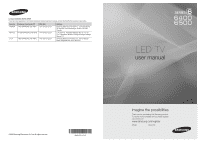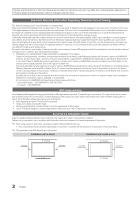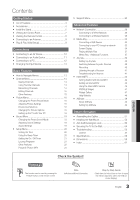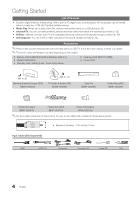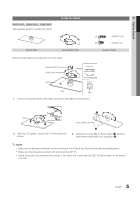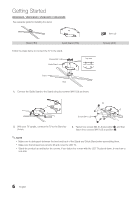Samsung UN40C6500VFXZA User Manual
Samsung UN40C6500VFXZA Manual
 |
View all Samsung UN40C6500VFXZA manuals
Add to My Manuals
Save this manual to your list of manuals |
Samsung UN40C6500VFXZA manual content summary:
- Samsung UN40C6500VFXZA | User Manual - Page 1
Service 55 Standish Court Mississauga, Ontario L5R 4B2 Canada C.P 11570 AV. Presidente Masaryk No.111, Int. 701 Col. Chapultepec Morales, Delegacion Miguel Hidalgo Mexico D.F Samsung Electronics America, Inc. 105 Challenger Road Ridgefield Park, NJ 07660-0511 LED TV user manual © 2010 Samsung - Samsung UN40C6500VFXZA | User Manual - Page 2
Samsung Electronics only. xx If you use parts provided by another manufacturer, it may result in a problem with the product or an injury due to the product falling. ✎✎ The appearance may differ depending on the product. Installation with a stand. Installation with a wall-mount. 4 inches 4 inches - Samsung UN40C6500VFXZA | User Manual - Page 3
yy AllShare 49 About AllShare 49 Setting Up AllShare 49 Other Information yy Assembling the Cables 51 yy Installing the Wall Mount 52 yy Anti-theft Kensington Lock 53 yy Securing the TV to the Wall 54 yy Troubleshooting 55 License 57 yy Specifications 58 yy Dimensions 59 yy - Samsung UN40C6500VFXZA | User Manual - Page 4
are included with your LED TV. If any items are missing, contact your dealer. ✎✎The items' colors and shapes may vary depending on the models. yy Remote Control (BN59-01042A) & Batteries (AAA x 2) yy Owner's Instructions yy Warranty Card / Safety Guide / Quick Setup Guide yy Cleaning Cloth (BN63 - Samsung UN40C6500VFXZA | User Manual - Page 5
X L8) at position 2. ✎✎NOTE xx Make sure to distinguish between the front and back of the Stand and Guide Stand when assembling them. xx Make sure that at least two persons lift and move the LED TV. xx Stand the product up and fasten the screws. If you fasten the screws with the - Samsung UN40C6500VFXZA | User Manual - Page 6
X L8) at position 2. ✎✎NOTE xx Make sure to distinguish between the front and back of the Stand and Guide Stand when assembling them. xx Make sure that at least two persons lift and move the LED TV. xx Stand the product up and fasten the screws. If you fasten the screws with the - Samsung UN40C6500VFXZA | User Manual - Page 7
and shape may vary depending on the model. UN40C6400 / UN46C6400 / UN55C6400 Speakers UN32C6500 / UN40C6500 / UN46C6500 / UN55C6500 Remote control sensor Power Indicator Speakers Remote control sensor / Power Indicator SOURCEE MENU y z Remote control sensor Power Indicator P (Power) Toggles - Samsung UN40C6500VFXZA | User Manual - Page 8
the remote control with this button set to off will reduce the battery usage time.) Returns to the previous channel. Cuts off the sound temporarily. Changes channels. Displays the channel list on the screen (p. 14). Link to various internet services (p. 42). Displays information on the TV screen - Samsung UN40C6500VFXZA | User Manual - Page 9
Cable or Auto. 4 Selecting a channel 5 Setting the Clock Mode 6 Viewing the HD Connection Guide. 7 Enjoy your TV. Press the ▲ or ▼ button, then and time zone. yy Manual: Allows you to manually set the current date and time (p. 20). yy The connection method for the best HD screen quality is - Samsung UN40C6500VFXZA | User Manual - Page 10
(up to 1080p) Available devices: DVD, Blu-ray player, HD cable box, HD STB (Set-Top-Box) HD STB satellite receiver supporting HDMI versions older than 1.3 is connected, the TV may operate abnormally (e.g. best picture quality, the Component connection is recomended over the A/V connection. 10 - Samsung UN40C6500VFXZA | User Manual - Page 11
TV is connected to an external device supporting 5.1 CH. xx When the receiver (amplifier or DVD home theater) is set to on, you can hear sound output from the TV's optical jack. When the TV is receiving a DTV signal, the TV STB (Set-Top-Box) satellite receiver and is connected to the TV via TV and - Samsung UN40C6500VFXZA | User Manual - Page 12
900 1440 x 900 1680 x 1050 1280 x 720 1280 x 1024 1920 x 1080p Horizontal Frequency (KHz) 31.469 31.469 35.000 49.726 68.681 35.910 .750 130.000 25.175 31.500 31.500 40.000 50.000 49.500 65.000 75.000 mode is not supported. xx The set may operate abnormally if a non-standard video format - Samsung UN40C6500VFXZA | User Manual - Page 13
should set to DVI PC or DVI Devices mode under Edit Name. Basic Features PRE-CH MUTE How to Navigate Menus Before using the TV, menu options appear on the screen: Picture, Sound, Channel, Setup, Input, Application, Support. Select an icon with the ▲ or ▼ button. Press ENTERE to access the sub - Samsung UN40C6500VFXZA | User Manual - Page 14
Channels Added Channels Channel List Add, delete or set Favorite channels and use the program guide for digital broadcasts. OO MENUm → Channel → channels, you must specify the type of signal source that is connected to the TV (i.e. an Air or a Cable system). Auto Program ■■ Air: Air antenna signal - Samsung UN40C6500VFXZA | User Manual - Page 15
function is only available in Cable mode. Channel List Channel List Option Menu Set each channel using the Channel List menu options (Add / Delete, Timer Viewing. 3. Scroll up or down to adjust the settings in the box, or use the numeric buttons on your remote for entering the date and time. ✎✎ If - Samsung UN40C6500VFXZA | User Manual - Page 16
tune the channel manually. Scroll to the left or right until the image is clear. ✎✎Settings are applied to Samsung TVs have a more precise picture. ✎✎In PC mode, you can only make changes to Dynamic Contrast, Gamma, White Balance and LED Motion Plus. Advanced Settings Black Tone Dynamic Contrast - Samsung UN40C6500VFXZA | User Manual - Page 17
) connected to the HDMI or Component IN jacks. ✎✎ Available when the picture mode is set to Movie and when the external input is set to HDMI or Component. ✎✎ Some external devices may not support this function. ■■ LED Motion Plus (Off / On): Removes drag from fast scenes with a lot of movement to - Samsung UN40C6500VFXZA | User Manual - Page 18
Settings can be adjusted and stored for each external device you have connected to an input on the TV. Input Source ATV, AV, Component (480i, 480p) DTV(1080i), Component (1080i, 1080p), HDMI (720p, 1080i, 1080p that the best possible signal. set the Blur Reduction, Judder Reduction or Reset manually - Samsung UN40C6500VFXZA | User Manual - Page 19
the frequency as best as possible ( settings. Using Your TV as a Computer (PC) Display Setting set-up information will apply in most cases. (If not, contact your computer manufacturer or Samsung specific bandwidth frequencies. ■■ Reset: Resets the equalizer to its default settings. ¦¦ Sound Settings - Samsung UN40C6500VFXZA | User Manual - Page 20
. ■■ Audio Delay: Correct audio-video sync problems, when watching TV or video, and when listening to digital audio TV. OO The current time will appear every time you press the INFO button. ✎✎ If you disconnect the power cord, you have to set the clock again. Clock Mode (Auto / Manual) -- Auto: Set - Samsung UN40C6500VFXZA | User Manual - Page 21
you convenience. If you select Manual, you can set up the day you want to activate the timer. ✎✎ The c mark indicates the day is selected. ✎✎Auto Power Off (available only when the TV is turned on by the Timer): The TV will be automatically turned off after 3 hours of being left idle to prevent - Samsung UN40C6500VFXZA | User Manual - Page 22
information. xx Even if you set the on-screen display to another deal with more sensitive material. xx The rating titles (For example: Humor Level..etc) and TV enter the PIN to unblock. ✎✎If you forget the PIN, press the remote-control buttons in the following sequence, which resets the pin to "0-00 - Samsung UN40C6500VFXZA | User Manual - Page 23
set up options, refer to the "Network Connection" instructions Set so that a melody plays when the TV is turned on or off. Wireless Remote Control (Off / On) Turn on/off or give permission to Samsung mobile phones/ devices. You must have a Samsung Mobile phone/device which supports Wireless Remote - Samsung UN40C6500VFXZA | User Manual - Page 24
quality is either perfect or the channels are unavailable. Adjust your antenna to increase signal strength. ■■ Troubleshooting: If the TV seems to have a problem, refer to this description. ✎✎ If none of these troubleshooting tips apply, contact the Samsung customer service center. 24 English - Samsung UN40C6500VFXZA | User Manual - Page 25
"www.samsung. com," into the TV. Please or be careful not to disconnect the power or remove the USB drive until upgrades are complete. The TV USB Drive will be turned off and on automatically after completing the firmware upgrade. When software is upgraded, video and audio settings you - Samsung UN40C6500VFXZA | User Manual - Page 26
must enter the IP address, subnet mask, gateway, and DNS values manually on your TV's Cable Setup Screen when you set up the network connection. To get the IP address, subnet mask, gateway, and DNS values, contact your Internet Service Provider (ISP). If you have a Windows computer, you can also get - Samsung UN40C6500VFXZA | User Manual - Page 27
On the Support Tab, click the Details button. The Network connection values are displayed. How to set up manually To set up your TV's cable network connection manually, follow these steps: 1. Follow Steps 1 through 6 in the "How to set up automatically" procedure. 2. Set Internet Protocol Setup to - Samsung UN40C6500VFXZA | User Manual - Page 28
(Greenfield) 802.11n mode is selected and the Encryption type is set to WEP, TKIP or TKIP- AES (WPS2Mixed) for your AP, Samsung TVs will not support a connection in compliance with new Wi-Fi certification specifications. xx If your AP supports WPS (Wi-Fi Protected Setup), you can connect to the - Samsung UN40C6500VFXZA | User Manual - Page 29
through PBC (WPS), auto, or manually. ✎✎This function is available when SWL(Samsung Wireless Link) is set to Off. ✎✎You can check for equipment that supports Samsung Auto Configuration on www.samsung.com. How to set up using Samsung Auto Configuration 1. Place the AP and TV next to each other and - Samsung UN40C6500VFXZA | User Manual - Page 30
, press the Green button on your remote. 9. When done, press the Blue button on your remote. The Network Connecting screen appears. 10 point through the "Samsung Wireless LAN Adapter" by using a peer to peer network. ✎✎This function is available when SWL(Samsung Wireless Link) is set to Off. How - Samsung UN40C6500VFXZA | User Manual - Page 31
. 10. Go to Step 4 in the "How to set up automatically" (p. 29), and follow the directions from that point on. SWL(Samsung Wireless Link) This function lets you connect a Samsung device that supports the PBC (WPS) to your TV. You can connect devices to the TV even if a sharer is not connected to the - Samsung UN40C6500VFXZA | User Manual - Page 32
Media Play to play files saved on your PC over your TV, you should download "PC Share Manager" and users manual from "www.samsung.com." PC LAN External Modem (ADSL/VDSL/Cable TV) TV Rear Panel or Wireless IP sharer Samsung Wireless LAN Adapter LAN Cable (Not Supplied) 1. For more information - Samsung UN40C6500VFXZA | User Manual - Page 33
Protocol) is not supported. xx The file system supports supported). Devices should be connected directly to the TV's USB port. xx Before connecting your device to the TV, please back up your files to prevent them from damage or loss of data. SAMSUNG If the TV has been no input during time set in - Samsung UN40C6500VFXZA | User Manual - Page 34
the files and groups that are sorted by category. Operation Buttons Red (Change Device): Selects a connected device. Green (Preference): Sets the file preference. (not supported in Basic view) Yellow (Select): Selects multiple files from file list. Selected files are marked with a symbol. Blue - Samsung UN40C6500VFXZA | User Manual - Page 35
Restrictions ✎✎ NOTE xx If there are problems with the contents of a codec, the codec will not be supported. xx If the information for a supported. • H.263 is not supported. • Only Samsung Techwin MJEPG is supported. Audio Decoder • Supports up to WMA 7, 8, 9, STD • WMA 9 PRO does not support - Samsung UN40C6500VFXZA | User Manual - Page 36
resuming play. ✎✎ If the Continuous Movie Play Help function is set to On in the Settings menu, a pop-up message will appear when you resume play in the Sound menu. (An over-modulated MP3 file may cause a sound problem.) Creating My Playlist 1. Press the button to select the tracks you want to - Samsung UN40C6500VFXZA | User Manual - Page 37
While a photo list is displayed, press the � (Play) / ENTERE button on the remote control to start the slide show. -- All files in the file list section will be can be automatically played during the Slide Show if the Background Music is set to On. ✎✎The BGM Mode cannot be changed until the BGM has - Samsung UN40C6500VFXZA | User Manual - Page 38
Setup Menu ■■ Background Setting: Select to display the background you want. ■■ Continuous Movie Play Help (Resume Play) (On / Off): Select to display the help pop-up message for continuous movie playback. ■■ Get DivX® VOD registration code: Shows the registration code authorized for the TV. If you - Samsung UN40C6500VFXZA | User Manual - Page 39
t Anynet+ is a function that enables you to control all connected Samsung devices that support Anynet+ with your Samsung TV's remote. The Anynet+ system can be used only with Samsung devices that have the Anynet+ feature. To be sure your Samsung device has this feature, check if there is an Anynet - Samsung UN40C6500VFXZA | User Manual - Page 40
only available for devices that support the recording function.) Stops Setting an Anynet+ Device to turn off automatically when the TV is turned off. ✎✎ The active source on the TV must be set to TV make a recording of a TV Program using a Samsung recorder. 1. Select Recording. users manual. 40 English - Samsung UN40C6500VFXZA | User Manual - Page 41
using the TV remote control, not the buttons on the TV. xx The TV remote control may not work under certain conditions. If this occurs, reselect the Anynet+ device. xx The Anynet+ functions do not operate with other manufacturers' products. ¦¦ Troubleshooting for Anynet+ Problem Possible Solution - Samsung UN40C6500VFXZA | User Manual - Page 42
Applications: Displays the downloaded applications through the Samsung Apps. Application service: You can experience Samsung Apps Settings various service by provided samsung. Internet@TV Settings: Edit and configure applications and Internet@TV settings. Login Mark as Favorite Sort by - Samsung UN40C6500VFXZA | User Manual - Page 43
service while watching TV. ✎✎ Only available if supported by the broadcaster. Reset: Resets Internet@TV settings to factory default settings. Change the Service Lock password ✎✎ The default password set is "0-0-0-0." ✎✎ If you forget the password you created, press the following sequence of remote - Samsung UN40C6500VFXZA | User Manual - Page 44
in icon keypad screen. 6. Account created. You can use the services provided by all users of your Samsung TV with a single login by linking the users' account to the TV ID. If you want to register a service site ID, select Yes. Service Site list will appear on the screen. 7. Select Register of the - Samsung UN40C6500VFXZA | User Manual - Page 45
04 Advanced Features ¦¦ Using the Internet@TV service Samsung Apps Samsung Apps is a store for downloading applications to be used on Samsung TV/AV equipment. Users can enjoy a variety of contents like videos, music, photos, games, useful information etc. using the downloaded applications. - Samsung UN40C6500VFXZA | User Manual - Page 46
all through the Yahoo!® Widget Engine. ✎ When running Internet@TV for the first time, you will be prompted to configure the basic settings. ✎ Depending on your country's regulations, some applications may have limited service or not be supported. Screen Display y Dock Mode Hello John! 5:15 AM Mon - Samsung UN40C6500VFXZA | User Manual - Page 47
Profile indicator enabled. ✎✎ Owner PIN must be set to use this feature. For instructions on setting Owner PIN, refer to Administrative Controls. yy System Settings allows you to: -- Change your Location and Zip Code (US only) to tailor contents specific to your region. -- Replay the tutorial that - Samsung UN40C6500VFXZA | User Manual - Page 48
Advanced Features Troubleshooting for internet@TV Problem Some application contents only have English. How can I change the language? Some application services do not work. When a network error occurred, I can't use other menus except setting menu. Possible Solution The Application content - Samsung UN40C6500VFXZA | User Manual - Page 49
, you can use your TV for browsing web pages in your mobile phones. ✎✎For more information, visit "www.samsung.com" or contact the Samsung call center. Mobile devices may need additional software installation. For details, refer to each device's user's guide. ¦¦ Setting Up AllShare Setup ■■ Message - Samsung UN40C6500VFXZA | User Manual - Page 50
. My Mobile Contacts Calendar Doc Viewer E Select Return Using your Samsung phone to control your TV Simply Before you can use this feature, you must connect to a Samsung mobile phone that supports ScreenShare functions. When operating the TV with your mobile phone, only the POWER, y, z and MUTE - Samsung UN40C6500VFXZA | User Manual - Page 51
vary depending on the model. Stand Type Enclose the cables in the Cable Tie so that the cables are not visible through the transparent stand. 1 1 2 2 3 3 Wall-Mount Type ✎✎Do not pull the cables too hard when arranging them. This may cause damage to the product's connection terminals. 51 English - Samsung UN40C6500VFXZA | User Manual - Page 52
the instructions provided with the wall mount. Contact a technician for assistance when installing the wall mount bracket. Samsung Electronics is not responsible for any damage to the product or injury to yourself or others if you elect to install the TV on your own. Wall Mount Kit Specifications - Samsung UN40C6500VFXZA | User Manual - Page 53
to follow the product installation instructions. xx Do not mount the TV at more than a 15 degree tilt. xx Always use two people to mount the TV to a wall. Product Family inches VESA Spec. (A * B) Standard Screw Quantity 19~22 75 X 75 M4 LED - TV [Ultra-Slim] 23~29 32~37 40~55 200 X 100 200 - Samsung UN40C6500VFXZA | User Manual - Page 54
or cabinet must be purchased separately. We recommend purchasing a size M4 X L20 wood screw. ✎✎ Install the TV close to the wall so that it does not fall. ✎✎ When attaching the TV to the wall, tie the cord level with the ground or slanted downwards for safety purposes. ✎✎ Check the cord occasionally - Samsung UN40C6500VFXZA | User Manual - Page 55
Troubleshooting If the TV seems to have a problem, first try this list of possible problems and solutions. If none of these troubleshooting tips apply, visit "www.samsung.com," then click on Support, or call Samsung customer service at 1-800-SAMSUNG. Issues Poor picture The TV size is set to Screen - Samsung UN40C6500VFXZA | User Manual - Page 56
window on the remote. • Try pointing the remote directly at the TV from 5~6 feet away. The cable/set top box remote control doesn't turn the TV on or off, or adjust the volume. • Program the Cable/Set remote control to operate the TV. Refer to the Cable/Set user manual for the SAMSUNG TV code. 56 - Samsung UN40C6500VFXZA | User Manual - Page 57
TV. The PIP menu is not available. Solutions and Explanations • Check the supported resolution of the TV, and adjust the external device's output resolution accordingly. Refer to the resolution settings on page 12 of this manual use. If mounting the TV to a wall, we up to HD 1080p, including premium - Samsung UN40C6500VFXZA | User Manual - Page 58
1920 x 1080 @ 60 Hz UN40C6400 40 inches (40 inches measured diagonally) 50°F to 104°F (10°C to 40°C) 10% to 80%, non-condensing 10.0 kg) 10 W X 2 UN40C6500 40 inches (40 inches measured diagonally) 37.6 X 1.1 X 23.2 inches (956.0 X 28.0 X 588.3 mm) 37.6 X 10.7 X 25.6 inches (956.0 X 270.5 X 651 - Samsung UN40C6500VFXZA | User Manual - Page 59
20.6 23.0 25.7 43.2 40.1 22.6 21.7 26.0 28.6 50.7 47.7 26.9 22.9 30.2 32.9 ■■ Jack panel detail / Rear view (Unit: inches) 7 8 1.2 10.1 1.2 10.6 1.2 12.1 1 2 3 5 6 4 78 (Unit: inches) Model name 1 2 3 4 5 6 UN40C6400 15.7 15.7 27.0 4.4 10.8 2.5 UN46C6400 - Samsung UN40C6500VFXZA | User Manual - Page 60
42.9 40.2 22.6 28.4 26.1 28.5 50.5 47.8 26.9 28.4 30.4 32.8 ■■ Jack panel detail / Rear view (Unit: inches) 7 8 1.1 9.5 1.1 10.5 1.1 11.9 1.1 11.9 1 2 3 56 4 8 7 (Unit: inches) Model name 1 2 3 4 5 6 UN32C6500 7.9 7.9 19.9 3.1 10.6 2.4 UN40C6500 15.7 15 - Samsung UN40C6500VFXZA | User Manual - Page 61
VOD D-sub Dynamic Dynamic Contrast 11, 39 38 12 18 16 17 12 R Receiver Recording Remote Control Repeat Mode RGB Only Mode Rotate Specifications Standby mode Symbol T Timer Title Tools Troubleshooting TV Speaker U USB Drive V Video Formats Videos Volume W Wall Mount Warm White Balance Widget 41 40 - Samsung UN40C6500VFXZA | User Manual - Page 62
This page is intentionally left blank.
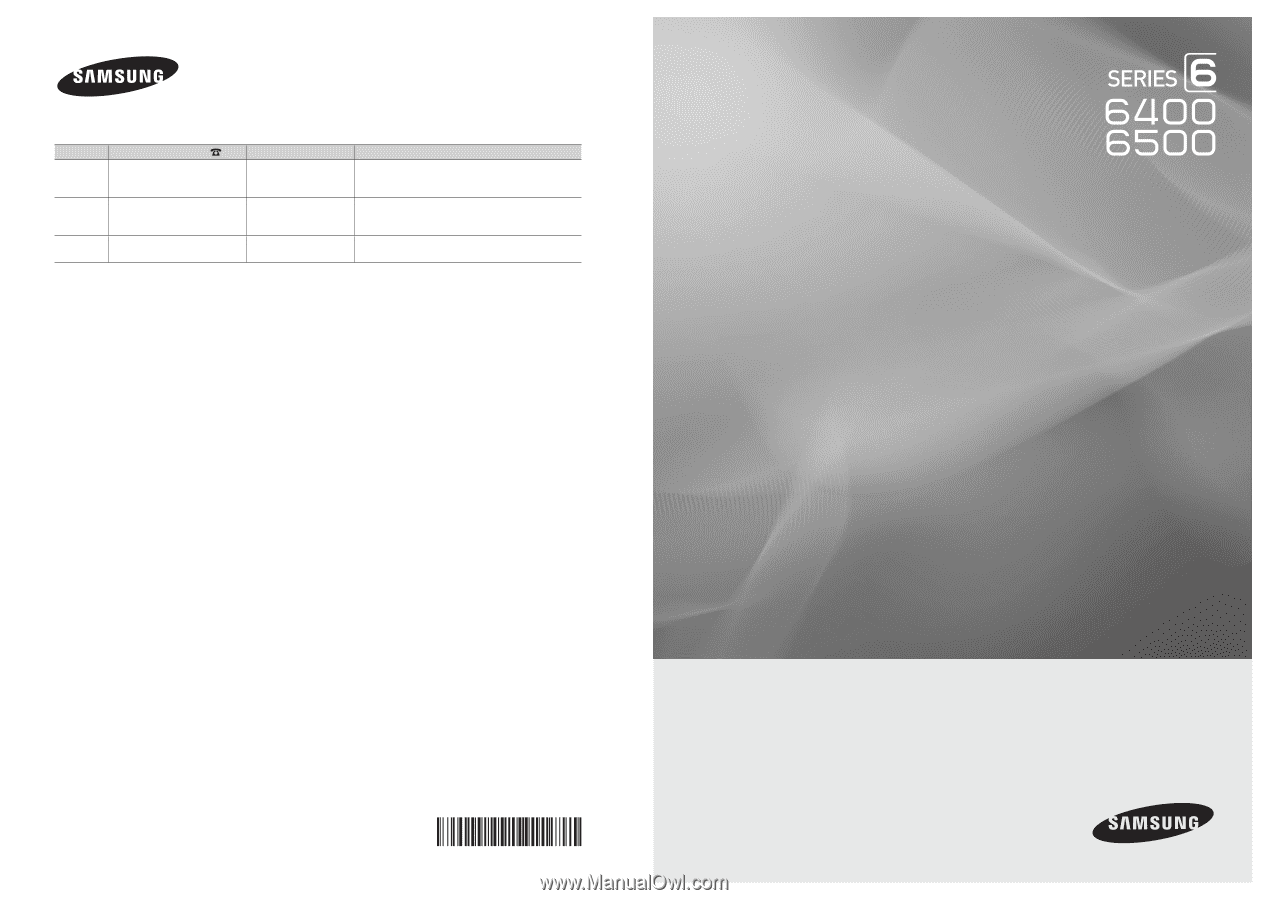
© 2010 Samsung Electronics Co., Ltd. All rights reserved.
BN68-02711D-00
LED TV
user manual
imagine the possibilities
Thank you for purchasing this Samsung product.
To receive more complete service, please register
your product at
www.samsung.com/register
Model _____________Serial No. _____________
Contact SAMSUNG WORLDWIDE
If you have any questions or comments relating to Samsung products, please contact the SAMSUNG customer care center.
Country
Customer Care Center
Web Site
Address
CANADA
1-800-SAMSUNG (726-7864)
www.samsung.com
Samsung Electronics Canada Inc., Customer Service
55 Standish Court Mississauga, Ontario L5R 4B2
Canada
MEXICO
01-800-SAMSUNG (726-7864)
www.samsung.com
C.P 11570 AV. Presidente Masaryk No.111, Int. 701
Col. Chapultepec Morales, Delegacion Miguel Hidalgo
Mexico D.F
U.S.A
1-800-SAMSUNG (726-7864)
www.samsung.com
Samsung Electronics America, Inc. 105 Challenger
Road
Ridgefield Park, NJ 07660-0511