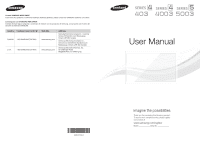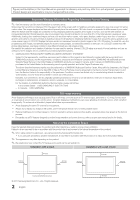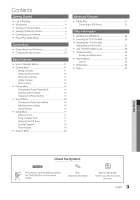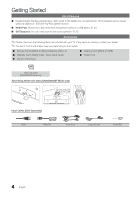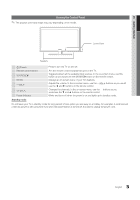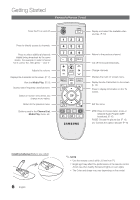Samsung UN40D5003BFXZA User Manual
Samsung UN40D5003BFXZA Manual
 |
View all Samsung UN40D5003BFXZA manuals
Add to My Manuals
Save this manual to your list of manuals |
Samsung UN40D5003BFXZA manual content summary:
- Samsung UN40D5003BFXZA | User Manual - Page 1
Samsung Electronics America, Inc. 85 Challenger Road Ridgefield Park, NJ 07660-2112 User Manual BN68-0370B3NA68-03703A-01 imagine the possibilities Thank you for purchasing this Samsung product. To receive more complete service, please register your product at www.samsung.com/register Model - Samsung UN40D5003BFXZA | User Manual - Page 2
dark bars. On LCD/LED models that offer picture sizing Service Center, please call toll-free: -- In the United States : 1-800-SAMSUNG (1-800-726-7864) -- In Canada : 1-800-SAMSUNG Still image warning Avoid displaying still images (such as jpeg picture files) or still image elements (such as TV - Samsung UN40D5003BFXZA | User Manual - Page 3
19 yy Support Menu 20 Advanced Features yy Media Play 21 Connecting a USB Device 21 Other Information yy Installing the Wall Mount 25 yy Securing the TV to the Wall 26 yy Securing the TV to the Wall (depending on the model 27 yy Anti-Theft Kensington Lock 29 yy Troubleshooting 30 - Samsung UN40D5003BFXZA | User Manual - Page 4
items are included with your TV. If any items are missing, contact your dealer. ✎✎The items' colors and shapes may vary depending on the models. ■■ Remote Control (BN59-01006A) & Batteries (AAA x 2) ■■ Warranty Card / Safety Guide / Quick Setup Guide ■■ Owner's Instructions ■■ Cleaning Cloth (BN63 - Samsung UN40D5003BFXZA | User Manual - Page 5
model. Control Panel Speakers P (Power) Remote control sensor SOURCEE MEnU y z Power Indicator Press to turn the TV on and off. Aim the remote control towards this spot on the TV an on-screen menu of your TV's features. Adjusts the volume. In mode Do not leave your TV in standby mode for long - Samsung UN40D5003BFXZA | User Manual - Page 6
Control Turns the TV on and off. on the screen. (p. 12) Press to display information on the TV screen. Exit the menu. MTS: Press to choose stereo, mono 6 English ✎ nOTE x Use the remote control within 23 feet from TV. x Bright light may affect the performance of the remote control. Avoid use - Samsung UN40D5003BFXZA | User Manual - Page 7
. Set the Clock Mode automatically or manually. ✎✎If you select the Auto, set the daylight saving time. Select the time zone where you live. 6 Viewing the HD Connection Guide The connection method for the best HD screen quality is displayed. 7 Enjoy your TV. Press the ENTERE button. If You - Samsung UN40D5003BFXZA | User Manual - Page 8
connection for the best quality HD picture. Available devices: DVD, Blu-ray player, HD cable box, HD STB (Set-Top-Box) satellite receiver TV Rear BD/DVD uses an older version of HDMI mode is connected to the TV. If such a problem occurs, ask the manufacturer of the external device about the HDMI - Samsung UN40D5003BFXZA | User Manual - Page 9
02 Connections Display Modes (HDMI/DVI Input) 19", 26", 32" : Optimal resolution is 1360x768@60Hz. Mode IBM MAC VESA DMT Resolution 640 x 350 720 x 400 640 x 480 832 x 624 640 x 480 800 x 600 1024 x - Samsung UN40D5003BFXZA | User Manual - Page 10
input is not supported. x If an HDMI to DVI cable is connected to the hDMI In 1(DVI) port, the audio does not work. SERVICE Connector for service only. MEDIA.P PC to the hDMI In 1(DVI) port with HDMI cable, you should set the TV to PC mode under Edit name. ✎ When connecting a PC to the hDMI In - Samsung UN40D5003BFXZA | User Manual - Page 11
set Favorite channels and use the program guide for digital broadcasts. Select a channel in the screen: Picture, Sound, Channel, Setup, Input, Application, Support. Select an icon with the ▲ or ▼ button. Press EnTERE TV #6 7-1 ♥ TV #7 8 Air 9 Air 9-1 ♥ TV #9 10 Air 10-1 ♥ TV #10 11-1 ♥ TV - Samsung UN40D5003BFXZA | User Manual - Page 12
(Air / Cable) t Before your television can begin memorizing the available channels, you must specify the type of signal source that is connected to the TV (i.e. an Air or a Cable system). How to Stop Auto Programming 1. Press the ENTERE button. 2. A message will ask Stop Auto Program? Select Yes by - Samsung UN40D5003BFXZA | User Manual - Page 13
selected. ■■ Auto Program: Scans for a channel automatically and stores in the TV. (P.12) Programmed (in Channel List) You can view, modify or delete operation. If the signal is weak or distorted, fine tune the channel manually. yy Select Fine Tune in the Channel menu. ✎✎Fine tuned channels that - Samsung UN40D5003BFXZA | User Manual - Page 14
Options Advanced Settings OO MENUm → Picture → Advanced Settings → ENTERE (available in Standard / Movie mode) Compared to previous models, new Samsung TVs have a more precise picture. Advanced Settings Black Tone : Off ► Dynamic Contrast : Medium Gamma : 0 Color Space : Native White - Samsung UN40D5003BFXZA | User Manual - Page 15
on the TV. Input Source ATV, AV, Component (480i, 480p) DTV(1080i), Component (1080i, 1080p), HDMI (720p, 1080i, TV is weak, you can activate the Digital Noise Filter feature to reduce any static and ghosting that may appear on the screen. ✎✎ When the signal is weak, try other options until the best - Samsung UN40D5003BFXZA | User Manual - Page 16
Music: Emphasizes music over voices. ■■ Movie: Provides the best sound for movies. ■■ Clear Voice: Emphasizes voices over a patented SRS technology that solves the problem of playing 5.1 multichannel content over two speakers (digital channels only) Digital-TV broadcasts are capable of simultaneous - Samsung UN40D5003BFXZA | User Manual - Page 17
the INFO button. ■■ Clock: Setting the clock is for using various timer features of the TV. ✎✎ If you disconnect the power cord, you have to set the clock again. Clock Mode: Set up the current time manually or automatically. -- Auto: Set the current time automatically using the time from the digital - Samsung UN40D5003BFXZA | User Manual - Page 18
TV-G, TV-PG, TV-14 and TV-MA). The sub-ratings (D, L, S, V) work similarly. So, if you block the L sub-rating in TV-PG, then the L sub-ratings in TV-14 and TV 18+ will automatically be blocked. ■■ Canadian French: You can block TV programs depending on their French Canadian rating. G: General / 8 ans - Samsung UN40D5003BFXZA | User Manual - Page 19
the Confirm New PIN. When the Confirm screen appears, press the OK button. Your PIN has been memorized. How to watch a restricted channel If the TV is tuned to a restricted channel, the V-Chip will block it. The screen will go blank and the following message will appear: This channel is blocked - Samsung UN40D5003BFXZA | User Manual - Page 20
power consumption. Support Menu OO MENUm → Support → ENTERE ■■ Sound Test: Use the built-in melody sound to check for sound problems. Yes: If you can hear sound only from one speaker or not at all during the sound test, select Yes. There may be a problem with the TV. Contact Samsung's Call Center - Samsung UN40D5003BFXZA | User Manual - Page 21
menu differs depending on the USB Memory Device connected to TV. ✎ Some devices may not be supported due to compatibility problems. 4. Press the ◄ or ► button to select with this TV. x Media Play only supports USB Mass Storage Class (MSC) devices. MSMCusisica Mass Storage Class Bulk-Only - Samsung UN40D5003BFXZA | User Manual - Page 22
be played. xx Digital Rights Management (DRM) is a technology that supports the creation, distribution and management of of the content in an integrated on the device may not be read. xx If a USB device connected to the TV is not recognized, the list of files on the device is corrupted or a file - Samsung UN40D5003BFXZA | User Manual - Page 23
:03:25 00:03:25 and SRS TruSurround HD in the Sound menu. (An over-modulated MP3 file may cause a sound 04-Interference-gold.mp3 problem.) 00:03:25 05-marketa_irglova-The_hill.mp3 00:03:25 yy Music function information icons06-I Will Carry You.mp3 SUM 07-marketa_irglova.mp3 307.2MB - Samsung UN40D5003BFXZA | User Manual - Page 24
when no button is pressed for 2 hours, 4 hours, 8 hours, 10 hours or Off. ■■ Safe Remove: You can remove the device safely from the TV. Playing the selected photos / music files yy Press the Yellow button. yy Repeat the above operation to select desired photos / music files. ✎✎ Selected photos or - Samsung UN40D5003BFXZA | User Manual - Page 25
installation manual and Samsung is not liable for these kinds of accidents. xx Samsung instructions. xx Do not mount the TV at more than a 15 degree tilt. xx Always use two people to mount the TV to a wall. Product Family LCD-TV LED-TV inches 19~22 26 32~40 46 19~22 26 32~40 46~60 65~75 VESA Spec - Samsung UN40D5003BFXZA | User Manual - Page 26
TV; doing so may cause the TV To avoid the TV from falling ✎✎ LED TV: M4 2. Remove the screws from the back center of the TV, put the screws into the clamps, and then fasten the screws onto the TV again. 3. Connect the clamps fixed onto the TV installer. Wall ✎✎Install the TV near to the wall so - Samsung UN40D5003BFXZA | User Manual - Page 27
/ LCD (46 inches or larger) Screw 2 (M6 X L16) LCD (32 - 40 inches models only) Screw 3 (M4 X L12) UN**C9000 model only Screw 4 (M4 X L16) LED / LCD Plastic Cover only Installing the TV-Holder 4 1. Read these instructions through once before you start. 2. Remove the screw attached to the ba1ck - Samsung UN40D5003BFXZA | User Manual - Page 28
you provided (size M4xL20 or similar) to the wall or cabinet where the TV is to be installed. ✎✎ If you fasten the screw to the wall, Check the cord occasionally to make sure it is secure. ✎✎ Before moving the TV, separate the connected cord first. Wall Wall Wall 5. Verify all connections are - Samsung UN40D5003BFXZA | User Manual - Page 29
manual provided with the Kensington Lock for additional information on proper use. ✎✎Please find a "K" icon on the rear of the TV. A kensington slot is beside the "K" icon. ✎✎The position and color may differ depending on the model instructions. For exact instructions, see the User manual supplied - Samsung UN40D5003BFXZA | User Manual - Page 30
Troubleshooting If the TV seems to have a problem, first try this list of possible problems and solutions. If none of these troubleshooting tips apply, visit samsung.com, then click on Support, or call Samsung customer service at 1-800-SAMSUNG resolution to 1080i or 720p. The picture is distorted - Samsung UN40D5003BFXZA | User Manual - Page 31
on digital channels. • Check Caption Setup menu. Try changing Caption Mode Service 1 to CC1. (P. 19) • Some channels may not have caption distortion. This is not a TV problem. Others Purple/green rolling horizontal bars and buzzing noise from the TV speakers with Component cable connection. - Samsung UN40D5003BFXZA | User Manual - Page 32
the volume. • Program the Cable/Sat remote control to operate the TV. Refer to the Cable/Sat user manual for SAMSUNG TV code. 'Mode Not Supported' message. • Check the supported resolution of the TV and adjust the external device's output resolution accordingly. Refer to resolution settings - Samsung UN40D5003BFXZA | User Manual - Page 33
26" Class (26.0" measured diagonally) 5W X 2 UN32D4003BD 32" Class (31.5" measured diagonally) Body With stand Weight Without Stand With Stand Model . To find the nearest recycling location, go to our website: www.samsung.com/recyclingdirect or call, (877) 278-0799. ¦¦ License TruSurround HD - Samsung UN40D5003BFXZA | User Manual - Page 34
Other Information ■■ FRONT VIEW / SIDE VIEW Dimensions 7 1 2 5 3 6 4 Model name 1 2 3 UN19D4003BD 16.4 16.1 9.1 UN26D4003BD 24.5 22.7 12.8 UN32D4003BD installation of your TV. Not responsible for typographical or printed errors. © 2011 Samsung Electronics America, Inc 34 English - Samsung UN40D5003BFXZA | User Manual - Page 35
05 Other Information A Antenna Auto Program B Balance C Cables Caption Clear Scrambled Channel Clear Voice Component Composite D DST (Daylight Saving Time) Dynamic Contrast E Energy Saving Equalizer Index F 7 Favorite Channel 12 H HD 16 HDMI L 4 Language 19 License 12 16 M 8 4 Media Play Melody
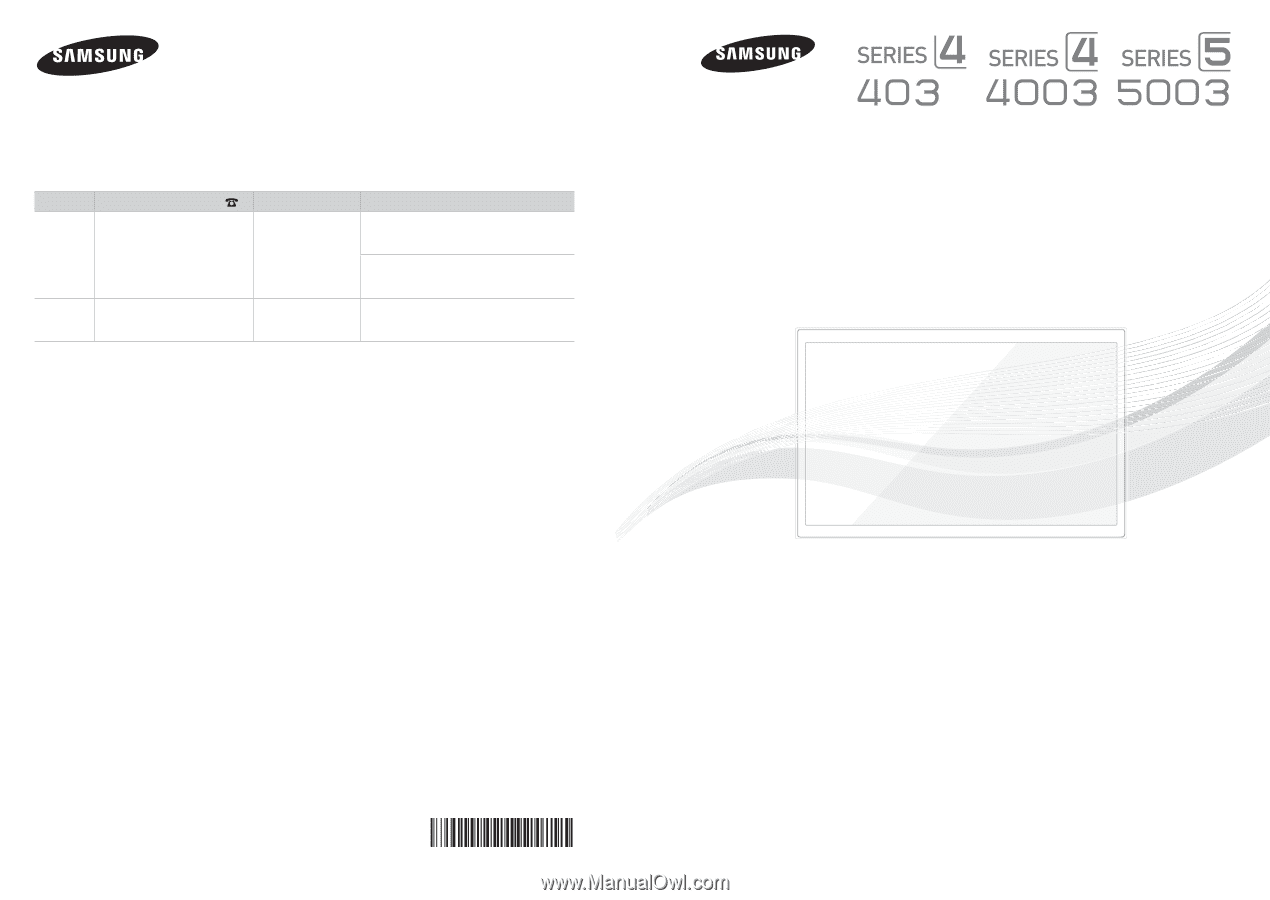
Contact SAMSUNG WORLDWIDE
If you have any questions or comments relating to Samsung products, please contact the SAMSUNG customer care center.
Comuníquese con SAMSUNG WORLDWIDE
Si desea formular alguna pregunta o comentario en relación con los productos de Samsung, comuníquese con el centro de
atención al cliente de SAMSUNG.
Country
Customer Care Center
Web Site
Address
CANADA
1-800-SAMSUNG(726-7864)
www.samsung.com
Samsung Electronics Canada Inc., Customer
Service 55 Standish Court Mississauga,
Ontario L5R 4B2 Canada
Samsung Electronique Canada Inc.,
Service à la Clientèle 55 Standish Court
Mississauga, Ontario L5R 4B2 Canada
U.S.A
1-800-SAMSUNG(726-7864)
www.samsung.com
Samsung Electronics America, Inc.
85 Challenger Road
Ridgefield Park, NJ 07660-2112
imagine the possibilities
Thank you for purchasing this Samsung product.
To receive more complete service, please register
your product at
www.samsung.com/register
Model _____________Serial No. _____________
User Manual
BN68-03703A-01