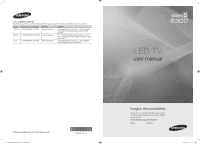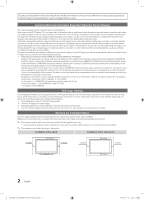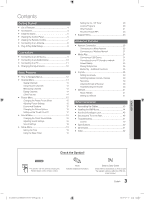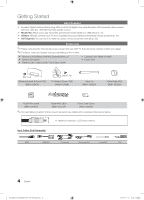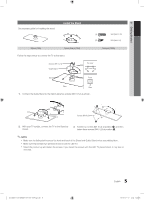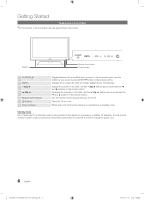Samsung UN46C6300 User Manual
Samsung UN46C6300 Manual
 |
View all Samsung UN46C6300 manuals
Add to My Manuals
Save this manual to your list of manuals |
Samsung UN46C6300 manual content summary:
- Samsung UN46C6300 | User Manual - Page 1
, Inc. 105 Challenger Road Ridgefield Park, NJ 07660-0511 LED TV user manual © 2010 Samsung Electronics Co., Ltd. All rights reserved. [UC6300-USA]BN68-02710A-00Eng.indb 1 BN68-02710A-00 imagine the possibilities Thank you for purchasing this Samsung product. To receive more complete service - Samsung UN46C6300 | User Manual - Page 2
Samsung Electronics only. xx If you use parts provided by another manufacturer, it may result in a problem with the product or an injury due to the product falling. ✎✎ The appearance may differ depending on the product. Installation with a stand. Installation with a wall-mount. 4 inches 4 inches - Samsung UN46C6300 | User Manual - Page 3
+ 40 yy AllShare 41 About AllShare 41 Setting Up AllShare 41 Other Information yy Assembling the Cables 43 yy Installing the Wall Mount 44 yy Anti-theft Kensington Lock 45 yy Securing the TV to the Wall 46 yy Troubleshooting 47 License 49 yy Specifications 50 yy Dimensions 51 - Samsung UN46C6300 | User Manual - Page 4
colors and shapes may vary depending on the models. yy Remote Control (BN59-01041A) & Batteries (AAA x 2) yy Owner's Instructions yy Warranty Card / Safety Guide / Quick Setup Guide yy Cleaning Cloth (BN63-01798B) yy Power Cord (M4 X L8) Blanking Bracket & Screw (1EA) (BN63-06543A) (M8 X L19) TV - Samsung UN46C6300 | User Manual - Page 5
below to connect the TV to the stand. Screws (M4 X L12) Guide Stand Stand s s s s s Top view Front Rear Rear 1. Connect the Guide Stand to the Stand using five screws (M4 X L12) as shown. s s s s s s 2. With your TV upright, connect the TV to the Stand as shown. Screws (M4 X L8 - Samsung UN46C6300 | User Manual - Page 6
Started Viewing the Control Panel ✎✎The product color and shape may vary depending on the model. Speakers Remote control sensor Power Indicator SOURCEE MENU y z Remote control sensor P (Power) Power Indicator Toggles between all the available input sources. In the on-screen menu, use this button - Samsung UN46C6300 | User Manual - Page 7
Battery size: AAA) ✎✎NOTE xx Use the remote control within 23 feet from the TV. xx Bright light may affect the performance of the remote control. Avoid use when nearby fluorescent lights or neon signs. xx The color and shape may vary depending on the model. 7 English [UC6300-USA]BN68-02710A-00Eng - Samsung UN46C6300 | User Manual - Page 8
DST (Daylight Saving Time) mode and time zone. yy Manual: Allows you to manually set the current date and time (p. 19). 6 Viewing the HD Connection Guide. yy The connection method for the best HD screen quality is displayed. 7 Enjoy your TV. Press the ENTERE button. If You Want to Reset This - Samsung UN46C6300 | User Manual - Page 9
02 Connections Connections Connecting to an AV Device ✎✎The product color and shape may vary depending on the model. Using an HDMI or HDMI/DVI cable: HD connection (up to 1080p) Available devices: DVD, Blu-ray player, HD cable box, HD STB (Set-Top-Box) satellite receiver HDMI Cable (Not Supplied) - Samsung UN46C6300 | User Manual - Page 10
5.1 CH (channel) audio is available when the TV is connected to an external device supporting 5.1 CH. xx When the receiver (amplifier or DVD home theater) is set to on, you can hear sound output from the TV's optical jack. When the TV is receiving a DTV signal, the TV will send 5.1 CH sound to the - Samsung UN46C6300 | User Manual - Page 11
Connections Connecting to a PC Using an HDMI/DVI Cable or a D-sub Cable HDMI to DVI Cable (Not Supplied) PC OUT AUDIO OUT Audio Cable (Not Supplied) D-Sub Cable (Not Supplied x 1080p Horizontal 40 connection, you must use the HDMI IN 1(DVI) jack. xx The interlace mode is not supported. xx The set - Samsung UN46C6300 | User Manual - Page 12
that are connected to the TV. In the Source List, connected inputs will be highlighted. ✎✎ In the Source List, PC is always activated. POWER ON/OFF 6 ENTERE 7 EXITe The main menu options appear on the screen: Picture, Sound, Channel, Setup, Input, Application, Support. Select an icon with the - Samsung UN46C6300 | User Manual - Page 13
set Favorite channels and use the program guide for digital broadcasts. OO MENUm → Channel → Channel List → ENTERE Select a channel in the All Channels, Added Channels, Favorite or Programmed screen specify the type of signal source that is connected to the TV (i.e. an Air or a Cable system). Auto - Samsung UN46C6300 | User Manual - Page 14
deleted channels will be shown on the All Channels menu. xx A gray-colored channel indicates the channel has been deleted. xx The Add menu only appears Viewing. 3. Scroll up or down to adjust the settings in the box, or use the numeric buttons on your remote for entering the date and time. ✎✎ If you - Samsung UN46C6300 | User Manual - Page 15
Contrast, Brightness, Sharpness, Color or Tint (G/R) the OSD will be adjusted accordingly. xx In PC mode, you can only make changes to Backlight, Contrast and Brightness. xx Settings can be adjusted and stored for each external device connected to the TV. xx Lowering picture brightness reduces power - Samsung UN46C6300 | User Manual - Page 16
■■ Color Tone (Cool / Normal / Warm1 / Warm2) ✎✎Warm1 or Warm2 will be deactivated when the picture mode is Dynamic. ✎✎Settings can be adjusted and stored for each external device connected to an input on the TV. ■■ Size: Your cable box/satellite receiver may have its own set of screen sizes - Samsung UN46C6300 | User Manual - Page 17
) xx Settings can be adjusted and stored for each external device you have connected to an input on the TV. Input Source ATV, AV, Component (480i, 480p) DTV(1080i), Component (1080i, 1080p), HDMI (720p, 1080i, 1080p) PC Picture Size 16:9, Zoom1, Zoom2, 4:3 16:9, 4:3, Wide Fit, Screen Fit 16 - Samsung UN46C6300 | User Manual - Page 18
screens on your PC will probably look different, but the same basic set-up information will apply in most cases. (If not, contact your computer manufacturer or Samsung Dealer.) 1. Click on "Control Panel Language (digital channels only) Digital-TV broadcasts are capable of simultaneous transmission - Samsung UN46C6300 | User Manual - Page 19
of the TV. OO The current time will appear every time you press the INFO button. ✎✎ If you disconnect the power cord, you have to set the clock again. Clock Mode (Auto / Manual) -- Auto: Set the current time automatically using the time from a digital channel. ✎✎ The antenna must be connected in - Samsung UN46C6300 | User Manual - Page 20
~Fri, Mon~Sat, Sat~Sun or Manual to set at you convenience. If you select Manual, you can set up the day you want to activate the timer. ✎✎ The c mark indicates the day is selected. ✎✎Auto Power Off (available only when the TV is turned on by the Timer): The TV will be automatically turned off after - Samsung UN46C6300 | User Manual - Page 21
PIN to unblock. ✎✎If you forget the PIN, press the remote-control buttons in the following sequence, which resets the pin to "0-00-0": POWER (off) → MUTE → 8 → 2 → 4 → POWER (on) ¦¦ Other Features OO MENUm → Setup → ENTERE Menu Language Set the menu language. 1. Select Menu Language and press the - Samsung UN46C6300 | User Manual - Page 22
to the optimal resolution. ✎✎ Available when connecting Samsung products that support BD Wise through a HDMI cable. ■■ Menu Transparency (Bright / Dark): Set the Transparency of the menu. ■■ Melody (Off / Low / Medium / High): Set so that a melody plays when the TV is turned on or off. 22 English - Samsung UN46C6300 | User Manual - Page 23
channels are unavailable. Adjust your antenna to increase signal strength. ■■ Troubleshooting: If the TV seems to have a problem, refer to this description. ✎✎ If none of these troubleshooting tips apply, contact the Samsung customer service center. [UC6300-USA]BN68-02710A-00Eng.indb 23 23 English - Samsung UN46C6300 | User Manual - Page 24
Version ■■ By USB: Insert a USB drive containing the firmware TV Rear Panel upgrade file, downloaded from "www.samsung. com," into the TV. Please or be careful not to disconnect the power or remove the USB drive until upgrades are complete. The TV USB Drive will be turned off and on - Samsung UN46C6300 | User Manual - Page 25
, subnet mask, gateway, and DNS values manually on your TV's Cable Setup Screen when you set up the network connection. To get the IP address, subnet mask, gateway, and DNS values, contact your Internet Service Provider (ISP). If you have a Windows computer, you can also get these values through - Samsung UN46C6300 | User Manual - Page 26
of the screen. 2. In the pop-up menu that appears, click Status. 3. On the dialog that appears, click the Support tab. 4. On the Support Tab, click the Details button. The Network connection values are displayed. How to set up manually To set up your TV's cable network connection manually, follow - Samsung UN46C6300 | User Manual - Page 27
is selected and the Encryption type is set to WEP, TKIP or TKIP- AES (WPS2Mixed) for your AP, Samsung TVs will not support a connection in compliance with new Wi-Fi certification specifications. xx If your AP supports WPS (Wi-Fi Protected Setup), you can connect to the network via PBC (Push Button - Samsung UN46C6300 | User Manual - Page 28
, you can connect through PBC (WPS), auto, or manually. ✎✎This function is available when SWL(Samsung Wireless Link) is set to Off. ✎✎You can check for equipment that supports Samsung Auto Configuration on www.samsung.com. How to set up using Samsung Auto Configuration 1. Place the AP and TV next to - Samsung UN46C6300 | User Manual - Page 29
when SWL(Samsung Wireless Link) is set to Off. How to connect to new Ad-hoc device 1. Follow Steps 1 through 6 in the "How to set up using PBC (WPS)" (p. 28). 2. Choose Select a network. A list of devices/networks appears. 3. While in the device list, press the Blue button on the remote. ✎✎ The - Samsung UN46C6300 | User Manual - Page 30
setting values manually. Getting the Network Connection Values To get the Network connection values on most Windows computers, follow these steps: 1. Right click the Network icon on the bottom right of the screen. 2. In the pop-up menu, click Status. 3. On the dialog that appears, click the Support - Samsung UN46C6300 | User Manual - Page 31
Manager" and users manual from "www.samsung.com." PC LAN External Modem (ADSL/VDSL/Cable TV) TV Rear Panel or Wireless IP sharer Samsung Wireless LAN Adapter LAN Cable (Not Supplied) 1. For more information on how to configure your network, refer to "Network Connection" (p. 25). - You are - Samsung UN46C6300 | User Manual - Page 32
(more than 500mA or 5V) may not be supported. xx If an over-power warning message is displayed while you are connecting or using a USB device, the device may not be recognized or may malfunction. xx If the TV has been no input during time set in Auto Protection Time, the Screensaver will run. xx - Samsung UN46C6300 | User Manual - Page 33
Screen Display Move to the desired file using the up/down/right/left buttons and then press the ENTERE or � (Play) button. The file is played. ✎✎Supports Red (Change Device): Selects a connected device. B Green (Preference): Sets the file preference. (not supported in Basic view) Yellow (Select): - Samsung UN46C6300 | User Manual - Page 34
Restrictions ✎✎ NOTE xx If there are problems with the contents of a codec, the codec will not be supported. xx If the information for a supported. • H.263 is not supported. • Only Samsung Techwin MJEPG is supported. Audio Decoder • Supports up to WMA 7, 8, 9, STD • WMA 9 PRO does not support - Samsung UN46C6300 | User Manual - Page 35
is available when resuming play. ✎✎ If the Continuous Movie Play Help function is set to On in the Settings menu, a pop-up message will appear when you resume play a movie file. -modulated MP3 file may cause a sound problem.) [UC6300-USA]BN68-02710A-00Eng.indb 35 35 English 2010-02-12 오후 1:45:15 - Samsung UN46C6300 | User Manual - Page 36
While a photo list is displayed, press the � (Play) / ENTERE button on the remote control to start the slide show. -- All files in the file list section will be can be automatically played during the Slide Show if the Background Music is set to On. ✎✎The BGM Mode cannot be changed until the BGM - Samsung UN46C6300 | User Manual - Page 37
> > > > > > Settings Using the Setup Menu ■■ Continuous Movie Play Help (Resume Play) (On / Off): Select to display the help pop-up message for continuous movie playback. ■■ Get DivX® VOD registration code: Shows the registration code authorized for the TV. If you connect to the DivX web site - Samsung UN46C6300 | User Manual - Page 38
+ with your Samsung TV's remote. The Anynet+ system can be used only with Samsung devices that have the Anynet+ feature. To be sure your Samsung device has this feature, check if there is an Anynet+ logo on it. To connect to a Samsung Home Theater TV Rear Panel Optical Cable (Not Supplied) Home - Samsung UN46C6300 | User Manual - Page 39
is turned off. ✎✎ The active source on the TV must be set to TV to use the Anynet+ function. ✎✎ Even if an external device is still recording, it may turn off. ¦¦ Switching between Anynet+ Devices 1. Anynet+ devices connected to the TV are listed. ✎✎ If you cannot find a device you want, press the - Samsung UN46C6300 | User Manual - Page 40
theater) can be connected. • Check if the Anynet+ device power cord is properly connected. • Check the Anynet+ device's Video/Audio/HDMI cable connections. • Check whether Anynet+ (HDMI-CEC) is set to On in the Anynet+ setup menu. • Check whether the TV remote control is in TV mode. • Check whether - Samsung UN46C6300 | User Manual - Page 41
that supports AllShare. ■■ ScreenShare (On / Off): Enables or disables the ScreenShare function for using mobile phone as a remote control. ■■ TV name: Sets the TV name so you can find it easily on a mobile device. ✎✎ If you select User Input, you can type on the TV using the OSK (On Screen Keyboard - Samsung UN46C6300 | User Manual - Page 42
. xx The screen display may differ depending on the connected device. My Mobile Contacts Calendar Doc Viewer E Select Return Using your Samsung phone to control your TV Simply Before you can use this feature, you must connect to a Samsung mobile phone that supports ScreenShare functions. When - Samsung UN46C6300 | User Manual - Page 43
in the Cable Tie so that the cables are not visible through the transparent stand. 1 1 2 2 3 3 Wall-Mount Type ✎✎Do not pull the cables too hard when arranging them. This may cause damage to the product's connection terminals. [UC6300-USA]BN68-02710A-00Eng.indb 43 43 English 2010-02-12 오후 1:45 - Samsung UN46C6300 | User Manual - Page 44
. ✎✎NOTE xx Standard dimensions for wall mount kits are shown in the table below. xx When purchasing our wall mount kit, a detailed installation manual and all parts necessary for assembly are provided. xx Do not use screws that do not comply with the VESA standard screw specifications. 44 English - Samsung UN46C6300 | User Manual - Page 45
to follow the product installation instructions. xx Do not mount the TV at more than a 15 degree tilt. xx Always use two people to mount the TV to a wall. Product Family inches VESA Spec. (A * B) Standard Screw Quantity 19~22 75 X 75 M4 LED - TV [Ultra-Slim] 23~29 32~37 40~55 200 X 100 200 - Samsung UN46C6300 | User Manual - Page 46
attached to the back of your TV, then connect the Holder-TV to the TV with the screw. ✎✎ Make sure to only use the supplied screw. 2. Firmly fasten the screw to the wall or cabinet where the TV is to be installed. Tie the TV-Holder attached to the TV and the screw fastened on the wall or cabinet - Samsung UN46C6300 | User Manual - Page 47
Information Troubleshooting If the TV seems to have a problem, first try this list of possible problems and solutions. If none of these troubleshooting tips apply, visit "www.samsung.com," then click on Support, or call Samsung customer service at 1-800-SAMSUNG. Issues Poor picture The TV image - Samsung UN46C6300 | User Manual - Page 48
POWER button on the TV to make sure the problem is not the remote. If the TV turns on, refer to 'Remote control does not work' below. The TV turns off automatically. • Ensure the Sleep Timer is set to Off in the Setup menu (p. 19). • If your PC is connected to the TV, check your PC power settings - Samsung UN46C6300 | User Manual - Page 49
the TV. The PIP menu is not available. Solutions and Explanations • Check the supported resolution of the TV, and adjust the external device's output resolution accordingly. Refer to the resolution settings on page 11 of this manual. • Caption can not be selected in the TV menu when connected via - Samsung UN46C6300 | User Manual - Page 50
Information Specifications Panel native Environmental Considerations Operating Temperature Operating Humidity Storage Temperature Storage Humidity Stand Swivel (Left / Right) Model Name Screen Size (Diagonal) Sound (Output) Dimensions (WxDxH) Body With Stand Weight Without Stand With Stand 1920 - Samsung UN46C6300 | User Manual - Page 51
Dimensions 7 1 2 3 5 6 4 8 Model name UN37C6300 UN40C6300 UN46C6300 UN55C6300 1 2 3 4 5 6 35.2 32.4 18.3 20.5 21.7 24.2 37.7 34.1 19.7 20.5 23.0 25.6 43.0 40.1 22.6 21.7 26.0 28.5 50.6 47.7 26.9 22.8 30.2 32.8 ■■ Jack panel detail / Rear view (Unit: inches - Samsung UN46C6300 | User Manual - Page 52
Media Play Melody Menu Transparency Mono Music N Navigate Network Connection Network Setup O ON/OFF button Optimal resolution P Photos Picture Size PIP (Picture in Picture) Plug & Play Power Indicator 7, 13 13 17 15 16 11 R Receiver Recording Remote Control Repeat Mode RGB Only Mode Rotate 9, 38
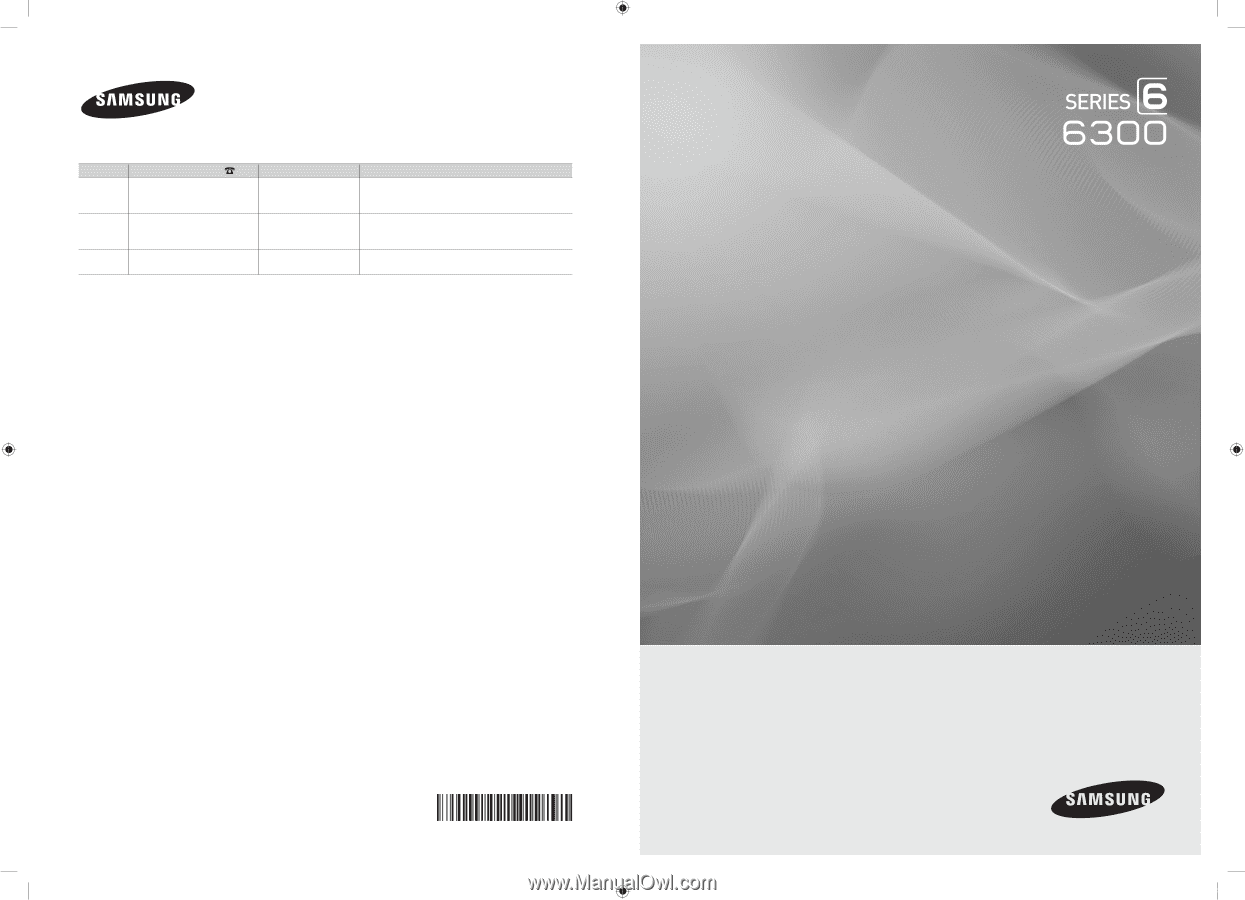
© 2010 Samsung Electronics Co., Ltd. All rights reserved.
BN68-02710A-00
LED TV
user manual
imagine the possibilities
Thank you for purchasing this Samsung product.
To receive more complete service, please register
your product at
www.samsung.com/register
Model _____________Serial No. _____________
Contact SAMSUNG WORLDWIDE
If you have any questions or comments relating to Samsung products, please contact the SAMSUNG customer care center.
Country
Customer Care Center
Web Site
Address
CANADA
1-800-SAMSUNG (726-7864)
www.samsung.com
Samsung Electronics Canada Inc., Customer Service
55 Standish Court Mississauga, Ontario L5R 4B2
Canada
MEXICO
01-800-SAMSUNG (726-7864)
www.samsung.com
C.P 11570 AV. Presidente Masaryk No.111, Int. 701
Col. Chapultepec Morales, Delegacion Miguel Hidalgo
Mexico D.F
U.S.A
1-800-SAMSUNG (726-7864)
www.samsung.com
Samsung Electronics America, Inc. 105 Challenger
Road
Ridgefield Park, NJ 07660-0511
[UC6300-USA]BN68-02710A-00Eng.indb
1
2010-02-12
오후 1:44:51